How to Completely Uninstall Unity from My Mac (Solved)
Trying to uninstall Unity for Mac but fail to do so for unknown reason? How to remove Unity? If you are stuck in the app removal trouble, try to read through this post and get to know what the proper way is to fully uninstall a third party software.
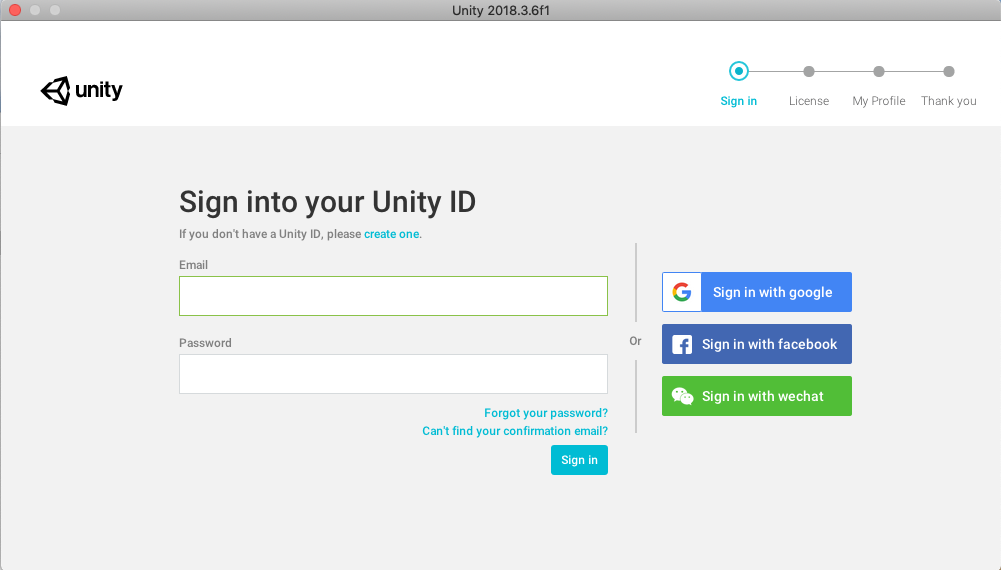
App Info: Unity claims to be the most popular development platform for creating 2D and 3D multi-platform games and interactive experiences. The recent version requires macOS 10.11 and higher. Starting with Unity 2018.1, Visual Studio for Mac is the default C# integrated development environment (IDE) for Unity, and Visual Studio for Mac Tools for Unity are installed automatically during the installation process.
Hereby we will share some tricks to help you remove Unity or any unwanted apps.
Take Conventional Steps to Uninstall Unity on Mac
To fully remove Unity, you will go through two necessary stages: the first one is to uninstall the app and the second is to remove its leftovers hidden around the system.
First of all, follow the steps below to uninstall Unity in Applications folder and Trash:
- Open up Finder and head to the Applications folder from the sidebar or Go menu
- Locate Unityfolder, right click on its icon and choose Move to Trash from the list
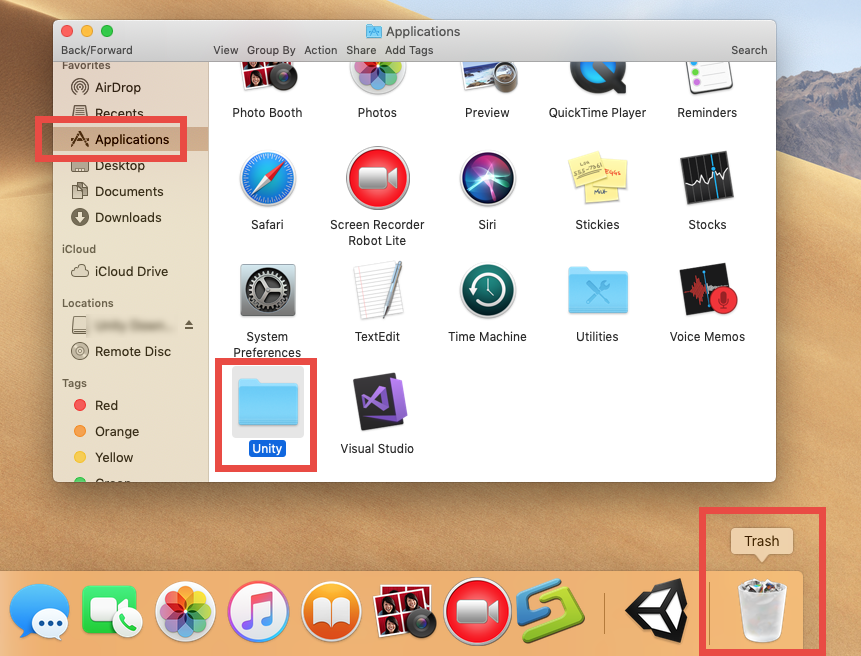
At this moment the app is only moved to the Trash, and to uninstall Unity you need to remove it again in the Trash. You can choose Empty Trash from the Finder menu, but note that it is an irrevocable act. We suggest you to only delete Unity in Trash again:
- Open up Trash, locate Unity, right click on it and choose Delete Immediately
- Click Delete button in the pop-up window to execute the true removal of the app
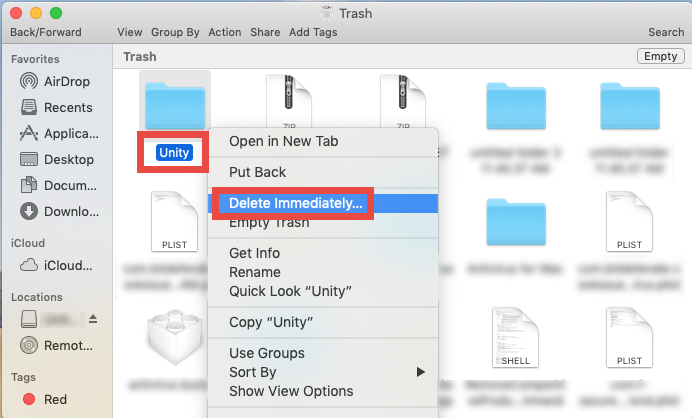
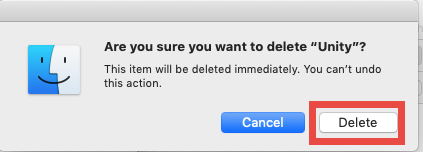
Typically, most third party apps can be uninstalled by this way if they are installed properly. As for the apps that are installed through Mac App Store, you can manage the uninstallation in an easier and quicker way – deleting the app from Launchpad.
- Head to the Launchpad, and search for the app you want to remove
- Press and hold the app icon until it starts to jiggle and shows X icon
- Click the X icon, and click Delete button in the pop-up confirmation dialog

Tip 1: quit active app before the uninstall
Some beginners may get lost when they encounter the error message saying that the item cannot be moved to Trash because it is in use. The fix is to shut down the app.
There are four options to (force) quit an active app in macOS/Mac OS X:
(1)Right click on the app icon in the Dock, and then choose Quit option
(2)Click the app icon in the Menu Bar if it exists there, and choose Quit [app name]
(3)Launch Activity Monitor, type the app name in the search box, select any process pertaining to the target app, click X on the upper left corner, and click Quit button
(4)Press the Option – Command – Esc keystroke to bring up the Quit Applications window, then select the app in the list and click Force Quit button
If Unity icon remains in Dock, right click on it and choose Options > Remove from Dock.
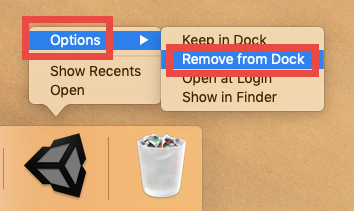
Tip 2: remove leftovers after the uninstall
Like other third party apps, Unity creates and stores some associated files (like preferences, caches and profiles) outside the installation package. Will those files go when Unity is uninstalled? The answer is negative. Usually, that sort of app leftovers may not do harm to your system, but if you wish to remove all traces and reclaim occupied disk space, you can head to detect if there is any Unity leftover hidden in your system directories.
Here’s how to access to the hidden ~/Library folder:
- In a Finder window, click Go from the Menu Bar, and choose Go to Folder
- Type ~/Library in the box and hit Enter key (or click Go button) to open it up

In the folder, try to utilize the Search feature to find out Unity-related files and folder:
- Type Unity in the search box (click the Search icon if you don’t see the box)
- Under ‘This Mac’, delete the folder labeled Unity that appears in the result
- Click ‘Library’ next to ‘This Mac’, and delete any item pertaining to Unity
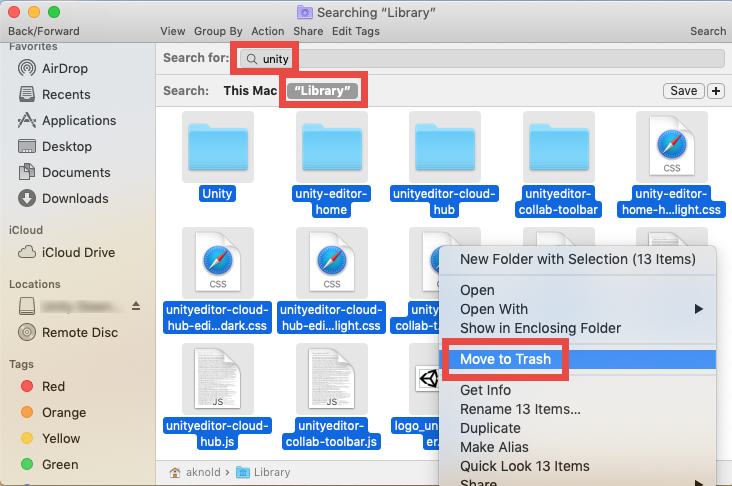
Similarly, try to detect the possible leftovers in the top /Library folder. Once detected, those Unity components can be moved to the Trash, to spare the occupied space.
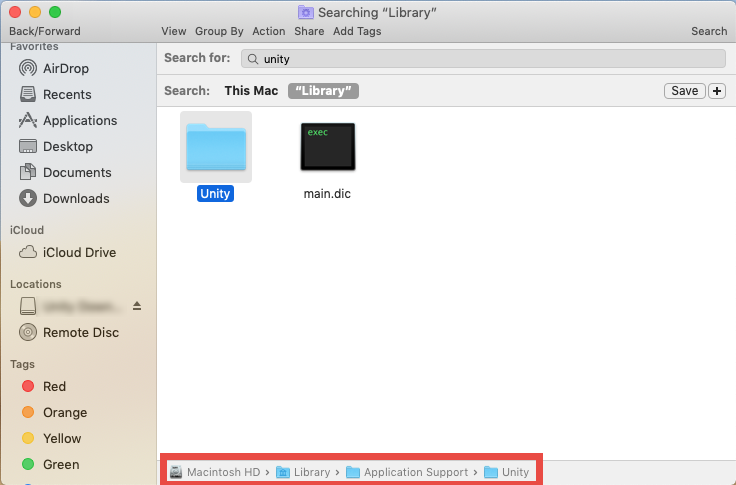
Warning: after you delete items in Trash, the items cannot be restored (at least by normal means). Before permanently delete those related files in Trash, we strongly suggest you to use your Mac for some days to see if your system and other apps still work smoothly. If any issue occur, go to check if you’ve mistakenly deleted anything.
Feel it troublesome to carry out a manual, complete deletion? How can you effectively remove Unity in several clicks? If you are looking for an alternative, try Osx Uninstaller.
Adopt One-Stop Solution to Uninstall Unity for Mac
As a lightweight yet powerful tool, Osx Uninstaller allows you to remove all components of target app in simple steps. If you are desired to save your time in doing that kind of task, it is a better option to use a powerful removal tool.
After installing and activating Osx Uninstaller on your Mac, launch this tool from the Launchpad or in Applications folder, and take the following steps to remove Unity:
- Select Unity in the list and click Run Analysis to start the scanning
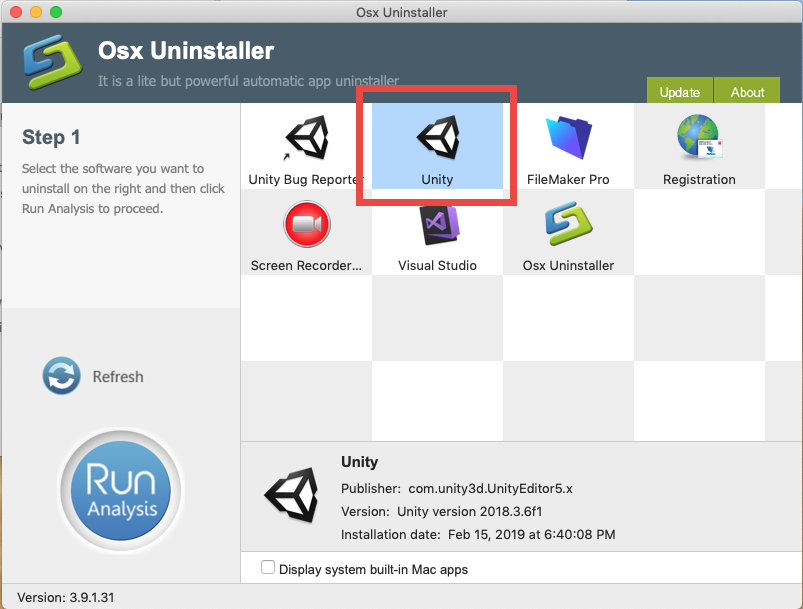
- Click the Complete Uninstall button, and click Yes in the pop-up dialog box

- Once the removal is complete, click Back to Interface to re-scan your Mac
Now Unity should have been removed from the interface as well as from your system.
Then how to get Osx Uninstaller on your Mac? It should be pointed out that Osx Uninstaller is a paid software, which means you need to pay for a valid license before using it to remove unwanted apps. You may wonder: does it worth the price? If you are hesitant about the purchase, the software vendor guarantees that a full refund can be processed if the tool fails to remove the apps you don’t want to keep on your Mac.
If you have other question about this utility, feel free to contact us via support emails.


 $29.95/lifetime
$29.95/lifetime