How to Completely Uninstall Tresorit for Mac?
How many times do you actually come across this term ‘uninstall Tresorit‘ or the world ‘uninstall Mac apps’? How much do you know about it? How can you accomplish a complete uninstallation of any app for your Mac? Are you looking for a tutorial on removing Tresorit app for Mac? Most importantly, have you already started uninstalling it? Do not overwhelmed with these questions as we will figure out the answers today.
In this article you will get the common-used methods and extra tips on uninstalling Tresorit for your Mac, that can be classified into two methods based on the vary degrees of success. Both of the two methods provide a ton of ticks and tips regarding how to successfully uninstall Tresorit. This is a Mac beginner level guide, where you can get everything right from the basics, but will gradually move to the advanced uninstaller tool. If you are pursuing a complete removal of Tresorit on a Mac, then this guide can help you build a complete understanding over app uninstallation. Continue reading to figure out the answers.
Tresorit Overview
Tresorit offers end-to-end encrypted cloud storage solutions for personal, business and enterprise. You can access to your personal and work files, documents, collaborated content and more valuable data in a timely and reliable manner. One remarkable feature of Tresorit is that its patented zero-knowledge encryption provides users the highest standards of data security in the cloud and tackles the problem of data breaches due to unauthorized access or unexpected threats.

Tresorit takes the hassle out of storing, syncing and sharing files and documents for business securely in the cloud as it is end-to-end encrypted and ultra-secure infrastructure. The superb thing about it is that you have all the right to your personal or work files, documents, and valuable data anytime and anywhere in the world without having to install or maintain any type of dedicated hardware or software. Tresorit makes sure your productivity on the go, you can get all your files at your fingertips. So, if you are serious about choosing a secure and easy-to-use cloud storage solution for storing, syncing, sharing and accessing files from anywhere, anytime, then the notable Tresorit app is worth a try.
Why Tresorit?
There are a lot of features Tresorit carries out which make it be a superb choice of cloud storage solution in the world of cloud computing. If you are interested in knowing more about the Tresorit features and functions, refer to the details as followed.
End-to-end encryption: Tresorit provides users with a novel approach called end-to-end encryption to guarantee the cloud security to the maximum. The end-to-end encryption technology encrypts all your files and documents with random encryption keys and users can access those files using a private decryption key that won’t be known by even the servers.
Zero-knowledge system: Tresorit provides every user with the zero-knowledge encryption across all devices. This protocol guarantees all your files and documents will be transferred and accessed in an encrypted form. Only you and those people you want to explicitly share files have the access to encrypted keys. So, Tresorit can provides users the highest standard when it comes to the file security.
Remote wipe: Tresorit allows users to finish a damage-control once they’ve gotten their device lost or stolen. This means that users can wipe all files and documents through a linked devices if needed, which can help you reduce the loss to the minimum when your device for business is lost.
Multiple devices: Tresorit allows users to connect multiple devices through a Tresorit account. You can sync files and documents between all your devices like Windows, macOS, Android, iOS, Linux and more.
… much more
Methods to Uninstall Tresorit for Your Mac
In this part you will get to see, step by step how to uninstall Tresorit using both the manual method and professional method. You get to see how you can remove a Mac app manually, you will also get to see how a professional uninstaller helps you to remove a Mac app effortlessly. Thus, let’s join the guide right now.
First Method – Remove Tresorit Manually
Follow the one-by-one step to uninstall Tresorit and delete leftovers in your own hands.
Step 1: If you are ready for the Tresorit app uninstall at the moment, quit the app to get started. You’d better quit the Tresorit app before starting to uninstall Tresorit on your Mac.
- Simply right-click on the Tresorit icon on the Dock and the pop-up menu shows you a list of items. Just click Quit.
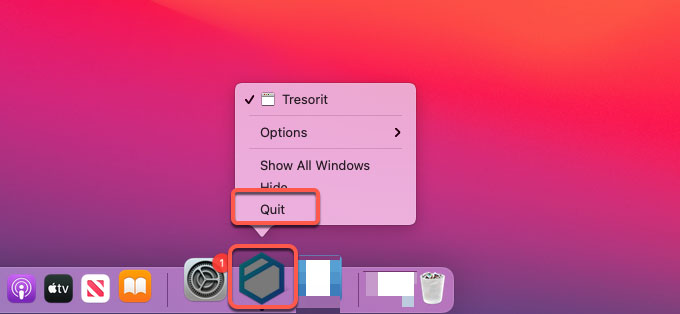
- If you’ve tried to quit Tresorit on the Dock but failed, we still can force quit the app from Activity Monitor utility. Click Finder > click Applications folder > click Utilities > open Activity Monitor.

- Locate at the CPU tab and select on the Tresorit app > click X icon on the top > click Force Quit. This operation will force quit the Tresorit app completely.
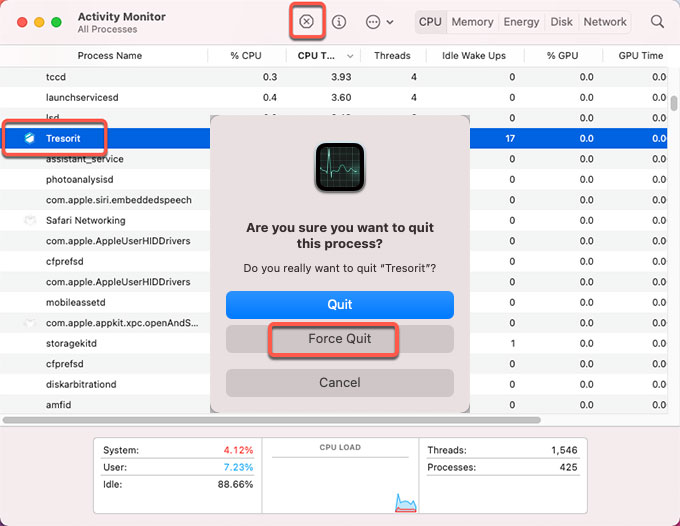
Step 2: Now, we need to open Applications folder and delete the Tresorit app there. Click Finder > click Applications > right-click the Tresorit app icon > click Move to Trash option from the pop-up menu.
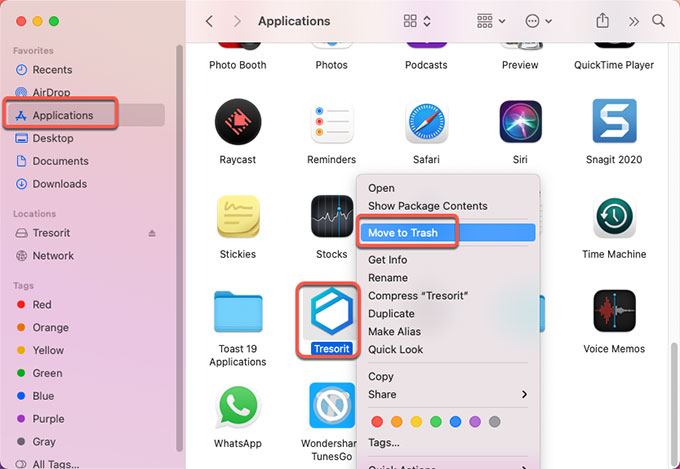
Step 3: We’ve not done even the steps mentioned above are finished rightly. We still need to clean out all vestiges of Tresorit for your macOS manually, such as leftover files, folders, and more other relevant things. Click Finder > click Go > click Go to Folder > enter ‘~Library‘ in the box > click Go or press Enter.

Step 4: Navigate to the following sub-folders, find and delete the leftover files of Tresorit. Make sure all files you’ve selected to delete are only associated with the Tresorit app, any macOS files deletion probably bring out a lot of troubles for your Mac.
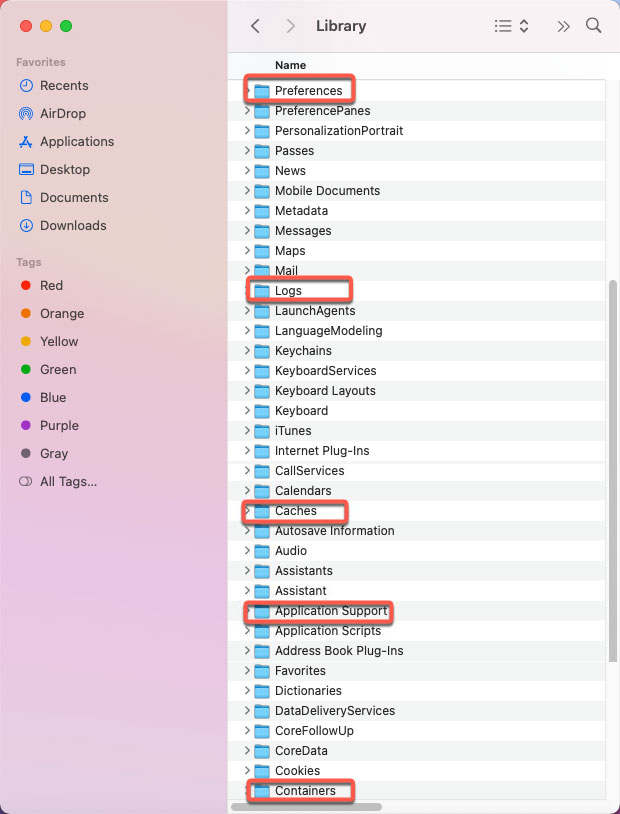
- ~/Library/Application Support/
- ~/Library/Caches/
- /Home/Library/Preferences/
- /Home/Library/Applications Support/
- /Library/StartupItems/
- /Home/Library/StartupItems/
- /Library/LaunchAgents/
- /Library/LaunchDaemons/
- /Home/Library/LaunchAgents/
Step 5: The last thing we shouldn’t forget is to empty the Trash folder. Open Trash folder on the Dock and click Empty. Make sure all files and folders of the Tresorit app are permanently erased. At last, Restart your Mac.

Second Method – Uninstall Tresorit Automatically
Follow the 3 simple steps to uninstall Tresorit and thoroughly clean out leftovers in seconds.
Step 1: Launch Osx Uninstaller app > select the Tresorit app that you want to uninstall on the right side of the Step 1 page > click Run Analysis. If you are interested in utilizing a quick search to access the Tresorit app in seconds, then the Search box at the bottom will offer you more help.
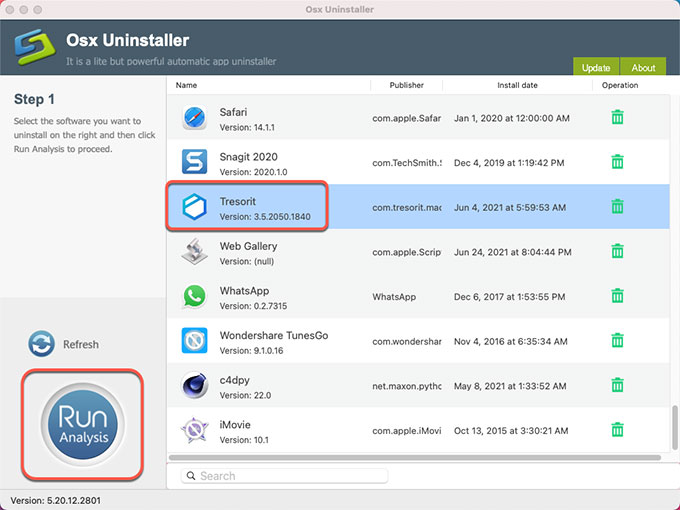
Step 2: Click Complete Uninstall > click Yes to confirm that you are ready to uninstall Tresorit app for your Mac right now.
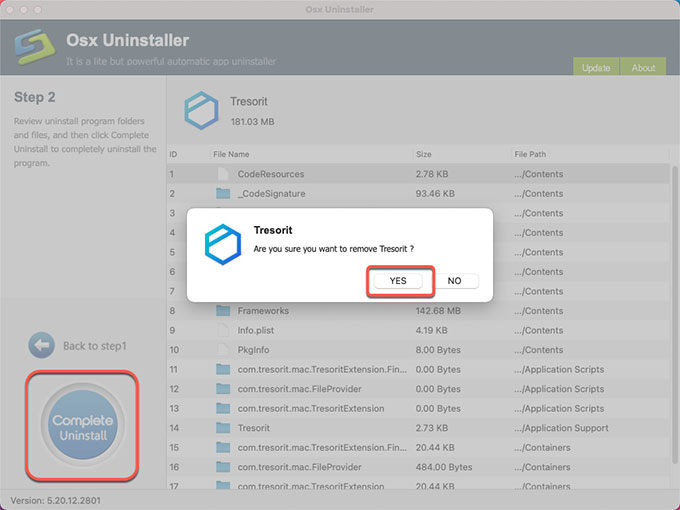
Step 3: Once the Tresorit uninstallation is done, you’ll look at a message says “Tresorit has been successfully removed”. If you want to have a check, click Back to Interface to see. At last, don’t forget to Restart your Mac.
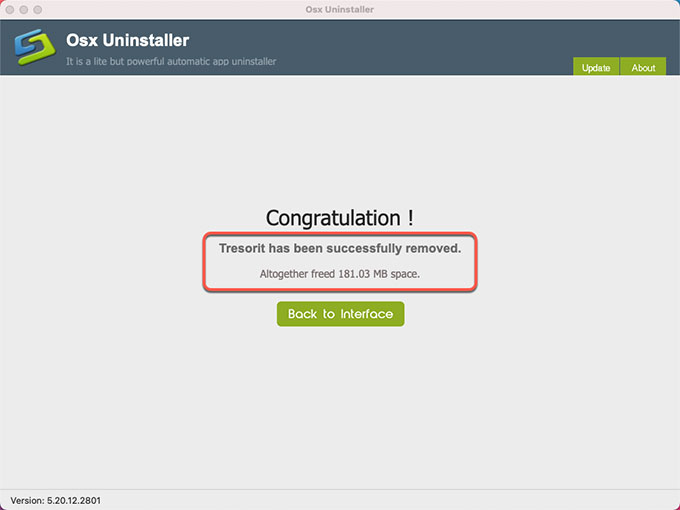
Refer to ‘how to uninstall Tresorit’ video guide:
At Last
By the end of this guide, you must have a basic understanding of how to uninstall Tresorit for Mac. As mentioned above, there are two methods available to get rid of the Tresorit app, the biggest difference is that the professional Osx Uninstaller tool can uninstall Tresorit app through just a few of clicks and clean out of leftovers automatically. You won’t have to be confused about or overwhelmed with deciding which file should be deleted. Osx Uninstaller can make it a much easier thing when you come to uninstall an app on a Mac. Thus, do you want to have a try? Click the following button to get started immediately.


 $29.95/lifetime
$29.95/lifetime