How Can I Completely Uninstall MAMP PRO for Mac
MAMP is an open-source software bundle used to run dynamic web sites on Mac OS computers. Have no idea how to remove this app from your Mac? If you wish to uninstall MAMP (PRO) without hassle, read through this post learn the proper steps.
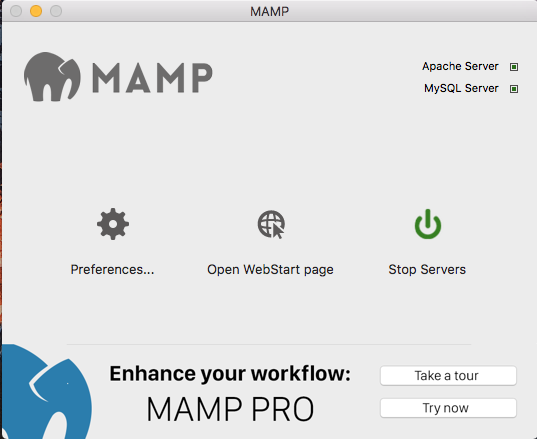
Here are some problems Mac users may encounter when fail to remove MAMP:
> MAMP cannot be deleted to the Trash because it is open;
> Uninstalling MAMP will not undo the changes made by the installation;
> Remnants pertaining to MAMP are ambiguous to locate or hard to delete…
To troubleshoot the problems, we will begin the discussion in four aspects, so that you can have a comprehensive, proper understanding of app uninstallation on Mac.
Issue 1: What to Do before Uninstalling an App?
Here is a basic step if you want to uninstall an app on Mac: quitting the app before moving it to the Trash. If the app still runs on the background, you won’t be able to remove this app from your system. Some users may have no clue how to entirely kill related process(es) and therefore encounter the first problem we mentioned above.
Typically, there are three options to quit a target app (and its background process):
1. Right click on its icon on the Dock, and choose the Quit option;
2. Click the app icon (if exists) in the Menu Bar, and choose Quit [app name];
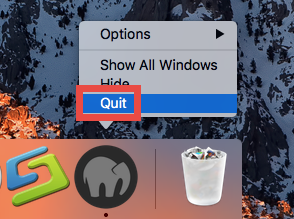
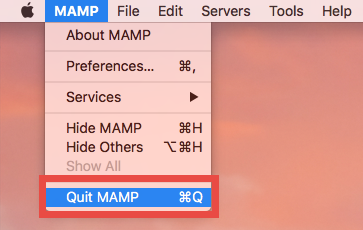
3. Launch Activity Monitor, select the app and its process(es) in the Disk tab, click the X button on the upper left corner, and click (Force) Quit in the pop-up dialog.
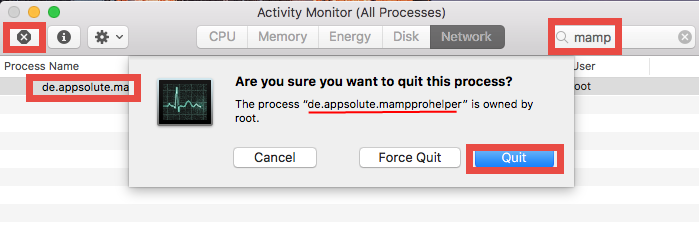
Still fail to shut down stubborn or malicious apps? You can reboot your Mac into Safe Mode to prevent the automatic launch, and then perform the uninstall normally.
After shutting down the app you want to uninstall, you can proceed to delete this app from the /Applications folder, and then remove its leftovers from your whole system.
Issue 2: How to Properly Uninstall MAMP for Mac?
Most 3rd party apps can be easily uninstalled by the delete-to-trash way, and this trashing method works in all versions of Mac OS X. Here’s how to uninstall MAMP:
- Launch Finder, head to /Applications folder, and locate MAMP folder.
- Right click on MAMP icon and choose Move to Trash option.
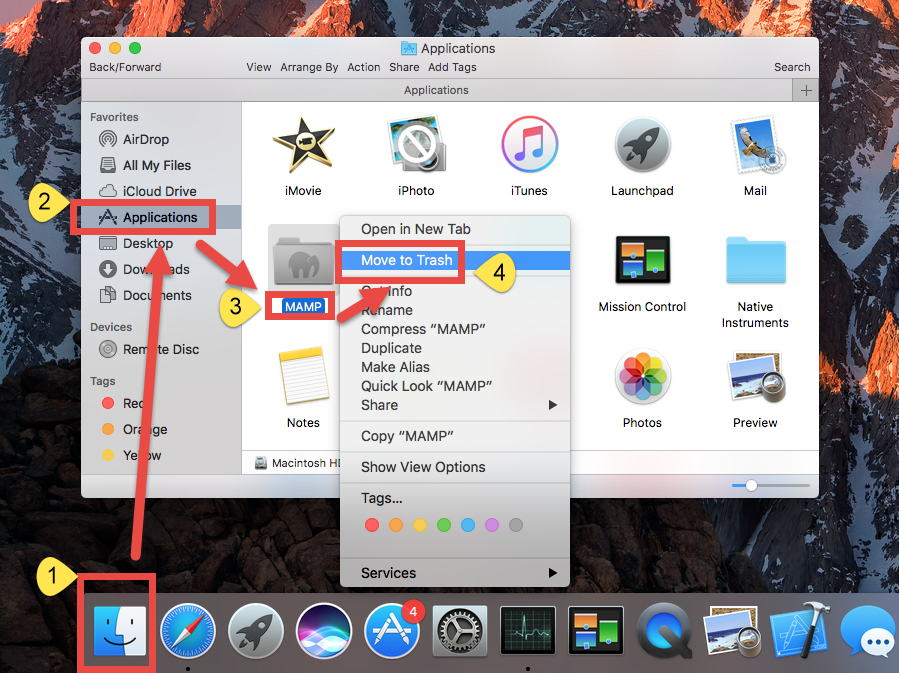
- Head to the Finder menu and choose Empty the Trash to execute the uninstall.
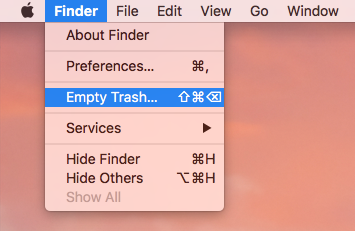
Warning: Be cautious when you are going to empty the Trash. This act will instantly remove all the files you’ve thrown into the Trash, and it is irrevocable. Besides, you can choose to perform this step after trashing all the app leftovers you’ve found.
After deleting the MAMP directory, the aforementioned steps are enough to help you get rid of this app. If it is the MAMP Pro that you have used, you should take a different way to uninstall MAMP Pro, as the Pro version comes with a built-in uninstall tool.
- In Finder, locate and open up the MAMP Pro folder in the /Applications folder.
- Double click to run the app labeled MAMP Pro Uninstaller.
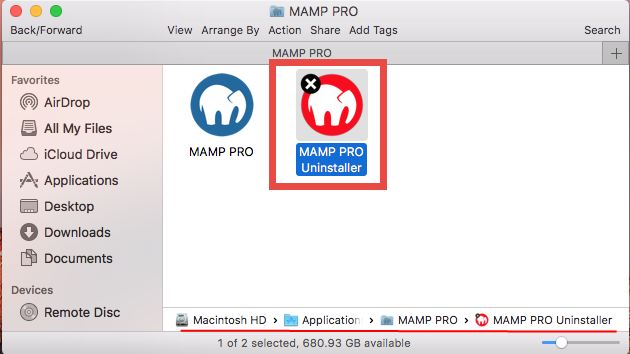
- Click Uninstall button to remove all folders and files belonging to the MAMP PRO installation, including the databases that were modified while using MAMP PRO.
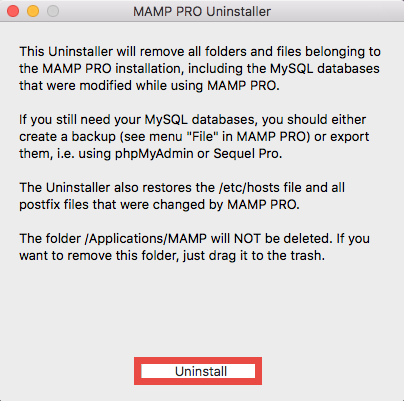
- When prompted, enter your administrator password in the dialog and click OK.
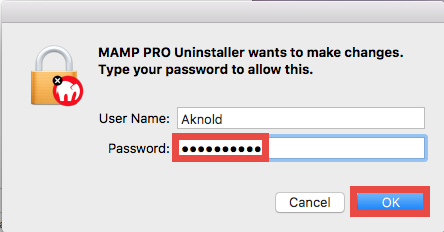
- Click OK when prompted that MAMP Pro has been uninstalled successfully.
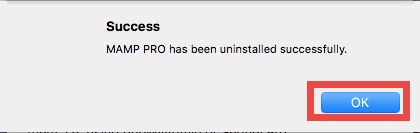
That’s how you can properly uninstall MAMP and MAMP Pro for Mac. Then you can go further to delete the MAMP leftovers hidden in (~)/Library system folder(s).
Issue 3: How to Fully Delete MAMP Leftovers?
Many users complain that traces still can be found after deleting MAMP by the steps above. It did happen when some of the app components remain on your system. If you plan not to use MAMP anymore, we highly suggest you to clear out all its traces, to guarantee a clean Mac. To remove MAMP remnants, follow the instructions below:
- Open the Finder, click Go in the Menu bar, and choose Go to Folder.
- Type ~/Library in the Go to Folder box, and hit Enter key to access to it.

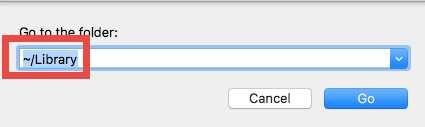
- Type MAMP in Search Bar, and click Library next to the Search: bar.
- Identify the matched items in the search result, and remove them to the Trash.
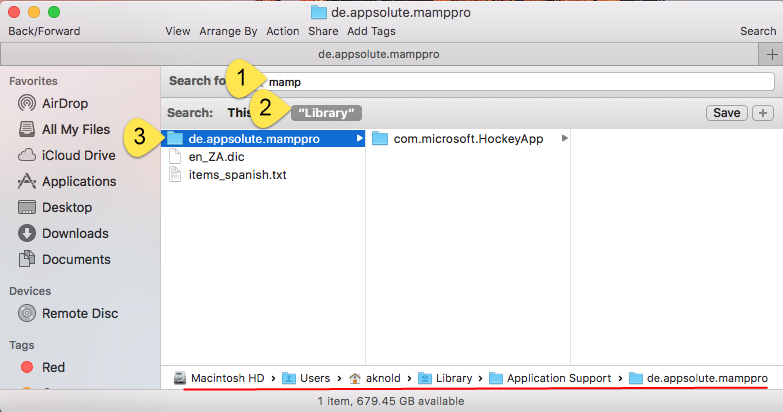
Here are the common directories that may contain app leftovers:
~/Library/Caches,
~/Library/Preferences,
~/Library/Application Support,
~/Library/Saved Application State,
~/Library/LaunchAgents,
~/Library/LaunchDaemons,
~/Library/PreferencePanes,
~/Library/StartupItems
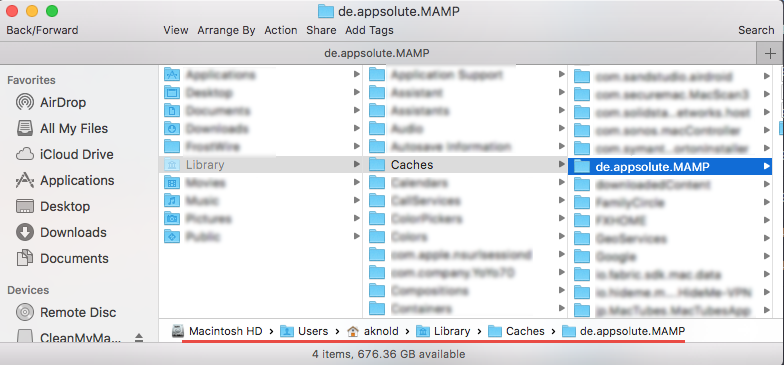
- Again, search and delete related items in /Library.
- Finally, empty your Trash to permanently get rid of MAMP components.
It should be pointed out that, you can use the Search feature to locate all items whose names contain MAMP, but some app components may not even contain the keyword, so chances are that you still fail to find them out. How to ensure 100% clean removal? If you are looking for an one-stop solution to entirely uninstall apps, just read on.
Issue 4: What Can I Do to Quickly Remove MAMP?
A handy, reliable uninstaller may be a necessity if you frequently install and uninstall various apps on your Mac computer. But which one is the best among so many similar products in the market? Featured with rather intuitive process and highly developed engine, Osx Uninstaller stands out to help Mac users remove problematic, stubborn and malicious apps in seconds. Watch the video to know how perfect it works.
- Step 1. Quit MAMP first, and run Osx Uninstaller from Launchpad.
- Step 2. Select MAMP, and click Run Analysis to start the scanning.
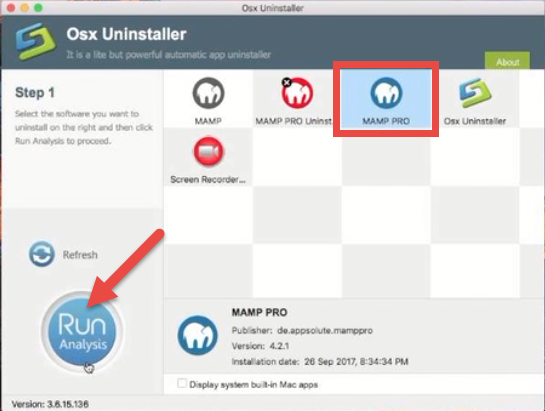
- Step 3. Click Complete Uninstall, and click Yes in the confirmation dialog.
- Step 4: Click the Back to Interface button to display currently installed apps.
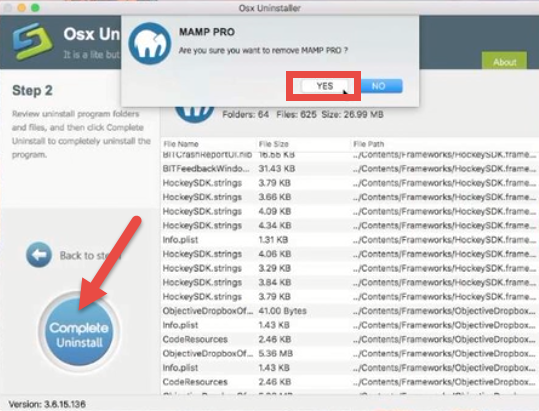
Normally MAMP can be smoothly uninstalled by the four simple steps. If you have trouble in uninstalling MAMP PRO, remember to run the MAMP PRO Uninstaller first, and then launch Osx Uninstaller to remove the app and its leftovers again.
To summarize, this tutorial provides a full explanation of four crucial issues related to the removal of MAMP for Mac. Roughly there are two ways to uninstall MAMP (PRO) from macOS/Mac OS X. Compared with the manual, conventional method, Osx Uninstaller offers a quick and hassle-free solution to delete all the components of any unwanted app on your Mac. Agree or not? Leave your comments here.


 $29.95/lifetime
$29.95/lifetime