Completely Remove & Uninstall Garmin Express for Mac, Uninstall Mac Applications
Are you looking for a proper way to fully get rid of Garmin Express for Mac? Read this page carefully, we’ll provide a detailed instruction to completely Remove &Uninstall Garmin Express on macOS and Mac OS X.
A user JESVancouver from discussions.apple.com said his wife met problem when tried to uninstall Garmin Express from Mac, let’s take a look on how it is like and what to do to solve this problem:
My wife loaded Garmin Express on my MacBook Air. I get notifications for required updates that won’t leave the screen. I have tried dragging the application to the Trash but it will not work.
So how to uninstall Garmin Express from Mac computer? Can somebody help to this trouble?
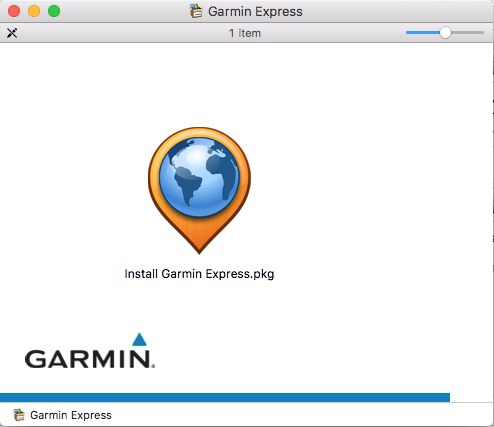
The details of Garmin Express for Mac
First of all you should know about what is this app about, from its official web, Garmin Express is a tool developed by Garmin to manage your GPS devices from your Mac. With this app, you can update urban and rural maps, register your device, update software and even backup your data. Garmin Express also lets you install voices and vehicles for free, as well as download product manuals.
Some people met problems with app on macOS like JESVancouver’s wife, such as:
- Garmin Express does not work as well as you thought;
- Garmin Express cannot update to the latest version;
- Garmin Express often crashed during using;
All this problem that you decided to uninstall Garmin Express from your Mac once and for all, but troubles come again:
- Garmin Express cannot be uninstalled with Trash;
- Garmin Express does not appear in the program list of Application;
- The uninstaller of Garmin Express cannot completely remove all associated files
- There are many remnants left in the registry and hard drive
- Garmin Express or other similar software cannot be installed or updated again on the computer
- The computer system runs much slower after Garmin Express is uninstalled
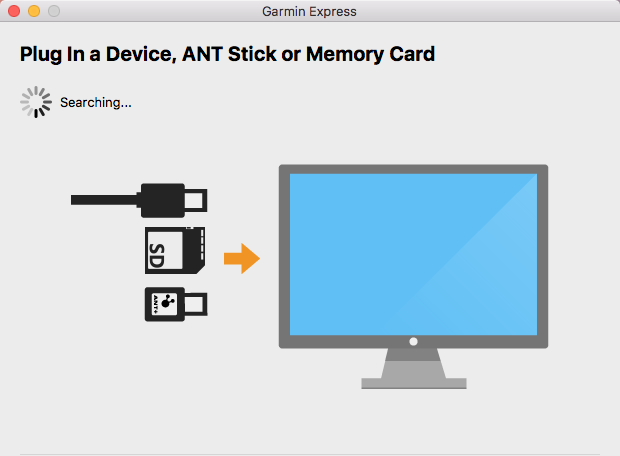
Usually removal an application on macOS is an easy thing in Mac, but application like Garmin Express creates preferences and support files which remains even after you remove Garmin Express application. These related Garmin Express app files captures unnecessary space in your hard disk and sometimes start giving unwanted errors. Therefore it is required to uninstall Garmin Express application with all its related files and extensions.
Usually we’ll provide two methods to choose to uninstall Garmin Express application on Mac completely, choose one to begin you Garmin Express Mac removal tour by now as follow:
- Uninstall Garmin Express via Automatic Mac Uninstaller tool
- Uninstall Garmin Express by Mac Applications Manually
Honestly, this tool will help you remove most of trouble apps on macOS, if you have successfully uninstall Garmin Express on method 1, then you won’t need to do it in the method 2.
1. End related process (es) of Garmin Express
Firstly, you’d better quit the related process (es) of Garmin Express on computer before start uninstalling, because it will influence the result is success or not. Do it as follow:
a. Quit Garmin Express from Dock: Right click the Garmin Express icon on Dock, and then choose Quit option;
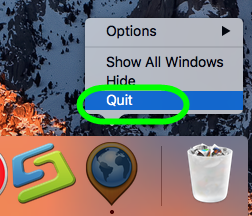
When you quit Garmin Express from Dock, but it is still working in background as the matter of fact, so keep trying b or c.
b. Click the setup on the top left corner near Apple icon, and choose Quit Garmin Express option (press Command +Q)
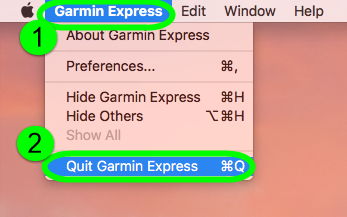
c. Click Finder on Dock, then launch Application folder, select Activity Monitor. Click the Network button, select all running process of Garmin Express for Mac, then click X on the left, hit Quit to confirm the exit.
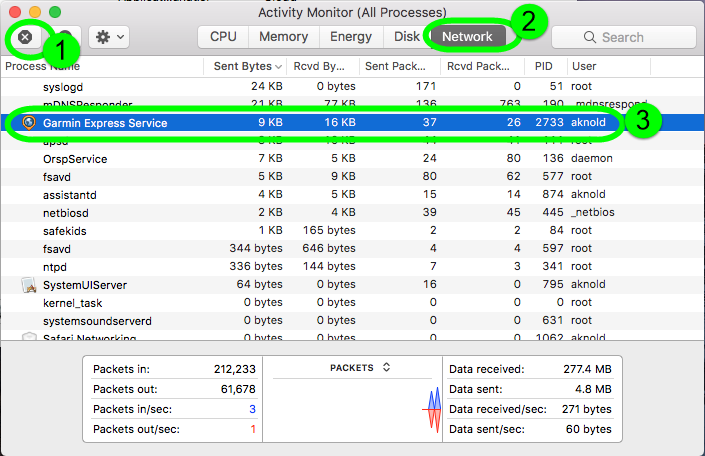
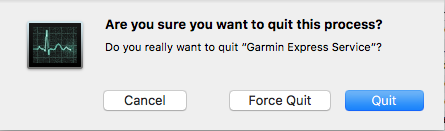
Note: If a, b, c didn’t work, then try force quit window by pressing shortcuts of Command-Option-Esc.
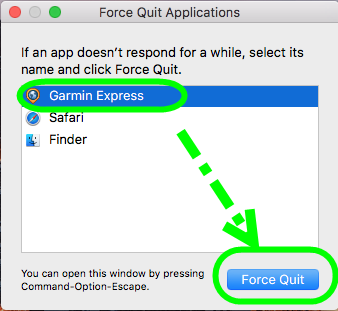
Uninstall Garmin Express via Automatic Mac Uninstaller Tool
1. First to download Osx Uninstaller and install successfully on your Mac;
2. Follow the detailed steps to perform the automatic tool on Mac;
Step 1: After launching OU, easily find Garmin Express for Mac and select it, and then click the button “Run Analysis” on the lower left;
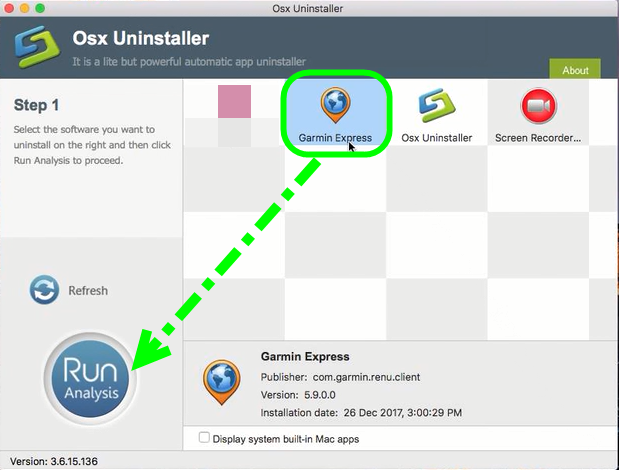
Step 2: Easily click on button Complete Uninstall to conduct the regular removal. Then click Yes to delete all leftovers scanned;
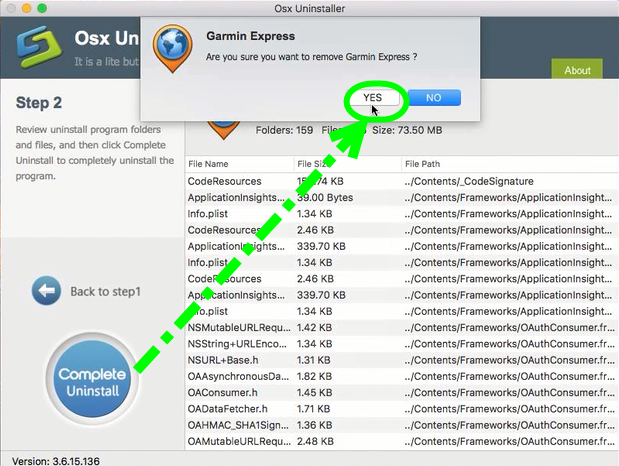
Step 3: Then the tool will delete all leftovers of Garmin Express just as it had scanned in step 2, you will receive a congratulation massage.
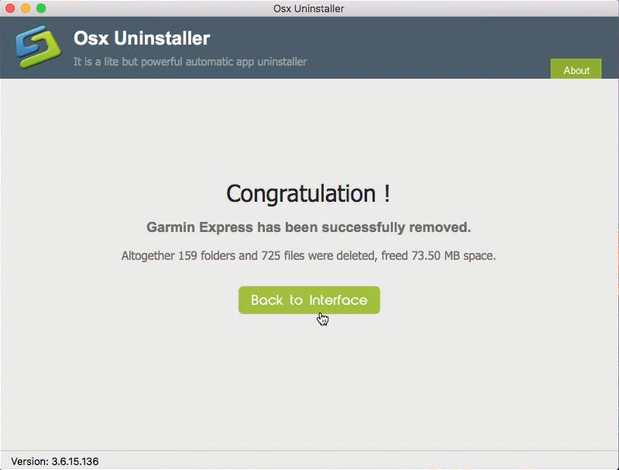
Now you must have successfully uninstalled Garmin Express from Mac OS X, learn more information to fully remove Garmin Express by watching this video tutorial bellow:
Subscribe OU Channel to watch more software removal videos
How Can I Easily Uninstall VPN Unlimited for Mac
Properly & Fully Uninstall Sonos Controller for Mac
Uninstall Garmin Express by Mac Applications Manually
Although Mac Trash was not worked for JESVancouver’s wife, we also list that for you to choose in most case to uninstall Garmin Express firstly on Mac:
- Click the Finder icon on Dock and open a Finder window
- Click Application on the left panel;
- Click the Garmin Express in the interface;
- Drag it straightly into Trash;
- Or right-click it and choose “Move to Trash”;
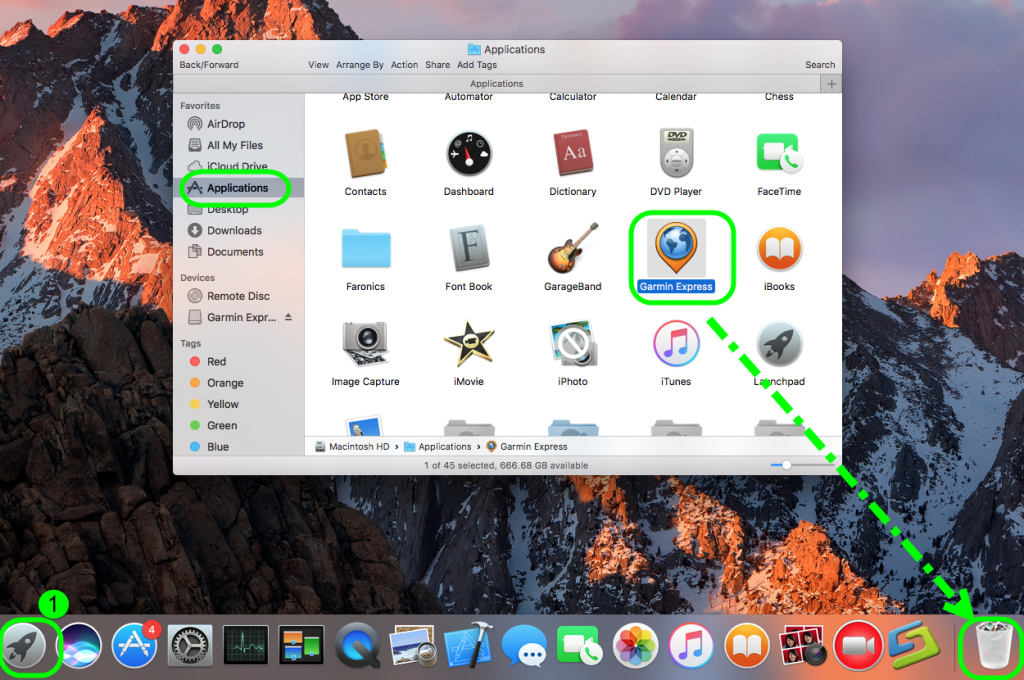
Delete all leftovers in Library folder
Do not forget to delete all leftovers in Library folder in your Mac, because it’s the key to completely &thoroughly get rid of Garmin Express.
- Launch “Finder”
- Go to Menu Bar, and select Go > Go to Folder…
- Type “~/library” in the box, hit Go
- Next search the files in the name of Garmin Express in the most usual folders like Application Support,
- Caches,
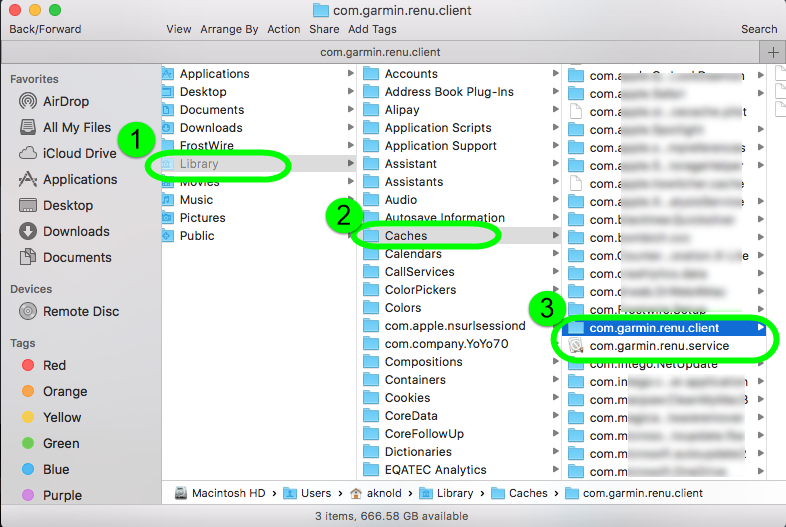
- and Preference;
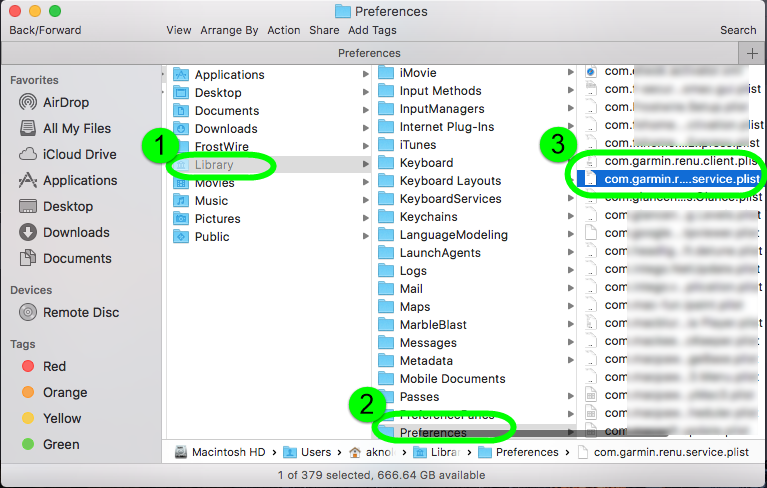
- Once they showed right-click to delete all of them
- Finally, right-click Trash, choose Empty the Trash to confirm your whole removal.
Unluckily, some leftovers remained in other folders like ~Library/C:
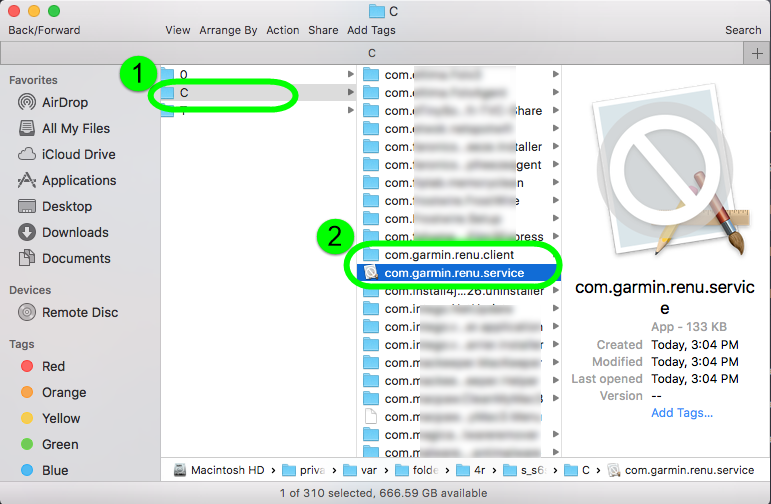
All in all, I do think it’s easier &faster & more convenient to use Osx Uninstaller in method 1 to uninstall Garmin Express on Mac OS X system, choose the one most fitting your situation.


 $29.95/lifetime
$29.95/lifetime