Completely Uninstall AppCleaner from Mac OS X
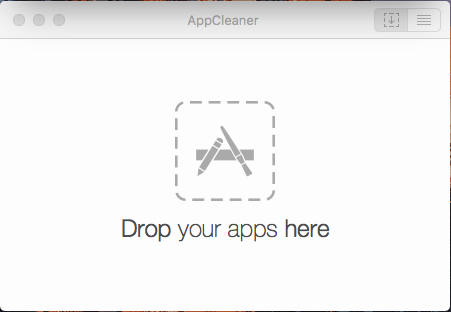
AppCleaner for Mac is a third party uninstall tool available on the Internet, and claims to help people remove unwanted apps for free, if you don’t like it, or have some other reasons to uninstall AppCleaner, please check the following guides and take a proper way to remove it.
Application description
AppCleaner is free-to-use app removal tool that allows the user to uninstall unwanted applications on their Mac computers, which just requires the user to drag the app to the removing zone of AppCleaner. The uninstaller’s install package can be download from the reputable Mac apps download website .
Possible reasons for removing the applications
- You don’t like AppCleaner
- The program does not work on your Mac
- Unknown error appear on the app
- Have a need to reinstall AppCleaner
Common problems with the app removal
- It does not work for dragging it to the Trash
- AppCleaner’s files like preferences and caches are left behind after taking the removal
- There isn’t a way to uninstall AppCleaner successfully and thoroughly
How can uninstall AppCleaner for good on the Mac
To remove the uninstall utility on Mac, we would like to introduce two available ways to get rid of it, and it is suggested to use the more effective and easier way to perform the removal on your computer, which is also important for protecting your computer system as well as avoiding deleting the wrong files mistakenly.
Conventional way: manually remove AppCleaner
To remove a file or application on Mac, people can choose to manually drag the target from Applications folder to the Trash (drag it from the DOCK does not work for the app removal), however, this is usually not able to clean a program completely on the computer. So, besides removing the app to the Trash, you should then perform a check and removal for its remnant files on the computer.
Section 1 – remove AppCleaner package
- Quit AppCleaner
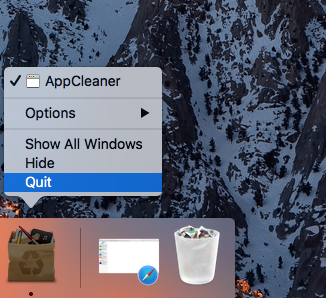
- Click on Go to expand the menu, and select Applications
- Locate the icon of AppCleaner, and drag it out of your “Application” folder into the trash
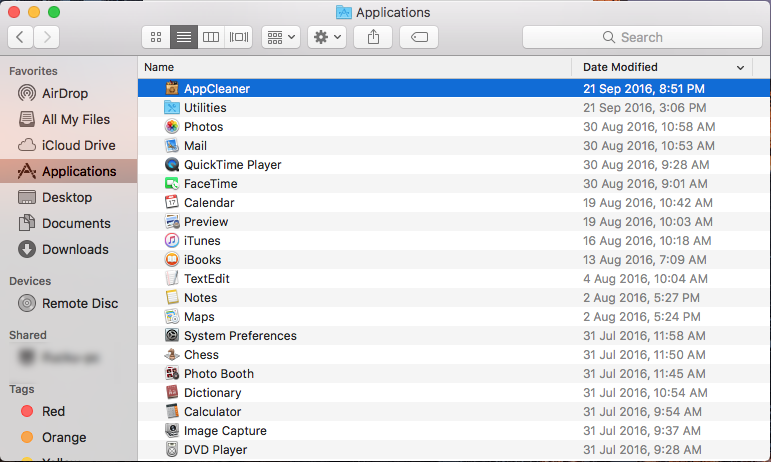
- Right-click on the Trash icon, and select Empty Trash or Secure Empty Trash
Section 1 – clean AppCleaner leftovers on the hard disk
- Click on GO again, this time, you should click on Go to Folder…

- Type “~/library/” in the box, and hit on the Return key
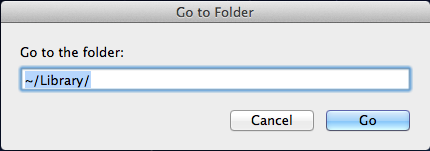
- Find and click on folder with the name of Application Support, and delete files and folders belonging to AppCleaner
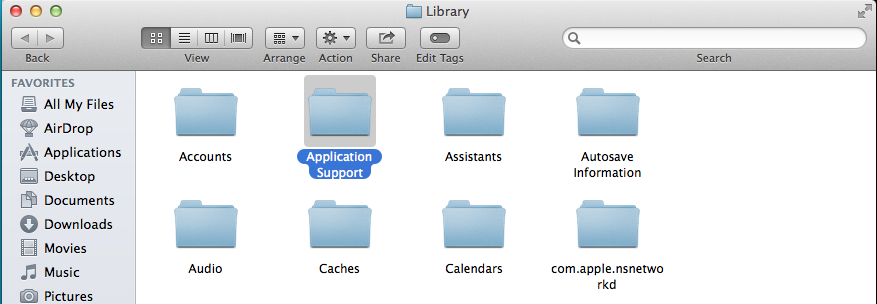
- Back to the library, and then open the Caches folder, remove AppCleaner’s caches inside
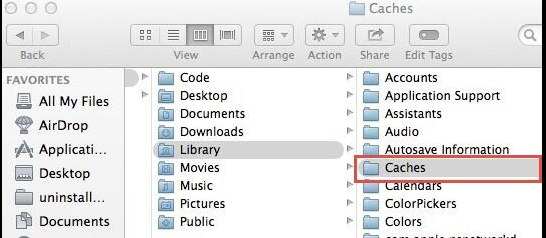
- Continue to open Preferences folder in the library, and delete those preferences of AppCleaner
Once all the associated package, files, and preferences to be removed on the Mac, you will get a complete removal for AppCleaner, otherwise, its leftovers will continue stay on the computer and maybe affect your computer performance. And moreover, it is not always 100% to make sure that all of files could be deleted completely after removing those leftovers in Application Support, Caches, and Preferences folder.
Uninstall AppCleaner more effectively, take Osx Uninstaller
To remove AppCleaner thoroughly and quickly, Osx Uninstaller provides a very good and simple way to help you conduct the removal, and the automatic removal is the highlight for the uninstaller, which enables you to finish the removal in a few of minutes. To uninstall the app quickly, you can refer to the following removing steps:
- Install and start Osx Uninstaller on your Mac computer
- Locate the AppCleaner program’s icon, and click on Run Analysis
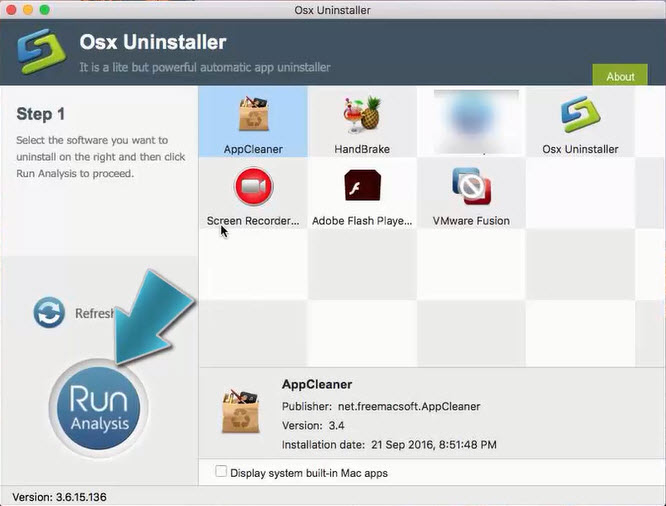
- Click on Complete Uninstall icon, and click Yes to confirm the program removal
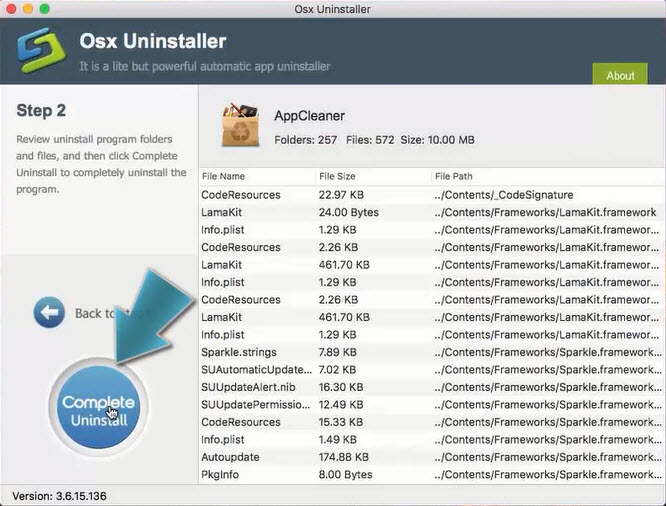
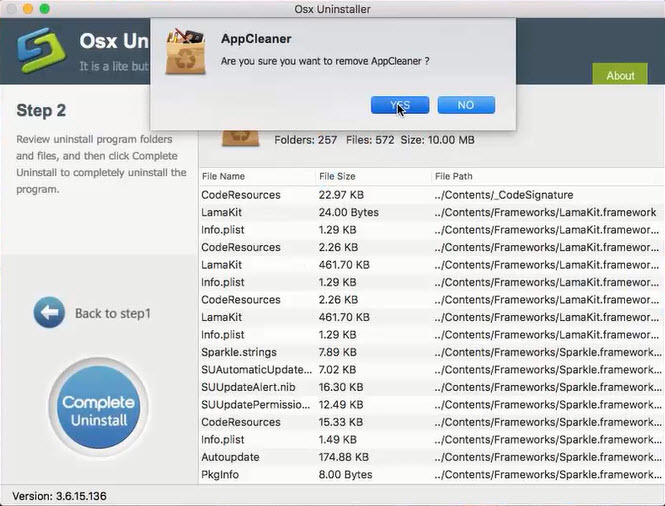
- After a while, you will receive a message which states “Congratulations! AppCleaner has been successfully removed”, at this time, you can exit the uninstaller, and restart your Mac to permanently uninstall AppCleaner on your Mac
Please note that Appcleaner cannot uninstall itself on the computer, so please don’t try to uninstall Appcleaner via dragging itself to its removing interface, and it is more recommended to remove it more quickly and thoroughly with Osx Uninstaller.
Particular removing video tutorial provided by OsxUninstaller.com will provide one more straightforward presentation fro the Appcleaner removal:
Download Osx Uninstaller now to totally remove it on your Mac.


 $29.95/lifetime
$29.95/lifetime