Can’t Uninstall DVDFab – How to Uninstall DVDFab for Mac Completely?
Want to know why you can’t uninstall DVDFab for Mac? Want to know how to uninstall DVDFab for macOS completely? Want to know what is the secret to uninstall an app on a Mac effortlessly? The answer is in this essay. And the solutions here are also perfect for applying for removing your any unwanted app on your Mac. If you are one of those people who are looking to succeed in uninstalling such DVDFab app for Mac, start this guidance here.
DVDFab Overview
DVDFab is a powerful DVD and Blue-Ray disk copying and converting tool for Mac. It provides users with the best solutions to DVD copying, DVD converting, Blue-Ray copying, Blue-Ray converting, converting from Blue-Ray to DVD, converting from 2D to 3D and more other converting functions and technologies. It can be said DVDFab is an all-in-one toolset for people solving all sorts of DVD and Blue-Ray conversion issues. Thus, if you are looking for an ultimate solution to ace all the issues you may encounter about using DVD and Blue-Ray disks, then the DVDFab definitely is your priority. Till now, the latest version DVDFab 12 has been available for macOS, brings out some new features to improve user’s experience and fixes of some existing issues mentioned by subscribers.

How to Uninstall DVDFab for Mac Completely
Now, it is time to know how to uninstall DVDFab for Mac thoroughly and easily. We are going to know two different methods regarding how to uninstall an app for Mac. The first method is about the manual uninstall method, tells you all the basics you need to know to remove an app for macOS. The second method is about using a powerful and optimal uninstaller tool of Osx Uninstaller to troubleshoot your issue can’t uninstall DVDFab. If this is what you need, continue reading and figure out the mentioned two methods right now.
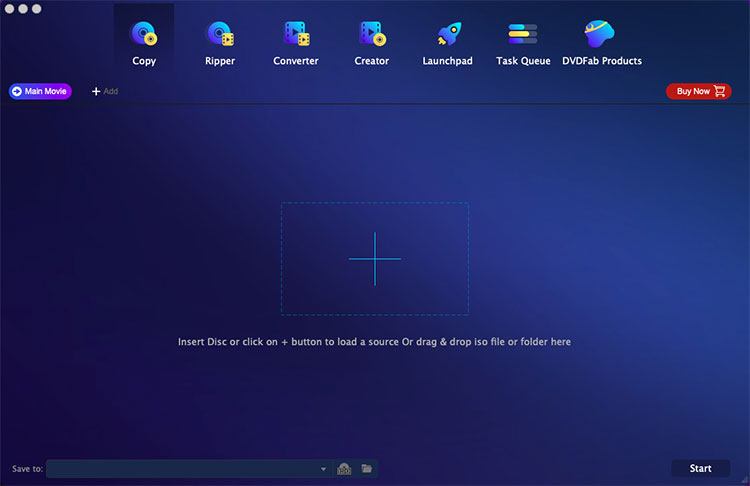
First Method: Remove DVDFab Manually
The first method is about how to uninstall DVDFab in manual way, step by step instructions are included. It covers all the basics you need to know to remove an app on your own.
Step 1: To begin with this uninstall, we should quit the DVDFab app for Mac. You can right-click the app’s icon on the Dock > then click Quit or Force Quit option.
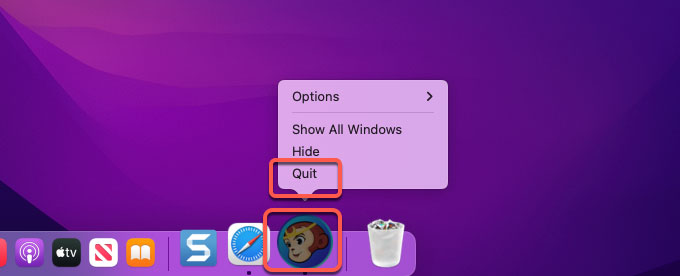
Warm tips: When you can’t quit the DVDFab app in the Dock normally, we suggest you force quit it through Activity Monitor. Click Finder > click Applications folder > click Utilities > select the DVDFab app in the CPU tab > click X icon > then you just need to click Force Quit option to thoroughly close the app.
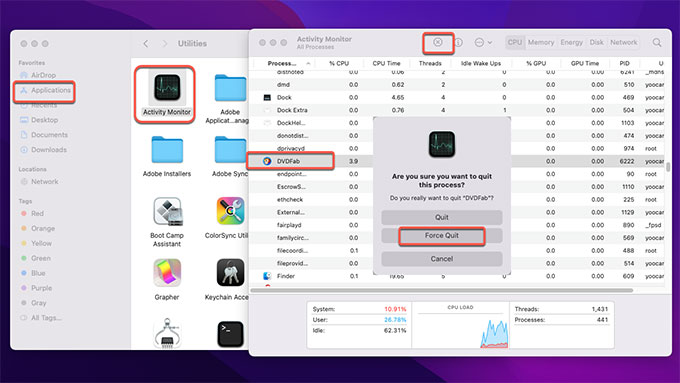
Step 2: Now, we are going to move the DVDFab app to the Trash folder. Click Finder > click Applications > right-click the DVDFab app icon > click Move to Trash option from the pop-up menu.
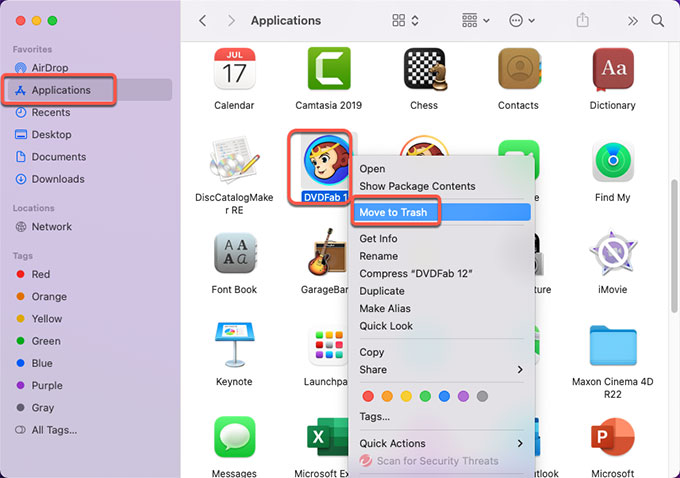
Step 3: It hasn’t been done, we’ll still need to delete DVDFab’s leftovers. Click Finder > click Go > click Go to Folder > enter ‘~Library‘ in the box > click Go or press Enter.
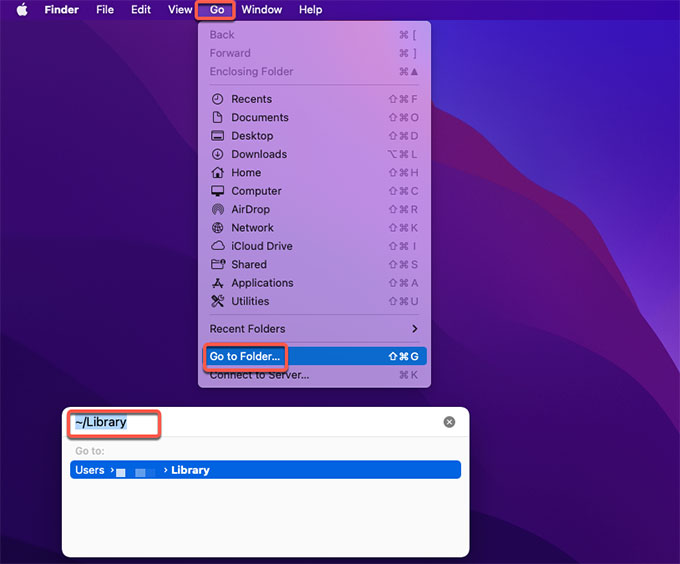
Step 4: Navigate to these sub-folders below and delete all files and folders associated with the DVDFab app. When you decide to delete a file, you have to make it certain that it is not a macOS file but the DVDFab app’s file, because any wrong deletion probably carries out more trouble
- ~/Library/Application Support/
- ~/Library/Caches/
- /Home/Library/Preferences/
- /Home/Library/Applications Support/
- /Library/StartupItems/
- /Home/Library/StartupItems/
- /Library/LaunchAgents/
- /Library/LaunchDaemons/
- /Home/Library/LaunchAgents/
Step 5: Along with that, delete the DVDFab app from Login Items. Click Apple menu > click Preferences… > click Users & groups > click your Username > click Login Items.
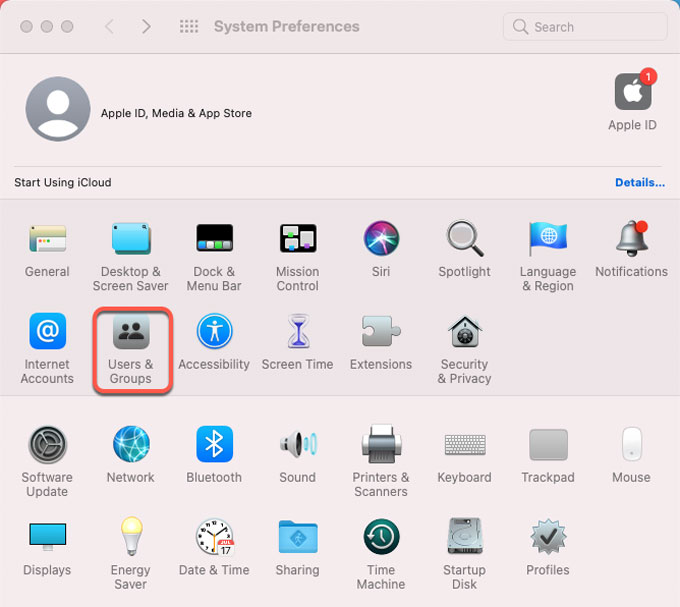
Step 6: If the DVDFab app is still listed under the Login Items tab. If needed, you should click the Lock and enter your admin password to make changes. Then select the checkbox in the Hide column next to the app. Click “–” icon to remove it immediately.
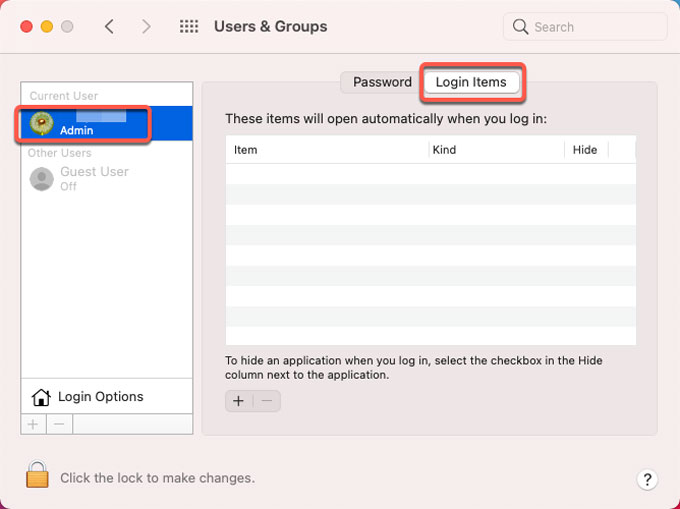
Step 7: At last, open Trash folder and click Empty to remove all files and folders related with the DVDFab app. Then Restart your Mac. At the end of this step, you have succeeded in removing the DVDFab for your Mac. If you’re still looking for a much easier and faster method to remove any unwanted apps effortlessly, checkout the second method.

Second Method: Uninstall DVDFab Using Osx Uninstaller
Do you want to get an industry-level of uninstaller tool that will help you uninstall any unwanted Mac apps instantly? Do you want to know exactly how to be time-saving and effortless in removing any app for Mac? Or do you want to be able to uninstall DVDFab and other any undesired apps for Mac with just a few clicks? Well, if your answer is “yes” to even one of these questions then this method will be right for you. Before I tell you what exactly you are going to do to succeed in uninstalling DVDFab, I’d like to let you know we are going to use a professional uninstaller app called Osx Uninstaller. Osx Uninstaller will uninstall any app you selected with only a few clicks, as well as all leftover files, folders, and other relevant components. So much for this method, let’s see what you are going to do with Osx Uninstaller.
Step 1: Launch Osx Uninstaller > scroll down to select the DVDFab app > click Run Analysis.
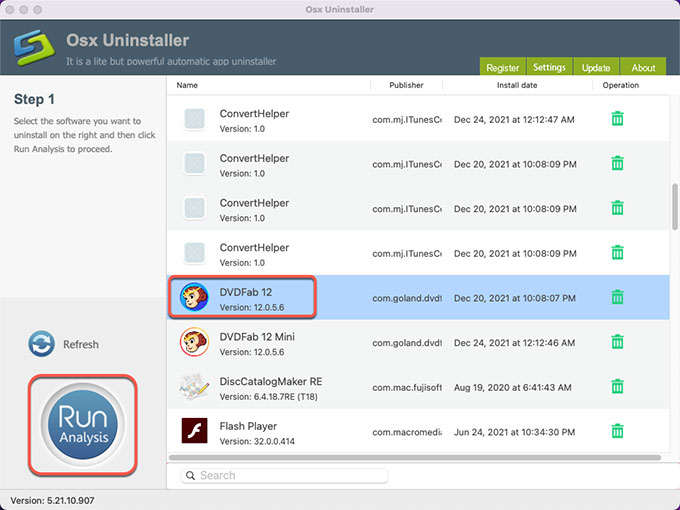
Step 2: Click Complete Uninstall > click Yes to make sure you want to uninstall DVDFab app for your Mac at once.
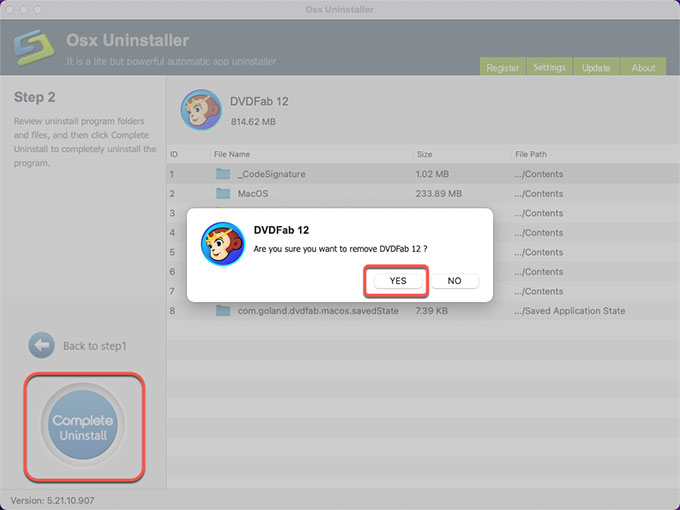
Step 3: When the uninstall is finished, you can see that DVDFab has been successfully removed. Next up, you just need to click Back to Interface to check and don’t forget to Restart your Mac to make changes.
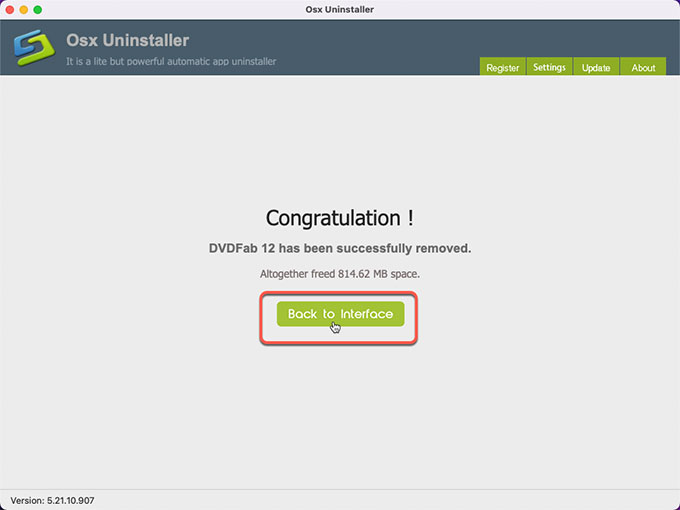
Besides that, if needed, you can follow the same steps to uninstall DVDFab 12 mini for your Mac.
Look at the simple video: Get how Osx Uninstaller helps you uninstall DVDFab with ease!
Finally
Both of the two methods are right for complete beginners and experienced Mac users. If you want to give this Osx Uninstaller app a try, you can click the download button below to start installing it immediately. This Osx Uninstaller has a 30 days’ money back guarantee, so whenever you feel, for any reason at all, that this uninstaller tool doesn’t suit you, you can easily get your full money back within 30 days.


 $29.95/lifetime
$29.95/lifetime