How can Uninstall TinkerTool Application from macOS
Do you get any trouble to uninstall TinkerTool from your Mac? Does this application can be removed thoroughly on the PC or just leave many of preferences files? If you get such a problem to remove this program, you can take the following suggestions for a try.
App overview
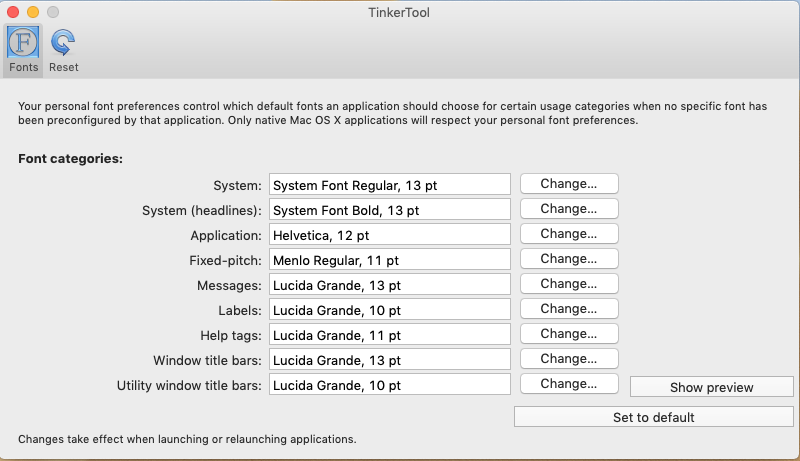
Developed by Marcel Bresink, TinkerTool is a utility available for macOS that allows users to customize their Mac, such as customize the Mac’s user interface and how your Mac works. And the newer version gets more features for optimizing the macOS.
Most common reasons to remove TinkerTool
- Have no need to use TinkerTool on the computer
- Need of reinstalling the program on the Mac
- App encounters an error and should be uninstalled first
- Not satisfied with the application’s performance
How to uninstall TinkerTool well from macOS
Option 1 – remove everything manually to the Trash
To remove files of apps from Mac, the removing feature of Trash can fulfill the general requirements of removing unwanted items from the computer. But when you need to uninstall the application, it usually cannot guarantee a complete removal, because those related preference files and support files in the Library folder often cannot be removed with the application. Therefore, if you take this way to uninstall TinkerTool, you should check those leftovers carefully, and totally delete them from the computer.
Firstly, stop running TinkerTool on the Mac
- Right-click on TinkerTool on the Dock, and select Exit
Click on Go at the top menu, and select Utilities — Activity Monitor
Highlight TinkerTool on the list, and click on Quit Process
Secondly, remove TinkerTool
- Click on Go on the top menu of Finder, and select Applications
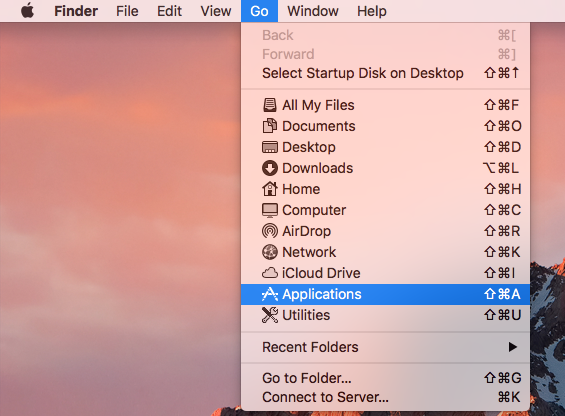
- Scroll down and find out the TinkerTool on the apps list, and drag it to the Trash
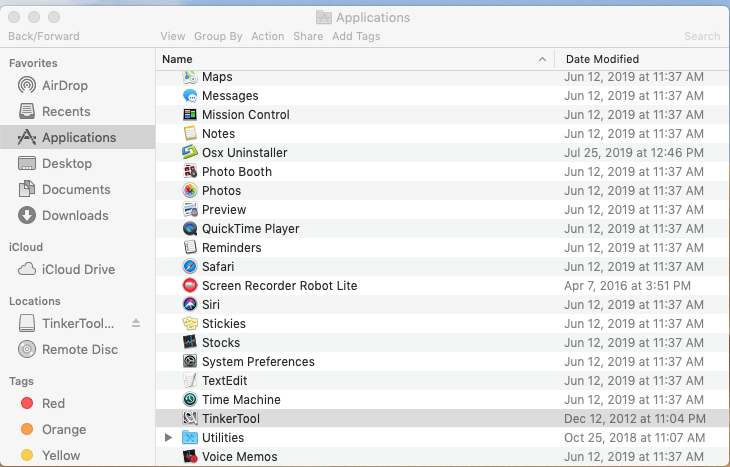
- Enter your account’s password if it requires you do to so
Thirdly, clean the app’s remnants in Library folder
- Click on Go, and Go to Folder…
- Type “~/library/” in the box, and hit Enter to open the library folder

- Open these folders one by one, and delete the files and folders with TinkerTool inside: Application Support, Caches, Preferences
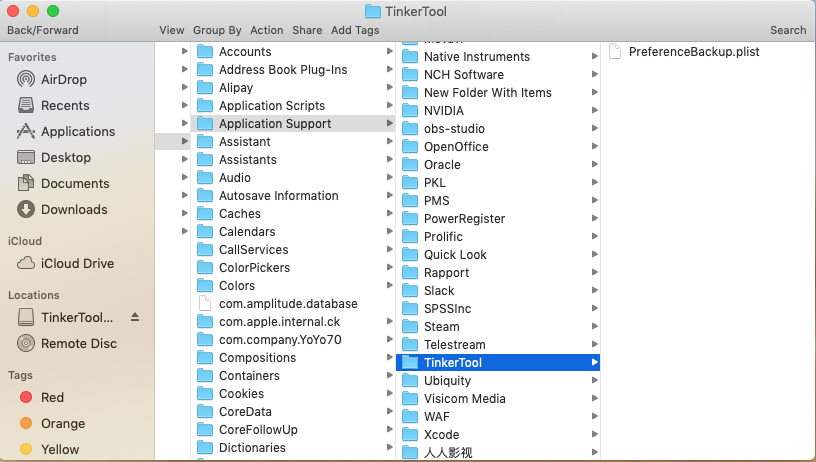
- After that, right-click on the Trash icon on the Dock, and click on Empty Trash
Option 2 – uninstall TinkerTool thoroughly with Osx Uninstaller
To decrease the tedious removing steps and complete the program removal more quickly, you can take Osx Uninstaller to help you conduct the uninstallation effectively on the Mac. And it won’t need you to take those manual steps to delete TinkerTool’s vestiges leaving in different folders.
Guides to uninstall TinkerTool with Osx Uninstaller:
- Stop TinkerTool running on the Mac, and launch Osx Uninstaller
- Select TinkerTool on the menu, and click on Run Analysis
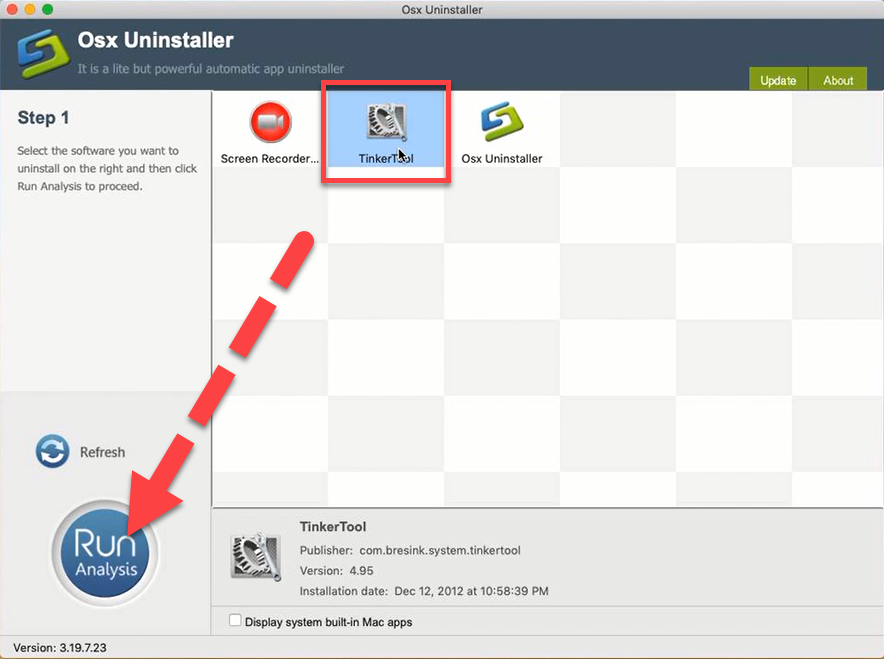
- Next, click on Complete Uninstall, and click Yes for confirmation
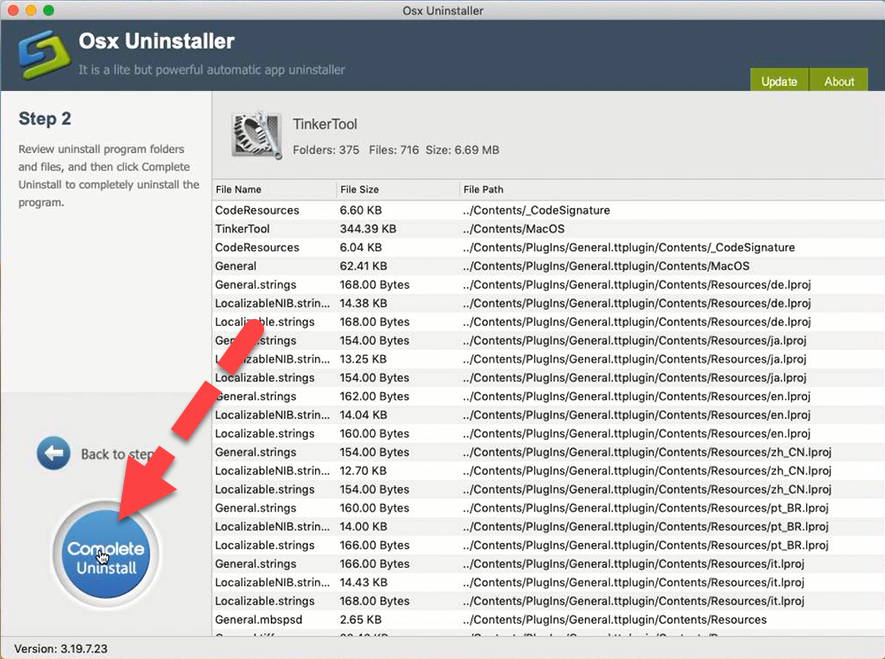
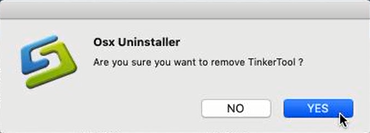
- After then, the uninstaller will start to remove the program thoroughly on your Mac
- After that, please exit the program, and restart your computer
As you can see that the advanced uninstaller will detect all of related files and provide an overall removal for those associations. Therefore, you can totally uninstall TinkerTool with ease without too many manual steps and any other further removal issue.


 $29.95/lifetime
$29.95/lifetime