How can Uninstall Disk Drill Effectively on Mac
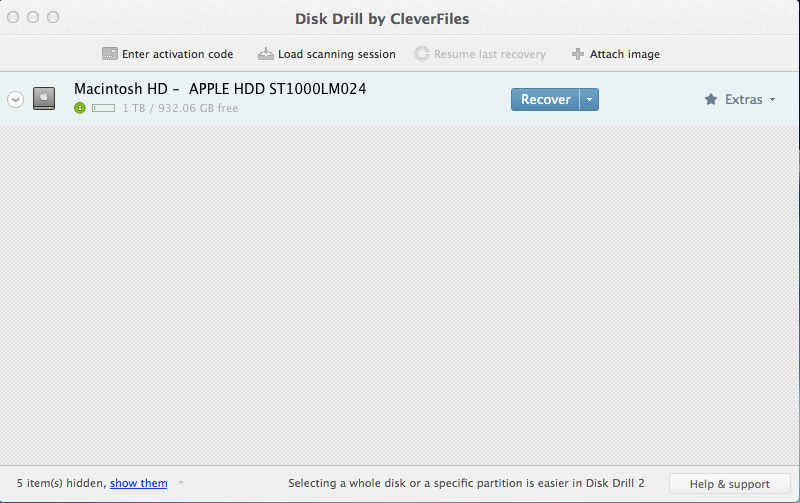
Cannot uninstall Disk Drill and encounter some issues which cannot be figured out? Sometimes this could be a hot issue for some people to remove the application on their Mac computers. So now, we will showcase some tips and instructions for you to uninstall this application on PC.
Why Disk Drill cannot be removed on Mac?
Product info: developed by CleverFiles, Disk Drill is a data recovery application for Mac OS X, it is specialized in helping people to recover files which are accidentally deleted, and also monitor the disks’ hardware status and automatically displays the reports which are about the potential failures and other possibles issues/problems. So it is regarded as a utility for many people to protect their important files on the Mac computer from being deleted mistakenly.
However, it is also possible for this program creating some troubles on your computer, especially when you need to uninstall Disk Drill. Removing Disk Drill on Mac is a difficulty for some people, they find that the program usually cannot be removed or its associated files always become the leftovers on the PC after the removal, so how to get rid of this app effectively and thoroughly will be a question that many people want to make clear.
Also get confused by the program removal and wonder a way to help you get rid of it on your Mac? Try the following methods and I think you will be able to complete the removing job with success.
Take proper ways to uninstall Disk Drill
To remove the Disk Drill application on your Mac, there is not only one way can help you complete the uninstallation correctly. Generally, you can choose to uninstall Disk Drill manually on the Mac, or take a pro uninstall tool to help you remove it in an automatic way.
Option one – manual method to remove Disk Drill
- Launch Disk Drill on the computer, and move the cursor to the menu bar
- Click on Disk Drill — Preferences — General
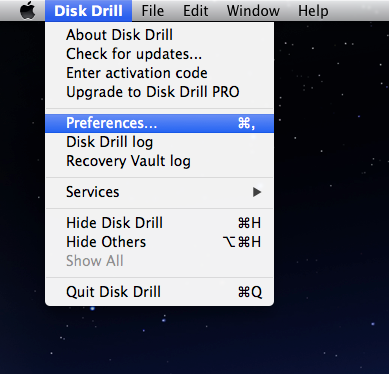
- And then select “Remove Disk Drill“
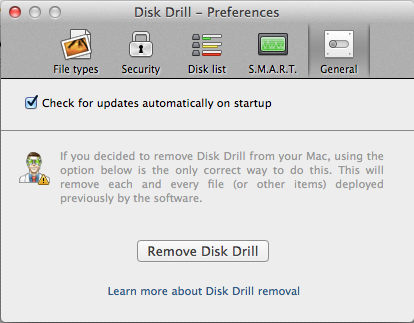
- Go back to the original desktop, and click on Go
- Select Go to Folder…, and type “~/library/” in the box

- Press Return key to go to the Library folder
- Open Application Support, Caches, Preference folders respectively in the Library, and delete the files or folders with the name of Disk Drill or the vendor
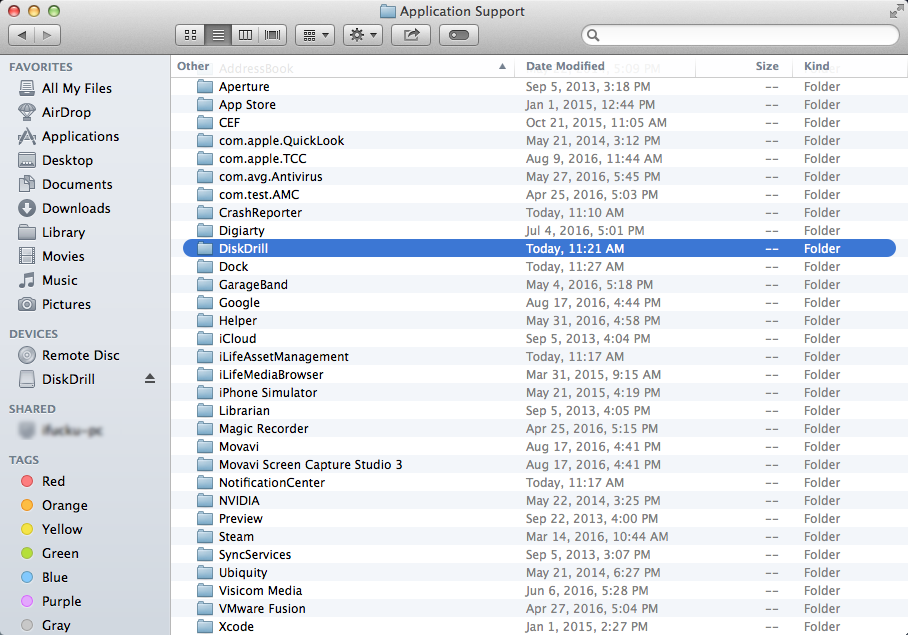
Alternatively, you also can try to uninstall Disk Drill via dragging its icon in the Applications folder to the Trash, but it is the same that you should have a check for the Library folder, and clean all of vestiges on the computer.
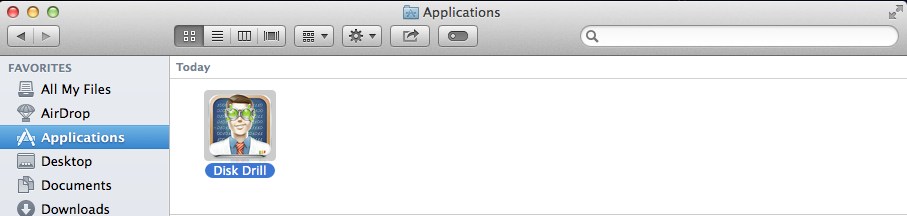
Disk Drill’s leftover issue is always the problem to completely remove the program on the Mac, if you would like to take this manual way to remove Disk Drill, please note that it is very necessary to check and clean its leftovers on the associated folders in the Library.
Option two – uninstall Disk Drill with professional Mac uninstaller
Do you find that the manual removal often takes a long time to finish? Are you satisfied with the manual performance on your computer? Many people may not think the above manual removal is a wise and good choice to remove Disk Drill, because it will leave a leftover issue, and always wast a lot of time to complete the whole program removal. If you consider the manual way like this, I will strongly recommend you to take this way to uninstall Disk Drill on your Mac: using a specific uninstaller to remove it.
Uninstall utility for Mac is a type of application that particularly used to handle the program removal on the computer, which usually performs more better and effectively then taking the manual removal way on Mac. Osx Uninstaller is a pro uninstaller that supports the user to remove unwanted applications with a few steps, and the spotlight is the removing process will cover all of associated files and ensure the complete removal of the program. So, it you use the uninstaller to uninstall Disk Drill instead of the manual way, the removing job will become much easier and faster.
Tutorials about removing Disk Drill with Osx Uninstaller:
- Install and launch Osx Uninstaller on your Mac
- Select Disk Drill on the menu, and click on Run Analysis
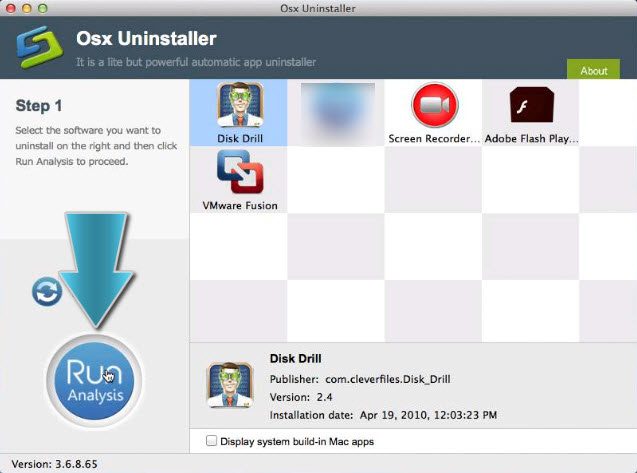
- Next, click on Complete Uninstall, and click Yes for confirmation
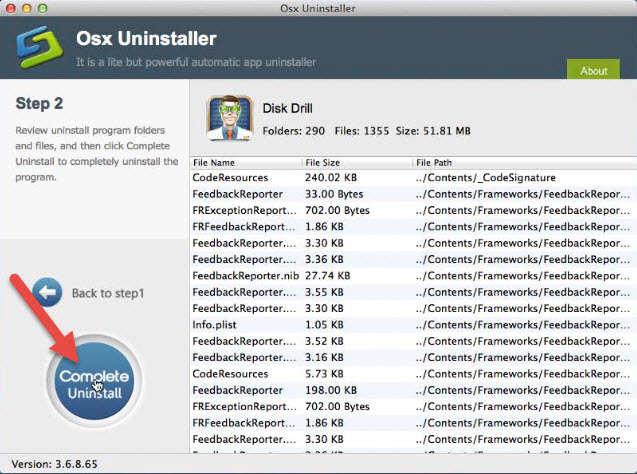
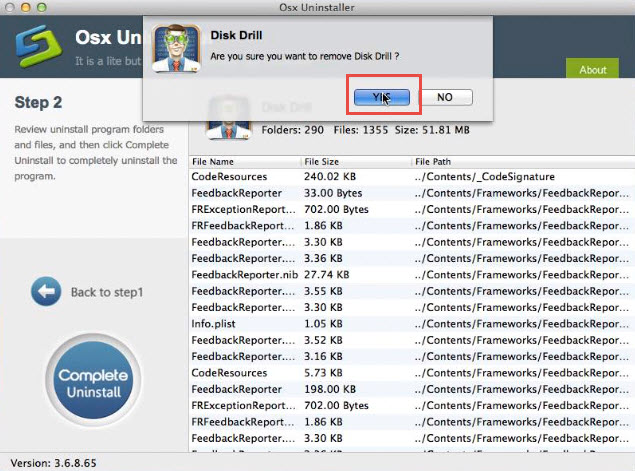
- After then, the uninstaller will start to remove the program thoroughly on your Mac
- After that, please exit the program, and restart your computer
If the program cannot be removed manually
There is another situation that Disk Drill itself or some files of it maybe refused to be removed on the computer for some reasons, in this case, the manual removal will not work for uninstall Disk Drill on the Mac, but Osx Uninstaller can provide a forcibly removal and erase the program thoroughly on your PC.
Also get troubles to remove other programs like Popcorn Time, and Spotify, check the associated removing instructions, you will be able to learn the right way to uninstall them or fix those removing problems on your Mac.


 $29.95/lifetime
$29.95/lifetime