How can Uninstall AOL for MAC OS X Thoroughly
Do you need to uninstall AOL from your Mac but always cannot get a complete removal? This application removal might bring some troubles to you and make you unable to perform a successful uninstallation for the app. So, this post will focus on the AOL removal and hope it is helpful for you.
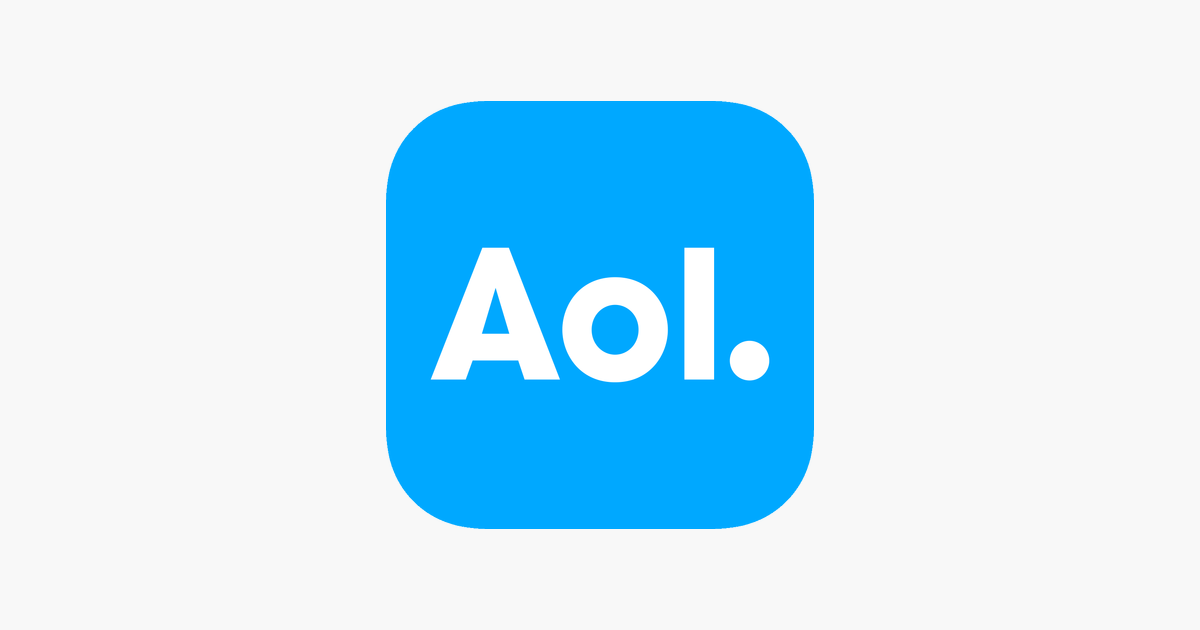
As a reputable web portal and online service provider, AOL gets a lot of users all around the world, including using it under the Mac OS X. For some personal reasons, some people need to remove it from their Macs, and how to uninstall AOL become a problem for them.
What are general issues of removing AOL for Mac
- Associated files and traces of AOL still appear on the computer after removing it
- People not sure what’s the proper way to uninstall the program
- Unable to find a specific AOL uninstaller in its install package
- Cannot find AOL available in Applications folder
How can uninstall AOL properly from OS X
Method 1 – manually remove it on the Mac
- Open Go menu on the Finder’s top menu, scroll down and select “Applications”, you will find a lot of installed applications in the folder
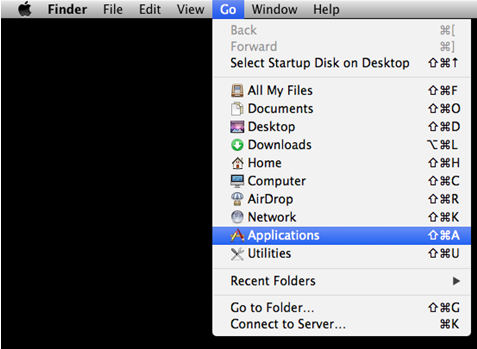
- Find AOL and right-click on it
- Select Move to Trash on the menu, and enter your account’s password for confirmation if it is necessary
- Move the cursor to the Trash on the Dock, and right-click on it
- Select Empty Trash on the menu to delete the program permanently
- Click on Go on the top menu, and select Go to folder…
- Type “~/library/” in the box, and hit the Return key

- Click to open the Application Support folder, Caches, and Preferences one by one, and delete those files and folders with AOL or the vendor’s name
Method 2 – uninstall AOL with Osx Uninstaller
There is often a case that people cannot find AOL in the Applications folder, or they really don’t want to spend too much time on deleting its related traces and libraries. So, taking a specific uninstall for Mac is a faster and more effective way for people to remove AOL. And Osx Uninstaller is a good choice that can help you remove the application with ease.
- Start a Osx Uninstaller on the Mac, and you will see a programs list on the app
- Choose AOL and click on Run Analysis, all of related files will be scanned out in a few of seconds
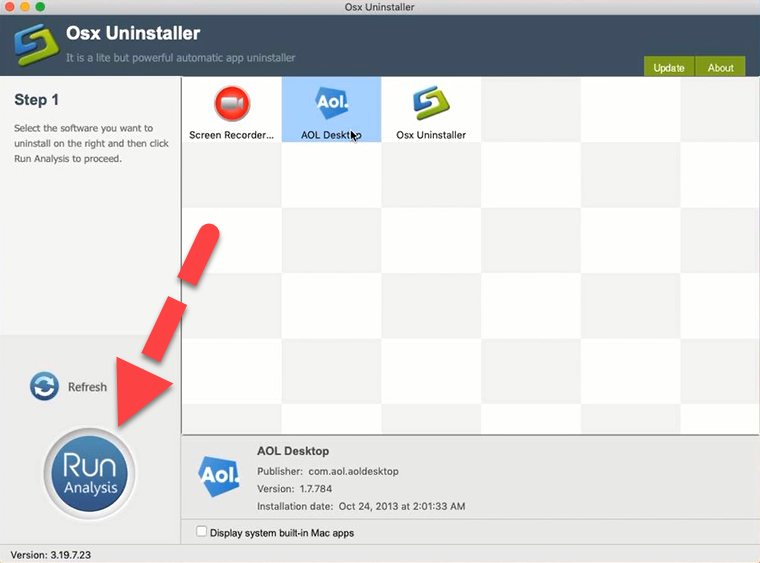
- Click Complete Uninstall, and hit Yes to make sure you want to uninstall AOL, the app and its all files will be removed quickly
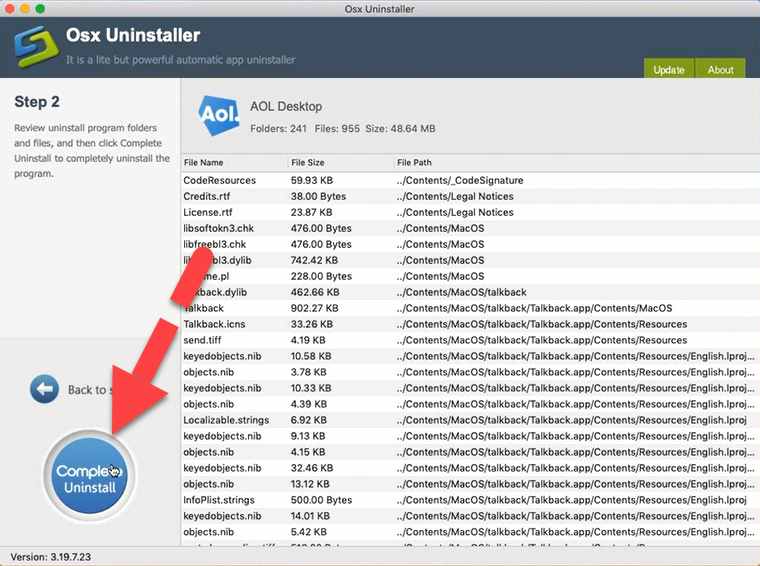
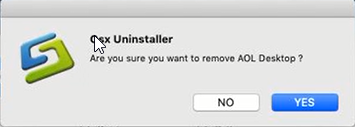
- When the removal is completed, you can exit the uninstall, and the program has been totally uninstalled from the Mac
If you want to disable the account on your Mac
Some people might need to disable the message account on their Mac but don’t know where they can make the moderation. To turn off this account manually on the device, you can follow the guides below:
- Click on the Apple icon in the top left corner, and select System Preferences
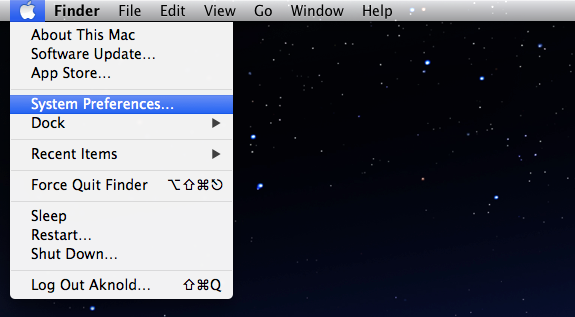
- Next, click on Internet Accounts, and then deselect the account you want to turn off for message
- If you want to totally remove the account from your Mac, you should click on the Remove button or icon next to the account
Note: removing the account will also delete those personal data stored in this application. So you should copy some of your important data before deleting it. In addition, after uninstalling AOL application from your PC, you still can access your email account through AOL.com. If you want to permanently remove the AOL account, you can try to contact the AOL support team.


 $29.95/lifetime
$29.95/lifetime