How can Remove Microsoft AutoUpdate with Osx Uninstaller
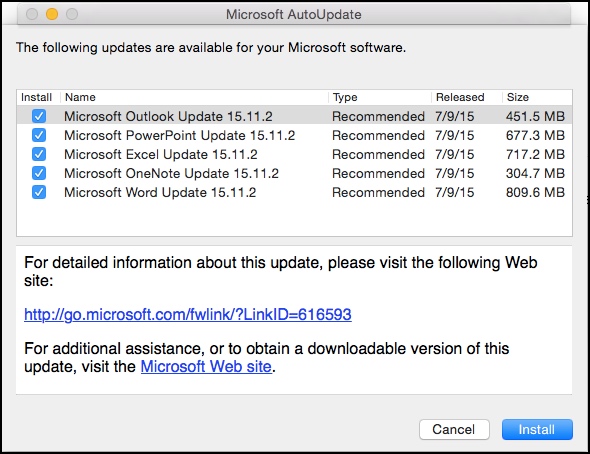
Do you have any problem to perform an automated check and installation of available updates from Microsoft AutoUpdate? Have you ever thought about uninstalling this application on your Mac? The proper way can help you to remove Microsoft AutoUpdate are introduced here and you can resolve this program removal with ease.
Brief introduction: Microsoft AutoUpdate for Mac
Many Mac users have Microsoft softwares installed on their machines, and Microsoft AutoUpdate can help them to keep these applications up-to-date, because it can check for available updates and install them automatically on the Mac. However, the auto-update often encounters some problems can cause it cannot check or install the update successfully on the PC, such as:
- Every time try to install update, a message will come out and prompt you that the update has been installed (problematic update install)
- Always freeze up during the installation
- Error issues which are created by Microsoft AutoUpdate often displays on the computer
If you unfortunately get these troubles, and the auto-update is not a very necessary component on your Mac (people can choose to download and install the update by themselves optionally), I would like to suggest you to disable and remove Microsoft AutoUpdate, which can help you resolve the problem effectively and avoid any error issue caused by the software.
Steps to disable Microsoft AutoUpdate
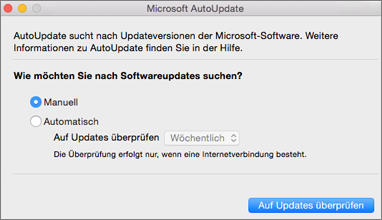
- Open an Office program on your Mac
- Click on to open the Help menu, and select “Check for Updates”
- In the the Microsoft AutoUpdate window, enable the checkbox of “Manually” and confirm the change
- Close the window
Tips to remove Microsoft AutoUpdate on Mac
Spend time and effort to uninstall Microsoft AutoUpdate manually
As the Mac OS X has its own removing feature that enable the user to delete file, and remove an application on the device, it is also available for removing Microsoft AutoUpdate on the Mac, but you should be firstly clear that the OS X may not be able to thoroughly remove this program on your Mac but only the program’s package, in addition, you should find out all of its files on the computer (they are commonly left behind in the library folder), and clean them completely.
- Click on Go to expand the menu, and select Applications
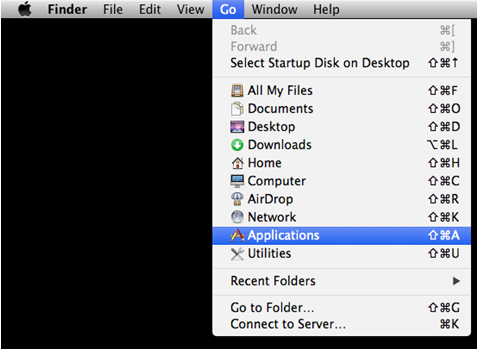
- Locate the icon of Microsoft AutoUpdate, and drag it to the Trash
- Right-click on the Trash icon, and select Empty Trash or Secure Empty Trash
- Click on GO again, this time, you should click on Go to folder…
- Type “~/library/” in the box, and hit on the Return key
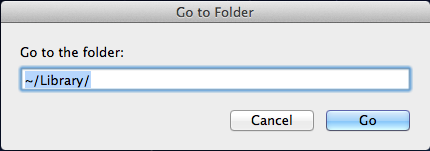
- Find and click on folder with the name of Application Support, and delete files and folders belonging to Microsoft AutoUpdate
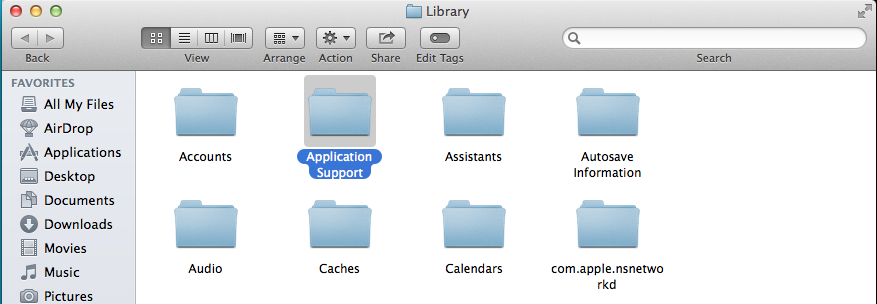
- Back to the library, and then open the Caches folder, remove Microsoft AutoUpdate’s caches inside
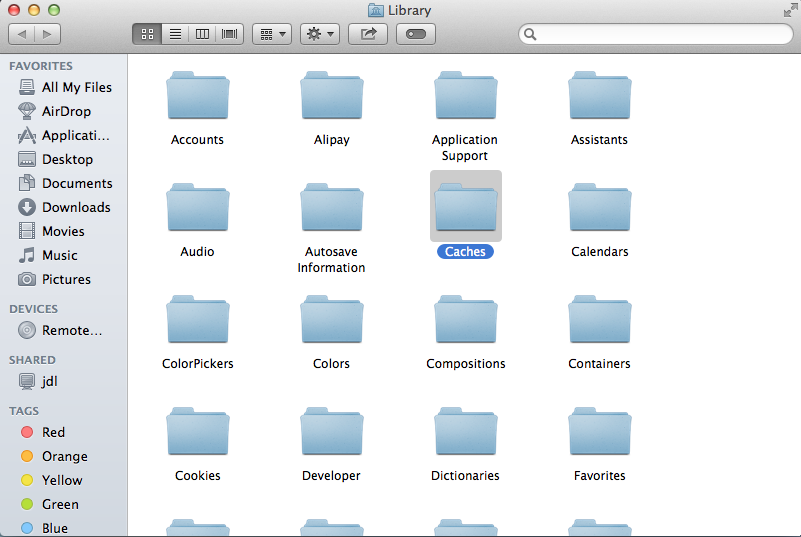
- Continue to open Preferences folder in the library, and delete those preferences of Microsoft AutoUpdate
The associated files of Microsoft AutoUpdate usually contain the name of the program itself or the vendor, so please only delete this kind of file on your Mac and don’t remove the file which is actually belonging to other program.
Remove Microsoft AutoUpdate with Osx Uninstaller more effectively
If you think that manual removal takes you a long time and many effort, don’t worry, Osx Uninstaller can help you remove Osx Uninstaller more quickly and thoroughly, it is a advanced uninstall utility that can handle different kinds of installed applications’ removing jobs on the Mac, when take this uninstaller to remove Microsoft AutoUpdate, you can conduct the removal in this way:
- Install and start Osx Uninstaller
- Highlight Microsoft AutoUpdate on the list of installed programs
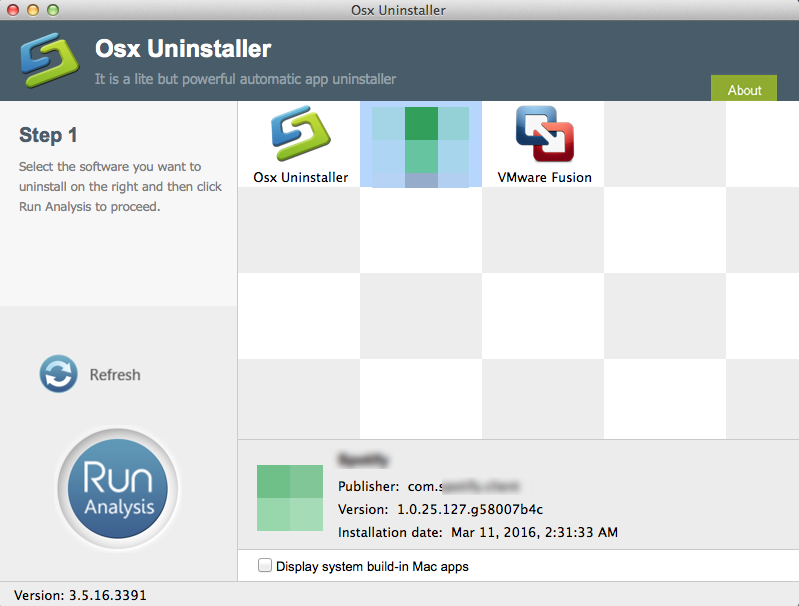
- Click on Run Analysis button at the bottom left corner, and you will find that all of associated files will be found and displayed on the list
- Click on Complete Uninstall button, and click Yes to confirm the program removal
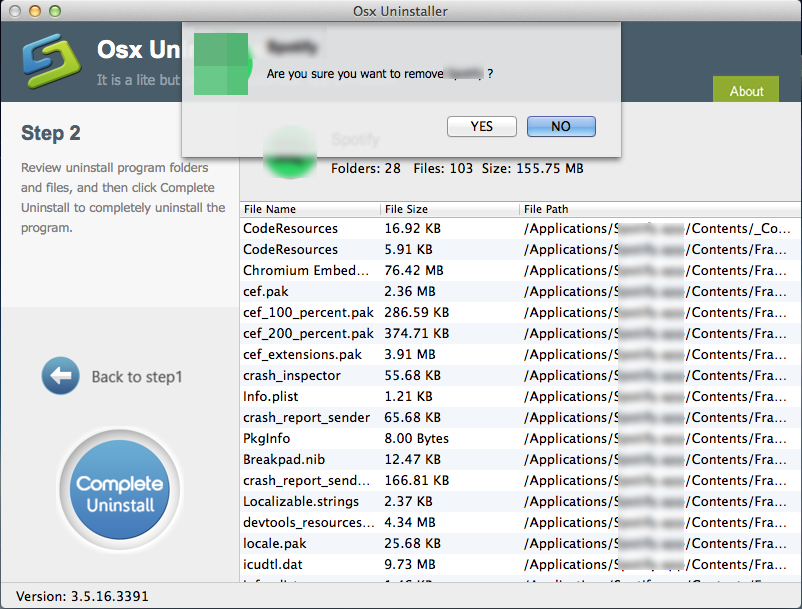
- After then, OSX Uninstaller will totally remove Microsoft AutoUpdate on the computer
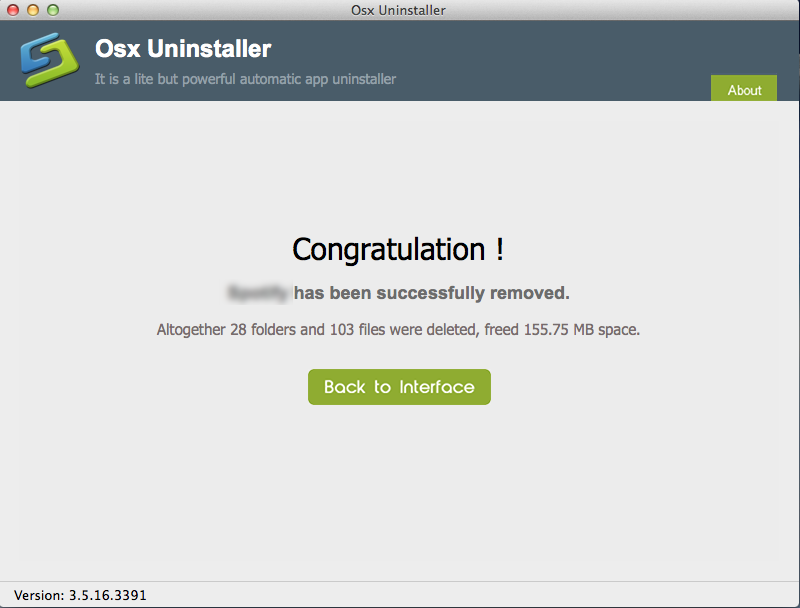
As you can see that, many manual removing steps have been taken by Osx Uninstaller, so that you don’t need to spend too much time and effort on removing the program and deleting its leftovers, and more significantly, potential removing error will be avoided in this automated removal, because all of files will be detected and removed correctly by the removal tool.
Common results of incomplete removal for Microsoft AutoUpdate
When the program cannot be uninstalled thoroughly or successfully on your Mac, it is not for sure that you must encounter some serious problems on the computer, but it is for certain that the incomplete removal will cause some issues on your Mac, such as:
- The application itself or its leftovers continue to occupy the precious system space
- You will not allow to install Microsoft AutoUpdate again for that the Mac think that you have it installed on the device
- You won’t be able to install the update from the Microsoft effectively
Therefore, it is important for taking a good way to remove Microsoft AutoUpdate well, it will not only be a good way to free up your system space, but also good for the maintenance and stability of your OS X.


 $29.95/lifetime
$29.95/lifetime