How can Remove Coda from Mac – Coda Uninstallation
Cannot remove Coda or clean all of its preferences from the Mac? You will need some other effective ways to conduct the app uninstallation on OS X.
What is Coda for Mac
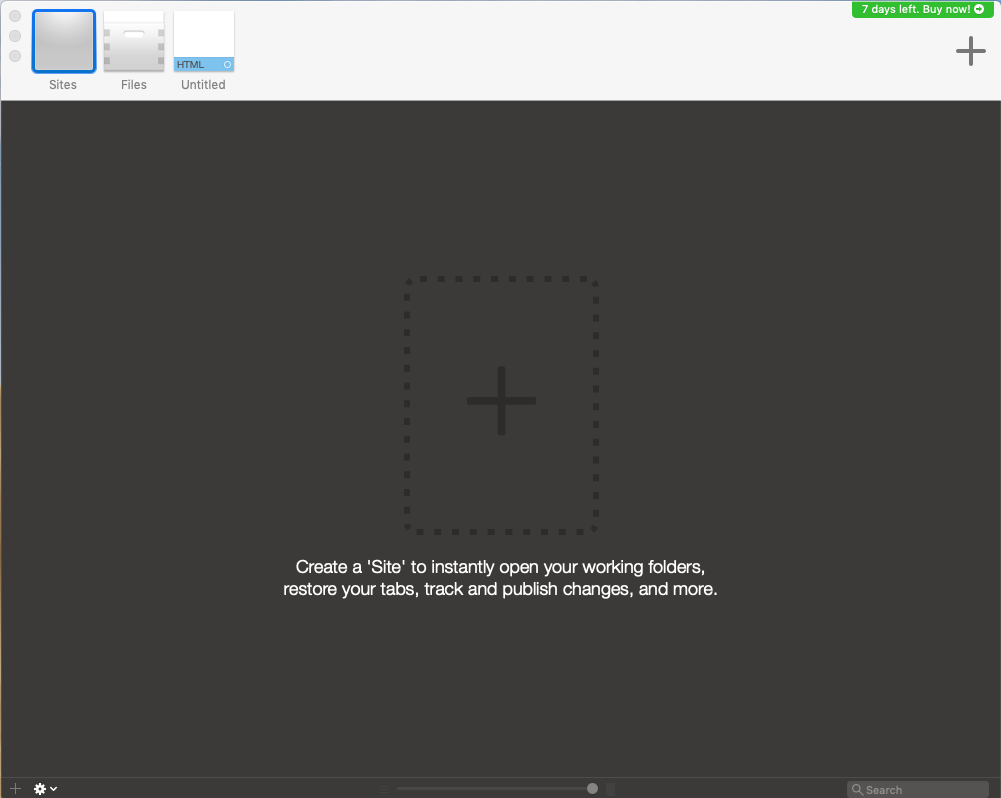
Coda is a Web editor can be used on Mac that unites all your different web development tools into one interface. It is a common tool for the web developer and only provide the free trial version for 7 days. If you want to remove it after the trial days or using up the effective period of your subscription, you can try the following ways to uninstall it on your Mac.
General issues of removing Coda
- Coda removal often crashes without knowing any reason
- Cannot find a specific Coda uninstaller available on its install package
- People try to remove Coda by themselves but always cannot completely remove all of its files
- App has no change or other response after trying to uninstall it on the Mac
Do you get the same problem or other similar issue while trying to remove the application on your Mac device? Check the following guides, you will be able to know how to do with this program removal.
How can remove Coda on Mac OS X
Use the Trash to remove it manually
- Exit Coda if it is running on the computer at the moment
- Click to open Finder folder, and select Applications on the left pane
- Find and locate Coda on the list of programs, and drag it to the Trash directly. After that, you will see the app disappear on the apps folder
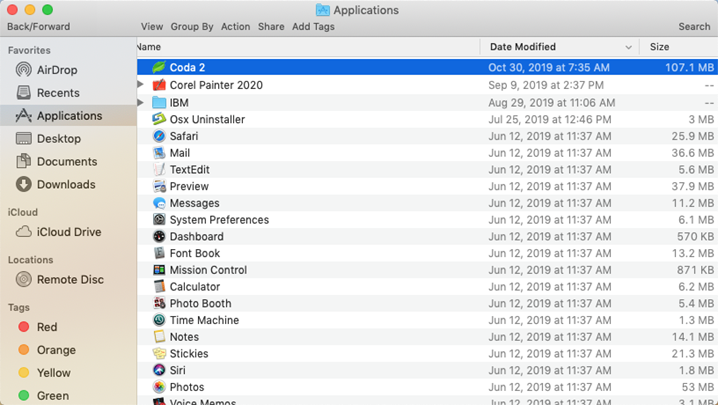
- Close the Finder folder, and click Go on the top menu
- Select Go to Folder…, type ~/library/ and hit Return key
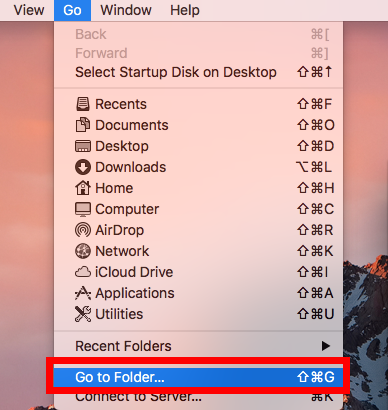
- Then you will access to the user’s Library folder, double-click on the Application Support folder, and delete Coda’s folder inside
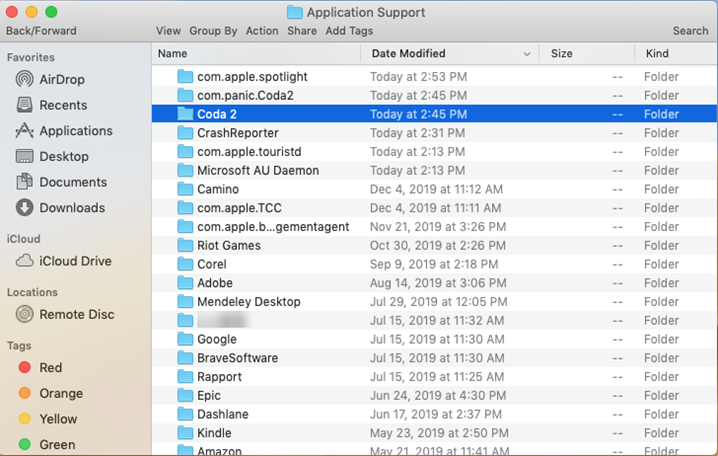
- Back to the Library, and click to open Caches at these time, remove those Coda’s caches in the folder
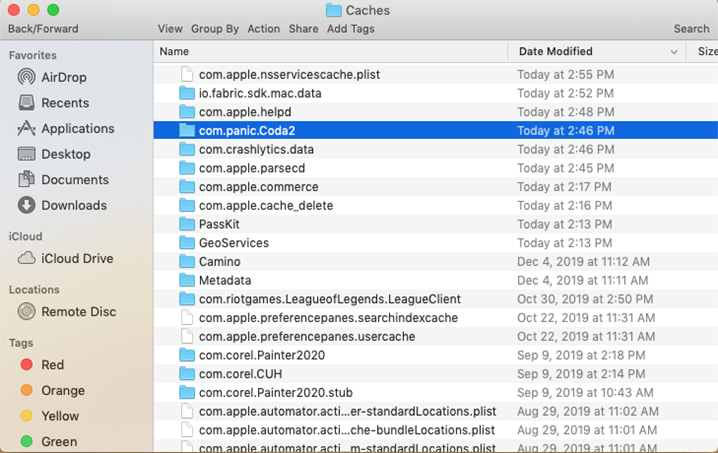
- Next, open Preferences folder in the Library, browse the list and make sure there is no any file belonging to Coda is still leaving inside
- The last but not least, close all windows and applications, and restart the Mac.
I think most of people just stop the app removal after removing Coda on the Trash. Actually, it is not able to clean out all of the app’s files and preferences on the associated folder. Therefore, if you want to get a 100% removal for the software, you should find out all of its files on the Mac, and delete them thoroughly.
Apply Osx Uninstaller to remove Coda effectively
If it takes much of your time and effort to conduct the manual removal with the Trash, you can choose to use a professional uninstall tool to help you perform the uninstallation. And Osx Uninstaller and provide a quick and complete removal for Coda on the Mac.
- Start a registered Osx Uninstaller on the Mac, you will see a programs list on the interface
- Highlight Coda on the list, and click Run Analysis button at the bottom left corner
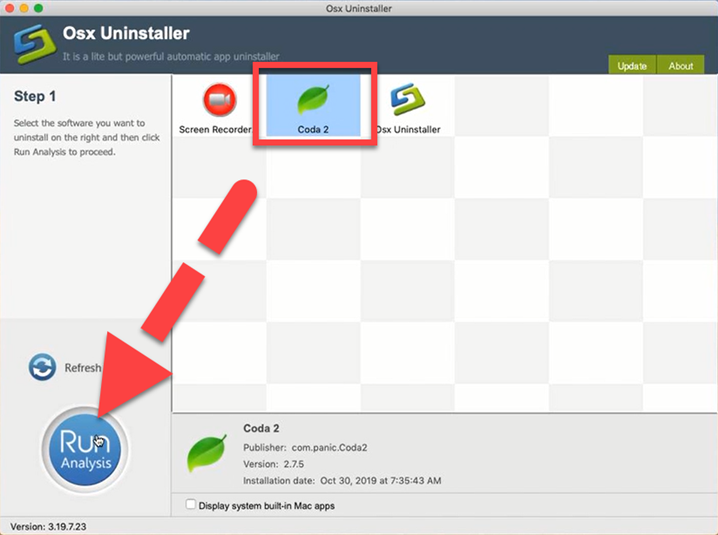
- Click Complete Uninstall when the uninstaller scans out all of the app’s files, and click Yes to start the removal
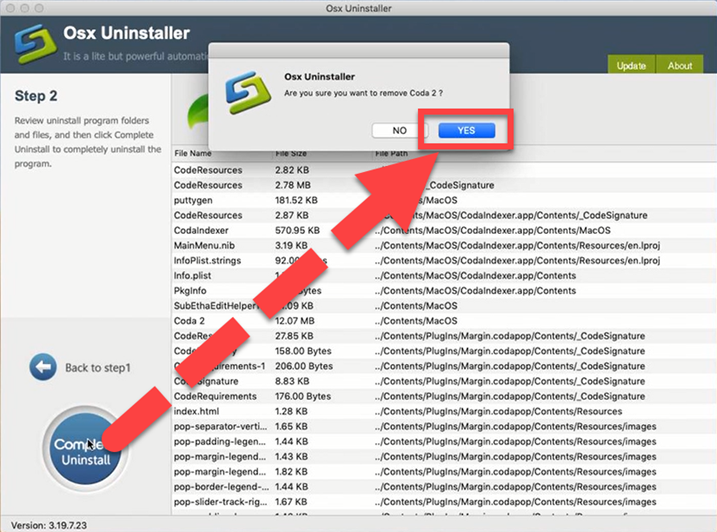
- A few of seconds later, the uninstaller will be able to remove Coda completely, and you can exit the uninstaller and reboot the Mac to get a refresh.
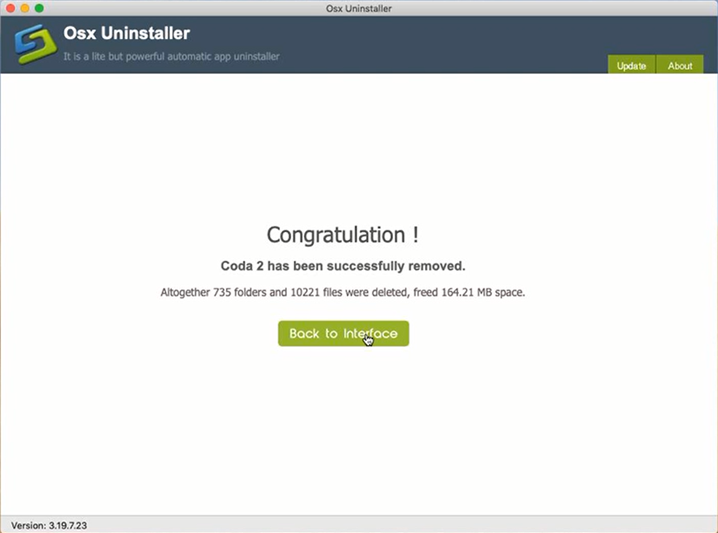


 $29.95/lifetime
$29.95/lifetime