How to Remove Winzip(Mac) Thorougly without Vestige
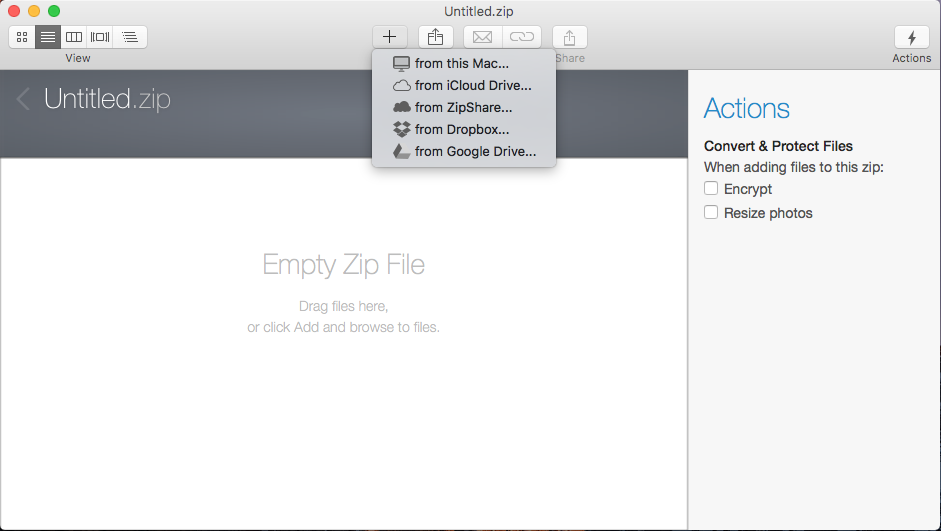
WinZip is a shareware file archiver and compressor that has many different versions for different operating system. WinZip Mac Edition is the one that people choose to install on the macOS, and today, we are going to talk something about this program removal from Mac computer, which will be very helpful for those people who cannot uninstall WinZip on their Macs.
WinZip is a file compression software developed by WinZip Computing (formerly Nico Mak Computing), it give users ability to compress files in Zip file format, and unpack some other kinds of file formats easily. To uninstall WinZip on macOS, many people think it is very easy to complete, and most of them would like to manually trash it on the Mac. However, it is not always working for getting rid of the software successfully, people may be annoyed by some troubles when perform the removal.
What are problems of removing WinZip
- Cannot find the program on Applications folder
- WinZip cannot be moved to the Trash
- Nothing changed after removing the program on computer
- Associated files of WinZip still remained on hard disk after the removal
How can remove WinZip Mac Edition without any further issue
1. Manual guides: take Mac uninstall feature to uninstall it
Option one: remove it with the WinZip’s uninstaller
There is an uninstall feature in the WinZip program itslef, and allow people to remove the program on the Mac, there are the specific instructions
- Launch WinZip on the Mac, click on WinZip at the top left corner
- Select Uninstall… from the sub menu
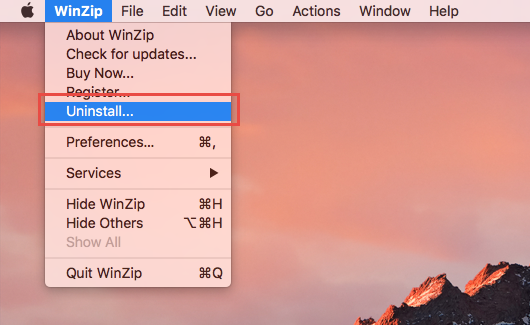
- Start the app removal with the removing instruction
- When complete, please go to lick on GO — Go to Folder… — type “~/library/” in the box — press Return, and you will go to the Library folder

- Click on Application Support in the Library folder, and delete the support files or folder of WinZip
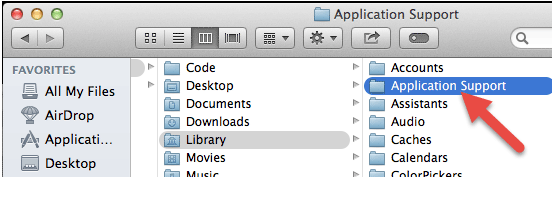
- Back to the Library folder, and click to open Containers, erase everything related to WinZip inside
- Continue to open Caches in Library, and delete the caches with WinZip’s name
- Finally, click on Preferences, and remove WinZip’s preferences inside
It is a wrong viewpoint that the program removal can be finished after removing WinZip with its uninstall process, besides, there are still lots of files and preferences staying on the computer, so you should clear them with manual removal on the hard disk.
Option two: remove it with the Trash
Besides the app’s built-in uninstaller, the removing feature attached on macOS is also available for uninstalling WinZip, but you also need to check and erase the leftovers after the removal.
- Stop the program running on your Mac. Right-click on the WinZip’s icon on the Dock, and select Quit
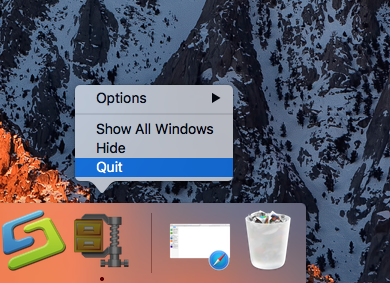
- Remove the program package to the Trash. Click on Go to expand the sub-menu, select Applications on the left, and drag the WinZip’s icon to the Trash
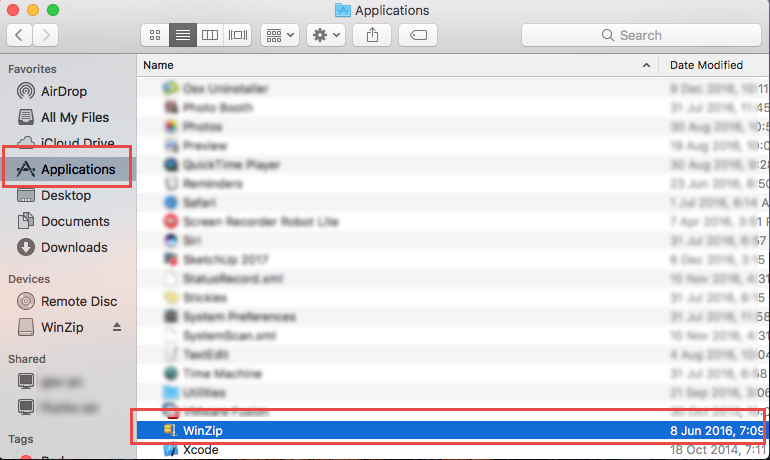
- After that, you should repeat the manual removing steps in the option one to clean its remnants completely.
Automatic removal: remove Winzip with Osx Uninstaller
If you want to shorten the removing time and make the app removal much easier then before, taking a specific Map app unisntaller will be more effective, because it can replace you to take the whole removing process, and you can easily finish the whole removal via clicking on some buttons.
- Install and start Osx Uninstaller on your Mac computer
- Locate the WinZip program’s icon, and click on Run Analysis
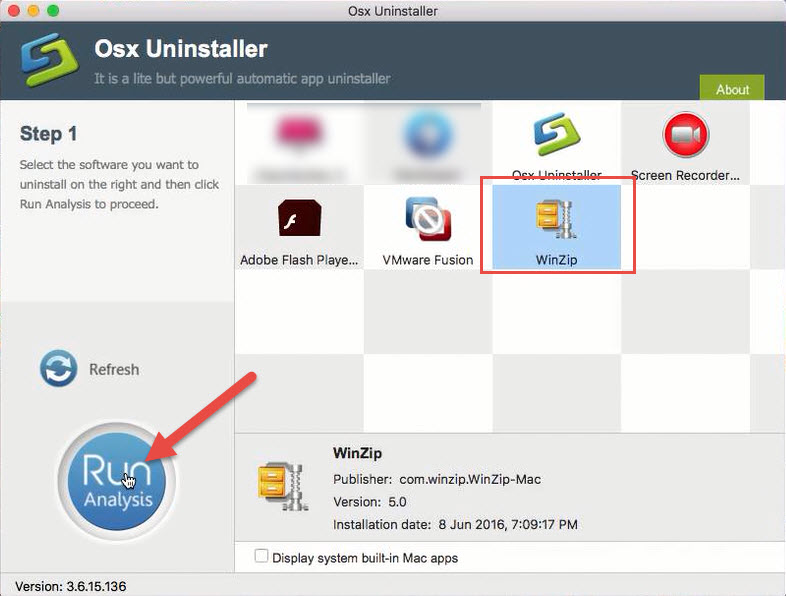
- Click on Complete Uninstall icon, and click Yes to confirm the program removal
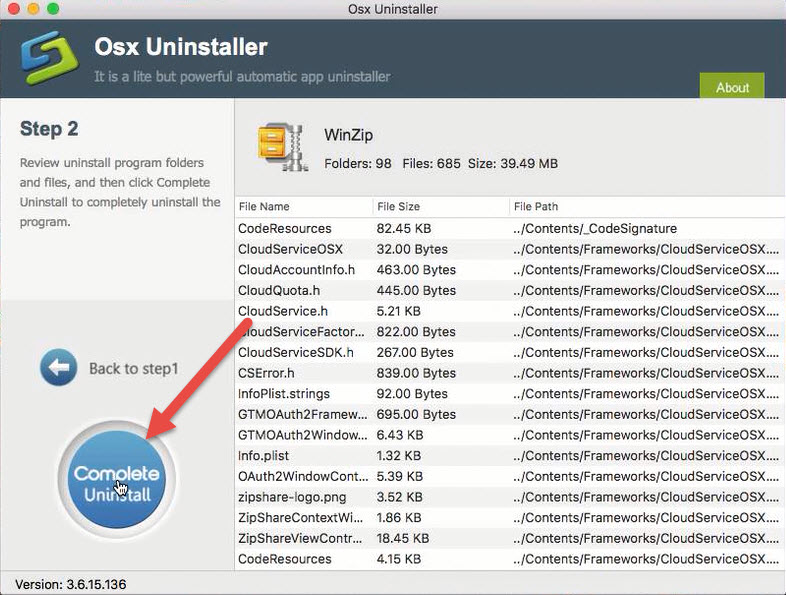
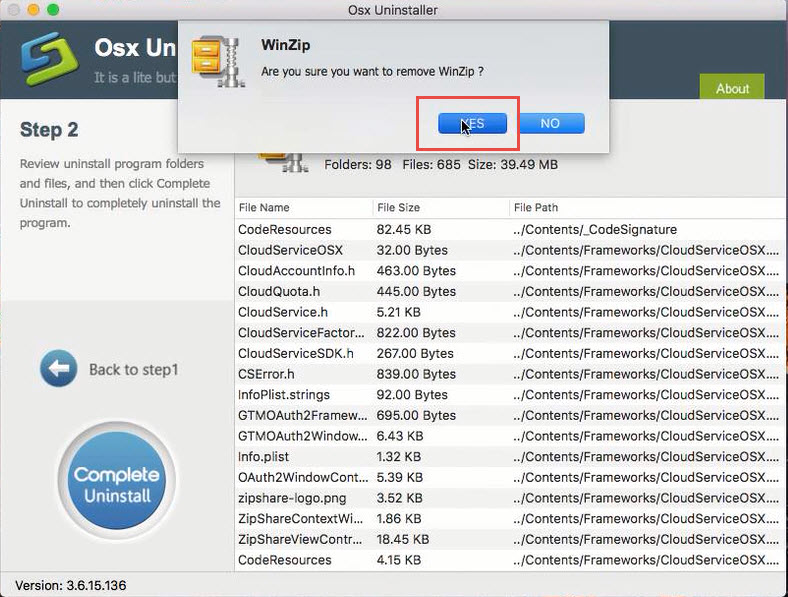
- After a while, you will receive a message which states “Congratulations! WinZip has been successfully removed”, at this time, you can exit the uninstaller, and restart your Mac to permanently uninstall WinZip on your Mac
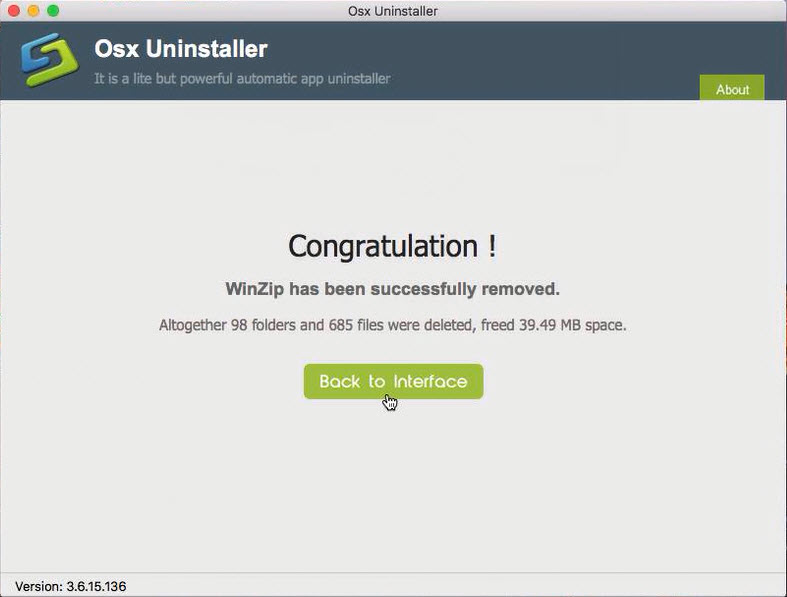
Video instructions can be found below:
The intuitive interface of Osx Uninstaller can support you to fully remove the program, and you don’t need to take manaul steps to remove the possible leftovers on the hard disk.
Why you should clean all the belongings of the app
When uninstall an unwanted app on the Mac, the most common and popular problem much be the incomplete removal issue, many people have this experiences when they try to remove a program on their computers, and they usually find that the program’s logo, traces, preferences and add-on still remained on the Mac after performing the removal, especially when they uninstall it manually. The same problem will also occur when uninstall Winzip, so taking a good uninstaller will not only help you complete the removal quickly, but also avert troubles and related removing issues in the future.


 $29.95/lifetime
$29.95/lifetime