Osx Uninstaller: How to Uninstall OsiriX (Lite) on Mac
Troubled with using OsiriX app on your Mac? Looking for a proper way to uninstall OsiriX? Read through this tutorial to learn how to fully get rid of unwanted apps.
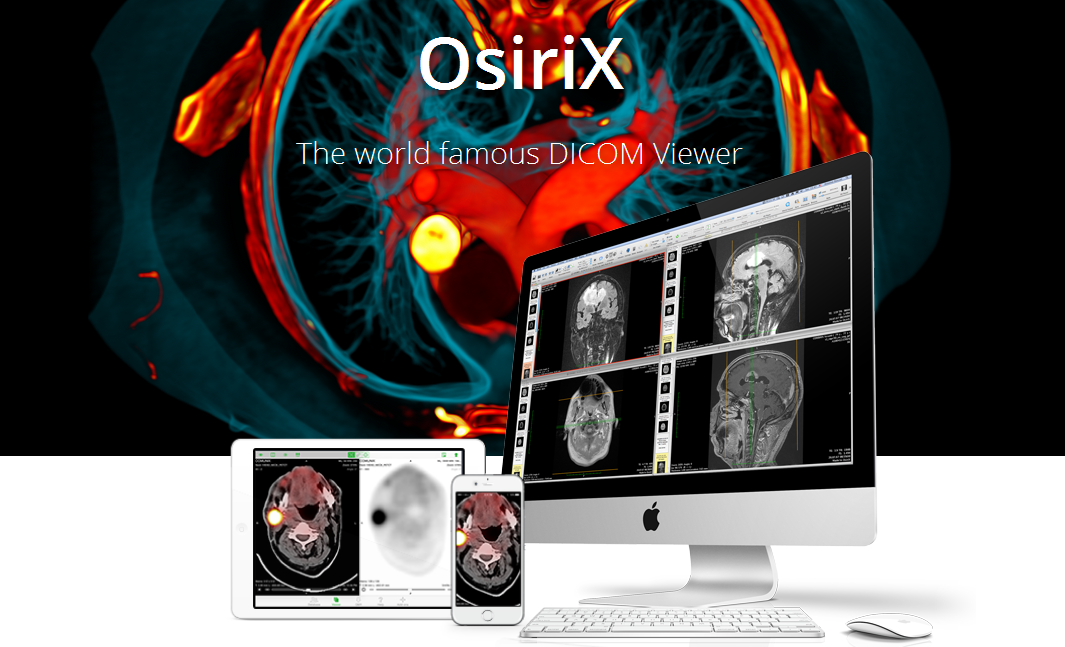
OsiriX for Mac is a image processing app to scan DICOM images (with .dcm extension) mainly produced by medical equipment and to display data in up to five dimensions. Besides, it can also read many other file formats like TIFF, JPEG, PDF, AVI, MPEG and QuickTime. If you are a medical student or practitioner, it is a handy tool to use. But if you are just a casual user, it might not fit you in daily use.
OsiriX has two versions, namely OsiriX MD and OsiriX Lite. We have tested both Lite and MD versions which could be fully removed by the methods listed in this post. Wanna uninstall OsiriX smoothly? Pick up your preferred way to complete this task.
Regular Approach to Uninstall OsiriX from Your Mac
To uninstall OsiriX smoothly, you should first deactivate all its currently running processes.
There are multiple ways to quit OsiriX: (1) right click on its icon on the Dock, and choose the Quit option; (2) open a OsiriX window, and choose Quit from the Apple menu on the left top; (3) launch Activity Monitor from Dock, Launchpad or Spotlight, type OsiriX in the search box, select it under Process Name, then click the “X” button on the upper left corner, and click Quite button in the pop-up dialog.
![]()
Now you can begin with the standard uninstall. Two uninstall options are offered here.
Way 1: uninstall OsiriX from Launchpad
- Open Launchpad, and input OsiriX in the search box on the top.
- Click and hold OsiriX icon that appears until it starts to wiggle.
- Click the “X” icon that appears on the left upper corner of OsiriX icon, and click on the Delete button in the confirmation dialog to execute the uninstallation.
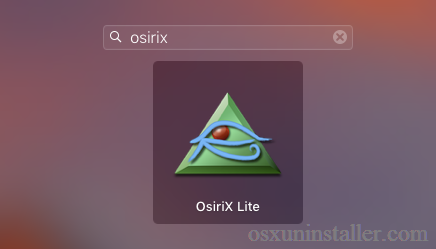
Once you click the Delete button, the uninstall of OsiriX will be handled instantly, and there is no need to empty the Trash afterwards. If you install OsiriX through the App Store and your system is OS X lion or later, you can take this approach. But if you install OsiriX via a .pkg/.dmg file, you will need to take the following method.
Way 2: move OsiriX icon to the Trash
- Open the Finder, and click on Applications in the sidebar to open the folder.
- Scroll through to locate OsiriX, then click and drag its icon to the Trash in the Dock. Alternatively, you can right click on the app and choose Move to Trash option.
- Right click the Trash icon and choose Empty Trash to perform the uninstall.
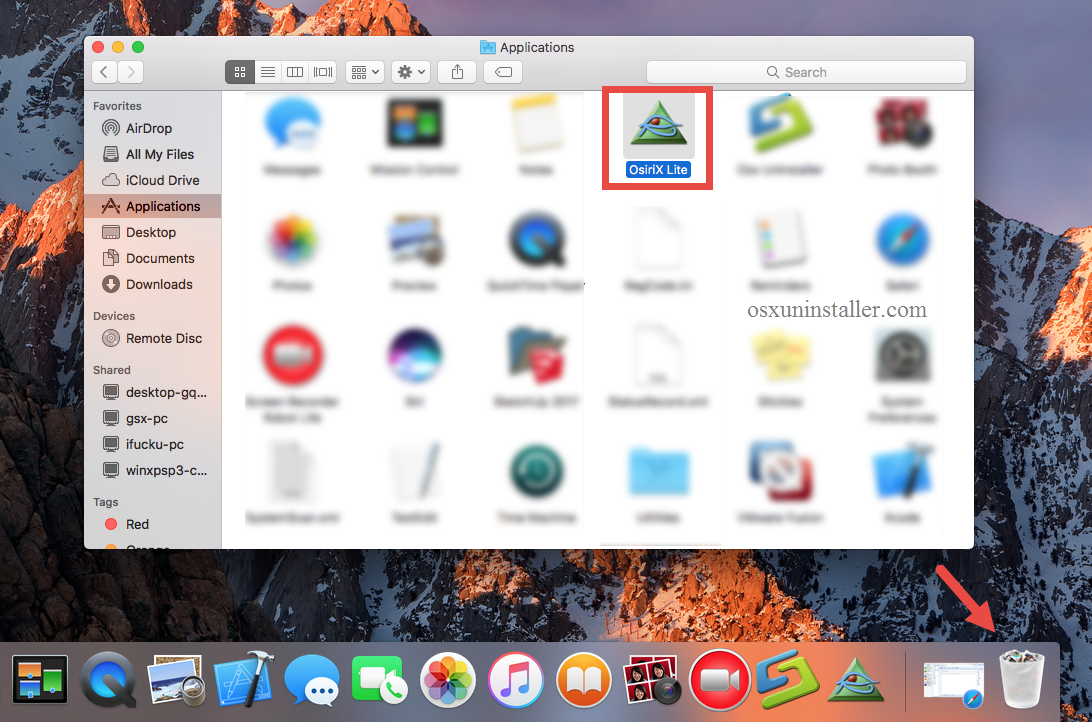
Notice: emptying the Trash will instantly remove OsiriX alone with other files you’ve thrown into the Trash, and this act is irrevocable. Be very cautious when you perform this operation. Any time you change your mind, you can restore the deleted file or app by right-clicking on it in the Trash and choosing the Put Back option.
The drag-to-delete method works in all versions of Mac OS X. Most 3rd party apps can be smoothly uninstalled in that way, but it is not applicable to built-in apps on Mac. Fail to move an app to the Trash or empty the Trash? Try this way: select OsiriX icon, then hold the Option key, and choose Empty Trash from the Finder menu.
How Can I Remove OsiriX-Associated Files & Folders?
Uninstalling an application by the steps mentioned above does not help you get rid of all its traces scattered around the system. Some of you may have noticed that, even OsiriX has been successfully removed from Applications folder, some of its components still reside on your hard disk. How can you get rid of those invalid items? If you want to take back the occupied disk space, do the followings with caution:
- Open the Finder, click Go in the Menu bar, and select the entry Go to Folder…
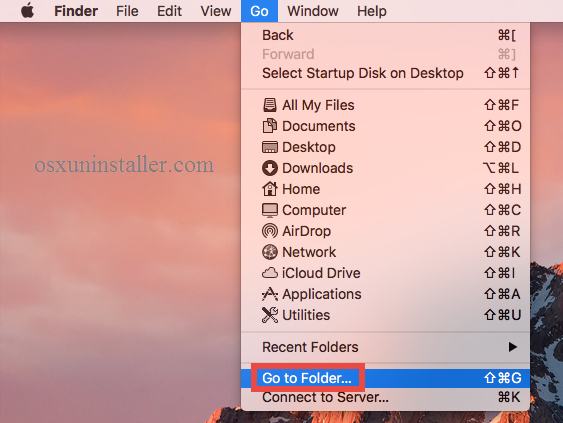
- Type the path of the current user’s Library Folder: /Library, and hit Enter key.
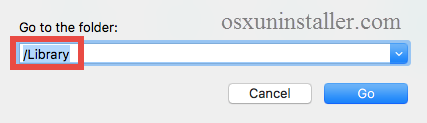
- Type the name of target app or its vendor in Search Bar, and click on “Library”.
- Identify the matched files or folders in search results, and remove them to the Trash.
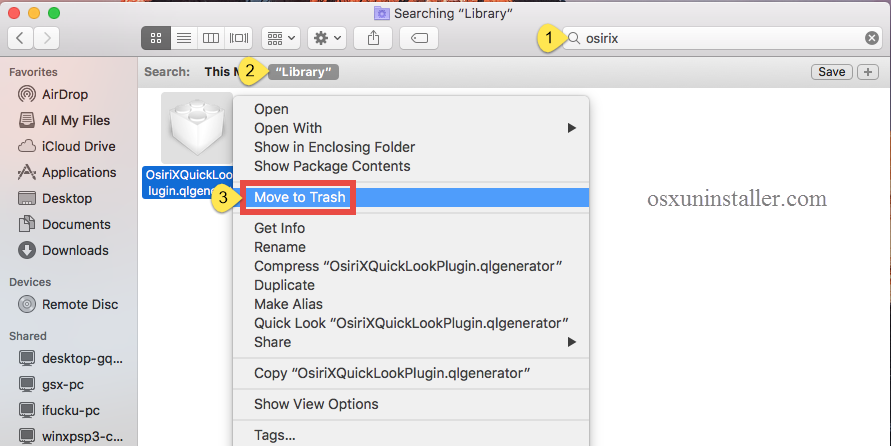
- Again, type the path ~/Library in Go to the Folder box, and hit Enter key to open it.
- Identify and delete the matched files or folders in the same way.
- Finally, you can empty the Trash to delete OsiriX leftovers permanently.
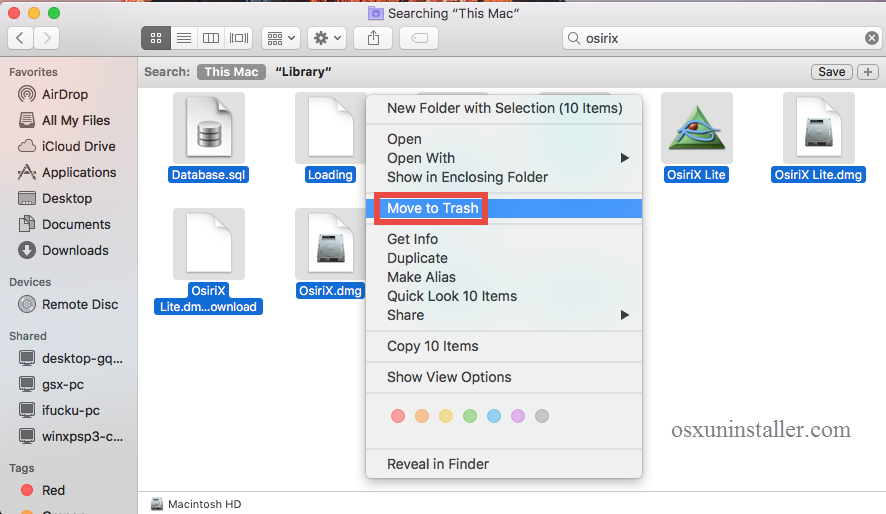
So, that’s how you can detect and remove OsiriX components hidden in deep system directory. Yet, for average users, manually detecting app leftovers is not only time-wasting but also low-efficient. It is quite possible that you fail to detect all the related files, and severe problem may be triggered if you make any mistake during the deletion. That’s why you need a professional uninstaller to handle this task.
Looking for a perfect solution to effortlessly uninstall OsiriX (or any other unwanted apps)for your Mac? Why not considering a powerful and reputable uninstaller? Continue reading.
Fully Remove OsiriX Using Osx Uninstaller (Recommended)
If you are desired to save time in uninstalling OsiriX, or you come across problem during the manual uninstall, you are highly recommended to adopt the all-in-one solution to uninstall OsiriX, and this method only requires you to take a few clicks.
Osx Uninstaller is a powerful tool specially designed to help Mac users uninstall any unwanted, problematic, stubborn and malicious apps within simple steps. Featured with an intuitive interface, it can easily uninstall OsiriX within a few seconds.
Step 1. Download Osx Uninstaller and install this tool to the Application folder.
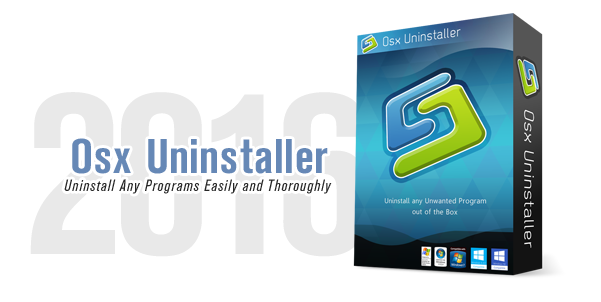
Step 2. Launch Osx Uninstaller, select OsiriX and click Run Analysis.
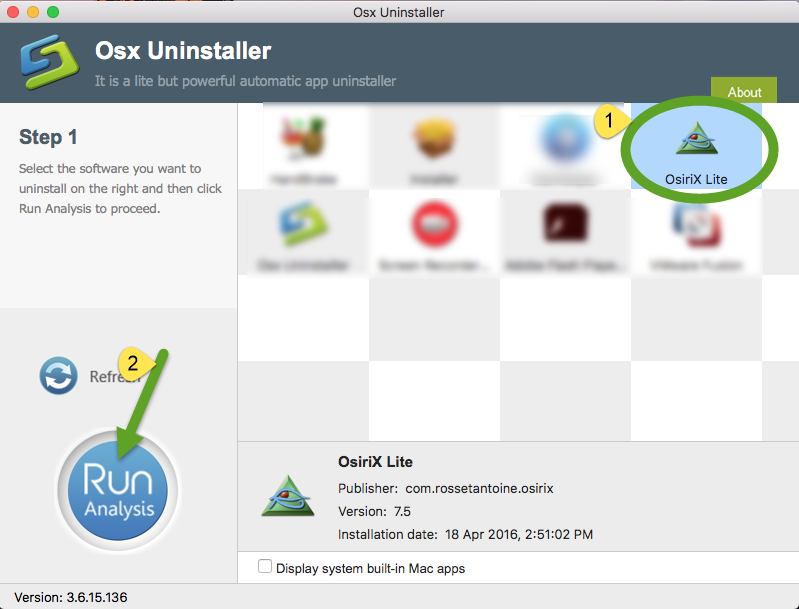
Step 3. Review related files and folders, click Complete Uninstall button, and click Yes in the pop-up dialog box to fully remove all components of OsiriX.
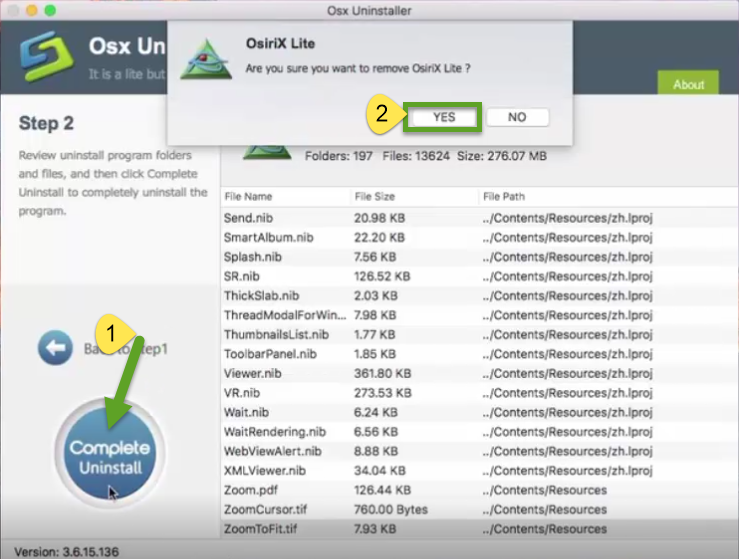
That’ all. The whole uninstall process finishes in the few blinks of time. Incredibly simple, right? Now you can click on the Back to Interface button to re-scan your Mac.
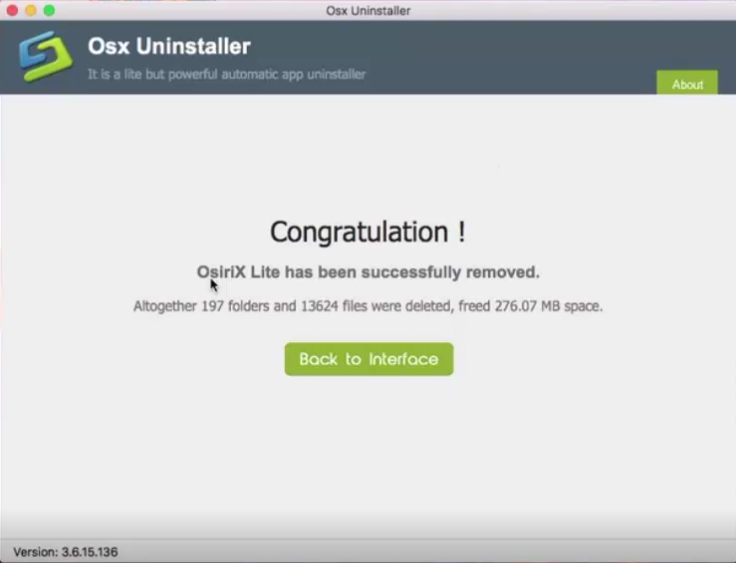
Summary: The removal guide offers Mac users multiple ways to effectively uninstall OsiriX. You can either take the manual steps to remove OsiriX from your computer (which is totally free yet requires certain time and skill), or more conveniently, make fully use of Osx Uninstaller to accomplish the uninstall painlessly. Though priced, it works well for both novice and experienced users to uninstall any unwanted apps.


 $29.95/lifetime
$29.95/lifetime