How to Uninstall Screen Recorder for Mac Completely?
Did you ever try all possible methods you know to uninstall Screen Recorder for Mac but still failed? Did you ever feel confused with how to be easy when it comes to uninstall some unneeded apps on a Mac? Or now are you still looking for an effective way to troubleshoot all troubles as soon as you decide to uninstall a Mac app. Don’t miss out this guide here, you will get a satisfied answer.
Aiseesoft Mac Screen Recorder Overview
Aiseesoft Mac Screen Recorder is an easy and professional method to cater all you needs of recording your screen and taking some needed snapshots. The Screen Recorder is available for both Windows and macOS, and can be used as a superb video game recorder, video call capture and more other needs you want about capturing your screen. Whether it is used for recording your voice, taking snapshots, capturing all your screen activities, recording lectures, making video tutorials and more, the Screen Recorder app will cater to all that needs with the maximum satisfaction.
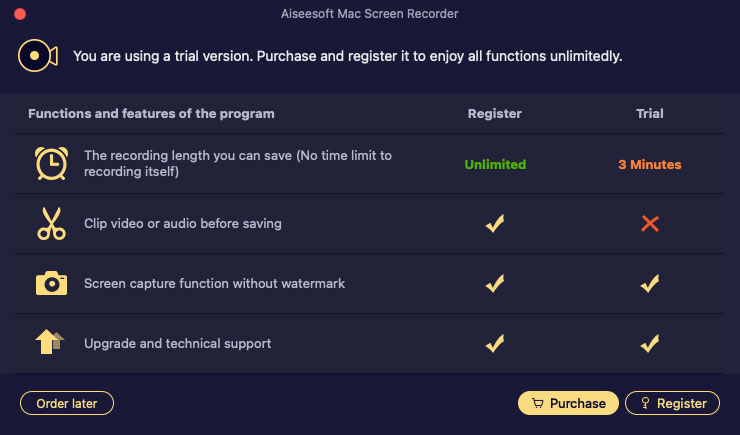
Solution: Uninstall Screen Recorder Completely Using Osx Uninstaller
Step 1: Launch Osx Uninstaller > scroll down to select the Screen Recorder app > click Run Analysis.
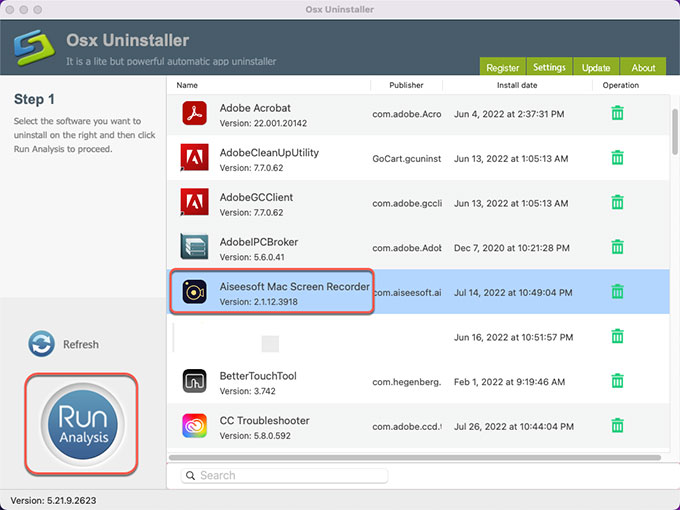
Step 2: Click Complete Uninstall > click Yes to confirm that you would like to uninstall Screen Recorder app from your Mac right now.
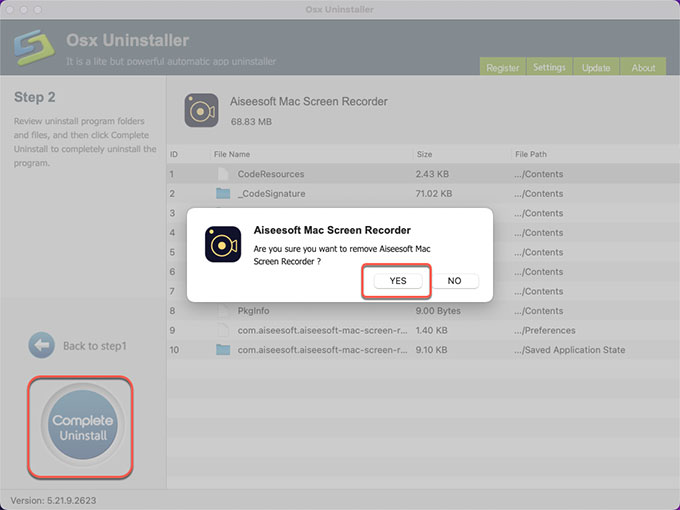
Step 3: Once the removal is finished, you will see that the Aiseesoft Mac Screen Recorder app has been successfully removed. And then click Back to Interface to check and Restart your Mac to apply for this change.
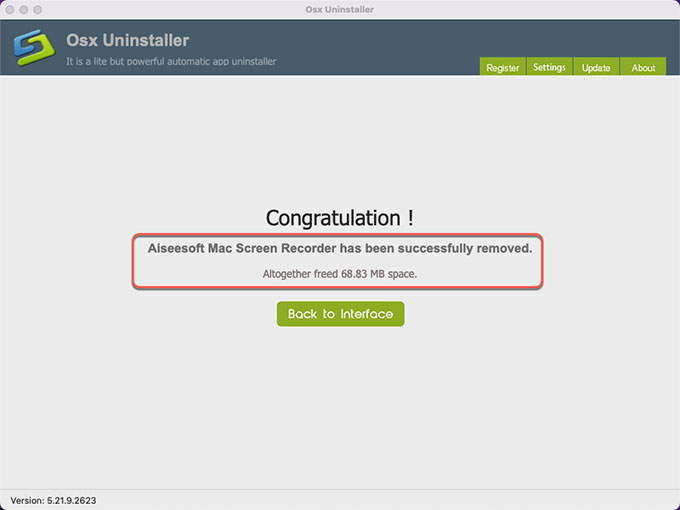
Refer to a video below:
At last
If you want to be more effortless, efficient in removing all unneeded apps for your Mac completely, then the Osx Uninstaller will satisfy you with the best results. With Osx Uninstaller, you can be easy to uninstall any stubborn apps with only a few clicks. If you want to try it right now, click the button below to get started with ease.


 $29.95/lifetime
$29.95/lifetime