How to Uninstall MovieSherlock for Mac Thoroughly?
Want to start uninstalling any unneeded Mac apps for easy? Want to uninstall MovieSherlock and delete all its relevant components for your Mac completely? Want to be a master and feel effortless in removing any app for macOS on your own? Then this guide is right for you. At the end of this uninstall MovieSherlock guide, you will get to know two common-used methods to remove an app for Mac.
MovieSherlock Overview
MovieSherlock is an easy-to-use video downloader and converter for macOS, brings out a fast and efficient solution for people to download YouTube videos, BBC, The NY Times, Vimeo videos and more other online sites videos without quality loss. It only requires a few clicks and you will get all your favorite online videos from the popular websites in no time. MovieSherlock also allows you to convert videos to the specific file format you need immediately, you can save videos as mp3 and mp4 as needed.
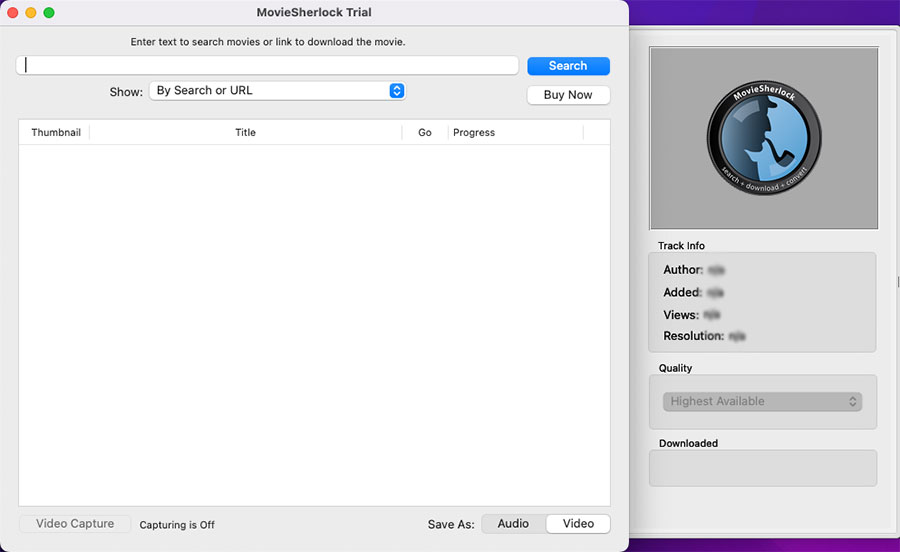
There are three versions of the MovieSherlock app for Mac, separately is MovieSherlock Lite, MovieSherlock Full, and MovieSherlock Pro. However, if you want to catch and fast download your favorite videos from almost all current popular sites, then the MovieSherlock Pro app will be the right video downloader for your Mac. Of course, if you only need to download videos from YouTube, then the MovieSherlock Lite app also is a superb choice.
Solution 1: Remove MovieSherlock Manually
Be able to uninstall MovieSherlock for Mac on your own. Pick up everything you need to know to remove an app for Mac in a manual way. Step by step instruction included. This method is right for those people who are confident in using Mac tricks and deleting app’s files correctly.
Step 1: Before starting to uninstall MovieSherlock app on a Mac, we should get the app completely quit and nothing is running sneakily. Thus, the firs thing is to confirm that the target MovieSherlock is stopped from running on your Mac right now. We have two methods help you quit the MovieSherlock app, refer to:
Method 1: If the MovieSherlock app is working on your Mac, you can see its icon in the Dock. Right-click the MovieSherlock app icon in the Dock > select the Quit option from the pop-up menu. If this method fails to quit MovieSherlock or the MovieSherlock app fails to response, we suggest you force quit the app through Apple menu. Refer to the second method to force the MovieSherlock to quit.
 Method 2: Click the Apple menu on the top-left corner of your Mac > from the pop-up menu click Force Quit > click on the MovieSherlock app > click Force Quit. Next, it will inform that you should click the Force Quit option again to make sure that you want to force the “MovieSherlock” app to quit. Once done, you have quit the MovieSherlock app for Mac successfully.
Method 2: Click the Apple menu on the top-left corner of your Mac > from the pop-up menu click Force Quit > click on the MovieSherlock app > click Force Quit. Next, it will inform that you should click the Force Quit option again to make sure that you want to force the “MovieSherlock” app to quit. Once done, you have quit the MovieSherlock app for Mac successfully.
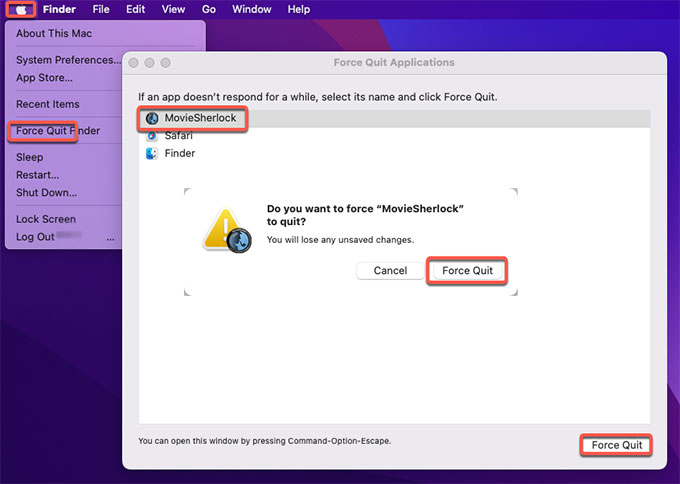 Step 2: Next, navigate to uninstall MovieSherlock. Click Finder > open Applications folder > right-click the MovieSherlock folder and select Move to Trash from pop-up menu.
Step 2: Next, navigate to uninstall MovieSherlock. Click Finder > open Applications folder > right-click the MovieSherlock folder and select Move to Trash from pop-up menu.
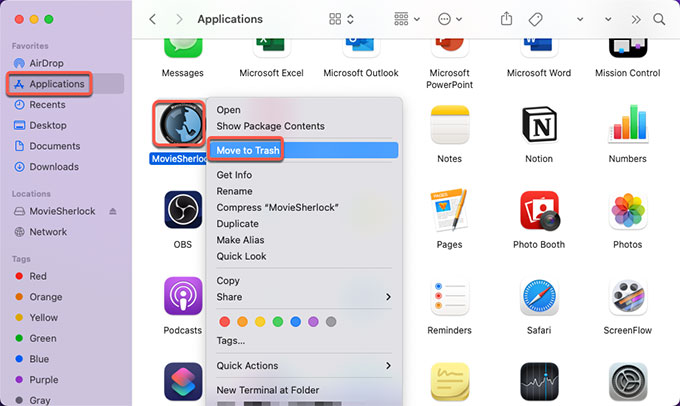 Step 4: The uninstall MovieSherlock task haven’t been finished, you still need to delete all MovieSherlock leftover in your hands. Click Finder > click Go > click Go to Folder. Enter the ~/Library in Go to the folder box and click Go. Navigate to the following sub-folders one by one to delete MovieSherlock relevant files.
Step 4: The uninstall MovieSherlock task haven’t been finished, you still need to delete all MovieSherlock leftover in your hands. Click Finder > click Go > click Go to Folder. Enter the ~/Library in Go to the folder box and click Go. Navigate to the following sub-folders one by one to delete MovieSherlock relevant files.
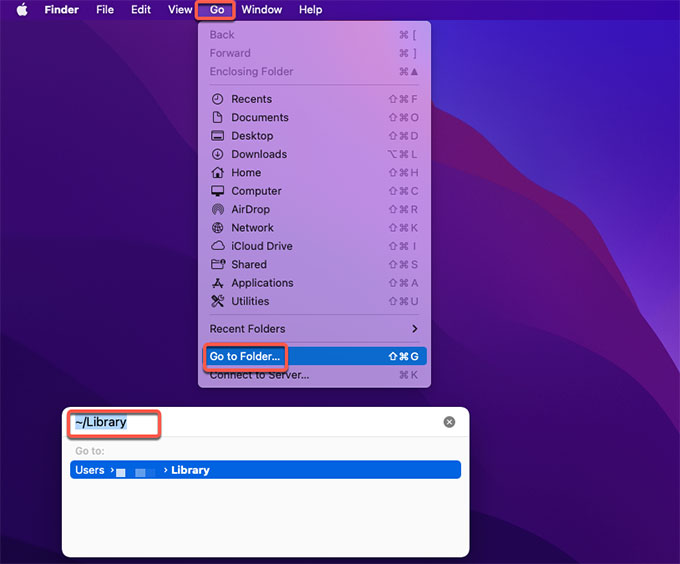
- Application Scripts
- Application Support
- Caches
- Containers
- Cookies
- Logs
- Preferences
Please note: If you are not certain you can delete all MovieSherlock leftovers properly, don’t do that. Any macOS file deletion by mistake presumably brings you into more trouble.
Step 5: Finally, open the Trash folder in on the Dock, empty all items associated with the MovieSherlock app immediately. Once done, Restart your Mac to apply the change.

Solution 2: Uninstall MovieSherlock Automatically
Become confident and effortless in uninstalling the MovieSherlock app for Mac or any other unneeded Mac apps easily and completely. Get an easy yet professional method to uninstall MovieSherlock for Mac without having to spend a lot of time and effort. This method is perfect for those people who are seeking to remove some unneeded apps automatically, without having to find out and delete all leftover files in person.
Step 1: As mentioned above, the first thing you should do is to quit the MovieSherlock app on your Mac. Then launch Osx Uninstaller app > select the MovieSherlock app > click Run Analysis. If you don’t know where you can download the Osx Uninstaller tool, you can click the download button at the beginning or at the end of this post.
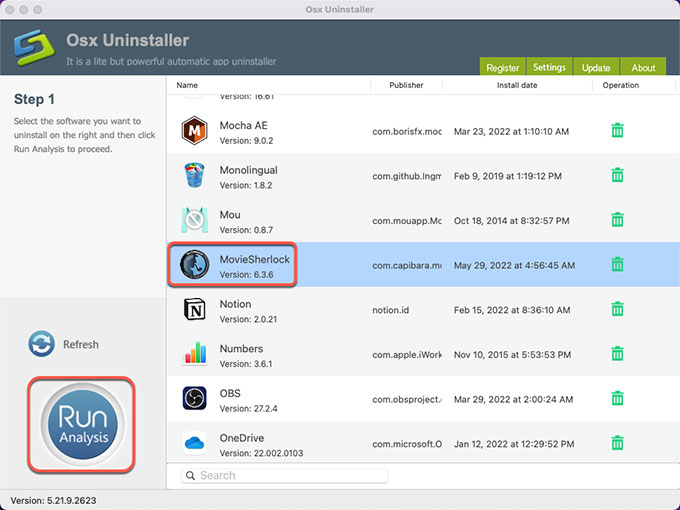 Step 2: Click Complete Uninstall > click Yes.
Step 2: Click Complete Uninstall > click Yes.
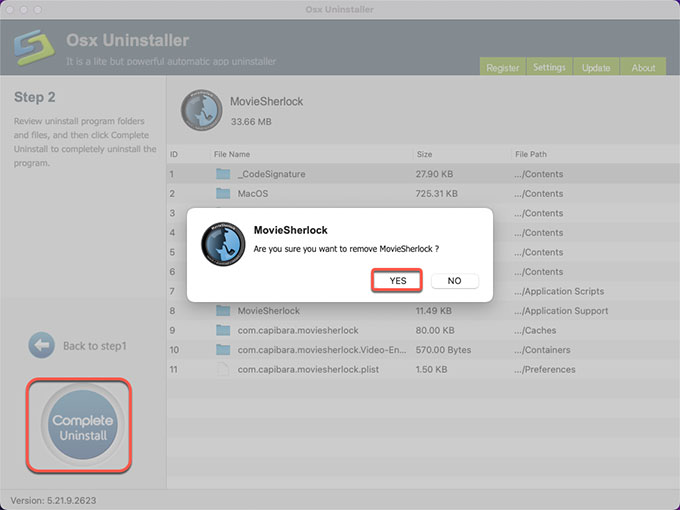
Step 3: Once done, you can see that “MovieSherlock has been successfully removed.” Next up, Restart your Mac to apply the change.
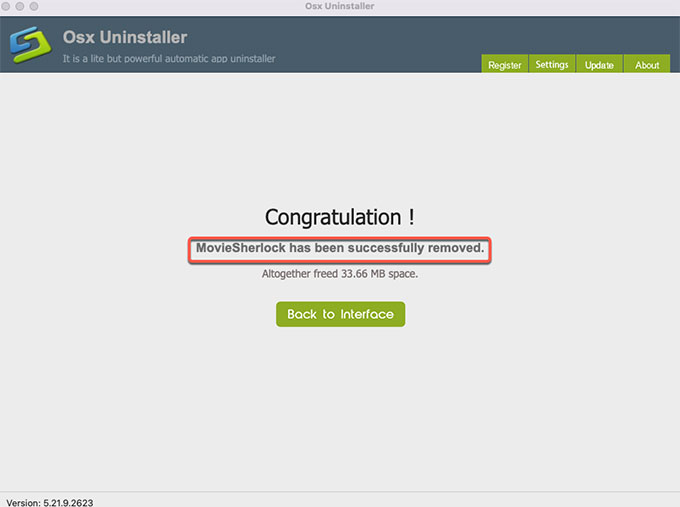 Refer to a simple video guide helps you know the process of using Osx Uninstaller to uninstall MovieSherlock:
Refer to a simple video guide helps you know the process of using Osx Uninstaller to uninstall MovieSherlock:
Conclusion
Till now, you have understood how you can to uninstall MovieSherlock for your Mac through both the manual method and Osx Uninstaller app. The easy and fast way to make sure any app’s uninstall completely is to use a powerful uninstaller, and the provided Osx Uninstall will be a right start. With Osx Uninstaller you will be effortless in removing any undesired apps for Mac only in seconds, and all their relevant files will be deleted thoroughly as well. Thus, if you want to uninstall MovieSherlock or other apps easily, we recommend you give this Osx Uninstaller a try and it won’t disappoint you.


 $29.95/lifetime
$29.95/lifetime