How to Uninstall CorelCAD for Mac Completely?
Wondering how to uninstall CorelCAD completely for your Mac? Wondering how to get rid of all components related to this CorelCAD app for your Mac thoroughly? Then this is just guide for you. You will get two methods regarding how to uninstall CorelCAD successfully. And by the end of this guide, you can become confident in removing any app for macOS like a pro.
Tips: If you want a professional uninstaller app to ace all the issues you encountered while uninstalling an app, then this optimal Osx Uninstaller is worth trying. Click the download button to get it in no time.
CorelCAD Overview
CorelCAD is a notable design tool for 2D drafting and creating 3D products and more other technical drawings. There are a lot of people around the world choose it for drafting 2Ds and design 3D app for business use. CorelCAD also is a kind of function-rich yet affordable design tool, everyone can start using it with a free trial and see if this app is s good choice, no matter who you are, architects, engineers, constructors, manufacturing professionals, absolute beginners, or any other else who are interested in 2D drawing, 3D printing, and 3D CAD. So, if you want to create a leading CAD app or create precise 2D drawings, the CorelCAD app won’t let you feel disappointed.
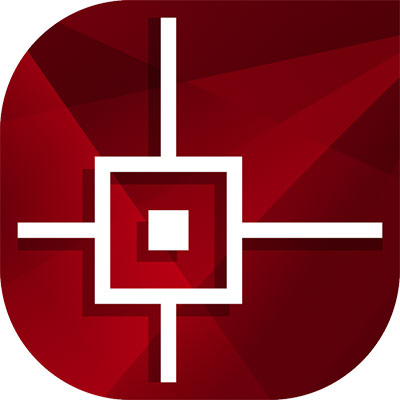
CorelCAD features:
CorelCAD design tool supports users with the industry-leading design resources so that you can acquire blocks, styles, drawings, images and more with ease. Besides that, CorelCAD’s great compatibility allows it to be compatible with all current major CAD apps, so that those experienced users could get started immediately and be good at using familiar commands and toolbars. Along with that, CorelCAD provides layer palette and layer group filters to increase your productivity.
CorelCAD caters to your needs of 2D drafting, the associative patterns, custom block features and drawing constraint features empower you with great abilities to create 2D drawings efficiently. Besides that, CorelCAD allows you to configure callouts and leader lines automatically, and the Smart Dimension tools make all your dimensions precisely. And the object snap and grips deliver you a lot of convenience to redistribute objects.
CorelCAD provides you with advanced 3D modeling technical tools, including 3D design and editing tools, STL imort, PolySolid 3D solid editing and modeling tools, transition from 2D to 3D, 3D mouse and more.
Methods to Uninstall CorelCAD for macOS
Figure out how to uninstall CorelCAD in manual way and how to uninstall CorelCAD in automatic here. We will get to know how to uninstall CorelCAD on your own hands, and how to uninstall CorelCAD using the professional Osx Uninstaller tool. If you want to try the manual way, refer to the first method; and if you want to know how to use Osx Uninstaller to uninstall an app completely, refer to the second method immediately. So, let’s get started.
First Method: Remove CorelCAD Manually
This is the first manual uninstall guide covers all the basics you need to know about how to uninstall CorelCAD for Mac.
Step 1: Quit or Force quit CorelCAD
- Before getting started with this CorelCAD app’s removal, we should make sure that it is quit completely on your Mac. To quit an app for Mac, we can start from Dock. So, right-click the CorelCAD app’s icon in the Dock and then click Quit. If it is quit successfully, the CorelCAD app is closed and it is not running in the background at the moment.
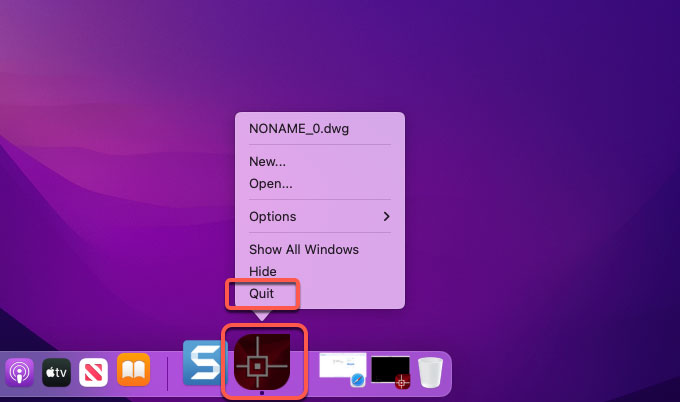
- But sometimes, CorelCAD can be quit by the method mentioned above, if you are in such situation, we can try another method to force quit CorelCAD. And this time, we will take advantage of Apple menu and Force Quit function. So, click the Apple menu on the top-left corner of desktop > select Force Quit from the pop-up menu > select the CorelCAD app in the list> click Force Quit again. to make sure that you want to force quit this CorelCAD app.
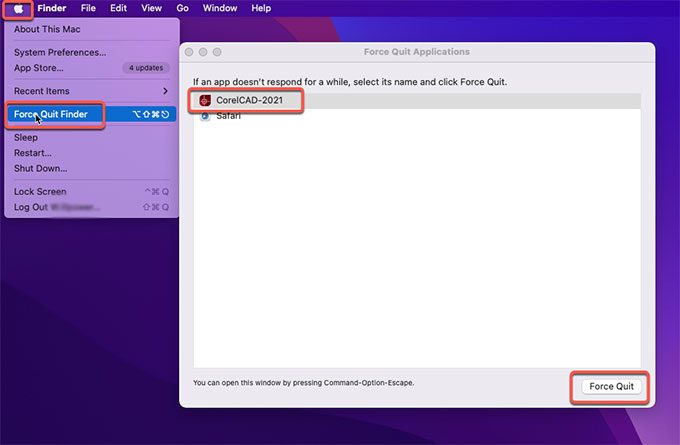
Step 2: Move CorelCAD to Trash
- Click Finder > open Applications folder > right-click the CorelCAD app > select Move to Trash from the pop-up menu.
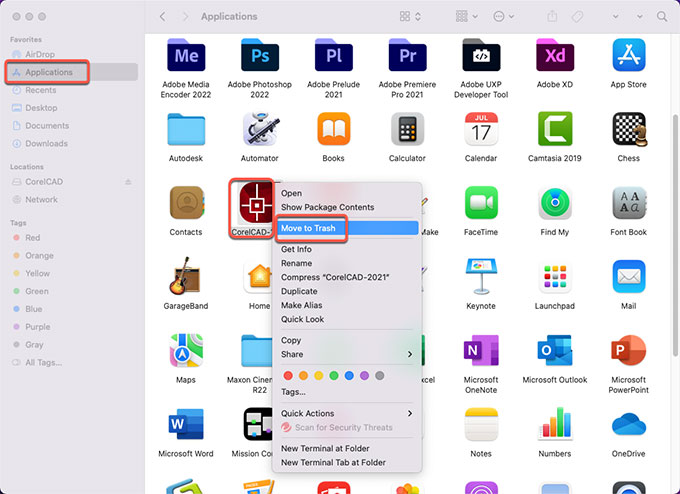
Step 3: Delete CorelCAD leftovers
- Click Finder > click Go > click Go to Folder. Enter the ~/Library in Go to the folder box and click Go. Navigate to the following sub-folders one by one, next up is looking out and and deleting all files related to the CorelCAD app.
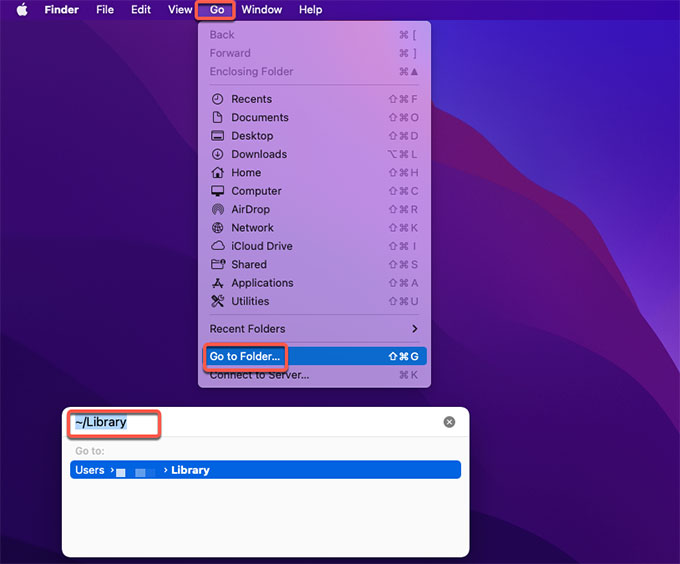
- Application Scripts
- Application Support
- Caches
- Containers
- Cookies
- Logs
- Preferences
Warm tips: If you are not confident in finding out and deleting all files associated with this CorelCAD app on your Mac, then the next second method will make it much easier. You can skip this and give the second method a try.
Step 4: Clean out trashes.
- Finally, open the Trash folder in on the Dock, empty all items associated with the CorelCAD app at once. Once accomplished, you still need to Restart your Mac to apply the changes.

Second Method: Uninstall CorelCAD in Osx Uninstaller
Refer to how you can uninstall CorelCAD for Mac effortlessly with the provided Osx Uninstaller tool.
Step 1: Launch Osx Uninstaller on your Mac > select the CorelCAD app in the list > click Run Analysis.
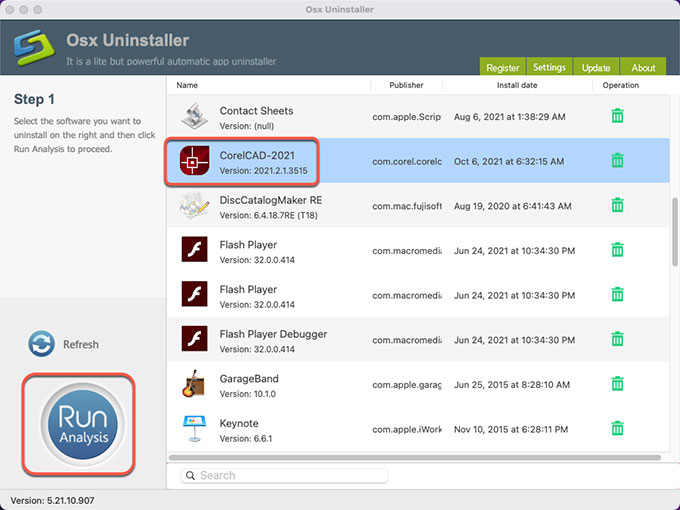
Step 2: Click Complete Uninstall > click Yes.
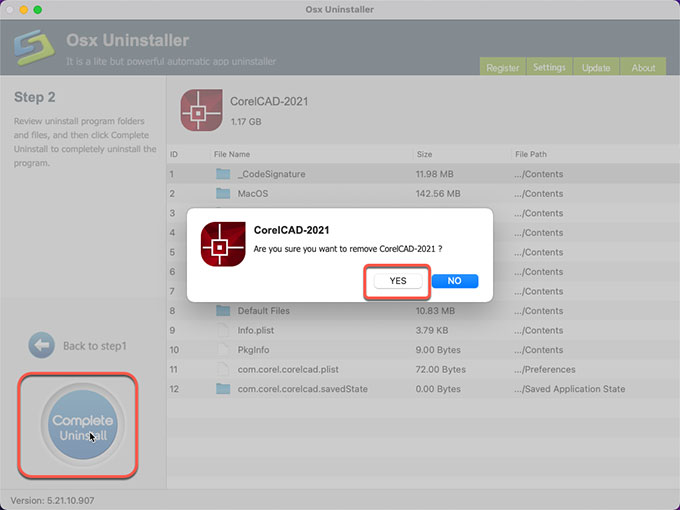
Step 3: Once done, you can see that “CorelCAD has been successfully removed.” Next up, Restart your Mac to apply the change.
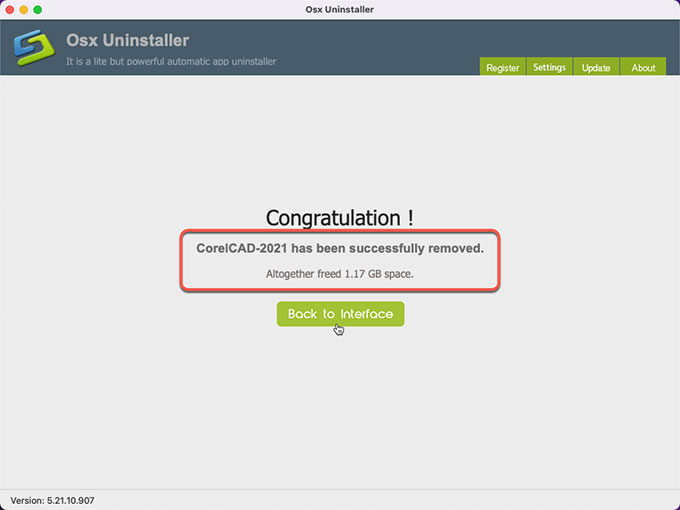
Video Guide: Refer to how to uninstall CorelCAD using Osx Uninstaller:
Conclusion
Till now, you may have a clear idea regarding how you can uninstall CorelCAD or any other unwanted apps for Mac. No matter which method you feel is right for you, you should clean out all leftovers so that you can succeed in uninstalling CorelCAD completely. For those Mac users who have little experience with uninstalling apps, we recommend you choose such Osx Uninstaller tool to troubleshoot all issues easily. With Osx Uninstaller, you can uninstall CorelCAD for macOS with just a few clicks. To give it a try, you can click the download button below to get it fast and easily.


 $29.95/lifetime
$29.95/lifetime