How to Uninstall Adobe Prelude for Mac Completely?
Have you always wanted to learn how to uninstall Adobe Prelude for Mac? Would you like to make a complete removal of Mac apps and free up more memory for your Mac? Or are you struggling to get a complete removal of unwanted apps for Mac? Then the complete guide regarding how to uninstall Adobe Prelude for Mac is for you. I will take you through all basics you need to know to start uninstalling a Mac app like a pro. And you will get a comprehensive understanding of the solutions and tricks available to you in this complete uninstall guide.
Adobe Prelude Overview
What is Adobe Prelude? If you want to edit a video that is huge in size, then this is the article you are looking for. It should be noted that editing a video in a professional manner is not a simple job. There are many different applications that can be used to edit a video in a professional manner. To edit a video or to edit a short film, adobe prelude can be the right application for you. Adobe prelude is one of the most popular video management and professional editing applications.
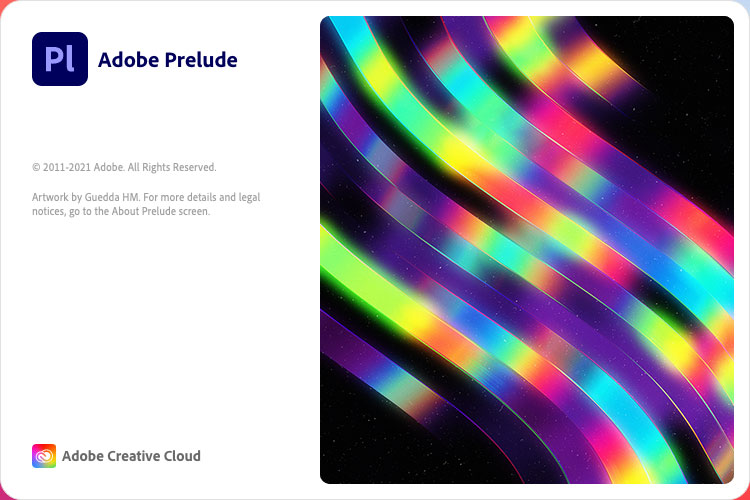
This application is widely used by professional editors and people who are closely related to film editing. Here, you need to know that an adobe prelude is one of the most widely used applications for editing a video that is wrong and generic. There are many applications available on Adobe Prelude that are the right choice for you. You can also call this application a video manager and storage application that stores different kinds of files.
You should know that these files can be converted into a generic and standard form that can be used by any other editor to make changes. There are some of the rarest features which are provided by adobe prelude, which are nowhere to be found in other applications. In this article, we will take a detailed look at the adobe prelude and the advantages of using the adobe prelude.
- Great compatibility
When compatibility of video editing and management applications is concerned, then there are not many options available on the web. You should know that this application can be used on any type of PC without any glitches. This is one of the most efficient video management tools which will not waste your time and do the job for you easily. You should know that this application will work on any type of PC where no addition is to be made. To sum up, all this is one of the major advantages of using adobe prelude.
- Quick editing
You would have heard about editing applications being very slow because of the large size of videos. This will not be the case with this application, as it does not matter whether the video is large or not. The reason behind it is that Adobe Prelude divides a clip into small segments. These are edited in the most efficient manner. Videos could be transferred from one place to another in small segments, which will not waste time.
- No skills required
As an editor, there is no need for you to have skills that are required to use adobe prelude. Well, this might sound wrong, but adobe prelude is very easy to use because it is basic and advanced at the same time. You can learn about it and learn how to use it after a few tries. Being one of the basic editing tools, you can get ideas on editing videos in the easiest manner. Therefore, this is also one of the advantages of using Adobe prelude.
We hope that this article will provide you with the necessary information.
Complete Guide to Uninstall Adobe Prelude for Mac
This guide includes two methods of uninstalling Adobe Prelude for Mac including using the manual way and a professional uninstaller app. If you have ever dreamt of being a pro in uninstalling, here is your chance with our optimal uninstaller tool called Osx Uninstaller. You will be able to uninstall any app for your Mac completely whether you are a complete Mac beginner, or an experienced Mac user. Now, learn the provided two methods and be able to uninstall Adobe Prelude.
First Method – Uninstall Adobe Prelude in Manual Way
Get the manual method to uninstall Adobe Prelude on your own. This part covers all the basics that you may want to know about how to remove an app for Mac manually. If you haven’t uninstalled an app on your own before and are not sure where to start, then the following manual steps will be helpful for you.
Step 1: Quit Adobe Prelude app.
Common method: To quit an app on a Mac is a very easy thing, you can right-click on the Adobe Prelude icon on the Dock and then select the Quit or Force Quit option from the pop-up menu.
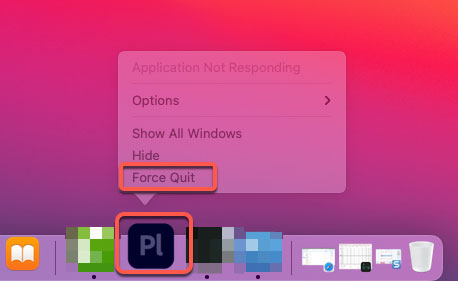
Another method: If you failed to quit the Adobe Prelude app by the method mentioned above, or Adobe Prelude fails to respond, you can try this method.
- Click Finder > click Applications folder > click Utilities > open Activity Monitor.

- From Activity Monitor, select the Adobe Prelude app in the list > Click X icon.
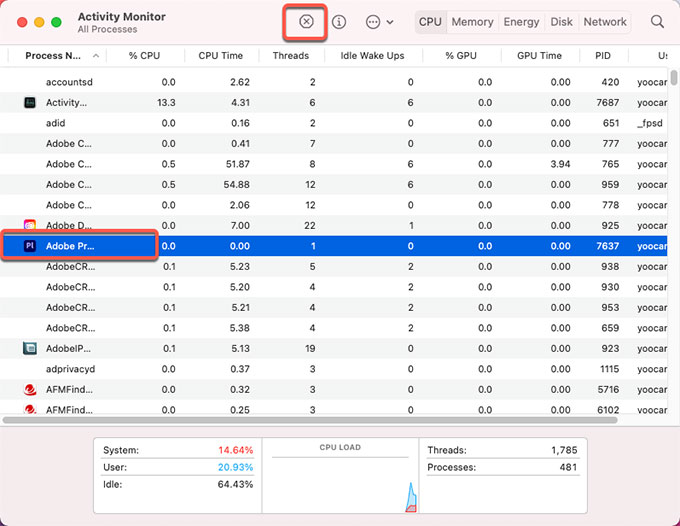
- Click Force Quit to stop Adobe Prelude app from running right now.
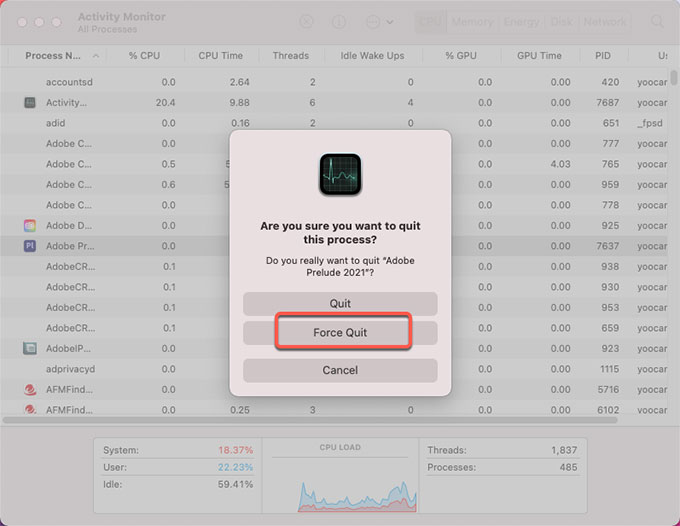
Step 2: Click Finder > click Applications > right-click the Adobe Prelude parental control app icon > click Move to Trash option from the pop-up menu. This only temporarily deletes the app to the Trash folder. To completely uninstall Adobe Prelude for Mac, you still need to delete all its associated files.
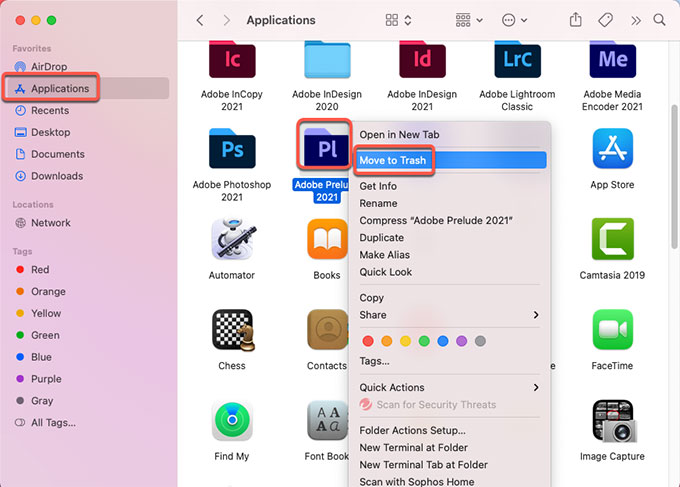
Step 3: Click Finder > click Go > click Go to Folder > enter ‘~Library‘ in the box > click Go or press Enter.

Step 4: Navigate to these sub-folders as followed one by one, look for all files related with the Adobe Prelude app and then delete them.
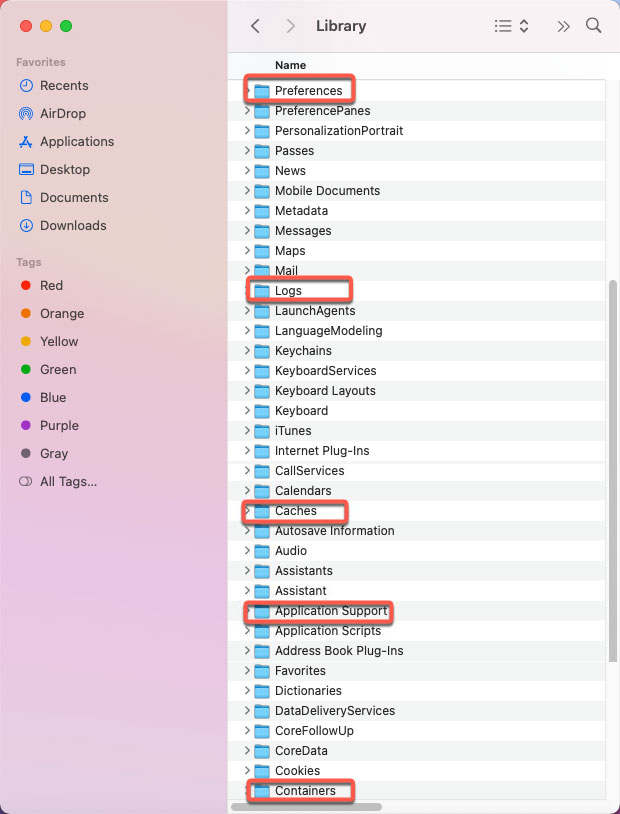
- ~/Library/Application Support/
- ~/Library/Caches/
- /Home/Library/Preferences/
- /Home/Library/Applications Support/
- /Library/StartupItems/
- /Home/Library/StartupItems/
- /Library/LaunchAgents/
- /Library/LaunchDaemons/
- /Home/Library/LaunchAgents/
Step 5: Open Trash folder and Empty all things related with the Adobe Prelude app. Make sure you have cleaned out all things related to the Adobe Prelude app from Trash folder. Finally, Restart your Mac.

Second Method – Uninstall Adobe Prelude in Osx Uninstaller
Get the technical and automatic uninstalling method to uninstall Adobe Prelude using the professional Osx Uninstaller. This professional uninstaller won’t let you feel disappointed, it can uninstall Adobe Prelude with just a few clicks and with it you won’t feel overwhelmed with uninstalling Mac apps any more. Are you interested in figuring our how Osx Uninstaller helps you uninstall Adobe Prelude? Refer to the following steps.
Step 1: Launch Osx Uninstaller app > select the Adobe Prelude app that you want to uninstall > click Run Analysis.
Tips: If you have a lot of apps listed in Osx Uninstaller and want to an easy way to find the app that you want to uninstall, then we recommend you use Search function. Osx Uninstaller provides Search box to help you find an app fast and easily.
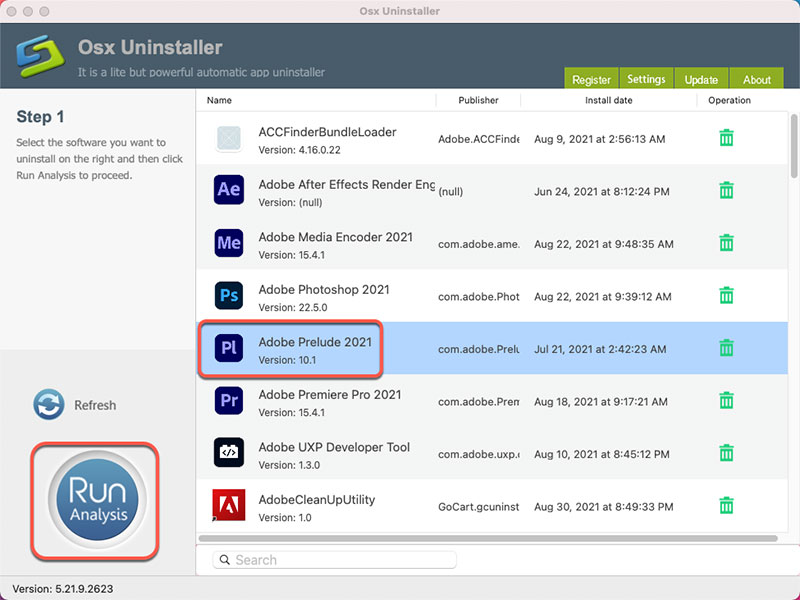
Step 2: Click Complete Uninstall > click Yes to make sure that you are going to uninstall Adobe Prelude app for your Mac directly.
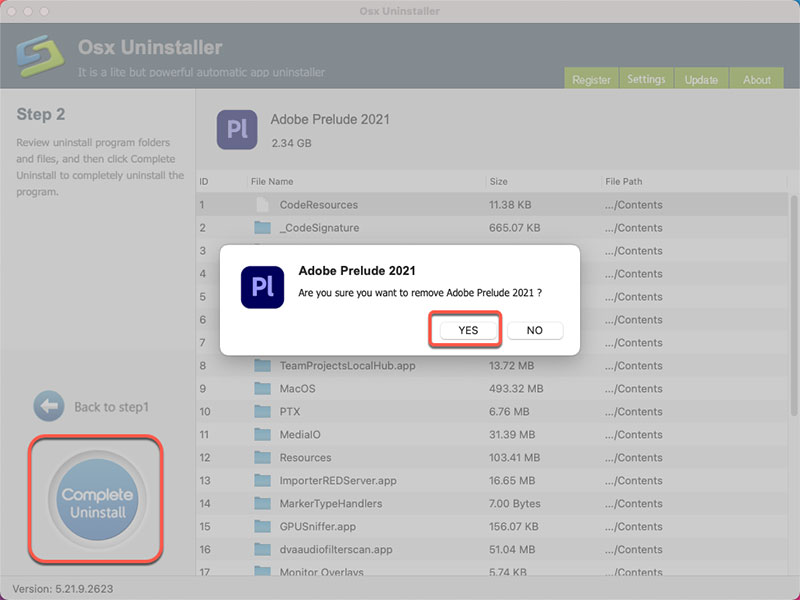
Step 3: When the Adobe Prelude removal is accomplished you’ll get a prompt says Adobe Prelude has been successfully removed. And then click Back to Interface to have a check. Finally, Restart your Mac.
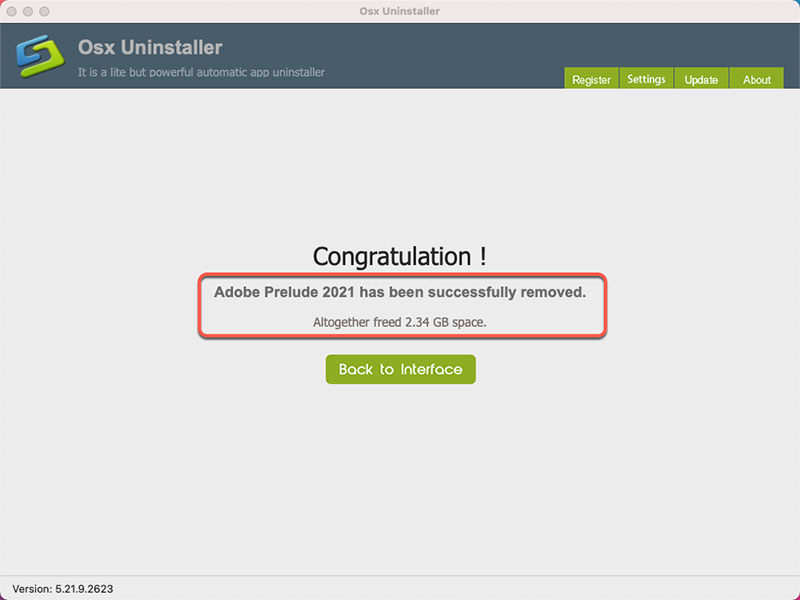
Refer to ‘how to uninstall Adobe Prelude’ video guide:
Conclusion
By the time you have completed this uninstall Adobe Prelude for Mac guide, with two methods, you will be able to know how you can uninstall an app for Mac successfully. We can uninstall a Mac app manually, and we can uninstall a Mac app by utilizing Osx Uninstaller tool. So why do you need Osx Uninstaller? Because Osx Uninstaller can clean out all leftovers associated with the Adobe Prelude app with a few clicks, you won’t be frustrated with finding and deleting the app’s files any more. Osx Uninstaller can clean out all things of a selected app completely. So, do you want to uninstall any unwanted apps for your Mac effortlessly? Give this professional Ox Uninstaller app a try.
Tips: You can click the following button to download Osx Uninstaller with ease.


 $29.95/lifetime
$29.95/lifetime