How to Uninstall Nextcloud for Mac?
Have you tried to uninstall Nextcloud desktop app for your Mac? Have you been confused with deleting leftovers? Have you used some tips or an alternative method until now? Are these basics knowledge of uninstalling new to you or are you curious to find out more? Do you want to know how to uninstall any unwanted Mac app like a breeze?
Well then, you’ve come to the right place!
In this post you will learn uninstall Nextcloud and delete leftovers in the manual way. You’ll also utilize and work with Osx Uninstaller tool to clean out any unwanted apps for Mac without any hassles. If needed, you can click the following button to give the provided uninstaller tool a try.
Nextcloud Overview
Nextcloud is professional file share and collaboration platform, focuses on helping people better control their data and improve productivity in an open, transparent and trustworthy way. There are a lot of apps, plug-ins or add-ons you can install in your cloud and mold it to your liking. There are apps for storing, securing and managing all your data in the cloud, and sharing your files with your family or whatever you want to do. The cloud app can be molded into several directions. So here is my top pick that people use the most. Basically, this article just gives you an overview of Nextcloud. What happening, what you can do with Nextcloud? You can create special files likes mind map, you can add pictures, you can also create mind map and share it and then the whole family or friends could brainstorm with you on this topic. So this is a neat feature provided by the notable Nextcloud app.

The next thing Nextcloud delivers to you is the office feature of the cloud, so you can create and manage documents in the cloud like insert, you also can have different styles and fonts and so on. And this is just a temporary template you can create, but you can use it to share homework, create homework or correct homework for you children, or work on documents for your office together, and you can do this with a word, documents, or Excel, or spreadsheets, or presentations. So it is a good way to work together and document, this can be even done simultaneously. So you write something and the other person writes something as well. Now, this great office feature is included in the Nextcloud app, perfect for one or two people who want to work together on a document, this is sufficient.
Along with that, you can have photos stored in the Nextcloud. There is also photo album and you can upload photos there and just create an archive of your journey maybe or something you like. You can take care of all your photos in the cloud and you can see their location if they have location data. And human activity, you just see what recently happened on your cloud.
Another really cool feature is the talk feature, because you can create a talk in Nextcloud. You can create a new conversation and other people want to talk to you, so you can include those to users and create the conversation. After that, you can chat together, and this also works with mobile client, so if you and other people have the next our talk app you talk about in the phone apps, they can see the chat. It is basically like WhatsApp. You can send files and pictures and just text messages to each other. But the most important feature, especially in pandemic times, is you can do a video calling. And this works also on the mobile version. So you can use your Mac and phone to talk each other, which is a great way to have private conversations. And also, you can have two to eight people, so eight people can video chat with each other officially. You can also share files on the Nextcloud and at the project so you can do a work project.
And then there is a new feature you can create an email-account and basically read and write your emails from the Nextcloud. The next thing is circles. This is like groups. You can put people in groups but circles it’s more like for temporary project. All members can come together for like a short period of time or longer period of time. And they create the circle and you can just share the things with the circle. And if a new member gets into circle, you don’t have to share these files with just everybody. You just chat with the circle and it takes care of the members. And you can have personal circles public ones and close ones and also secret circles. So this basically means can it be found? Can be seen and who can join the circles? Is it free to try and or do they need an invite and so on so you can create your own little projects with this stuff? And then, Nextcloud also offers calendar. So basically, it is the calendar, there’s more much to it, and you can share those calendars, obviously. You can copy your private link and then imported and there you can see you can add your location. You can say what you want to do with your visit, your free. Who will attend this calendar? You can create a talk room for this event. So this is basically similar to the Google Calendar interface.
Methods to Uninstall Nextcloud for macOS
If you are looking to uninstall Nextcloud in manual way, then the first method will be a good start. If you are looking for a professional uninstaller software to help you uninstall Nextcloud successfully, then the first method will be right for you.
First Method: Remove Nextcloud in Manual Way
Walk through the step-by-step manual instruction to get how you can uninstall an app on a Mac.
Step 1: If you want to uninstall Nextcloud app for your Mac and the whole process won’t be interrupted, then there is one thing you have to finish at first. It is to quit the Nextcloud app on your Mac. In most cases, it is very simple to do because we just need to right-click the Nextcloud icon in the Dock and then select Quit option. However, if the Nextcloud app fails to response or you can’t quit it in the Dock, then you can take advantage of the Activity Monitor to get it done. As how to quit the Nextcloud app from Activity Monitor, refer to the step 2.
Step 2: Click Finder > click Applications folder > click Utilities > select the Nextcloud app in the CPU tab > Click X icon > click Force Quit this time to stop Nextcloud running on your Mac.
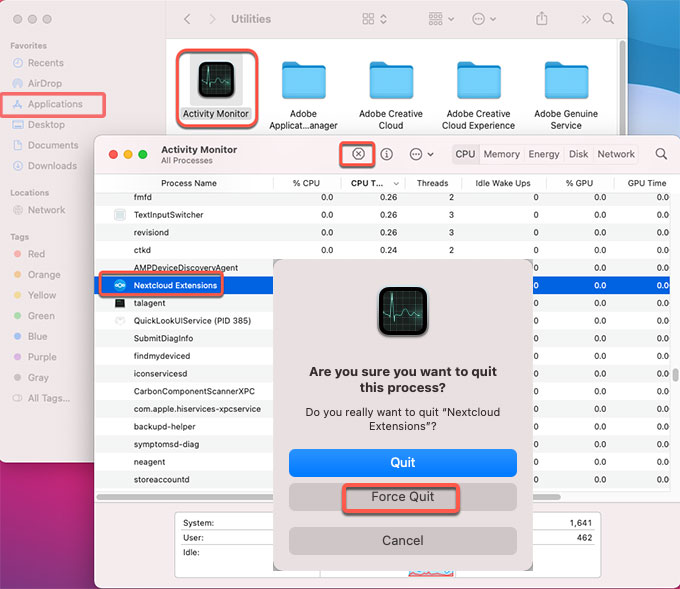
Step 3: Now, it is the time to move the Nextcloud app to Trash. So we need to lick Finder > click Applications > right-click the Nextcloud app icon > select the Move to Trash option from the pop-up menu.
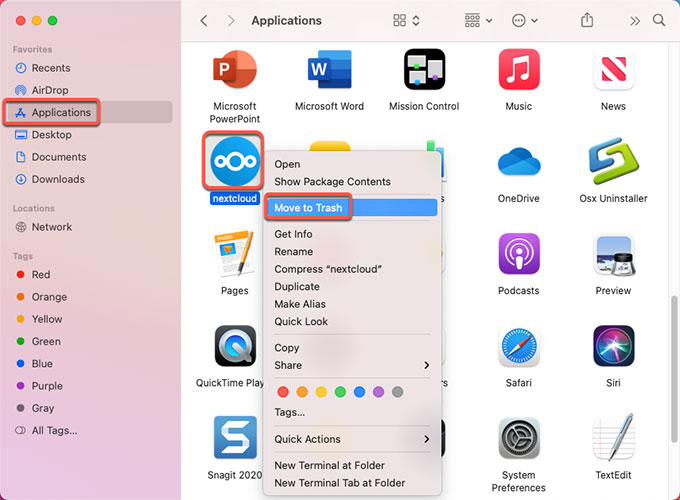
Step 4: Till now, you have deleted the Nextcloud app but except for leftovers. There some associated leftover files and folders should be deleted as well if you want to succeed in a complete removal. Click Finder > click Go > click Go to Folder > enter ‘~Library‘ in the box > click Go or press Enter.

Step 5: Navigate to these sub-folders as followed one by one, find and delete all files relevant with the target Nextcloud app. You should be careful when you delete some files because any wrong macOS file deletion will get your into more frustrating troubles.
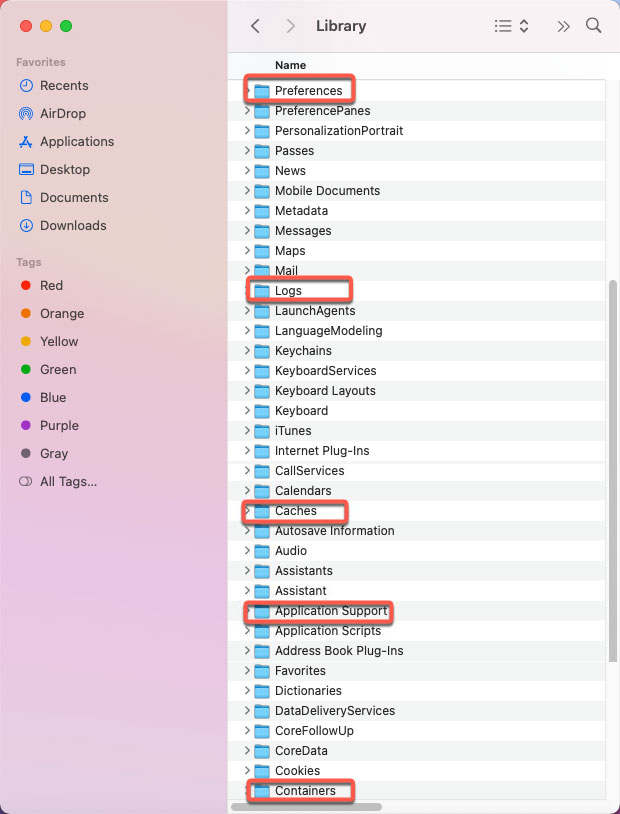
- ~/Library/Application Support/
- ~/Library/Caches/
- /Home/Library/Preferences/
- /Home/Library/Applications Support/
- /Library/StartupItems/
- /Home/Library/StartupItems/
- /Library/LaunchAgents/
- /Library/LaunchDaemons/
- /Home/Library/LaunchAgents/
Step 6: If you want to make sure the Nextcloud app is also deleted from login items, then the next step tells how you can do it. Click Apple menu > click Preferences… > click Users & groups > click your username > click Login Items.
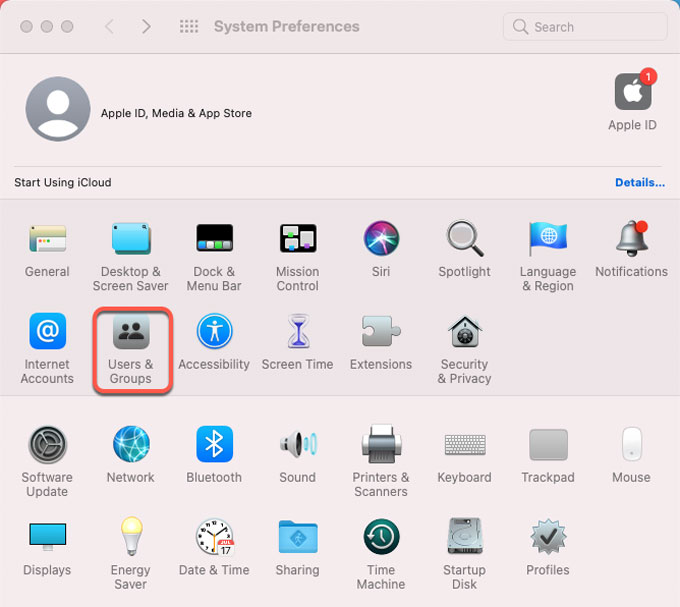
Step 7: If the Nextcloud app is still listed under the Login Items tab, check it under the Hide pane > click “–” icon to remove it immediately.
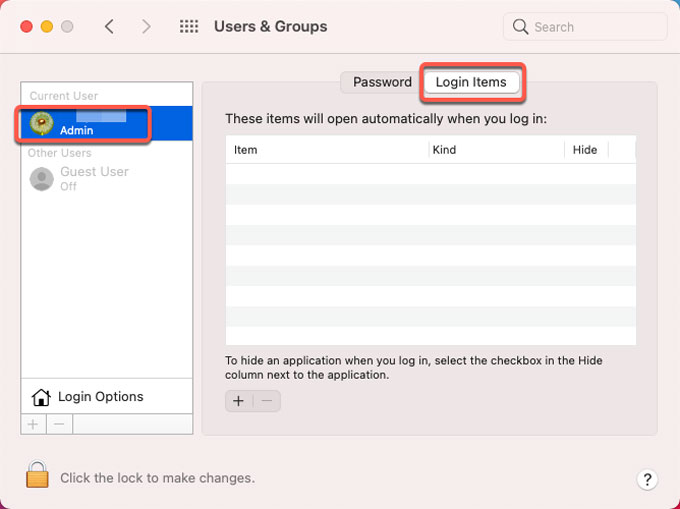
Step 8: The last step is to empty the Trash folder. Open Trash folder and click Empty to delete all items related with the Nextcloud. Restart your Mac.

Second Method: Uninstall Nextcloud in Osx Uninstaller
Check out the simple 3 steps to clearly know how you can utilize the provided Osx Uninstaller to remove Nextcloud and any unwanted app in one minute.
Step 1: Launch Osx Uninstaller app > select on the target Nextcloud app on the Step 1 page > click Run Analysis. Osx Uninstaller also provides you a fast access to the target app. You can simply search the app’s name in the box at the bottom.
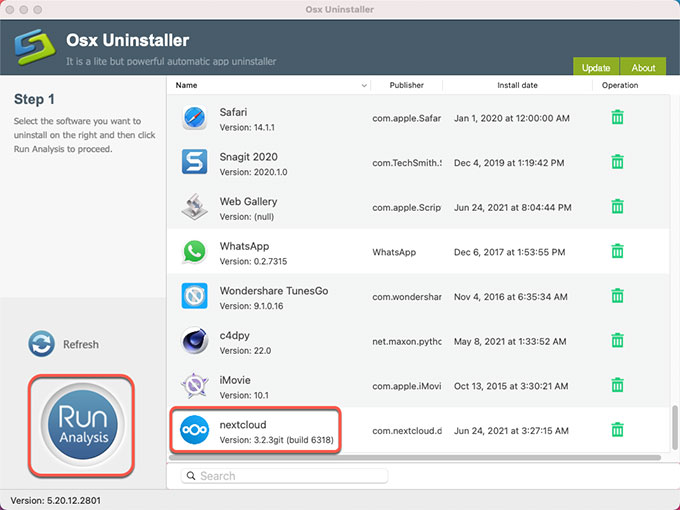
Step 2: Click Complete Uninstall > click Yes to make sure that you want to uninstall Nextcloud app for your Mac directly.
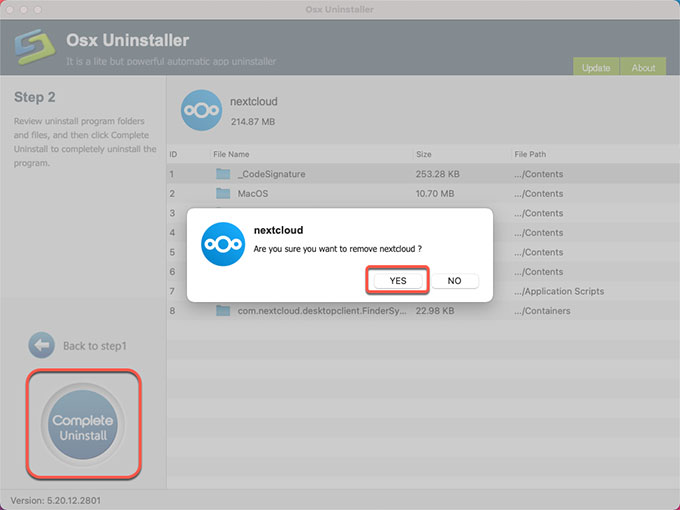
Step 3:When the Nextcloud removal is accomplished you’ll get a prompt that ‘Nextcloud has been successfully removed.’ And then click Back to Interface to have a check. Finally, Restart your Mac.
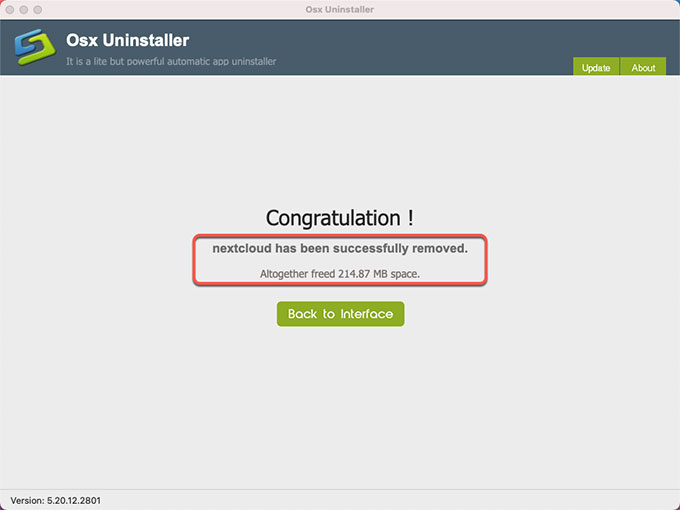
Refer to ‘how to uninstall Nextcloud’ video guide:
Conclusion
By the end of the guide, you should be able to uninstall Nextcloud for your Mac and also work with both of two methods to be more productive in your day-to-day apps uninstall. One top of that, you’ll know how to keep your Mac clean and clean out useless apps with a few clicks. Finally, if you want to know where you can get the provided Osx Uninstaller app to help you complete uninstall Nextcloud on a Mac, simply click the button below to obtain it in no time.


 $29.95/lifetime
$29.95/lifetime