How to Uninstall IDrive for Mac Successfully?
Welcome to How Uninstall IDrive for Mac article. This article will help you understand how to become familiar with the Mac app uninstall and leftovers deletion. The guide covers everything you need to know about uninstalling IDrive as a beginner. So, you are looking for a complete guide that will tell you uninstall quickly and in a clear manner? I’ve got just the methods for you… whether you’re a beginner or experienced with Mac!
What is IDrive About?
IDrive offers safe and secure cloud backup and storage service for consumers to enterprises, which allows for easy collaboration and sharing documents with coworkers, family, or any others you want to. IDrive allows you to store all types of your files, images, and videos in the cloud, and all of them will be synced in real time across all your devices using a IDrive service, ranging from Macs to iPhones to iPads to PCs to Android devices. Unlike its competitors, IDrive provides a free version with no credit card required, every user can have 5 GB of free storage to backup files. However, if you prefer unlimited computer with 5 TB storage, 10 TB storage, 25 TB storage, 250 GB storage, 500 GB storage or up to 1.25 TB storage, then the paid plans will be a choice. One of the greatest features is its ability for sharing files and folders stored on your IDrive account with any friends and associates. It encompasses multiple integrated services: Server cloud backup, Disk clone, Sync, IDrive Express, Linux backup, business compliance, etc.
IDrive and its powerful features and functions can help you increase productivity and efficiency, no matter where and when you want to access, share, or manage data backups of remote computers. In addition to that, this IDrive app will also deliver you the best defense against ransomware, all your backups in the cloud are encrypted with 256-bit AES encryption using a user-defined key. So, if you are one of those people who want to enhance your office efficiency, remote work, or backup security, the IDrive app is a priority for your Mac.
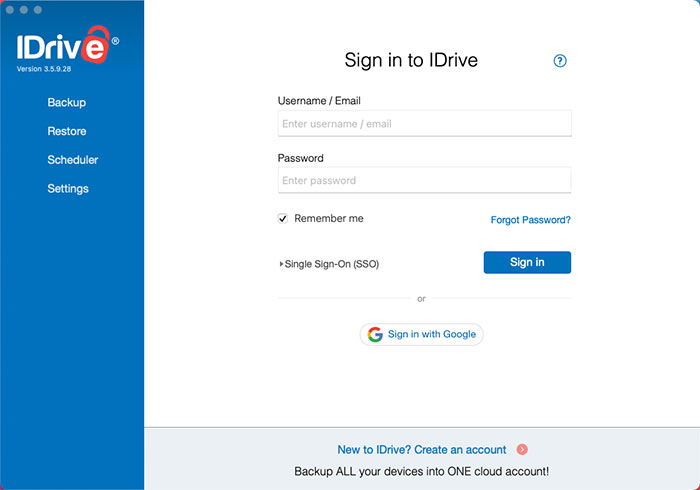
The Complete Guide to Uninstall IDrive for Mac
In this part I will give you a detailed introduction to uninstall IDrive through the manual way and a complete introduction to mostly commonly used Osx Uninstaller app. The first method will show you how to uninstall IDrive and delete all leftover files on your Mac through the step-by-step manual guide. The second method will tell you a fast and easy method that utilizes Osx Uninstaller I just mentioned.
1. Remove IDrive In Manal Way
Get how the manual method works now. Follow step-by-step introduction to remove IDrive for your Mac.
Step 1: Before starting to uninstall IDrive app on a Mac, we should get the app completely quit and nothing is running sneakily. Thus, the firs thing is to confirm that the target IDrive is stopped from running on your Mac right now. We have two methods help you quit the IDrive app, refer to:
Method 1: If the IDrive app is working on your Mac, you can see its icon in the Dock. Right-click the IDrive app icon in the Dock > select the Quit option from the pop-up menu. If this method failed and the IDrive app is still working or fails to response, we suggest you force quit the app through Apple menu. Look at the method 2.
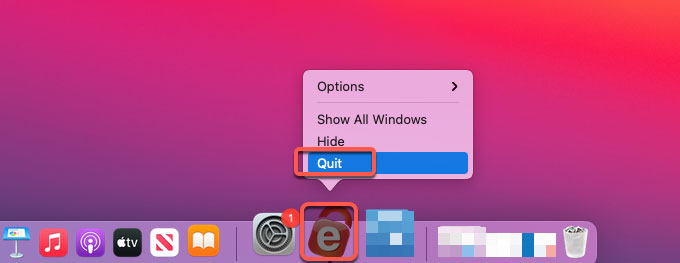
Method 2: Click the Apple menu on the top-left corner of your Mac > from the pop-up menu click Force Quit > click on the IDrive app > click Force Quit. Next, it prompts you to click Force Quit again to confirm that you are willing to force the “IDrive” app to quit. By this method, you can successfully force quit the IDrive app on your Mac.
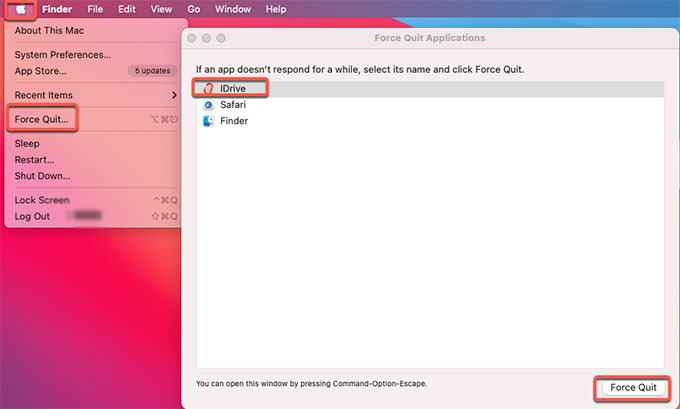
Step 2: It is time to uninstall IDrive. Click Finder > open Applications folder > right-click the IDrive app > select Move to Trash from the pop-up menu.
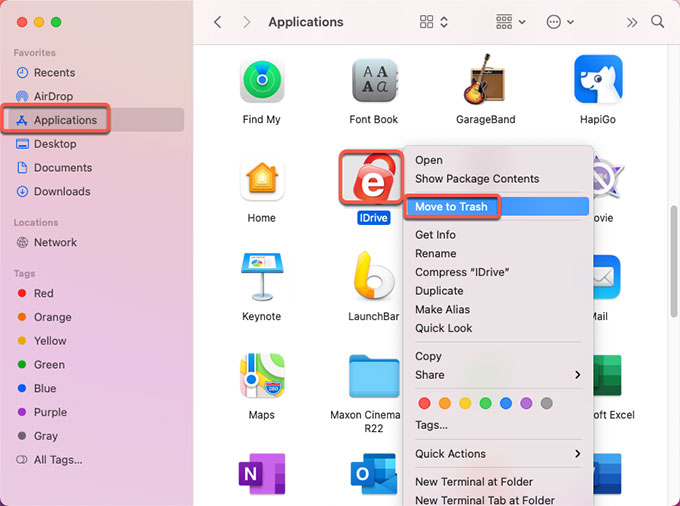
Step 3: Don’t miss out on the crucial step to delete all the IDrive’s leftovers. Click Finder > click Go > click Go to Folder. Enter the ~/Library in Go to the folder box and click Go. Navigate to the following sub-folders one by one to delete IDrive relevant files.

- Application Scripts
- Application Support
- Caches
- Containers
- Cookies
- Logs
- Preferences
Please note: If you are not sure you can delete IDrive correctly, don’t do it.
Step 4: Finally, open the Trash folder in on the Dock, empty all items associated with the IDrive app immediately. Once done, Restart your Mac to apply the change.

2. Uninstall IDrive in Osx Uninstaller
What if you couldn’t uninstall IDrive through manual way and got some files left in macOS? Osx Uninstaller can help you solve such issues, it will help you uninstall IDrive and clean out all leftovers through a few clicks.
Step 1: As mentioned above, the first thing you should do is to quit the IDrive app on your Mac. Then launch Osx Uninstaller app > select the IDrive app > click Run Analysis. If you don’t know where you can download the Osx Uninstaller tool, you can click the download button at the beginning or at the end of this post.
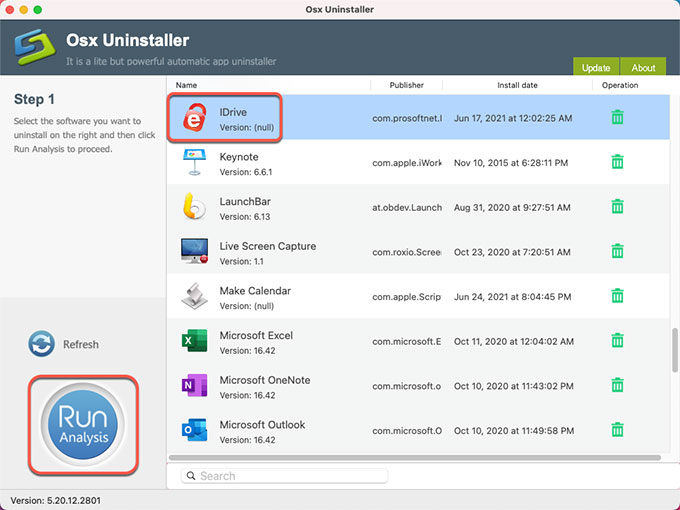
Step 2: Click Complete Uninstall > click Yes.
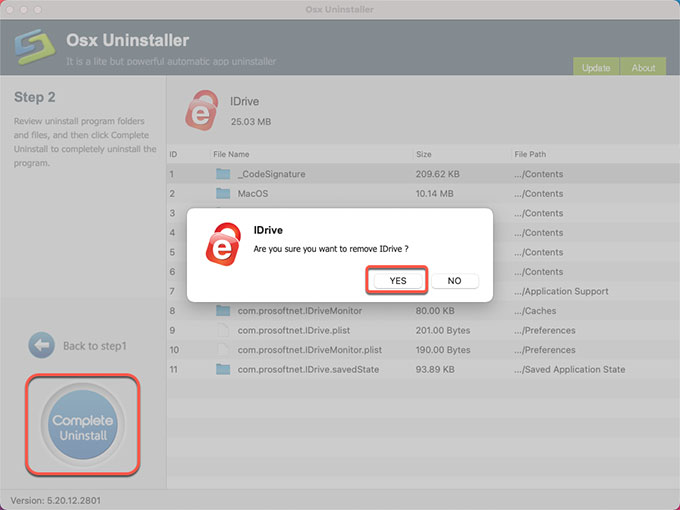
Step 3: Once done, you can see that “IDrive has been successfully removed.” Next up, Restart your Mac to apply the change.
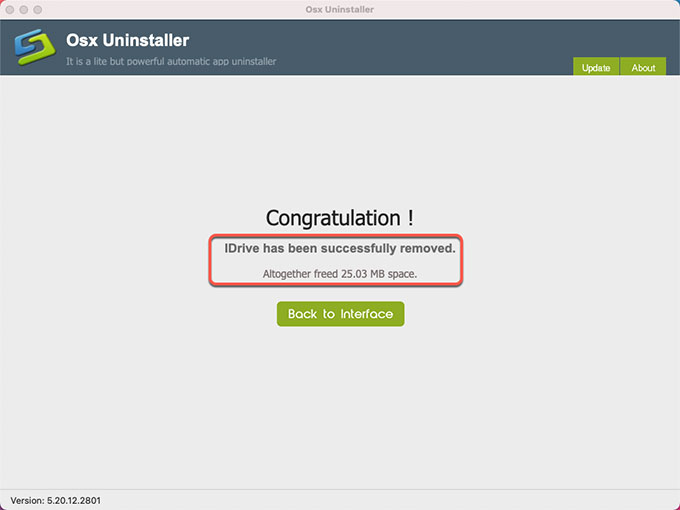
Look at the simple video guide regarding how to uninstall IDrive using Osx Uninstaller:
Conclusion
If you have the attention of using a professional uninstaller tool to meet all your needs of uninstalling any apps for Mac then you are at the right place. If you want to become effortless in removing any unwanted Mac apps without having to handle with anything in person then the provided Osx Uninstaller is a good choice. Here in this post you will not only know and acquire how to uninstall IDrive but also you will get cool quick uninstaller tool and tricks to increase your productivity at uninstall. What are waiting for? Don’t miss out on utilizing a high-performance uninstaller tool to help you troubleshoot IDrive’s uninstall issues on a Mac. Simply click the button below to get started in no time.


 $29.95/lifetime
$29.95/lifetime