How to Uninstall Private Internet Access for Mac?
If you find a complete uninstall of Mac apps a challenging topic, you’re far from alone. This guide will help you master this topic and by the end of the guide, you will have been able to uninstall Private Internet Access and other unwanted apps for your Mac with ease. Pick up a solution that makes you really feel effortless in removing Private Internet Access in macOS.
Private Internet Access Overview
Private Internet Access is a reliable and trustworthy VPN app that can help you build virtual private networks on your Mac and protect against hackers getting access to your files and privacies. Private Internet Access is abbreviated as PIA, brings out a series of very rich VPN features which support almost all cutting-edge VPN technologies that are available in the market nowadays. No matter what your needs are, secure VPN account, encrypted WiFi, all types of VPN gateways, P2P support, unlimited bandwidth, SOCKS5 proxy, no traffic logs, block ads, block malware, or more other VPN functions, the Private Internet Access app will cater your needs.
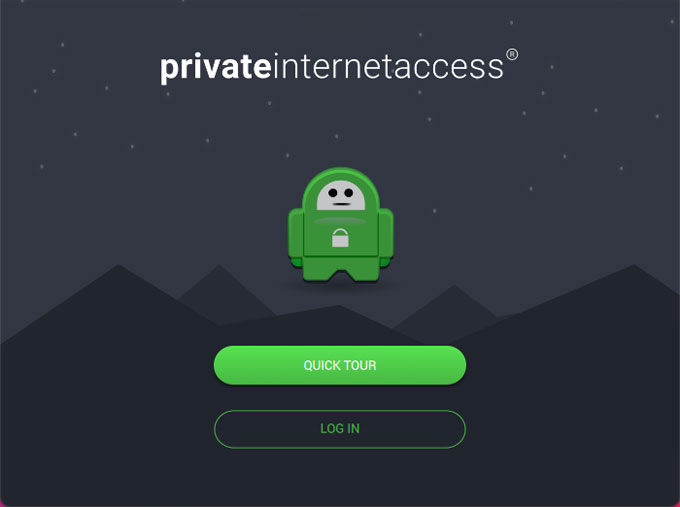
Private Internet Access provide users advanced privacy protection through VPN tunneling in which all your IP addresses will be hidden and all your personal data is encrypted. Once the Private Internet Access is enabled on your Mac, all your web browsing, IPs, networks, privacy, and more other personal data are secured all the time. Private Internet Access will help to block all undesired connections to stop you from receiving any unwanted connections on your devices. It also will mask your real IP address to protect you from unwanted exposure and avoid being the victim of identity theft. So, if you’re looking to defend yourself from data monitoring and be able to connect to others in a secure way, Private Internet Access can cater your needs.
How to Uninstall Private Internet Access for macOS?
A lot of people use Private Internet Access VPNs but they do not really understand how to uninstall it on a Mac. Sometimes, uninstall an app is an easy method to troubleshoot when the app fails to work normally. If you couldn’t use Private Internet Access as usual, then the simplest solution to ace the issue is to update, uninstall and reinstall. Next, we will introduce two easy solutions regarding how to uninstall Private Internet Access on a Mac successfully.
Method 1 Remove Private Internet Access Manually
It is time to figure out how the Private Internet Access manual uninstallation works! We will get started with Finder. Refer to:
1. To guarantee the Private Internet Access uninstall continues without any interruption, you’d better quit the app at first.
Right-click the Private Internet Access icon > click Quit.
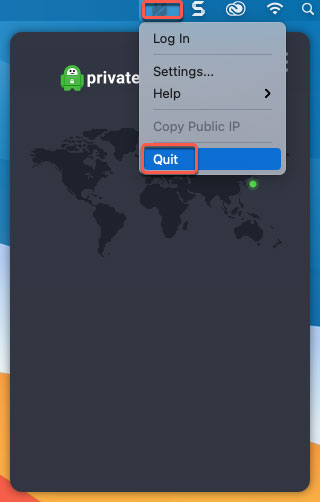
If the Private Internet Access fails to respond and you can’t quit it normally, then open Finder > Applications > Utilities.

Select the Private Internet Access in the CPU tab > Click X icon > click Force Quit.
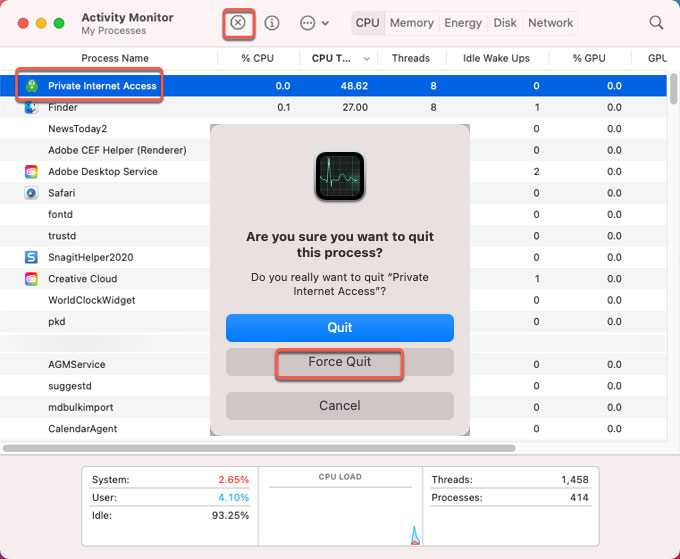
2. Move Private Internet Access to Trash folder.
To delete the Private Internet Access app you can drag it to the Trash folder immediately. Click Finder > click Applications > Right-click on Private Internet Access app icon > Click Move to Trash.
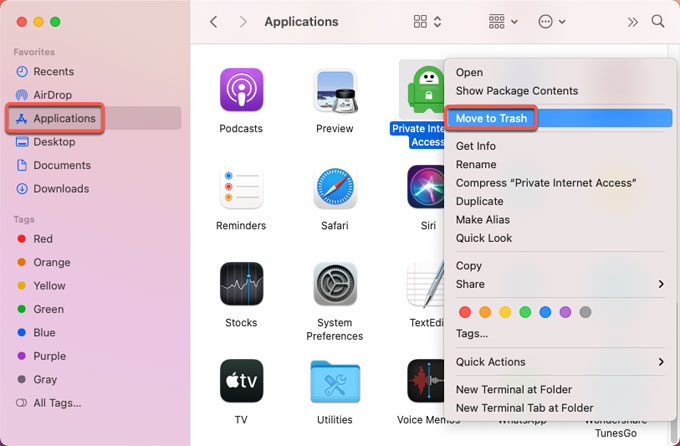
3. Delete Private Internet Access leftover junk files.
Click Finder > click Go > click Go to Folder > enter ‘~Library‘ in the box > click Go.

4. Go to the sub-folders below, find out and delete files associated with the Private Internet Access app.
- ~/Library/Application Support/
- ~/Library/Caches/
- ~/Library/Application
- ~/Library/Preferences/
WARNING: This action can’t be undone! So please be careful when you delete all leftovers of Private Internet Access rightly.
5. Empty Trash.
Click Empty > click Empty Trash to be sure that you want to permanently erase the Private Internet Access items in the Trash.

Method 2 Uninstall Private Internet Access Automatically
It is time to make certain that how you can uninstall Private Internet Access in automatic. We will utilize a professional uninstaller tool named Osx Uninstaller. Refer to steps as:
1. Launch Osx Uninstaller > click the Private Internet Access connect app (or you can search the app’s name to obtain it fast) > click Run Analysis.
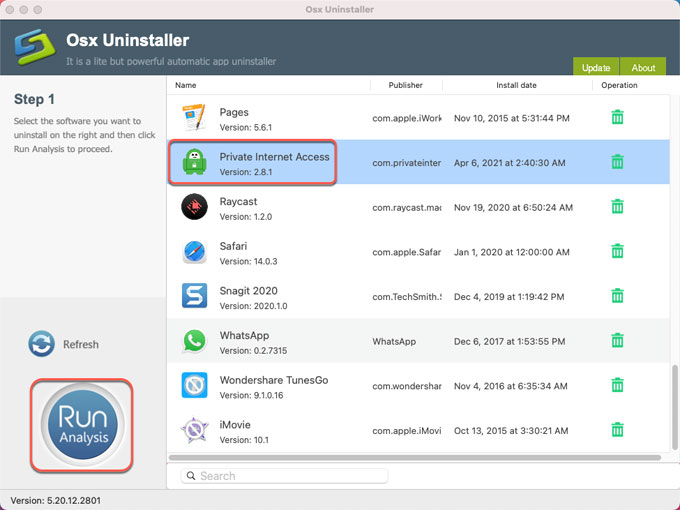
2. Click Complete Uninstall > click Yes to make sure that you are ready to uninstall Private Internet Access for your Mac right away.
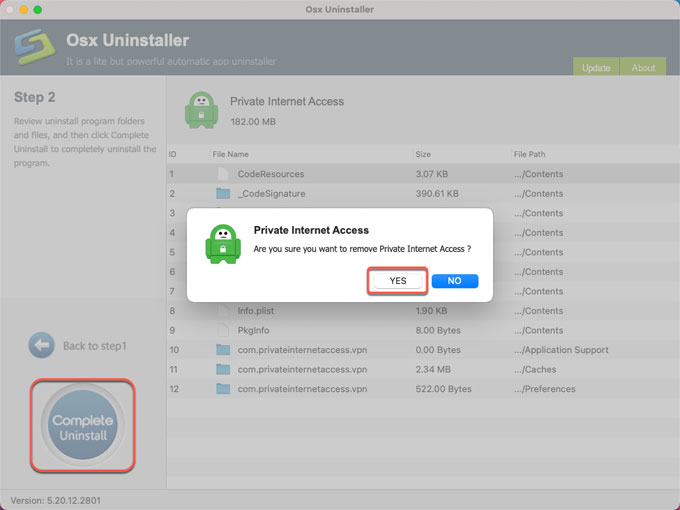
3. When the removal is finished, you will look at a prompt that the Private Internet Access app has been successfully removed.
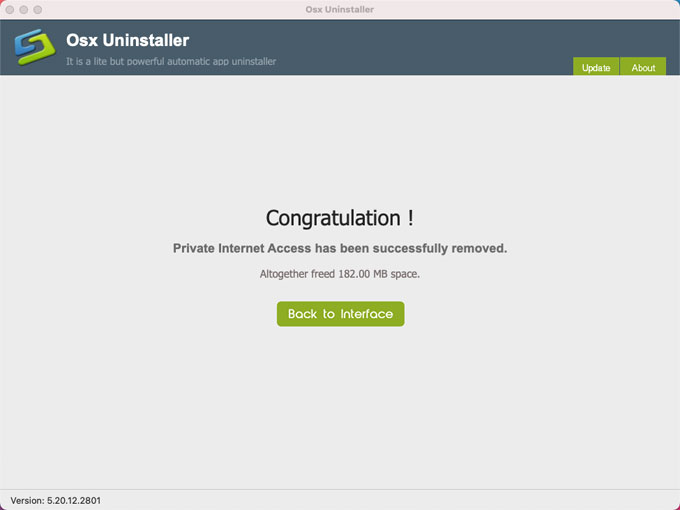
Refer to a similar video guide:
Conclusion
Till now, you may have understood you can do to uninstall Private Internet Access completely for your Mac. Both manual method and the professional uninstaller are the most common-used methods to get rid of some unwanted apps on a Mac. If you’re now confused about figuring out and deleting leftovers, then the provided Osx Uninstaller tool will help you and it will make Mac apps uninstall a very simple thing.
Warm tips: If you’re interested in trying the Osx Uninstaller tool to uninstall all unwanted Mac apps in no time, then you can click the following button to download it and get started immediately.


 $29.95/lifetime
$29.95/lifetime