How to Uninstall SubEthaEdit for Mac?
Have you been always seeking to Uninstall SubEthaEdit app for your Mac? Get everything you need to know about Mac app removal methods? Here just is the right place to start.
SubEthaEdit Overview
SubEthaEdit is an open-source app that caters people all the needs of a real-time editor. As a powerful collaborative plain text and source editor, SubEthaEdit brings out a lot of convenience when you want to write articles, edit codes, take notes, program projects and more on a Mac. It is an all-around app you can use to code, write and edit.
The latest version of SubEthaEdit is SubEthaEdit 5, which is compatible with the newest macOS Big Sur. So, you won’t need to worry about the app’s compatibility with your macOS Big Sur.

Features:
- It allows you to undo your writings the way you do, and you don’t need to group too many edits at the same time.
- It offers the powerful search and replace function so that you can code, write, and edit as the RegEx you like.
- It allows you editing several lines simultaneously. Option select lines to start editing.
- It also supports live web preview, line numbers, folding and selection, split and new views.
- It delivers great live collaboration feature so that you can connect with your colleague or friends in the lock network easily.
- … much more
Guide to Uninstall SubEthaEdit on Your Mac
The guide includes two methods tutorials and will build your knowledge as a Mac novice while looking to uninstall SubEthaEdit in manual ways, and then get rid of an app and all its leftovers through a fully functional and automatic uninstaller tool.
Method 1: Remove SubEthaEdit Through Manual Way
We will know about how to uninstall SubEthaEdit using the manual steps below. Step by step instructions included.
1. Before we getting started to uninstall SubEthaEdit app, make sure the app is complete quit and not running in the background. We can right click the SubEthaEdit app’s icon on the Dock > select Quit from the pop-up options.
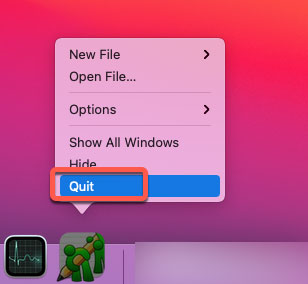
2. When an app fails to respond, you probably couldn’t quit it simply on the Dock. So, what could we do? Go to the Activity Monitor and force quit the app there. Click Finder > open Applications folder > open Utilities > select the SubEthaEdit in the CPU tab > Click X icon > click Force Quit.

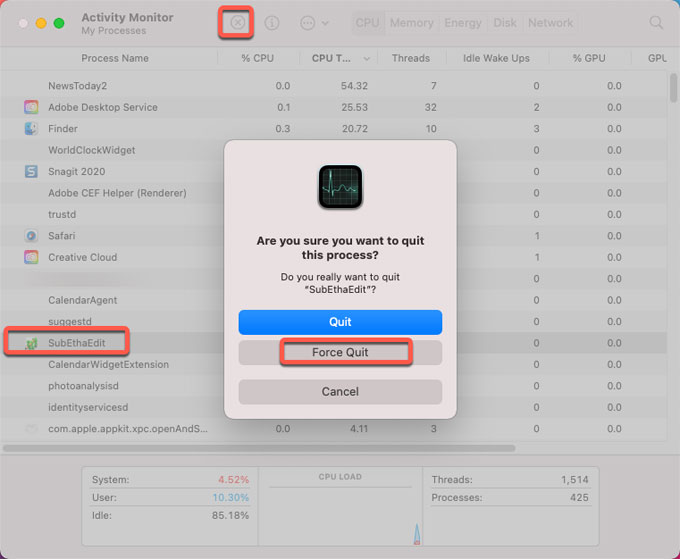
3. It is time to get rid of SubEthaEdit app. Simply click Finder > click Applications > Right-click on SubEthaEdit app icon > select Move to Trash from pop-up options.
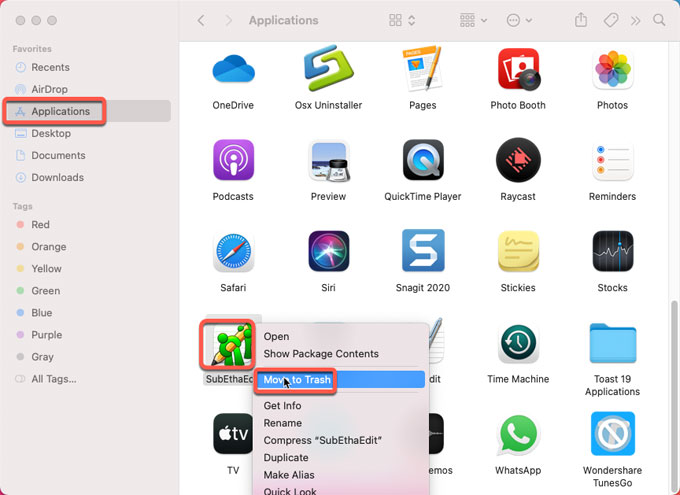
4. Along the steps mentioned above, we still need to delete SubEthaEdit leftover files and folders. Click Finder > click Go > click Go to Folder > enter ‘~Library‘ in the box > click Go.

5. Go to the sub-folders below, find out and delete all files and folders associated the SubEthaEdit app.
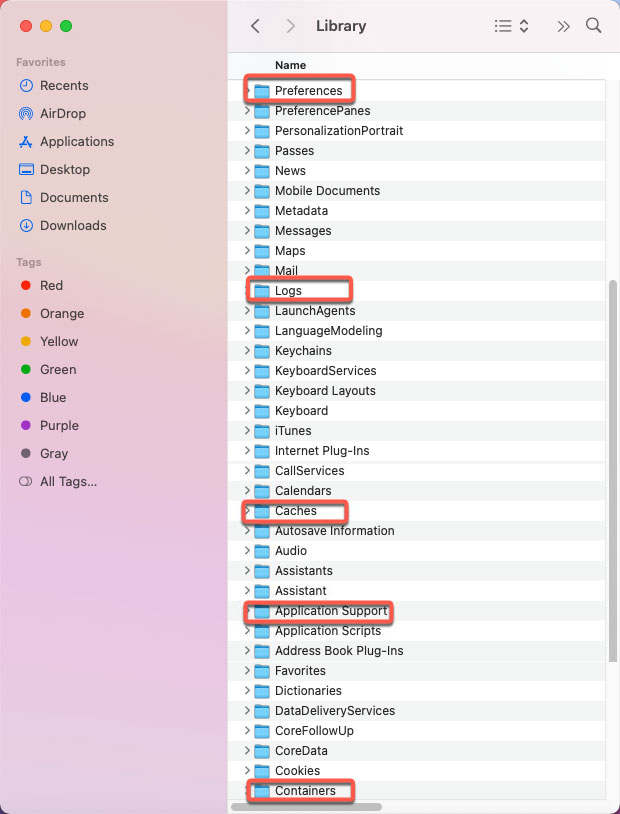
- ~/Library/Application Support/
- ~/Library/Caches/
- ~/Library/Logs/
- ~/Library/Containers/
- ~/Library/Preferences/
Please note: The deletion of files and folders from Library can’t be undone. Confirm all deletions are associated with the SubEthaEdit app.
6. Empty Trash folder and Restart your Mac. Open the Trash folder in the Dock > select all things of SubEthaEdit > click Empty Trash.

Method 2: Uninstall SubEthaEdit Through Osx Uninstaller
We will use the professional uninstaller app of Osx Uninstaller now. Get how Osx Uninstaller works and how to use it to uninstall SubEthaEdit through just a few of clicks.
1. Launch Osx Uninstaller app if you’ve installed it on your Mac > select the SubEthaEdit app on the Step 1 page > click Run Analysis. When you open Osx Uninstaller, all installed Mac apps will be listed on the Step 1 page.
Warm tip: You can utilize the Search box at the bottom of the main interface to locate at the SubEthaEdit app in no time.
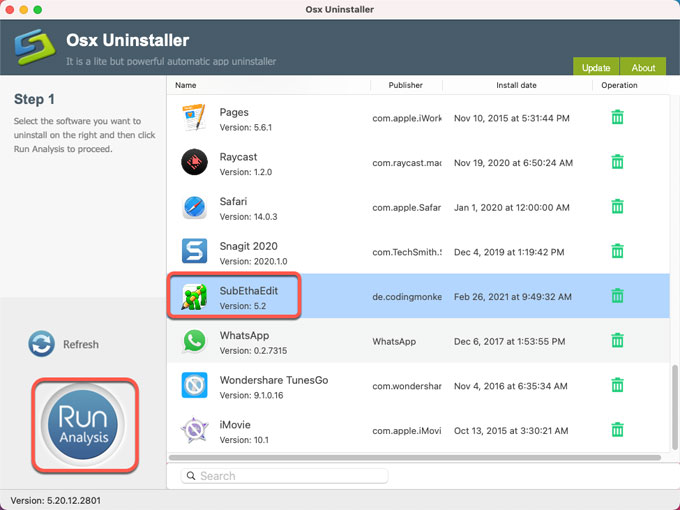
2. Click Complete Uninstall > click Yes to be sure that you are willing to uninstall SubEthaEdit app for your Mac right now.
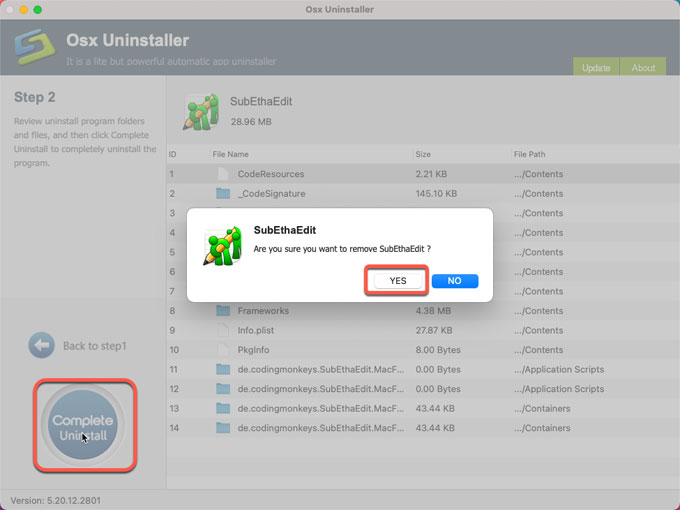
3. The whole workflow takes a few seconds. When the SubEthaEdit uninstall is done, you’ll get a prompt says that SubEthaEdit app has been successfully removed. Click Back to Interface to have a check and then Restart your Mac.
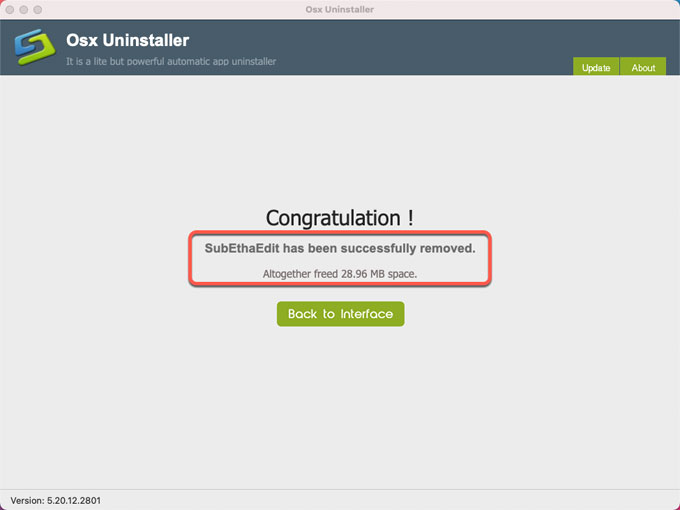
Refer to ‘how to uninstall SubEthaEdit’ video guide:
By the end of this uninstall guide, you will be confident and fluently uninstalling apps on a Mac, and be ready to uninstall SubEthaEdit completely. If you ever tried the manual uninstall methods mentioned above but failed, we recommend you try a professional uninstaller instead. Or if you are curious about how efficient the Osx Uninstaller tool is, give it a try here by simply clicking the download button below. You will get started in no time.


 $29.95/lifetime
$29.95/lifetime