How to Uninstall OmniFocus for Mac?
Wondering how to Uninstall OmniFocus for your Mac? We get the complete guide for you here. The guide should not take you much time to complete, and at the end of it you will have a very good understanding of how to uninstall OmniFocus and all remnants successfully.
What is OmniFocus About?
In the daily work and study life, we are always disturbed due to all aspects. It may be that we suddenly think of something, or someone suddenly comes over to ask you something. These may lead to interrupt your current work or study at hand. In order to keep your current work moving forward and avoid forgetting the things needed to do, we should make a record. In this situation, the OmniFocus task manager can give you a lot of help. Add a task and turn your chaos into order with OmniFocus. And even it can bring out more productivity than you ever think.
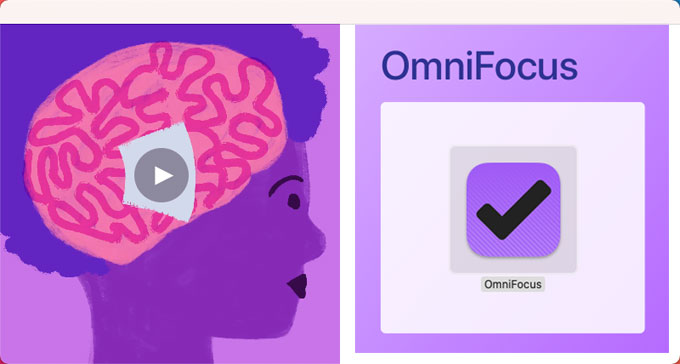
OmniFocus is high-productive task management app that aims at helping people effectively capture thoughts and ideas, and tag them into to-do items. It is a perfect fit for those people who want to get things done as planned and accomplish more every day. OmniFocus is available for macOS, and you also can use it on your mobile device with iOS. No matter who you are, students, developers, or busy professionals, OmniFocus provides much more convenience for taming the chaos, you can concentrate on the target tasks and accomplish them at the right time.
Looking to Uninstall OmniFocus for macOS?
Sometimes we have to uninstall OmniFocus due to all sorts of reasons. Maybe the OmniFocus app fails to respond or crashes on your Mac, update failure, or any reason else. At tat time, we should be familiar with how to uninstall OmniFocus. If you don’t know anything about getting rid of apps on Mac, here you will get everything from the very beginning.
Remove OmniFocus Using Manual Method
We’re going to get how to uninstall OmniFocus through the step-by-step manual guide. Pick up the basics to be familiar with uninstalling a Mac app.
1. Quit OmniFocu on your Mac.
To start removing the OmniFocus task manager app, we should quit the app and stop all its activities running in the background. Refer to the two methods as:
# Right-click the OmniFocus app in t he Dock > select Quit.
# If you failed to quit the OmniFocus app in the Dock, we suggest you force quit through Activity Monitor.
- Open Finder > Applications > Utilities.

- Select the OmniFocus app in the CPU tab > Click X icon > click Force Quit.
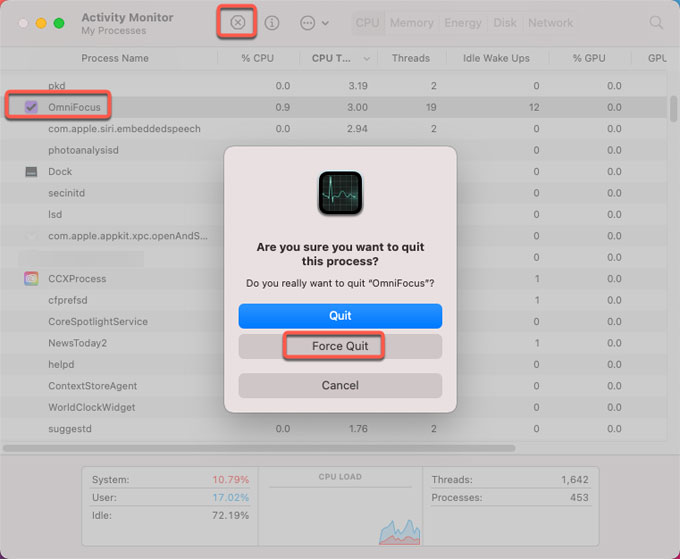
2. Delete the OmniFocus app to Trash folder.
To delete the OmniFocus app you can drag it to the Trash folder immediately. Click Finder > click Applications > Right-click on OmniFocus app icon > Click Move to Trash.
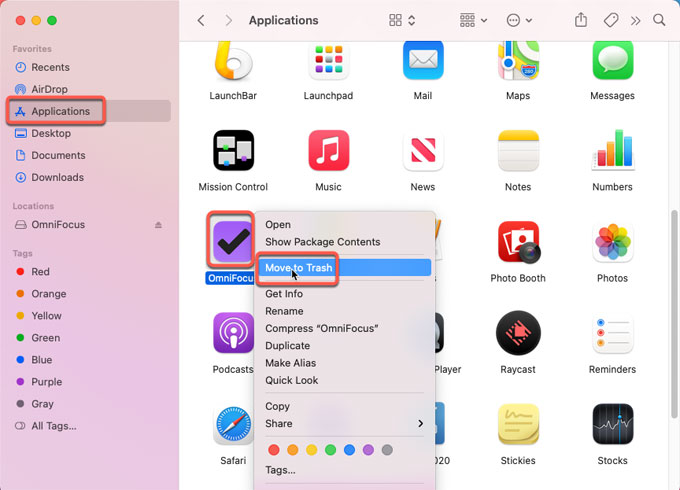
3. Clean out leftovers of OmniFocus.
Click Finder > click Go > click Go to Folder > enter ‘~Library‘ in the box > click Go.

Go to the sub-folders below, delete files associated with the OmniFocus task manager. In the container folder, find and delete folders: com.omnigroup.OmniFocus.
- ~/Library/Application Support/Omnifocus
- ~/Library/Preferences/com.omnigroup.OmniFocus.plist
- ~/Library/Caches/Metadata/com.omnigroup.OmniFocus
- ~/Library/Caches/com.omnigroup.OmniFocus
WARNING: This action can’t be undone! So please be careful when you delete the left files and folders related with OmniFocus.
4. Empty Trash.
Open the Trash folder in the Dock. Click Empty > click Empty Trash to confirm that you want to permanently erase the OmniFocus items in the Trash.

5. Restart your Mac.
Uninstall OmniFocus Using Osx Uninstaller
At this time, we’ll utilize the provided uninstaller tool of Osx Uninstaller. It will cater all your needs of uninstalling any unwanted apps for Mac through just a few of clicks.
##You need this uninstaller if…
- Maybe you tried to uninstall OmniFocus, but it left you the bitter feeling of being doing something wrong and not being able to clean out leftovers completely.
- Or even worse, you don’t have any knowledge of deleting an app on a Mac, and you work on removing all remnants without a clear idea.
Join Osx Uninstaller, take the tool and start uninstalling OmniFocus right now.
1. Make Osx Uninstaller be ready for working on your Mac. Launch Osx Uninstaller > select the OmniFocus app > click Run Analysis.
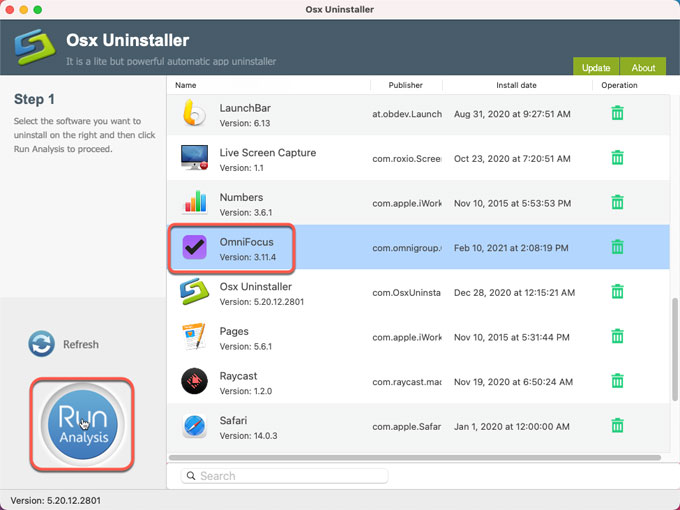
2. Click Complete Uninstall > click Yes to make sure that you are ready to uninstall OmniFocus for your Mac right away.
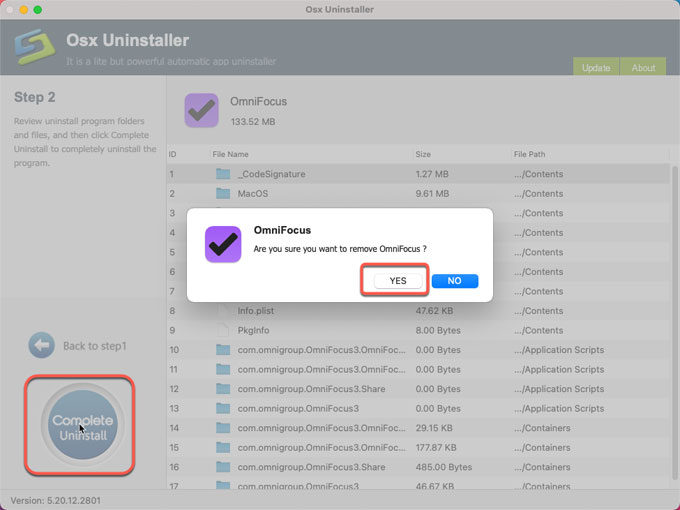
3. When the removal is done, you will get a message that the OmniFocus task manager app has been successfully removed. Click Back to Interface and have a check.
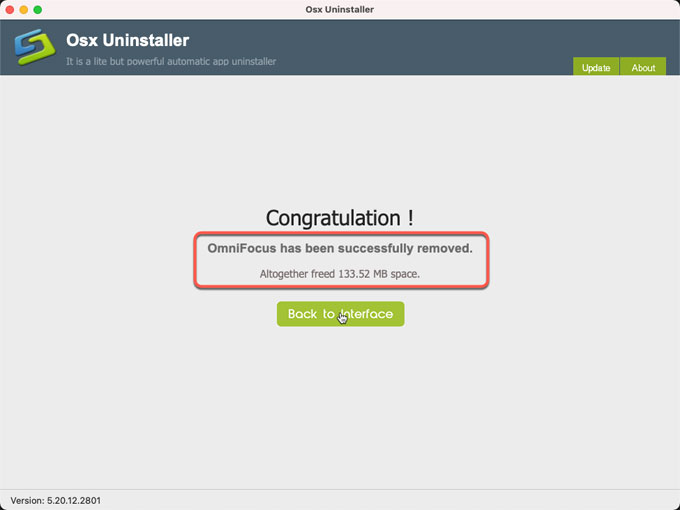
4. Restart your Mac.
Refer to ‘how to uninstall OmniFocus video guide:
Conclusion
The guide will help you out understand everything, so you can be sure you have understood how to uninstall OmniFocus on your Mac. Whether you prefer the manual method or the provided technical uninstaller, the key to completely uninstall OmniFocus is that all associated leftovers should be removed. So which method you are going to choose, this up to you.
Bonus tip: You can click the following button to obtain Osx Uninstaller immediately.


 $29.95/lifetime
$29.95/lifetime