How to Uninstall Sidify Music Converter for Mac?
Wondering how to Uninstall Sidify Music Converter for your Mac? The methods introduced in this post will match the demand and needs of Sidify Music Converter uninstallation. By the end of this guide you will be able to uninstall a Mac app using the manual way, and professional uninstaller tool.
Tips: You can click the button below to utilize a professional uninstaller app to uninstall Sidify Music Converter in no time.
Sidify Music Converter Overview
Sidify Music Converter is an easy-to-use music converter app that is able to convert all your favorite songs, playlists, radios and carefully selected podcasts to the formats of MP3, AAC, FLAC, WAV, AIFF and more. Sidify Music Converter also is able to convert local audio files on your Mac to the format you want. And you don’t worry about the audio quality because Sidify Music Converter can keep 100% original quality sound. Besides that, the Sidify Music Converter app also allows you to preserve and edit ID3 tags when the conversion is done.
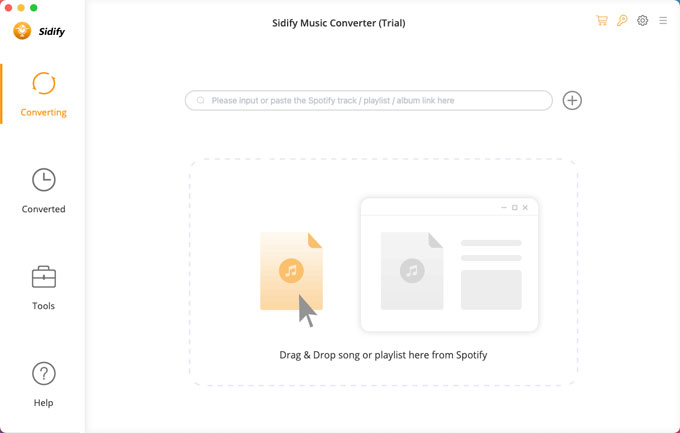
Sidify Music Converter is available for mac OS X 10.11 and later. So, you also can use it on your Mac even with the latest version of macOS 11 Big Sur. The innovative recording technology empowers you an ability to edit ID3 Tags after conversion and increases the Maximum conversion speed to 5X fast speed. If you need more technical support about using the Sidify Music Converter, you can feel free to contact their support team and you will timely support to figure out your issue for free.
Methods to Uninstall Sidify Music Converter for Mac
Discover two methods here regarding how to uninstall Sidify Music Converter for your Mac thoroughly. You will get how to remove an app using your own hands; and you will also get how to remove an app using a professional uninstaller tool. Choose the one that is right for you, start cleaning out unwanted apps on your Mac.
Remove Sidify Music Converter Using Manual Removal Way
Are you looking to take your first steps in being able to uninstall unwanted Mac apps in person? If so, this is the guide for you. We will cover all of the basics you need to know about how to uninstall Sidify Music Converter including cleaning out leftovers by your own hands. The step-by-step uninstall instruction included.
Step 1: Quit Sidify Music Converter app completely.
Option 1: Right-click the Sidify Music Converter app in the Dock > click Quit .
Option 2: If you’re unable to quit the Sidify Music Converter app in the Dock, we suggest you force quit the app. Click the Apple icon in the upper-left corner > click Force Quit > click the Sidify Music Converter app > click Force Quit > click Force Quit again to make sure that you need to quit Sidify Music Converter right now.
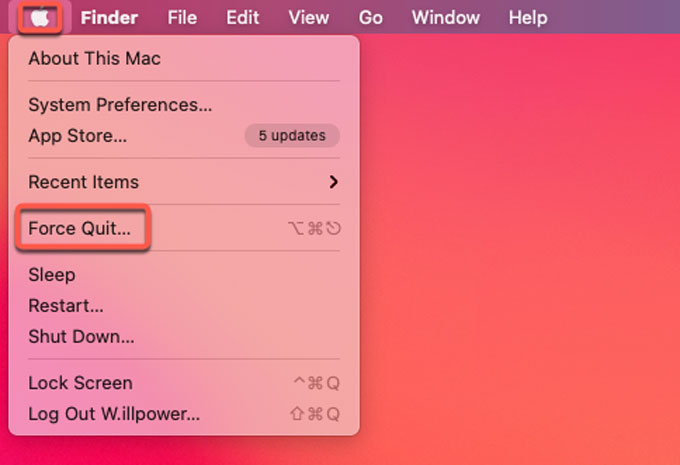
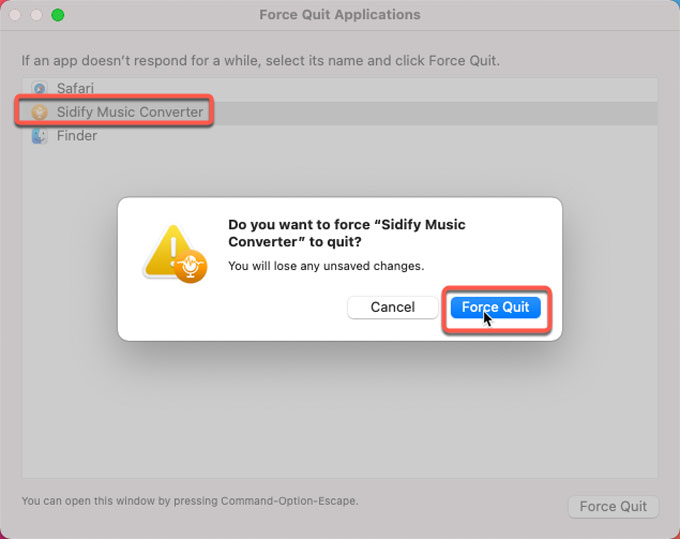
Step 2: Move the Sidify Music Converter to the Trash.
Click Finder > open Applications folder > right-click the Sidify Music Converter app > select Move to Trash from the pop-up menu.
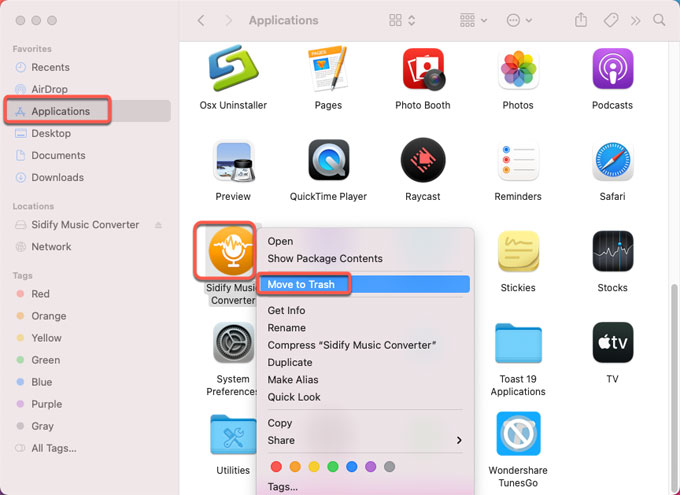
Step 3: Get rid of the leftover files.
Click Finder > click Go > click Go to Folder. Enter the Sidify Music Converter’s pathname below and open the corresponding sub-folders, you then need to delete all files associated with the Sidify Music Converter app.

- ~/Library/Caches/Sidify Music Converter/
- ~/Library/Application Support/Sidify Music Converter/
- ~/Library/Caches/Sidify Music Converter Crash Reporter/
Step 4: Open the Trash folder in the Dock > empty all things related with the Sidify Music Converter app.
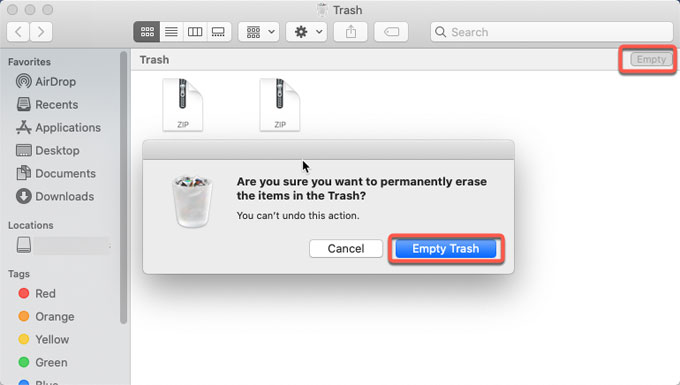
Step 5: Restart your Mac.
Uninstall Sidify Music Converter Using Osx Uninstaller
You already understand the basics of uninstalling Sidify Music Converter in manual ways, but don’t feel confident in accomplishing the task in person, then the professional uninstaller app of Osx Uninstaller is worthy trying. Refer to the simple steps as:
Step 1: Launch the Osx Uninstaller tool on your Mac. The Step 1 page will be listing all your installed Mac apps. Locate at and highlight the Sidify Music Converter app > click Run Analysis.
Please note: The search function will deliver you more convenience in finding out the Sidify Music Converter app you want.
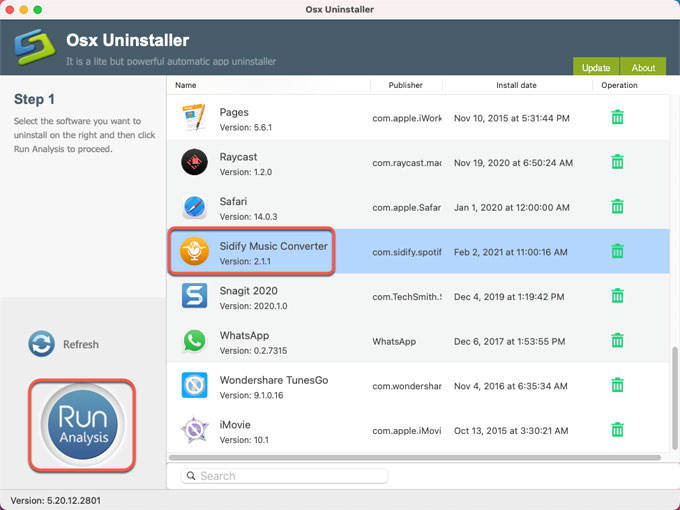
Step 2: Click Complete Uninstall > click Yes. The professional uninstaller of Osx Uninstaller will further analyze the Sidify Music Converter app, including files, folders, and other related components.
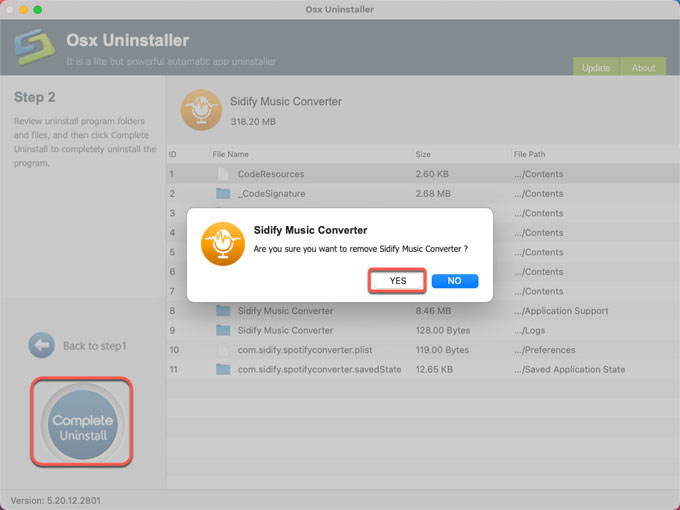
Step 3: You will look at a message when the Sidify Music Converter app has been completely removed. You can click Back to Interface to check > then Restart your Mac.
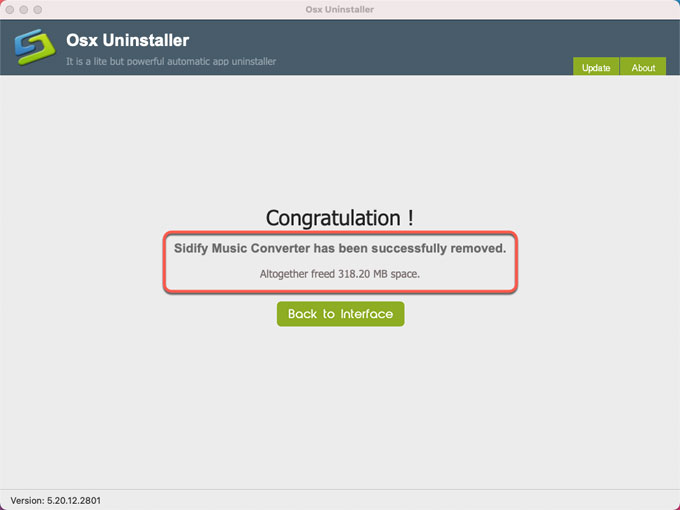
Simple video guide:
Conclusion
Finally, you may have been familiar with the methods regarding how to uninstall Sidify Music Converter in macOS. Choose a method that is perfect for you, don’t miss out on the time to clean out some undesired apps for your Mac, reveal out more spaces for your Mac. If you have some troubles with normally using the Sidify Music Converter on Mac, uninstall and reinstall it also is an easy solution to troubleshoot. So, no matter what your goal is, pick up a proper method to get started now.
To try Osx Uninstaller on your Mac, click the button below to install it right away.


 $29.95/lifetime
$29.95/lifetime