How to Uninstall TomTom MyDrive Connect for Mac Effectively
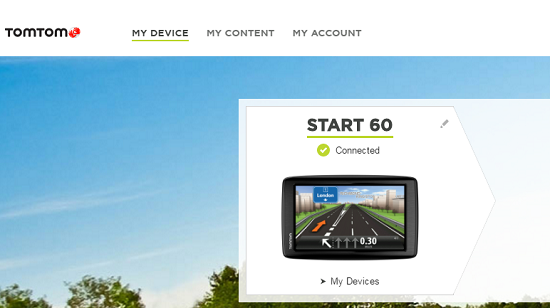
Do you get TomTom MyDrive Connect on your Mac but now encounter a program to remove it? Here are some how-to guides will be useful for you to uninstall TomTom MyDrive Connect from the computer.
Application overview
TomTom MyDrive Connect is a free support program of TomTom navigation device. When you need to update the device, the MyDrive Connect will help you to manage those content and services, and update all your maps and associated content. So it is a very common assistant tool that widely used by many people on their Macs.
What usually trouble you to remove the app?
When uninstall TomTom MyDrive Connect, people will get different problems during the removal. And I just conclude some very common issue that most people encountering when they try to remove the program on macOS:
- Cannot find a specific uninstaller on the app’s package
- Not sure simply dragging the program to the Trash can totally remove it on the computer
- Still find a lot of related files and traces on the Mac after performing the removal
- Cannot find MyDrive Connect on the Applications folder, so people don’t know where they should start the uninstallation
Optional and proper ways to uninstall TomTom MyDrive Connect
1. Clean the app and its traces to the Trash
The macOS suports users to remove an app or item via dragging it to the Trash. To remove TomTom MyDrive Connect in this way, you should clean everything belonging to the application to the Trash. And empty the Trash at the end.
- Go to the Finder interface, click on Go to the top menu
- Select Applications on the sub-menu, and you will see a list of applications on the right pane
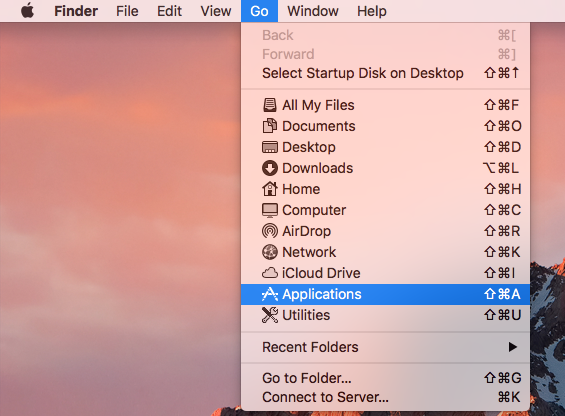
- Scroll down and locate TomTom MyDrive Connect, and drag it to the Trash directly
- Continue to click on Go on the head menu of Finder, and click on Go to Folder…
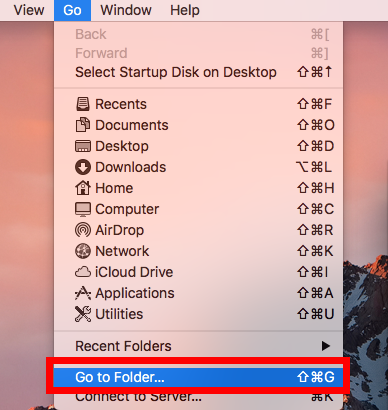
- Type “~/library/” in the box and hit on the Return key

- Double-click to open Application Support, delete MyDrive Connect’s folder inside. And back to the Library folder
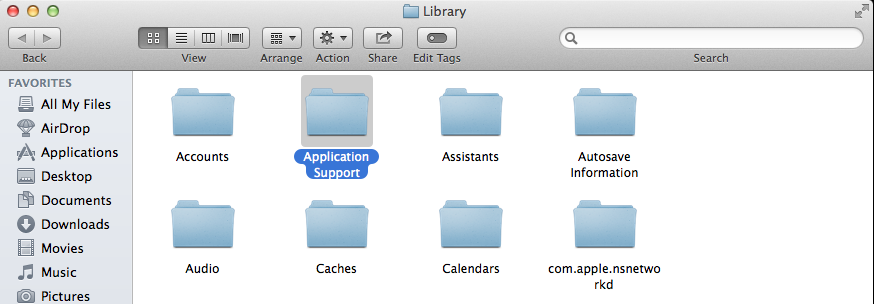
- Next, open Caches folder, and delete the app’s traces in the folder
- Back to the Library again, and click to open Preferences at this time, delete those associated preference files thoroughly
- Close the window
- Finally, right click on the Trash, and click Empty Trash
Note: some folders inside the user’s Library folder are the common places that usually stores app’s data and files. Besides cleaning the application itself manually on the Trash, you should take additional steps to clean those content in the Library. Otherwise, incomplete removal will be the trouble you should figure it out in the future.
2. Apply advanced removal utility to uninstall TomTom MyDrive Connect
In addition to the traditional manual removal way on the Mac, taking a good app uninstall utility is also a popular alternative to mange the program removal. In this case, Osx Uninstaller could be a good alternative for you to uninstall TomTom MyDrive Connect effectively from the computer.
- Launch Osx Uninstaller, and select TomTom MyDrive Connect on the window
- Click Run Analysis to check for all files of the application
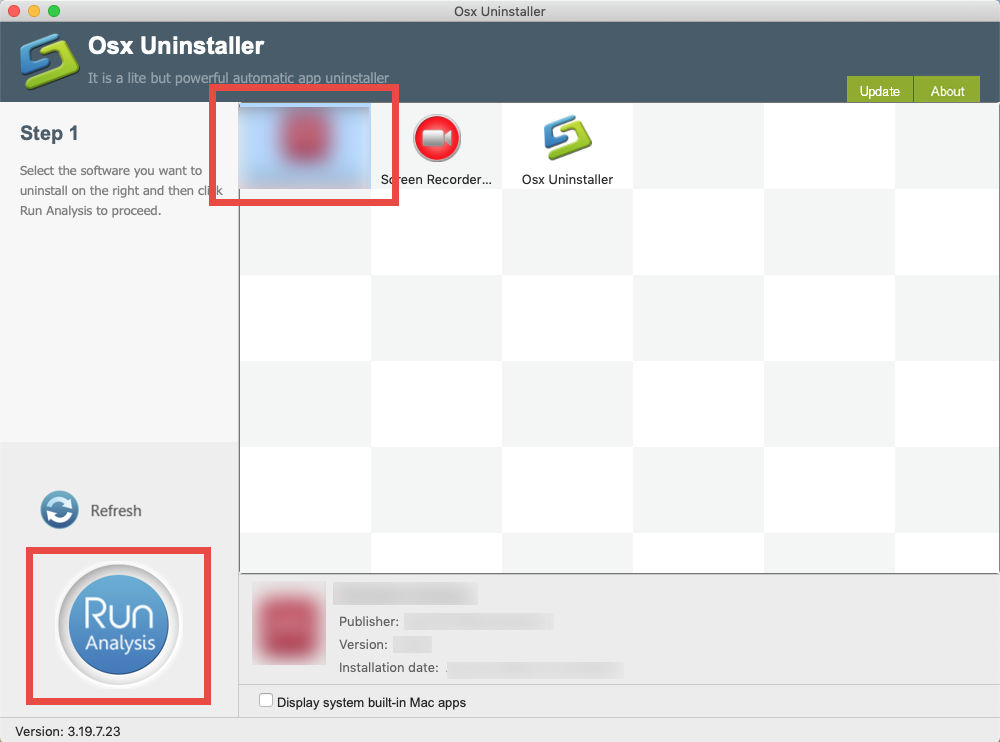
- Next, click Complete Uninstall button to continue, and click Yes to start the removing process
- After a while, maybe several seconds, you will see a message which tells you that the application has been successfully removed. And you can close the uninstaller and reboot the computer to totally uninstall TomTom MyDrive Connect on your Mac



 $29.95/lifetime
$29.95/lifetime