Uninstall CrossOver Guides – How to Remove CrossOver for Mac
CrossOver, developed by CodeWeavers, is an app for Mac that allows people to install Windows compatible applications under OS X. When you need to uninstall CrossOver but cannot find an effectively so far, you can check the following how-to guides and learn a proper way to remove it on from Mac.
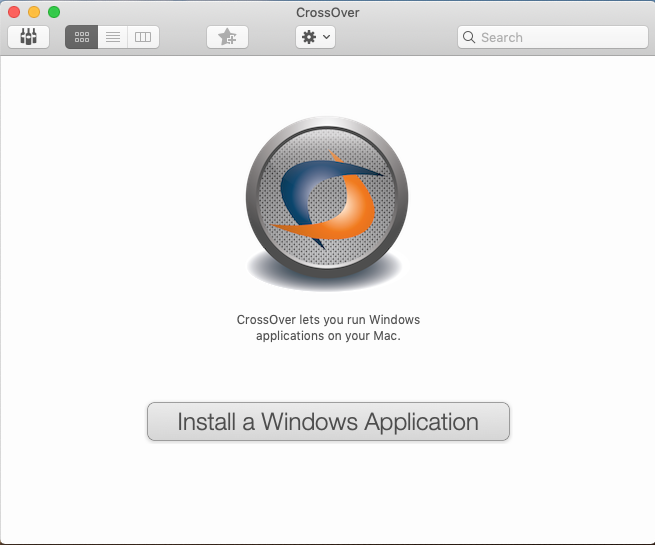
Know more about CrossOver on your Mac
When start to install and use CrossOver, it will create several files and folders on some folders which are used for supporting its correct operation on the computer. Besides the Applications folder, you can find many of its files in different folder on the Mac, especially on the user’s Library folder. So, if you want to uninstall CrossOver, these files should be totally removed from the computer. However, in most cases, people don’t know how to do with it.
To learn a proper way to remove this application for Mac, you can refer to the following instructions with images and tutorials.
How can uninstall CrossOver effectively and thoroughly
1.Manual approach: remove it step by step by yourself from the Mac
- Close CrossOver on the Mac, make sure it is not running when you tend to remove it
- Click on the Finder on the DOCK, and select Applications on the left pane
- Find and locate CrossOver on the list, and drag it to the Trash
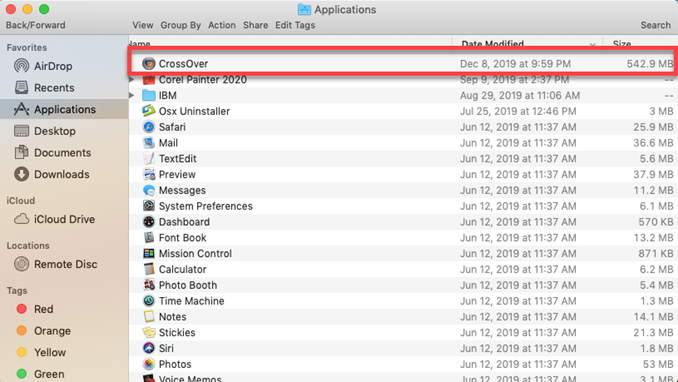
- Back to the Finder interface, and click Go on the toolbar
- Select Go to folder…, and enter “~/library/” in the box
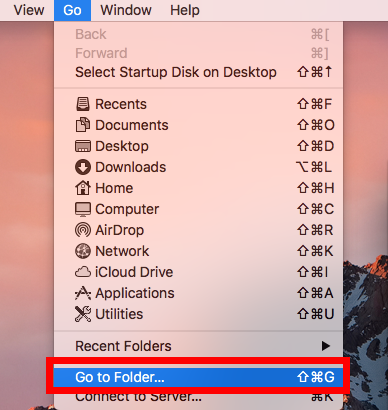
- Hit Return key, and you will access to the user’s Library folder
- Click to open the Application Support folder, and delete CrossOver’s folder inside
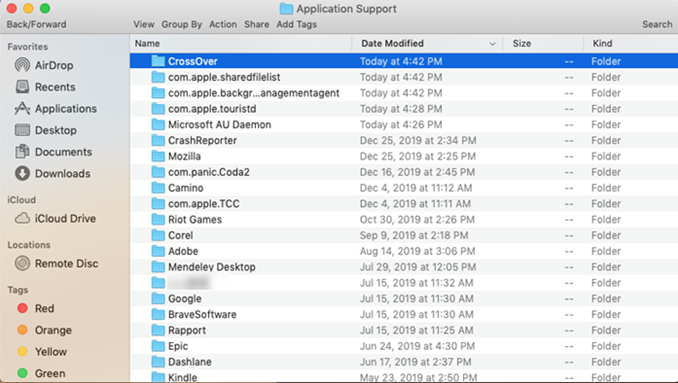
- Back to the Library again, and double-click to open Caches folder
- Find and delete com.codeweavers.CrossOver folder
- Continue to open Logs folder in Library , and also delete com.codeweavers.CrossOver folder inside
- Last, right-click on the Trash, and select Empty Trash
Tips: installed applications usually store their associated files in the Library, especially in Application Support, Caches, Logs, and Preferences folder. When you encounter a program cannot be removed completely from the computer, you can try to find out its associations in these folders, and delete them thoroughly.
2.Automatic approach: uninstall CrossOver with advanced app remover
To take a much easier way to remove applications on Mac, like uninstall CrossOver, you can consider to take a professional applications remover for help. Different from the time consuming manual steps, the advanced tool is able to scan all files on the Mac, and totally remove them with its strong file removing feature. To get rid of CrossOver, the Osx Uninstaller can help you to perform the app removal easily and quickly.
- Open Osx Uninstaller on the Mac, and you will see all installed applications on the programs menu
- Find and select CrossOver, and click Run Analysis to scan all of its files on the computer
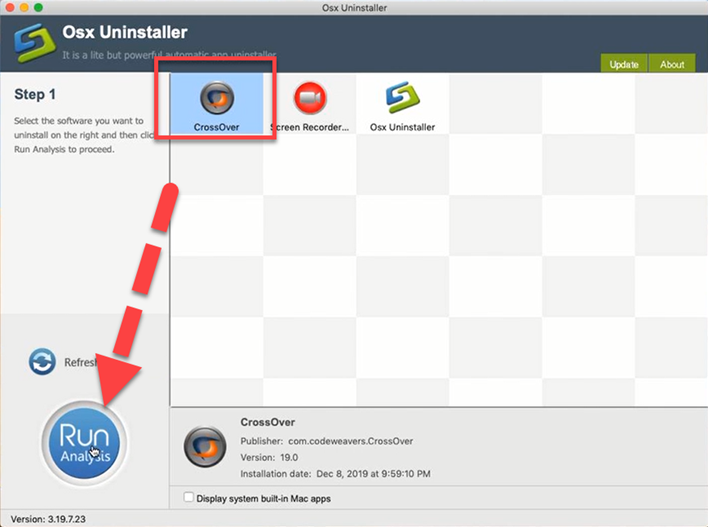
- Next, click Complete Uninstall, and hit Yes on the new message to start the removal
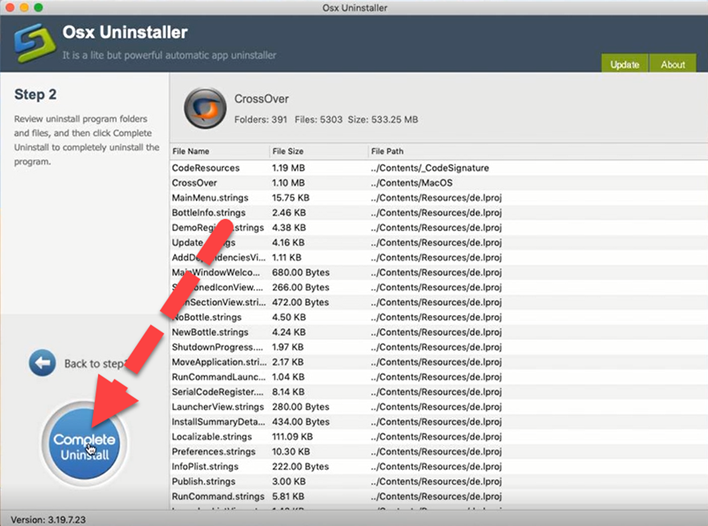
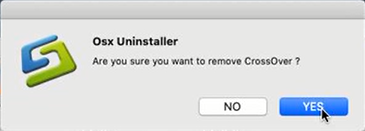
- After a while, you will receive a notification which tells you the program has been removed completely
- Click on Back to Interface, you will find that CrossOver has been disappeared from the uninstaller as well as the Mac
See more details about how to uninstall CrossOver with the following video:



 $29.95/lifetime
$29.95/lifetime