Instructions to Help You Uninstall Camino from OS X
How can 100% totally uninstall Camino from Mac? This is a headache for some users how just have this application on their computers. In this post, I will introduce some available ways to help you remove it smoothly.
What is Camino?
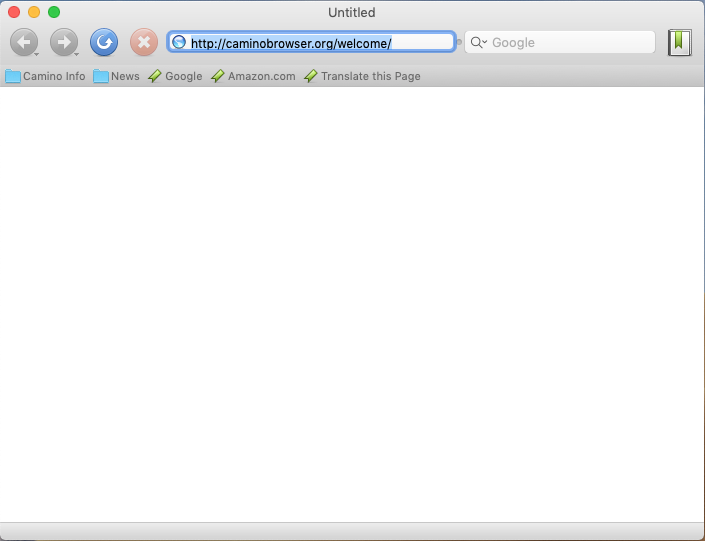
Camino is a open source Web browser based on Mozilla’s Gecko layout engine, it can be used for free on the Mac OS X operating system, and people can easily get the install package from its official website.
I also try to install the application on my Mac. After installing and dragging it to the Applications folder, you will be able to launch and use it as a web browser on the computer. However, I also find that sometimes it will crash unexpectedly when I am still using it to visit some websites.
General problems caused by Camino removal
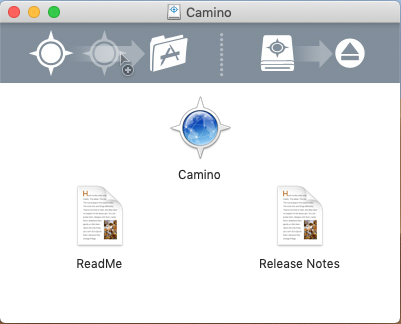
- There is no an uninstaller on the app’s install package
- Cannot delete Camino’s caches and traces thoroughly from the hard disk
- The program removal usually cannot be finished and display an error notification
- Some people don’t know how can conduct a correct removal for the web browser on their Macs
Two different ways to help you uninstall Camino for Mac
One: remove everything of the app to the Trash
Dragging the file or application you want to remove to the Trash on Mac’s Dock is a very traditional way to delete the thing from OS X. However, it is usually not an effective way to totally remove an app from the Mac. To clean everything related to the unwanted program, you often need to do more manual cleaning job on the computer.
- Before start the removal, close Camino on the computer
- Click on Finder on the Dock, and click Applications on the left pane
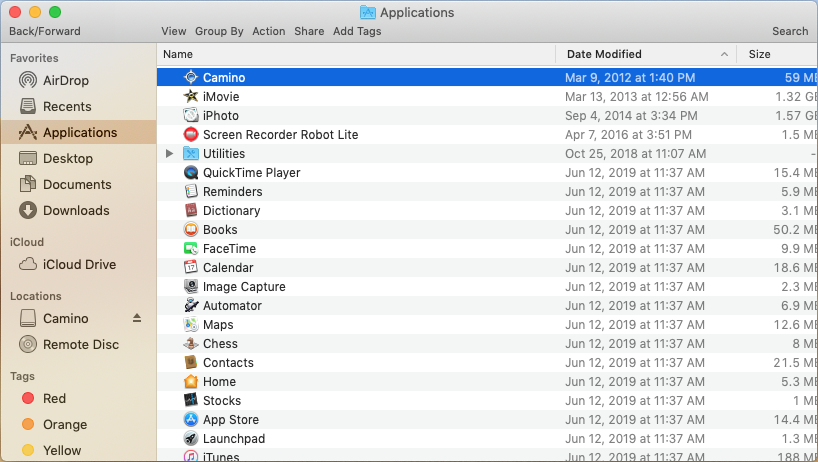
- Find and locate Camino on the list, and drag it to the Trash on Dock
- Right-click on the Trash icon, and select Empty Trash or Secure Empty Trash
- Next, click on GO on Finder’s top menu, and click on Go to Folder…
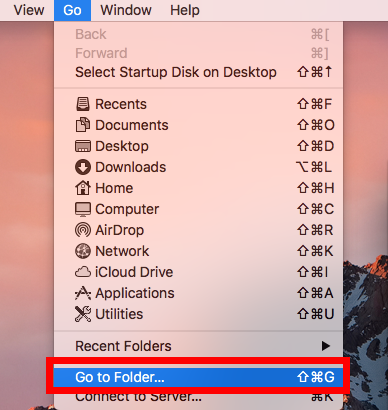
- Enter “~/library/” in the box, and click on Go
- Double-click to open Application Support folder, and delete Camino’s folder inside

- Back to the Library folder, and open Caches at this time

- Find and delete the folder belonging to Camino
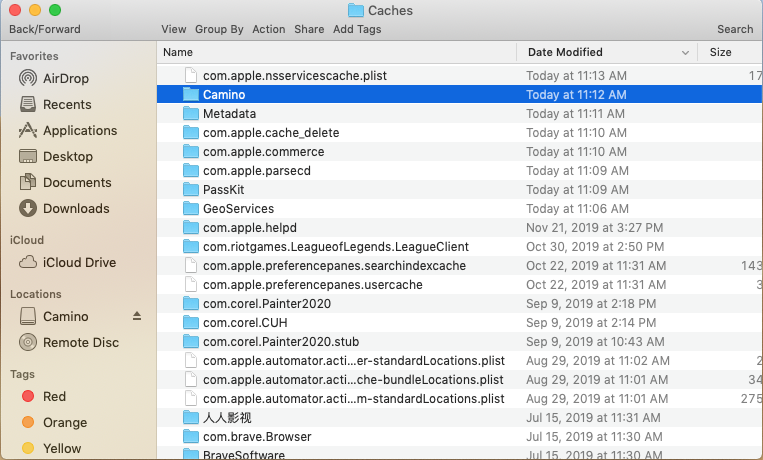
- Continue to open Preferences folder in the library, and remove Camino’s preferences if you can find that still exist in the folder
Two: uninstall Camino with Osx Uninstaller
Besides the removing feature on Mac, taking a professional app remover for Mac is also a good alternative to uninstall Camino, which will perform much faster and easier then taking the manual removal to get rid of the application. And Osx Uninstaller is an advanced utility that you can apply to delete Camino.
- Install and start Osx Uninstaller
- Highlight Camino on the list of installed programs
- Click on Run Analysis button at the bottom left corner, and you will find that all of associated files will be found and displayed on the list
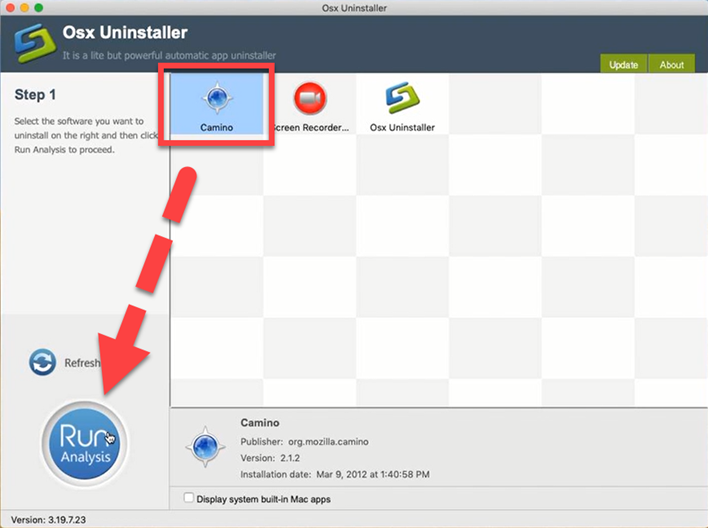
- Click on Complete Uninstall button, and click Yes to confirm the program removal
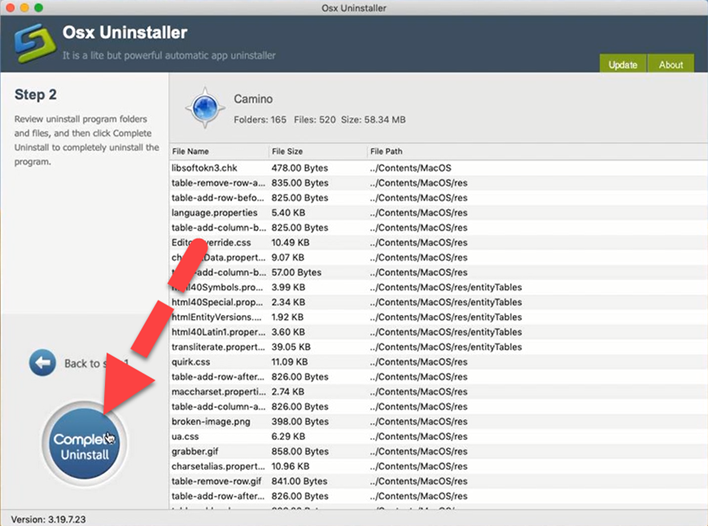
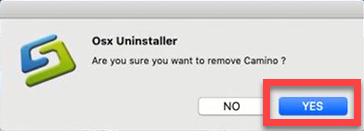
- After then, Osx Uninstaller will totally remove Camino on the computer
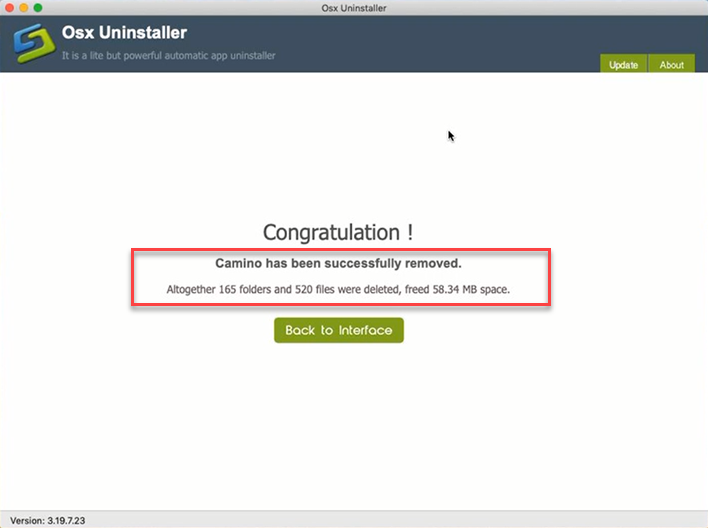


 $29.95/lifetime
$29.95/lifetime