Mac Tutorial: How to Uninstall Pocket in the Right Way
Topic: how can I uninstall Pocket for Mac without causing trouble or leaving trace?
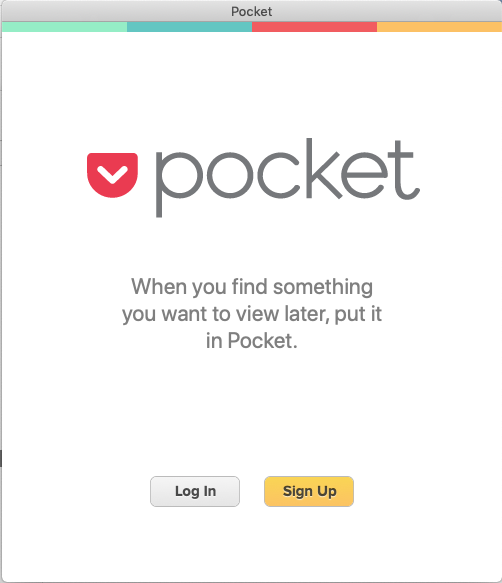
“Pocket for Mac is a free bookmarking app that allows you to save and sync content including web pages, video clips and images. To use this app, you need to log in with a Pocket account, and you can install a browser extension to save web page to Pocket at ease. Pocket is available in Mac App Store, which require macOS 10.11 and later.”
It is pretty easy to uninstall unwanted apps on macOS, but if you are desired to perform a thorough removal of the app traces, you’d better dig deeper into it. Mac novices are advised to read through this post and get the tricks in uninstalling tasks.
Manually Uninstall Pocket & Remove Leftovers
Here are the three stages you will go through in the manual removal of Mac apps: (1) checking if the target app is currently active (and quit it if so), (2) deleting target app in the Applications folder, and (3) then detecting app remnants in system folders.
First of all, make sure Pocket is deactivated…
Before uninstalling any app, you should check first if the app is currently running.
To quit Pocket, right click on it in the Dock and choose Quit. If the app is frozen or stops responding, choose Force Quit instead. If the app icon does not appear in the Dock, you can force quit an app by these instructions: press the Command – Option – Esx keystroke to activate the Quit Applications windows, then choose the app in the list, click Force Quit button below, and click Force Quit again in the pop-up dialog.
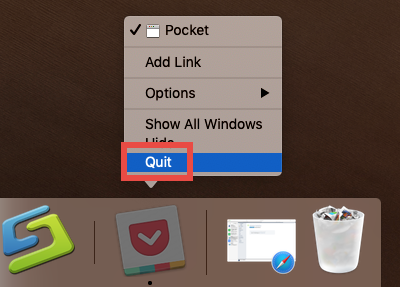
If you are not sure whether the app or it related process still runs, use this little trick:
- Open up Activity Monitor from Dock, via Launchpad or through Spotlight
- Type Pocket in search box, and select the process that contains the keyword
- Click the X icon on the upper left corner, and click (Force) Quit in pop-up dialog
After that, if Pocket remains in Dock, right click on its icon again and choose Options > Remove from Dock. And then you can go ahead to the standard uninstall.
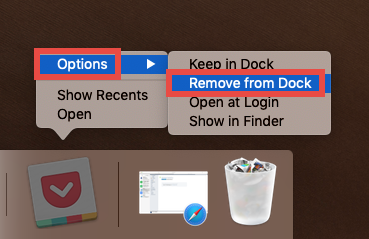
Secondly, delete Pocket in Launchpad / Finder…
For the apps that are installed from the Mac App Store, you can remove it by this way:
- Access to Launchpad from the Dock, through Spotlight, or by gesture shortcut
- Locate the target app, then press and hold the app icon until it starts to jiggle
- Click the X icon on the upper left corner of the icon, and then click Delete button
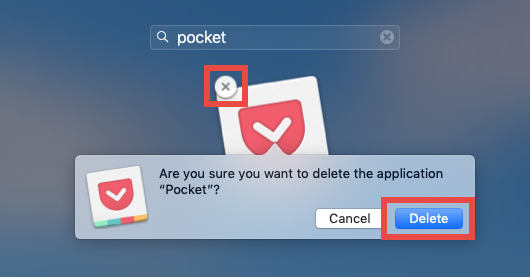
If there is not X icon appearing in the app icon, that means this app is not installed through Mac App Store and therefore cannot be uninstalled by this dedicated option.
Meanwhile, here are the regular steps to uninstall an app in macOS/Mac OS X:
- Open up Finder, and access to the /Applications folder from the sidebar or Go menu
- Locate Pocket, drag its icon to the Trash in Dock, and drop it inside the Trash icon (alternatively, right click on Pocket and choose Move to Trash option)
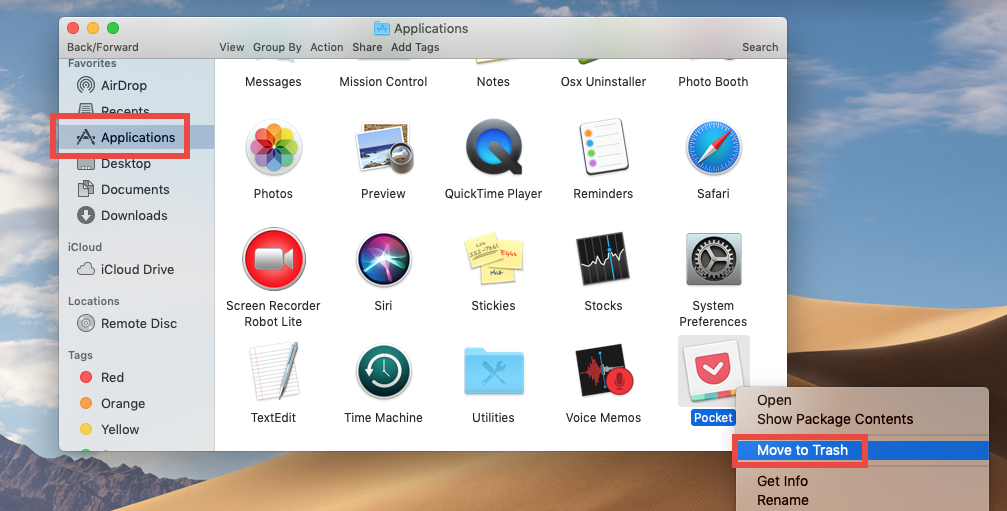
- If prompted, enter your password and hit OK button to allow the deletion
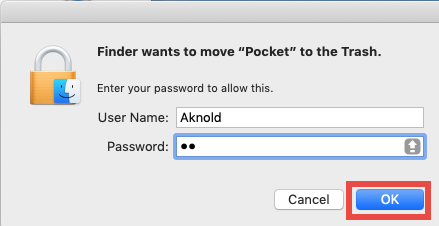
- Choose Empty Trash from the Finder menu, and then click Empty Trash button
Note that emptying the Trash will permanently remove all the items inside. Before that, make sure that everything in Trash is no longer needed. To avoid any risk in this step, you can delete the app individually in Trash like this: open up Trash, right click on Pocket, choose Delete Immediately, and click Delete in the pop-up dialog.
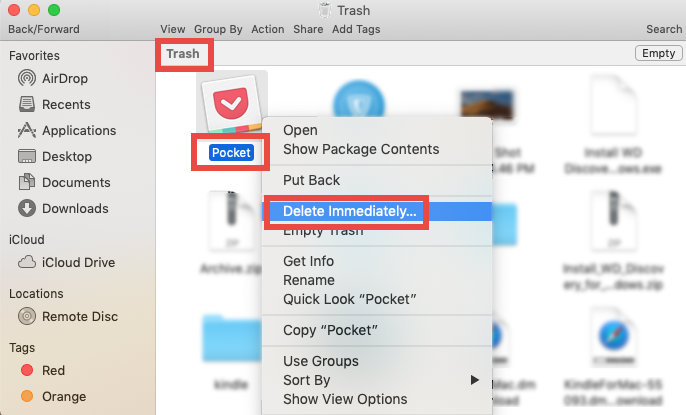
The last but not least, detect Pocket leftovers…
As we have mentioned before, Pocket creates some files and folder outside its installation package, and those remnants will not be automatically deleted along with the uninstallation of Pocket in Launchpad or Applications folder. If you want to sweep out Pocket-associated files and folder for your Mac, follow the steps listed below.
To begin with, you need to access to the hidden ~/Library (or /Library) system folder:
- In an active Finder window, click Go in the menu bar, and choose Go to Folder
- Type ~/Library (or /Library) in the box, and hit Return key to open up the folder

Then you can easily locate Pocket-related items using Finder’s Search feature:
- In the ~/Library folder, type Pocket (or the vendor’s name) in the search bar
- Click “Library” under the bar to show the search result in the hidden directory
- If there is any file or folders whose name contains the keyword, try to identify whether it is belonging to the target app, and if so, delete them all to the Trash
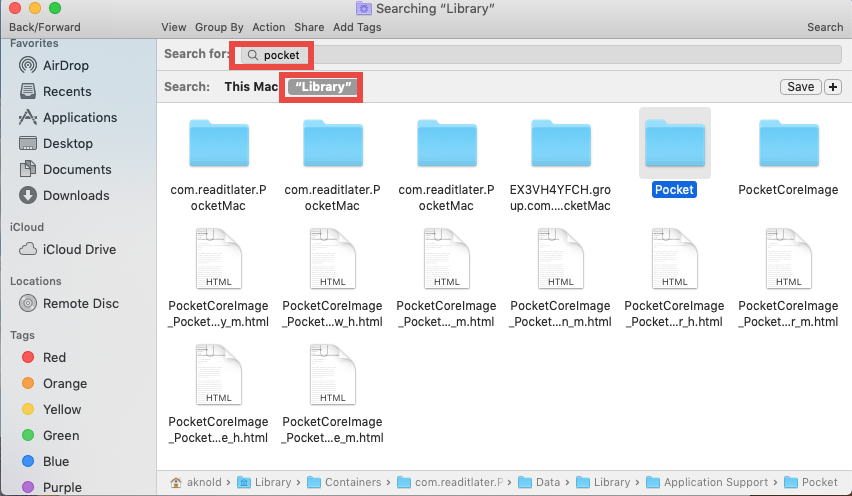
- After that, repeat the steps to detect Pocket leftovers in the /Library folder
Warning: Mistakenly deleting unrelated items in those hidden system folders might affect the normal use of other apps or even the system. If you are not 100 % sure if a file or folder belongs to Pocket, just don’t try to delete it, for the sake of safety.
Better Choice: Fully Remove Pocket in Clicks
Lack confidence in detecting Pocket vestiges in multiple system folders? Is there a shortcut to uninstall Pocket without any hassle? Well, the alternative way is to use a dedicated uninstall tool, like Osx Uninstaller, to get rid of unwanted apps on Mac.
To get the reliable utility for your Mac, click the Try Osx Uninstaller Now button in this post, then open up the installation file, and drag the app icon to the Applications folder alias. Here are simple steps to completely uninstall Pocket with Osx Uninstaller:
Step 1. Launch Osx Uninstaller, select Pocket and click Run Analysis button
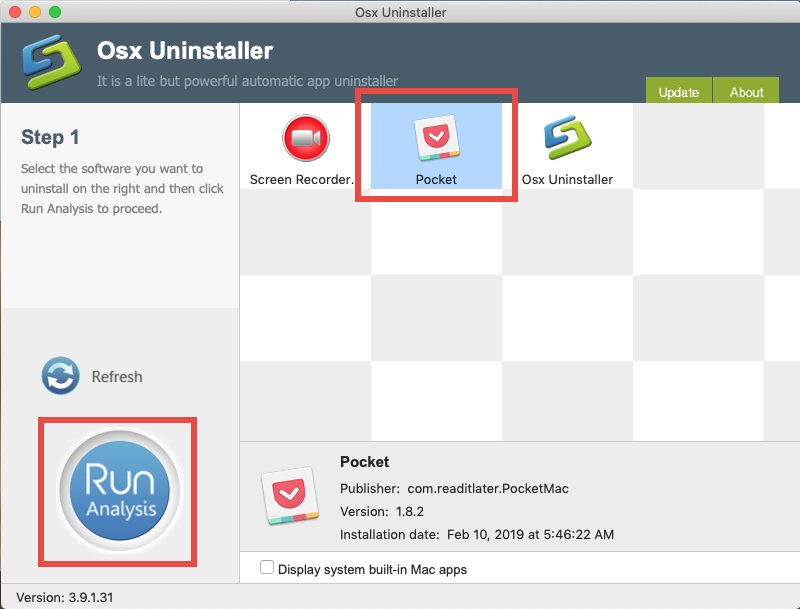
Step 2. Click Complete Uninstall button, and then click Yes to execute the uninstall
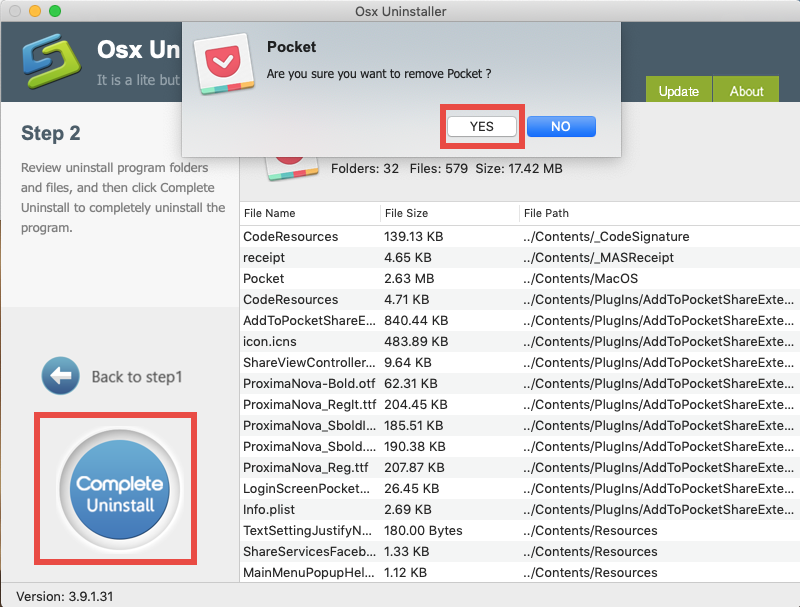
Step 3. Click Back to Interface button to re-scan currently installed apps on your Mac
See? The whole removal of target app components can be done in a few clicks, which means that you are freed from manually deleting Pocket and detecting its leftovers.
What to do if you are prompted to enter a valid license? Please note that Osx Uninstaller is a paid software. If you prefer to pay for the convenience it brings, follow the onscreen prompts to complete the registration. But if you don’t want to give it try, the aforementioned approach could also work. Just make your choice.
At the end, we would like to thank you for reading this post. For any app removal question, you can contact us via the Osx Uninstaller Support email address.


 $29.95/lifetime
$29.95/lifetime