Proper Steps to Uninstall RapidWeaver for Mac
Get stuck in the uninstallation of RapidWeaver? What is the proper method to uninstall RapidWeaver for Mac? How can I fully remove RapidWeaver components? If you have the same doubts, this tutorial will show you the correct solutions.
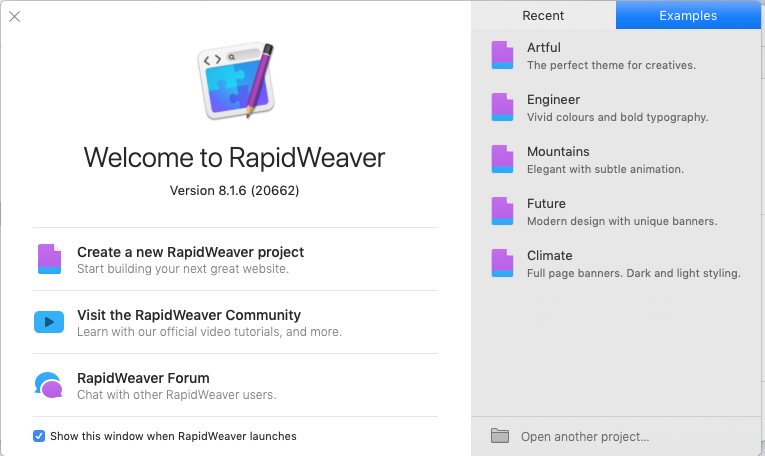
Application Info: RapidWeaver is a paid web design software developed by Realmac Software. Users can create and publish customized web sites through this productivity tool. The recent version is RapidWeaver 8, which rolled out in August 2018.
Once installed, RapidWeaver creates preferences files and also addons folder on your system. To full uninstall this software, you need to not only trash the app from the Applications folder but also remove RapidWeaver-related files and folders in system.
Manually Uninstall RapidWeaver Steps by Steps
First of all, try to uninstall RapidWeaver in both the Applications folder and Trash.
- Open up Finder and head to the Applications folder from the sidebar or Go menu
- Locate RapidWeaver, right click on its icon and choose Move to Trash from the list
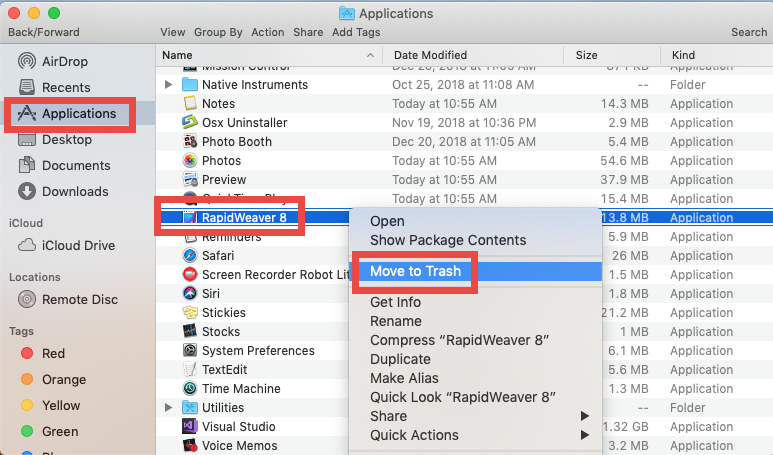
At this moment the app is only moved to the Trash. To truly uninstall RapidWeaver you need to delete it in the Trash. You can choose Empty Trash from the Finder menu to delete all the items in Trash, but please be aware that it is an irrevocable act. For the sake of safety, we suggest you to only delete RapidWeaver in Trash by doing these:
- Open up Trash, locate RapidWeaver, right click on it and choose Delete Immediately
- Click Delete button in the pop-up window to execute the true removal of the app
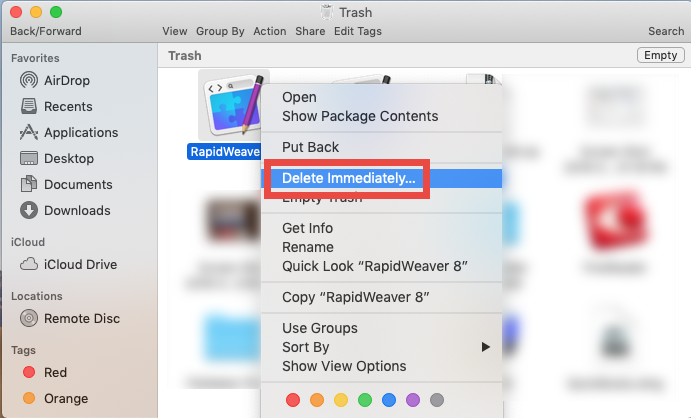
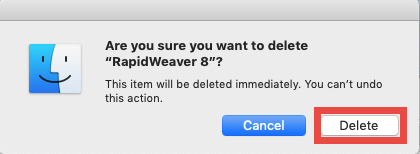
Generally, most third party apps can be uninstalled by this way, as long as they are installed properly. As for the apps that are installed through Mac App Store, you can manage the uninstallation in an alternative way – deleting the app from Launchpad:
- Head to the Launchpad, and search for the app you want to remove
- Press and hold the app icon until it starts to jiggle and shows X icon
- Click the X icon, and click Delete button in the pop-up confirmation dialog
Uninstall tip 1: shut down active app before the uninstall
Some beginners may wonder when they encounter an error message, which says that the app cannot be moved to Trash because it is in use. In macOS or Mac OS X, an application cannot be deleted if it is still running. The fix is to quit the active app.
There are four available ways to (force) quit an active app in macOS/Mac OS X:
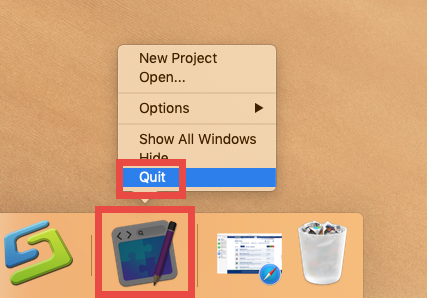
(1)Right click on the app icon in the Dock, and then choose Quit option
(2)Click the app icon in the Menu Bar if it exists there, and choose Quit [app name]
(3)Launch Activity Monitor, type the app name in the search box, select any process pertaining to the target app, click X on the upper left corner, and click Quit button
(4)Press the Option – Command – Esc keystroke to bring up the Quit Applications window, then select the app in the list and click Force Quit button
Uninstall tip 2: detect and delete leftovers after the uninstall
As we said before, RapidWeaver (or other third party apps) will create some associated files (like preferences, caches and profiles) outside the installation package. Usually, that sort of app leftovers will not do harm to your system, but if you wish to remove all traces and reclaim occupied disk space, you can head to detect if there is any RapidWeaver leftover hidden in your system directories (~/Library and /Library).
Here are two directories that contain the RapidWeaver components:
~/Library/Containers/com.realmacsoftware.rapidweaver/Data/Library/Preferences
~/Library/Containers/com.realmacsoftware.rapidweaver/Data/Library/Application Support/RapidWeaver
You can follow the instructions to access to the hidden ~/Library folder:
- In an active Finder window, click Go from the Menu Bar, and choose Go to Folder
- Type ~/Library in the box and hit Return key (or click Go button) to open it up

In the folder, utilize the Search feature to find out RapidWeaver-related items:
- Type RapidWeaver in the search box (click the Search icon if you don’t see the box)
- Under ‘This Mac’, delete the folder(s) whose names contain RapidWeaver
- Click ‘Library’ next to ‘This Mac’, and delete any item pertaining to RapidWeaver
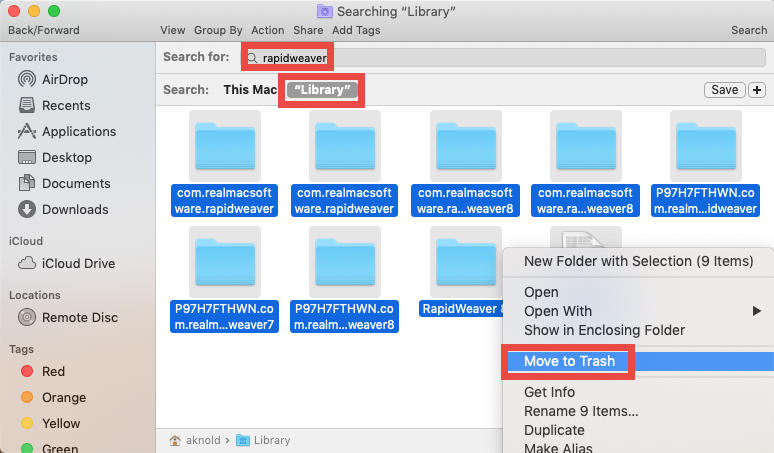
You can repeat the same steps to detect RapidWeaver leftovers in the top /Library folder. After the searching, move those RapidWeaver components to the Trash.
Note that after you delete RapidWeaver leftovers in the Trash, the items cannot be restored (at least by normal means). Before permanently delete the items, we strongly advise you to use your Mac for some days, to see if your system and other apps still work smoothly. If any issue occur, go to check if you’ve mistakenly deleted anything.
Fully Remove RapidWeaver for Mac within Clicks
Some of the users may be desired to use a more time-saving and efficient way to achieve a clean uninstall. If you are looking for an one-stop removal solution, consider to use Osx Uninstaller – a professional, neat, and reputable uninstall tool.
“Osx Uninstaller allows you to remove all components of target app in simple steps”
After installing and activating Osx Uninstaller on your Mac, launch this tool from the Launchpad or in Applications folder, and follow the steps to remove RapidWeaver:
- Select RapidWeaver in the list and click Run Analysis to start the scanning
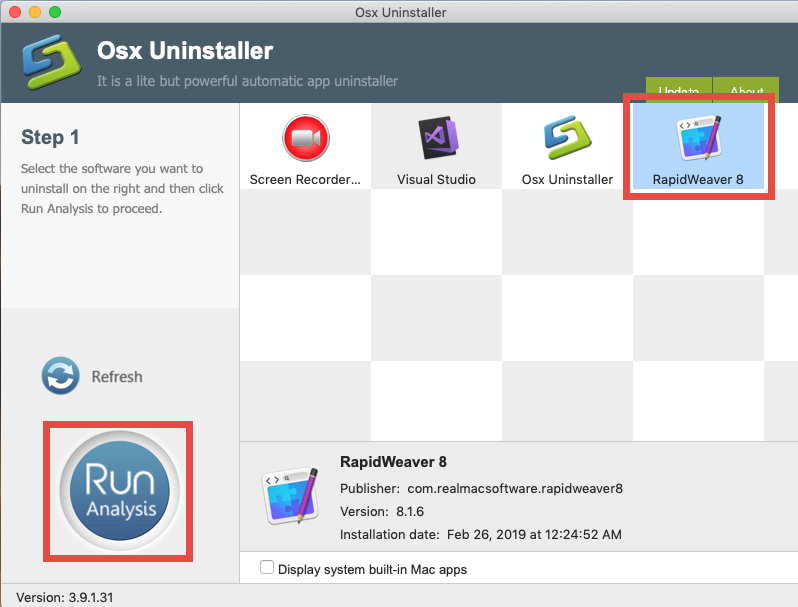
- Click the Complete Uninstall button, and click Yes in the pop-up dialog box
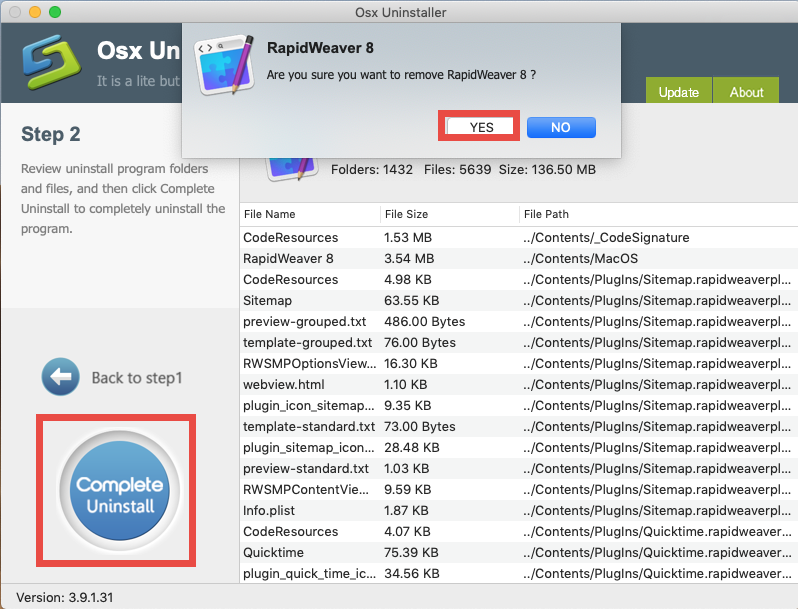
- Once the removal is complete, click Back to Interface to re-scan your Mac
Now RapidWeaver have been removed from the interface and also from your system.
Can’t wait to download Osx Uninstaller? Before the installations, please confirm that, Osx Uninstaller is a paid software, and therefore you need to pay for a valid license before using it to remove unwanted Mac apps. So does it worth the price? To assure its users, the software vendor guarantees that a full refund can be processed on the condition that the tool fails to remove the apps you don’t want to keep on your Mac.
If you have other question about using this utility, or you run into other uninstall issues on your Mac, you are welcomed to contact us for help via the support emails.


 $29.95/lifetime
$29.95/lifetime