Two Different Ways to Fully Uninstall FileMaker for Mac
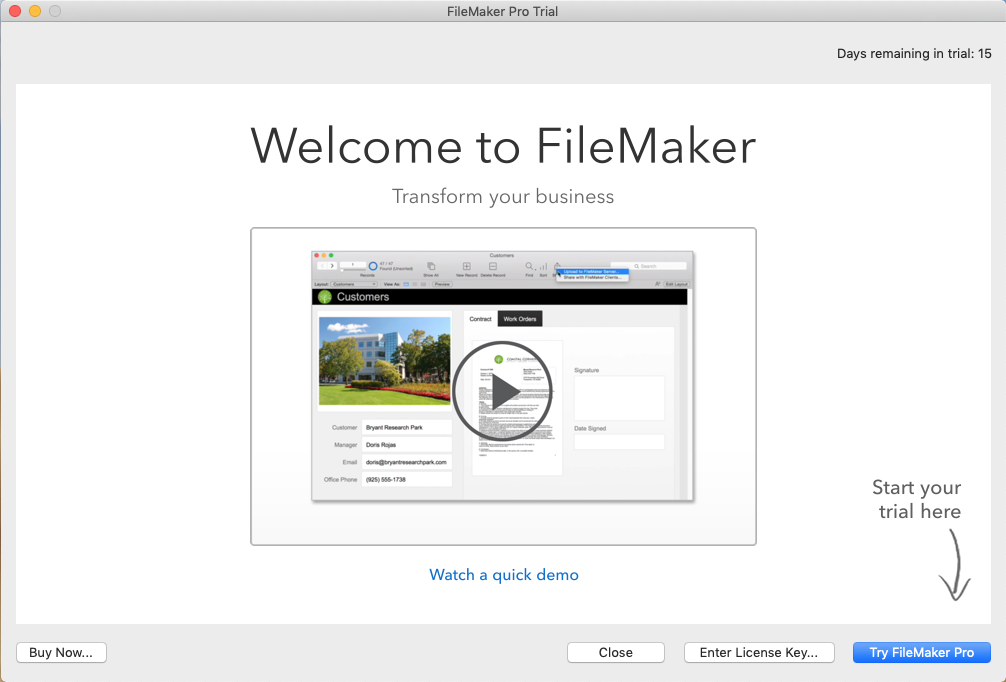
— “FileMaker Pro is a cross-platform relational database application from FileMaker Inc., a subsidiary of Apple Inc.” (from Wikipedia)
— “FileMaker Pro is powerful, easy-to-use database software that helps you and your team get any task done faster.” (from FileMaker)
Have installed FileMaker on your Mac but wanna uninstall it for personal reasons? Like other third party Mac apps, FileMaker can be uninstalled by the Trash-to-delete method. After you delete FileMaker from the Applications folder and the Trash, the app have gone from your system. But are all its components removed at the same time? Why do some users still complain that they cannot fully uninstall FileMaker for Mac?
In this post we will list two available methods to help you remove FileMaker. You can either take the regular steps to manually delete FileMaker and its leftovers, or more conveniently, apply an automated removal tool to get the job done without hassle.
Way 1: Fully Uninstall FileMaker through Finder
At the beginning, we will demonstrate the conventional means to uninstall FileMaker or other third party apps on Mac. And don’t forget a point that, a complete uninstall also involves the detection of app leftovers. So, you need to go through 3 stages:
Stage 1: quit FileMaker (if it is active)
Before you perform the standard uninstall, you’d better go to check if the app is currently running. If so, you need to first stop the app and also other related process.
To do so, right click on the app in the Dock and choose Quit to shut down the app.
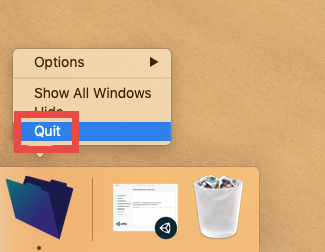
If the app is frozen or stops responding, you can press the Command – Option – Esx keystroke to activate the Quite Applications windows, then choose the app in the list, click Force Quit button, and click Force Quit again in pop-up dialog.
If you are not sure whether the app or related process still runs, use this little trick:
- Open up Activity Monitor from Dock, via Launchpad or through Spotlight
- Type FileMaker in search box, and select the process that contains the keyword
- Click the X icon on the upper left corner, and click (Force) Quit in pop-up dialog
If FileMaker remains in Dock after that, right click on its icon again and choose Options > Remove from Dock. Afterwards, go ahead to follow uninstall steps below.
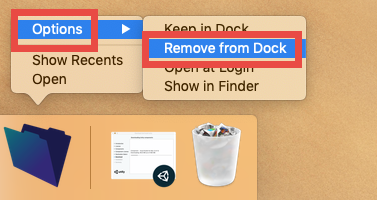
Stage 2: uninstall FileMaker by trashing it
To truly uninstall FileMaker, delete this app in both Applications folder and Trash.
- Open up Finder, and head to the /Applications folder from the sidebar or Go menu
- Locate and select FileMaker, drag its icon to the Trash in Dock, and drop it there (alternatively, right click on FileMaker and choose Move to Trash option)
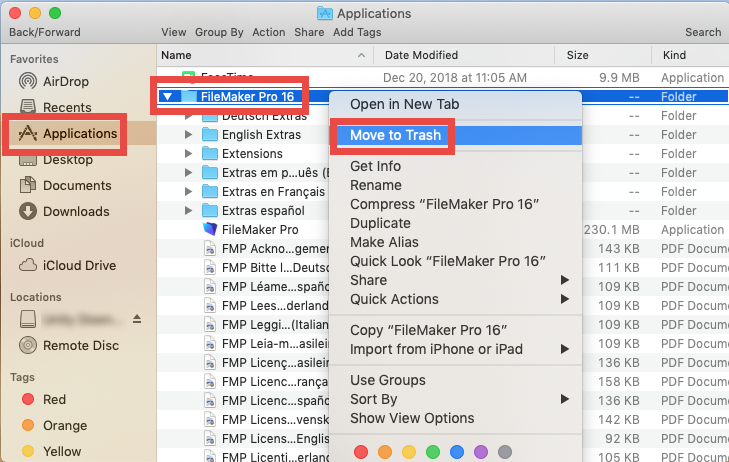
- Choose Empty Trash from the Finder menu, and then click Empty Trash button
Note that emptying the Trash will permanently remove all the items inside. Before that, make sure that everything in Trash is no longer needed. To avoid any risk in this step, you can delete the app individually in Trash like this: open up Trash, right click on FileMaker, choose Delete Immediately, and click Delete in the pop-up dialog.
Tip: if you have also installed FileMaker Server, you are supposed to remove it by launching the built-in uninstaller located in the /Library/FileMaker Server folder.
Stage 3: detect and delete app leftovers
To fully remove FileMaker, go ahead to search for and delete its remnants in system.
- Open the Finder, head to the Go menu in Menu Bar, and choose Go to Folder.

- Type ~/Library in the box that appears, and hit Enter key to open up the folder.

- Search for the items whose names contain FileMaker in the following locations:
~/Library/Caches/, ~/Library/Preferences/, ~/Library/PreferencePanes/, ~/Library/ApplicationSupport/, ~/Library/LaunchAgents/, ~/Library/LaunchDaemons/, ~/Library/StartupItems/
To locate FileMaker components precisely, you can utilize Finder’s Search feature:
- In the ~/Library folder, type FileMaker (or the vendor’s name) in the search bar
- Under the “Search: This Mac”, control-select the files and folders whose names contain the keyword, then right-click on any of them, and choose Move to Trash
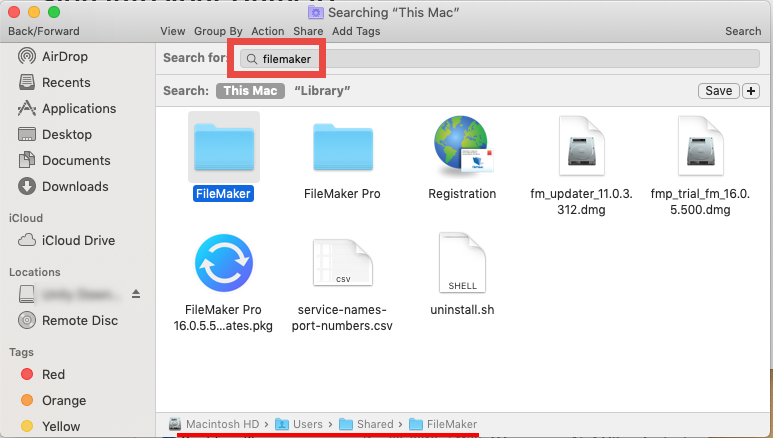
- Click “Library” under the bar to show the search result in the specific folder
- Select the matched items in the search result, and delete them to the Trash
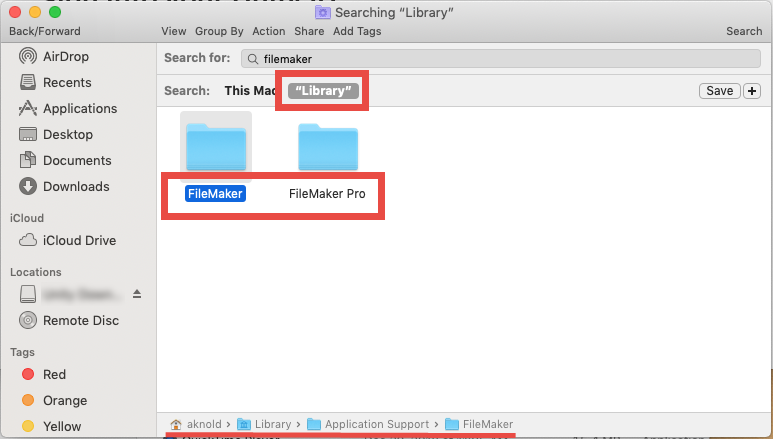
After that, repeat the steps to detect FileMaker leftovers in the /Library folder
Warning: Mistakenly deleting unrelated items in those hidden system folders could affect the normal use of other apps or even the system. We suggest you to temporarily move the files pertaining to FileMaker to the Trash or any other folder for a few days. If nothing wrong occurs after the modification, you could delete them in Trash.
What if you lack confidence or experience in doing this part? Are you trying to find a better way to remove unneeded apps on your Mac? The next option may fit you more.
Way 2: Easily Remove FileMaker in Clicks
Compared with the manual deletion mentioned above, utilizing a professional removal tool (like Osx Uninstaller) is more time-saving and hassle-free. Featured with an intuitive interface and streamlined process, Osx Uninstaller designed for Mac users to remove unwanted apps, including those problematic, stubborn and malicious ones.
You can follow the 3 simple steps to completely uninstall FileMaker for Mac:
- Step 1. Launch Osx Uninstaller, select FileMaker and click Run Analysis button
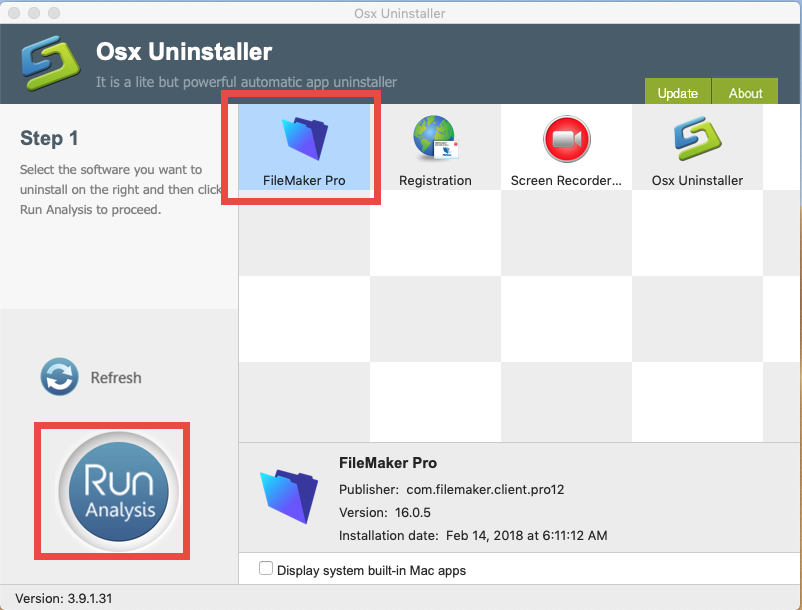
- Step 2. Click Complete Uninstall button, and click Yes to execute the uninstall
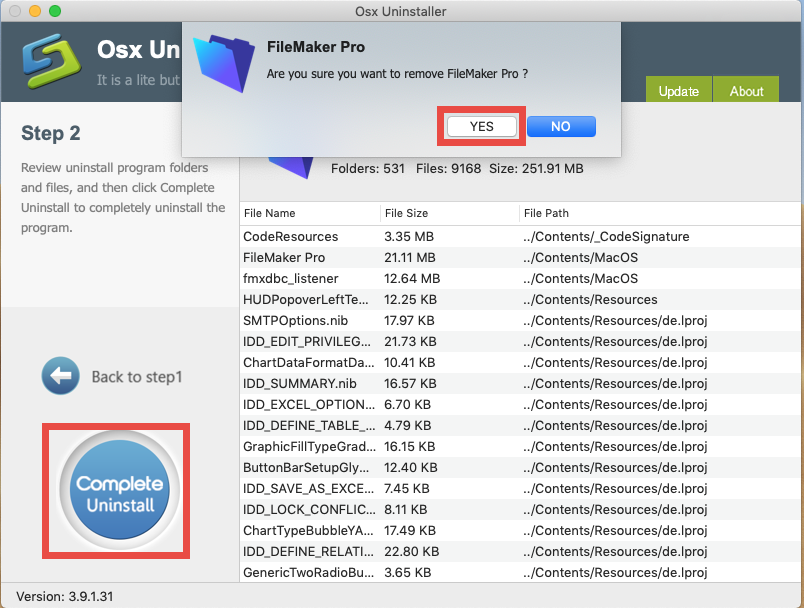
- Step 3. Click Back to Interface button to re-scan installed apps on Mac
Incredibly straightforward, right? You can repeat the steps to remove a bunch of apps in the same interface, and more importantly, you don’t bother to search for the app vestiges in different system directories. Download this tool if you are interested!
Please note that Osx Uninstaller will require a valid license to complete the removal of unwanted Mac apps. If you are hesitant about the purchase, you may be assured that the team behind this product promise in-time tech support when users encounter problems (and could provide a full refund even if you are just not satisfied with it).
Do you have any question or suggestion about this post? Welcome to leave comments.


 $29.95/lifetime
$29.95/lifetime