How to Uninstall QuickBooks Effectively on Mac
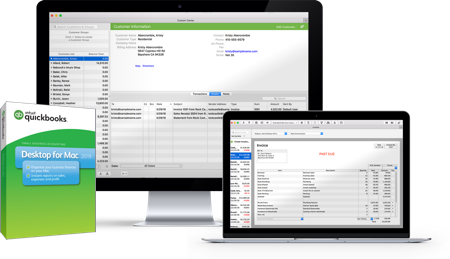
As an accounting software developed by Intuit, the latest QuickBooks for Mac 2019 requires macOS Sierra (10.12) and higher. Besides, users will need to purchase it for a one-time fee after the 30-day trial expires. If you don’t want to pay, or you download the incompatible version, you may consider to uninstall QuickBooks from your Mac.
But how can you properly uninstall QuickBooks for Mac? What are the steps to fully remove QuickBooks without trace left? If you are having the sane question, read through this post and learn the tricks to get rid of any unwanted app on your Mac.
Option 1: Manually Uninstall QuickBooks in Finder
First of all, we will introduce the manual uninstall steps to guide you through the complete removal of QuickBooks. Trashing an app from the Applications folder is the universal method to remove the app in all versions of macOS/Mac OS X system, but there are still some points you need to notice during the process (like shutting down the app before uninstalling it). Besides, a complete uninstall may require you to do the manual detection of app leftovers. So, here are the three steps you need to take:
Step 1: quit QuickBooks (if it is active)
Before you perform the standard uninstall, you’d better go to check if the app is currently running. If so, make sure to deactivate this app and kill any related process.
You can right click on the active app in the Dock and choose Quit to shut down the app. If the app is frozen or stops responding, you can press the Command – Option – Esx keystroke to activate the Quite Applications windows, then choose the app in the list, click Force Quit button, and click Force Quit again in pop-up dialog.
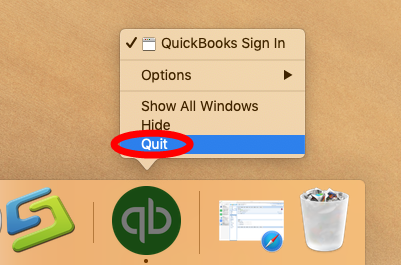
If you are not sure whether the app or related process still runs, use this little trick:
- Open up Activity Monitor from Dock, via Launchpad or through Spotlight
- Type QuickBooks in search box, and select the process that contains the keyword
- Click the X icon on the upper left corner, and click (Force) Quit in pop-up dialog
If QuickBooks remains in Dock after that, right click on its icon again and choose Options > Remove from Dock. Then you can go on with the following steps.
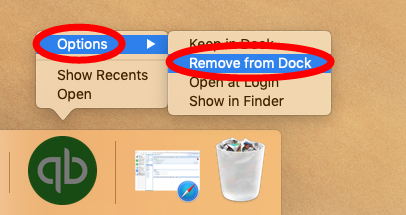
Step 2: uninstall QuickBooks in the Finder
After shutting down QuickBooks, you can start to remove QuickBooks by trashing it:
- Open up Finder, and head to the /Applications folder from the sidebar or Go menu
- Locate and select QuickBooks, drag its icon to the Trash in Dock, and drop it there (alternatively, right click on QuickBooks and choose Move to Trash option)
- Choose Empty Trash from the Finder menu, and then click Empty Trash button
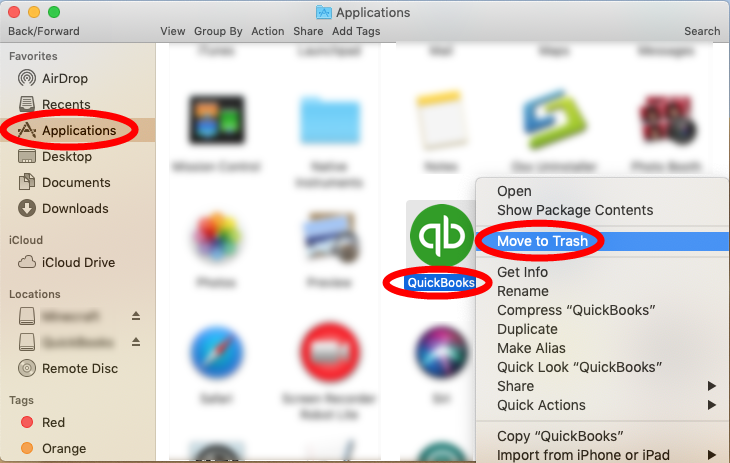
Note that emptying the Trash will permanently remove all the items inside. Before that, make sure that everything in Trash is no longer needed. To avoid any risk in this step, you can delete the app individually in Trash like this: open up Trash, right click on QuickBooks, choose Delete Immediately, and click Delete in the pop-up dialog.
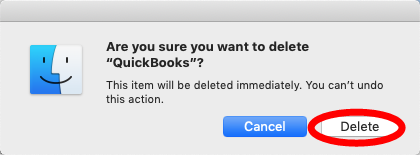
Step 3: delete leftovers by Search feature
After trashing QuickBooks, you can go ahead to detect its leftovers in the system:
- Open the Finder, head to the Go menu in Menu Bar, and choose Go to Folder.

- Type ~/Library in the box that appears, and hit Enter key to open up the folder.

Search for the items whose names contain QuickBooks in the following locations:
~/Library/Caches/, ~/Library/Preferences/, ~/Library/PreferencePanes/, ~/Library/ApplicationSupport/, ~/Library/LaunchAgents/, ~/Library/LaunchDaemons/, ~/Library/StartupItems/
To locate QuickBooks-related items precisely, you can utilize the Search feature:
- In the ~/Library folder, type QuickBooks (or the vendor’s name) in the search bar
- In the search result, choose the QuickBooks folder, and move it to the Trash
- Click “Library” under the bar to show the search result in the specific folder
- Select the matched items in the search result, and delete them to the Trash
- After that, repeat the steps to delete any QuickBooks leftover in the /Library folder
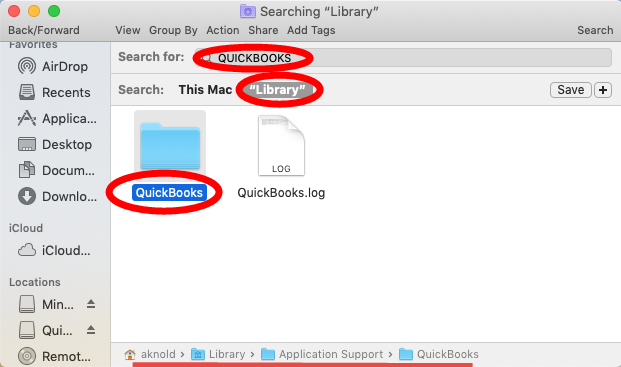
Warning: Mistakenly deleting unrelated items in those hidden system folders could affect the normal use of other apps or even the system. We suggest you to temporarily move the files named after QuickBooks to Trash or any other folder for a few days. If nothing wrong occurs after the modification, you could delete them in Trash.
Lack confidence in accomplishing the manual removal? Looking for a better way to remove unneeded apps on your Mac? Read on to find the one-stop solution for it.
Option 2: Quickly Remove QuickBooks with Osx Uninstaller
There are many products in the market that claims to help users get rid of any unwanted app on Mac computer. How to choose the right one for your Mac? Here’s our recommendation: Osx Uninstaller – a lightweight yet powerful removal tool.
This video clip show the intuitive process of uninstalling QuickBooks for Mac:
And here are the simple steps you will take if you adopt this tool to handle the task:
- Step 1. Launch Osx Uninstaller, select QuickBooks and click Run Analysis button
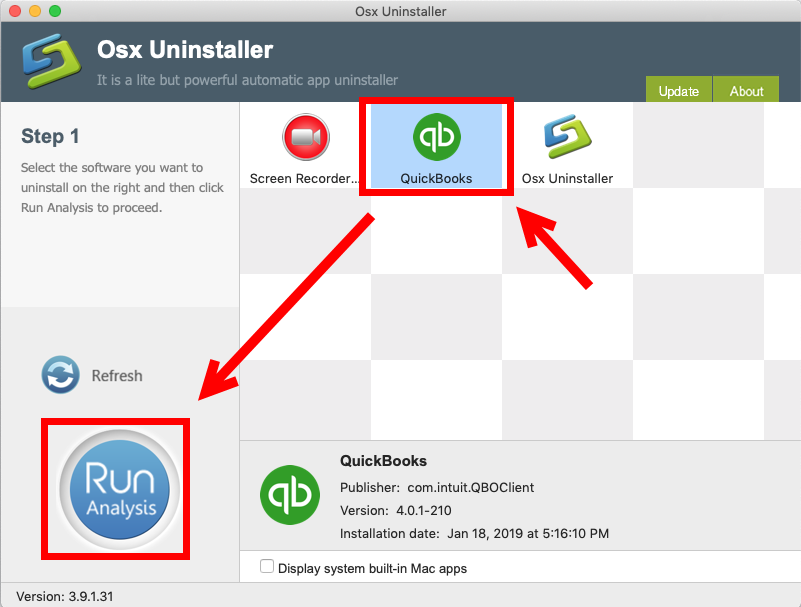
- Step 2. Click Complete Uninstall button, and then click Yes to execute the uninstall
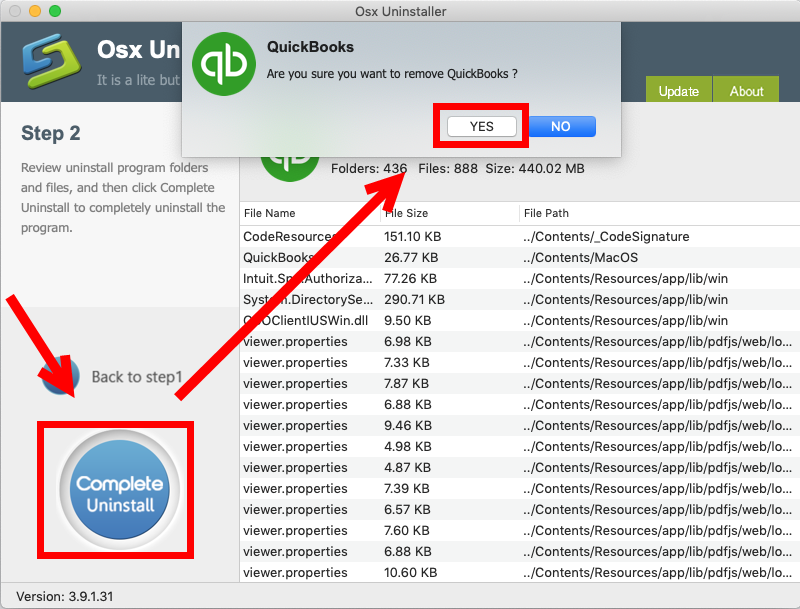
- Step 3. Click Back to Interface button to re-scan currently installed apps on your Mac
Efficiency and simplicity are the features of Osx Uninstaller. The whole process can be done in a few clicks and you will no longer need to search the app vestiges in different system directories. Yet, you may have noticed that Osx Uninstaller is a paid software. That means you need to pay for a valid license to complete the registration before using it to remove unwanted apps. So, does the software worth for the price?
Go to get more info in the homepage if you are interested in using this product. The team behind this software promises in-time tech support when users encounter problems, and even provides a full refund if you are not satisfied with the product.
To sum up, two ways are discussed in this page to show you how to correctly uninstall QuickBooks for Mac. Which do you prefer to use? Any suggestion or comment to make?


 $29.95/lifetime
$29.95/lifetime