Take Proper Steps to Fully Uninstall CleanMyMac
Wanna uninstall CleanMyMac but don’t know how to do? Still got the notification saying “it’s time to clean your mac” after having uninstalled this app? This removal tutorial will guide you through the correct uninstall procedure. Read on please.
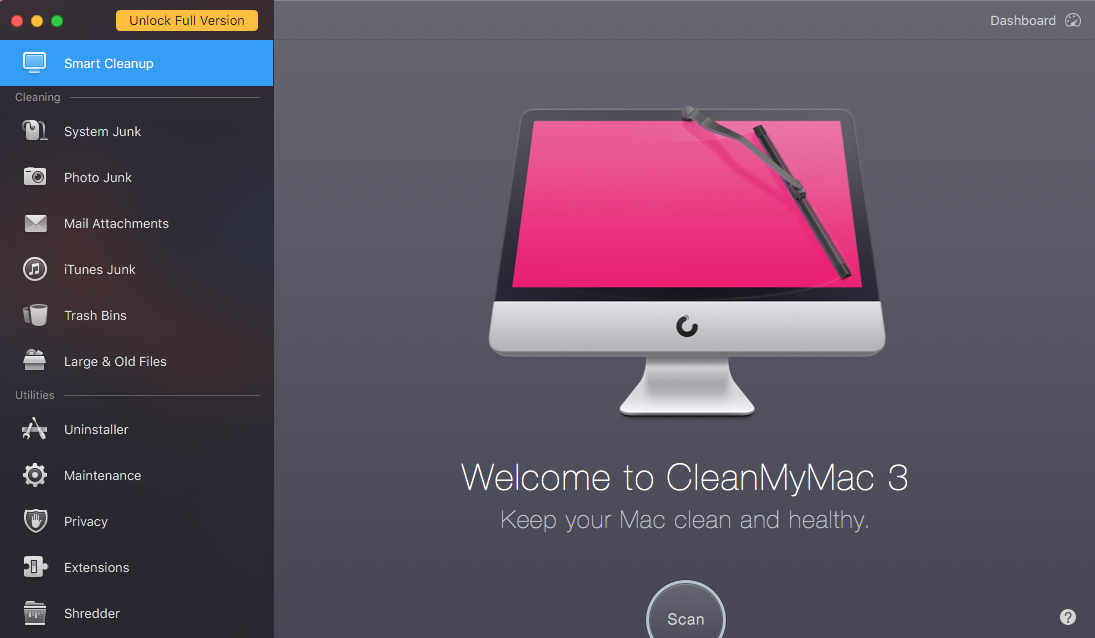
About the app: CleanMyMac is a popular uninstall and cleanup tool for Mac operating system. CleanMyMac X is the latest version released by MacPaw in this September, which costs $40 for a one-year subscription and $90 for one-time purchase.
Why to uninstall: CleanMyMac is a little pricey for some users; you can do all the cleaning actions it offers by yourself; Mac provides a built-in cleaner with Optimize Storage in macOS Sierra and later; you would like to switch to another uninstaller…
No matter for what reason you choose to uninstall CleanMyMac, you may wish to perform a clean removal on your Mac. Typically, the whole removal process can be divided into three stages: killing the app – deleting the app – removing app leftovers.
Issue 1: what to do before the uninstall?
In most cases, users fail to remove an app because the app is still active. If you have encountered an error message saying that the app cannot be trashed, make sure to right click on the app icon that appears in the Dock and choose Quit option.
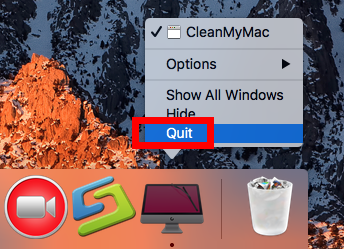
If the app does not appear in Dock, take either of the options to kill related process:
(1) Launch Activity Monitor in Dock, type the app name in the search box, select the process, click X button on the upper left corner, and click Quit in the pop-up dialog
(2) Press Command – Option – ESC(Escape) to bring up the Force Quit Applications window, select the app you want to stop running, and click Force Quit button
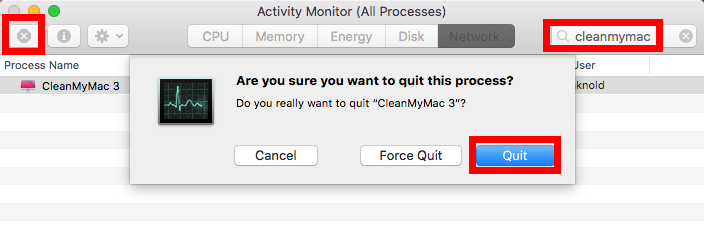
Issue 2: how to uninstall CleanMyMac?
Typically, CleanMyMac (or other third-party apps) can be easily removed by deleting it in both the /Applications folder and Trash. Here are the detailed instructions:
- Click Finder in Dock, and click Applications from the sidebar to access to the folder
- Locate CleanMyMac, right click on its icon and choose Move to Trash. Alternatively, you can drag the app icon toward the Trash in Dock and drop it into the Trash
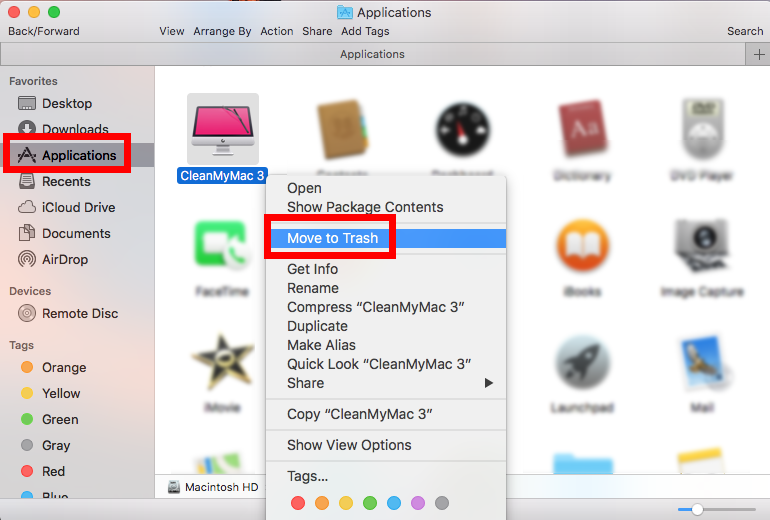
- Open up Trash, right click on CleanMyMac, choose Delete Immediately, and click Delete button in the pop-up confirmation dialog. Alternatively, you can choose Empty Trash from the Finder menu, to delete anything thrown into Trash permanently
Note that the act of emptying the Trash is irrevocable, so make sure everything in Trash is no longer needed before you empty the Trash. To avoid the risk of mistakenly deleting other files, we still suggest you to delete CleanMyMac alone in the Trash.
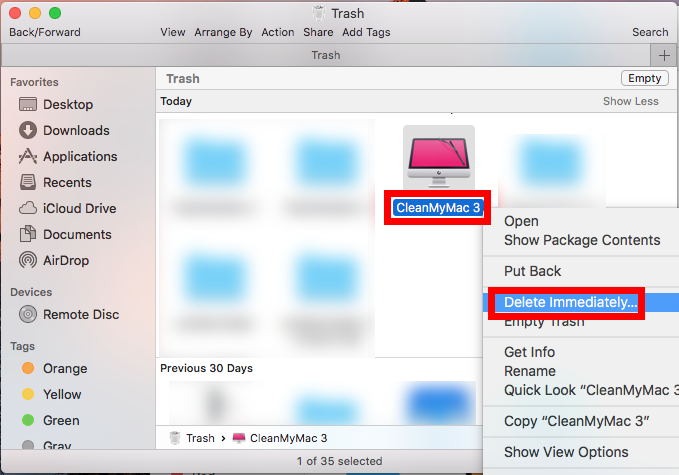
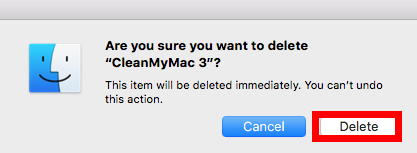
According to the MacPaw Support Center page, users can get rid of this app directly through the Uninstaller module. Here’s how to uninstall CleanMyMac by this option:
- Launch CleanMyMac and process to the Uninstall module from the sidebar
- Find and select CleanMyMac in the list of apps scanned out by the module
- Click Uninstall to remove the app as well as all associated files and folders in system
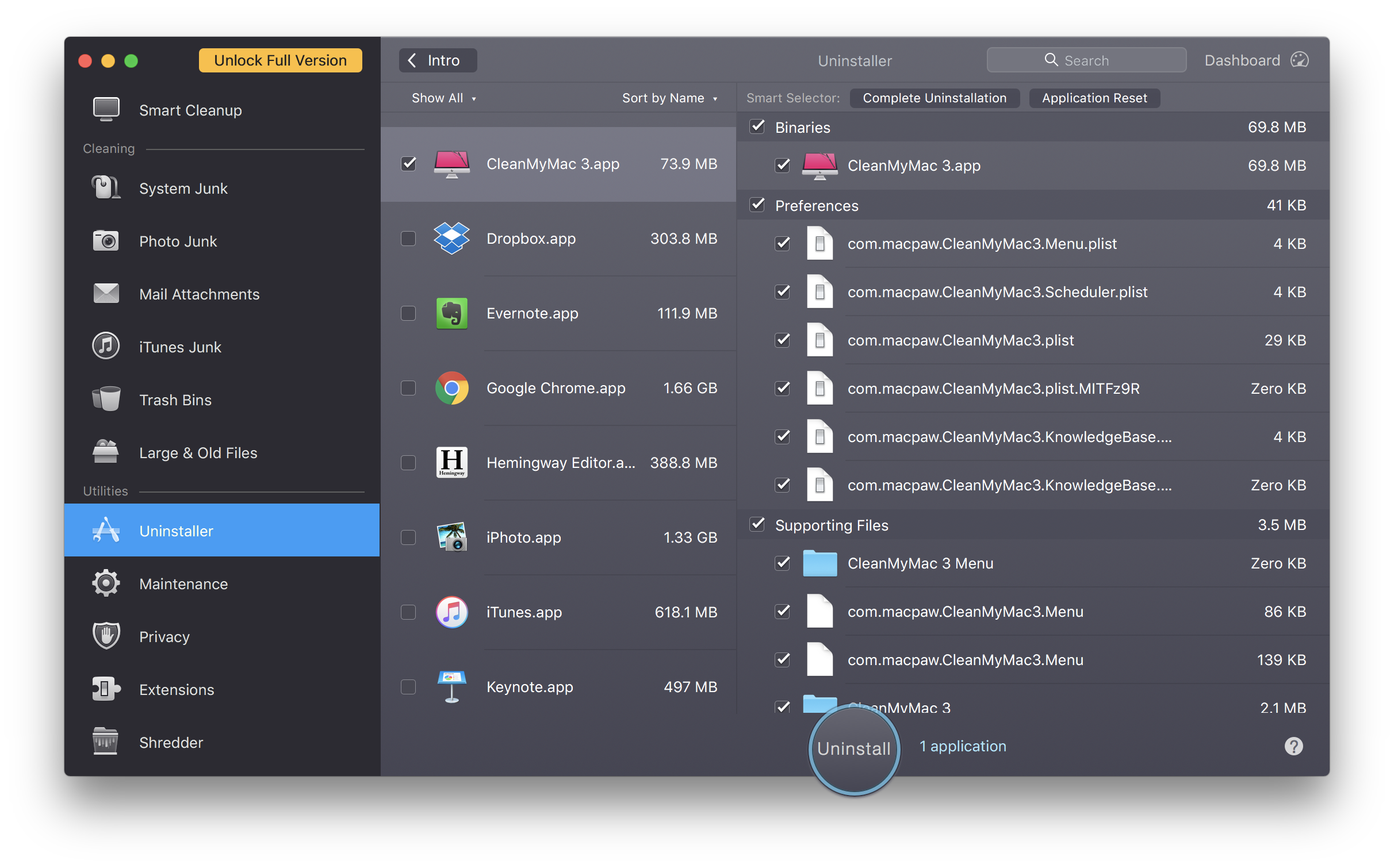
If you still find some residual files after the uninstallation, proceed to the next stage.
Issue 3: how to remove CleanMyMac remnants?
Most third-party apps will create some associated files/folders and store them outside the app package. Those items will not disappear along with the uninstallation of the app. CleanMyMac is not an exception. This app creates many files and stores them in different directories. You will need to detect them manually around the system.
Here are the steps to locate CleanMyMac components hidden in your system:
- In an active Finder window, choose Go > Go to Folder from the Menu bar
- Type ~/Library in the box, and hit Enter key to access to the hidden folder
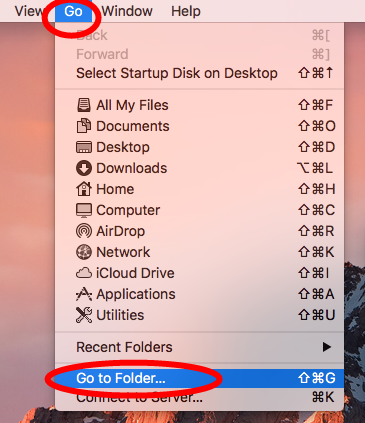

- Click Search in the window, type CleanMyMac (or MacPaw) in the search bar
- Click Library under the search box, then select the items that contain the keyword in the search result, right click on any of them, and choose Move to Trash
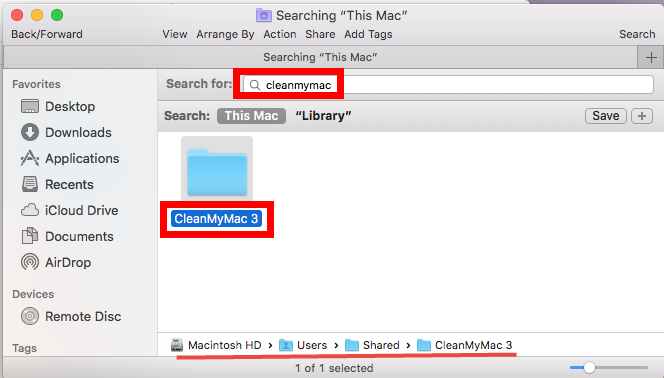
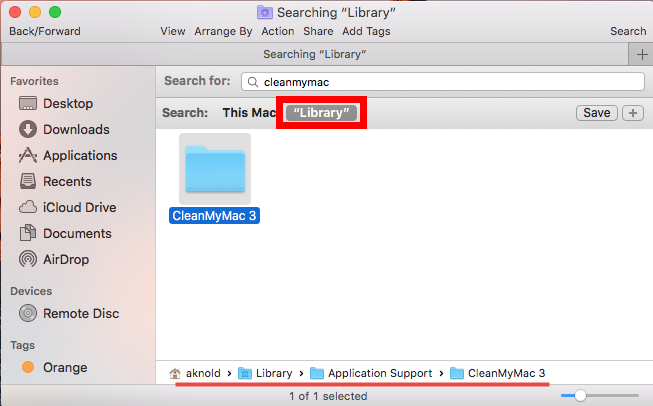
- Again, search for and delete CleanMyMac-related items in the /Library folder
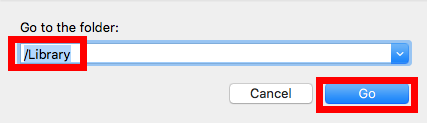
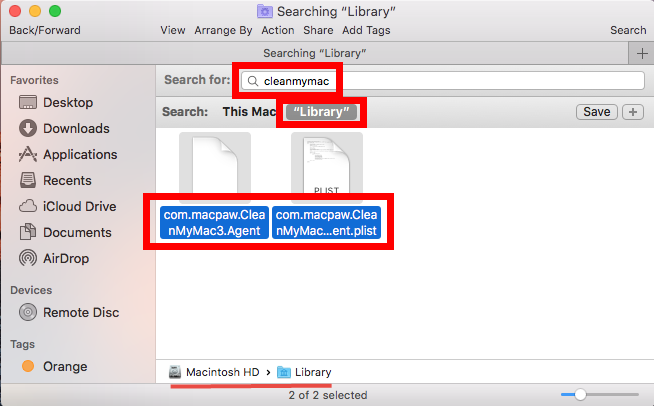
Once you’ve thrown all items pertaining to CleanMyMac into Trash, you can empty the Trash to permanently wipe out CleanMyMac traces. Still, note that the emptying Trash action is irrevocable, so don’t rush to do this act if you are not certain about it.
Here are the directories that may contain the components of CleanMyMac:
~/Library/Caches, ~/Library/Preferences, ~/Library/Application Support, ~/Library/Saved Application State, ~/Library/LaunchAgents, ~/Library/LaunchDaemons, ~/Library/PreferencePanes, ~/Library/StartupItems
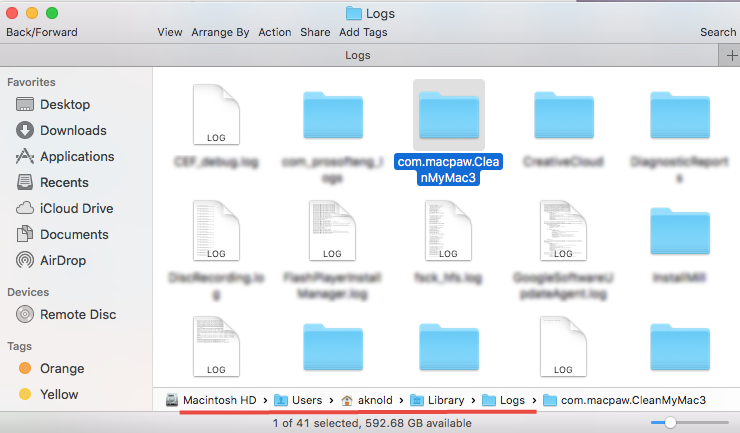
Get lost in following the uninstall steps? Some users may be not willing to spend much time in hunting down app components. If you are thinking about changing to another uninstall tool, you could try if Osx Uninstaller can fit your demands.
Issue 4: how to remove unwanted apps without trouble?
Different from other rival on the market, Osx Uninstaller is featured with user-friendly interface, quick response and streamlined process, and it is capable of quickly locating every piece of the target app and removing them within a few blinks.
As the clip shows, you can fully uninstall CleanMyMac for Mac within clicks:
- Step 1. Deactivate CleanMyMac if it is active, and then launch Osx Uninstaller.
- Step 2. Select CleanMyMac, and click Run Analysis to start the scanning.
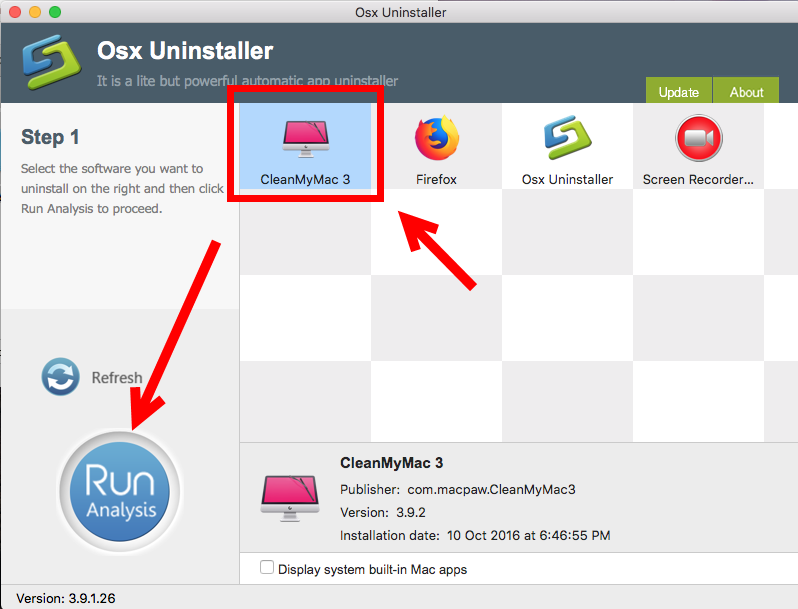
- Step 3. Click Complete Uninstall, and click Yes in the confirmation dialog.
- Step 4: Click the Back to Interface button to display currently installed apps.
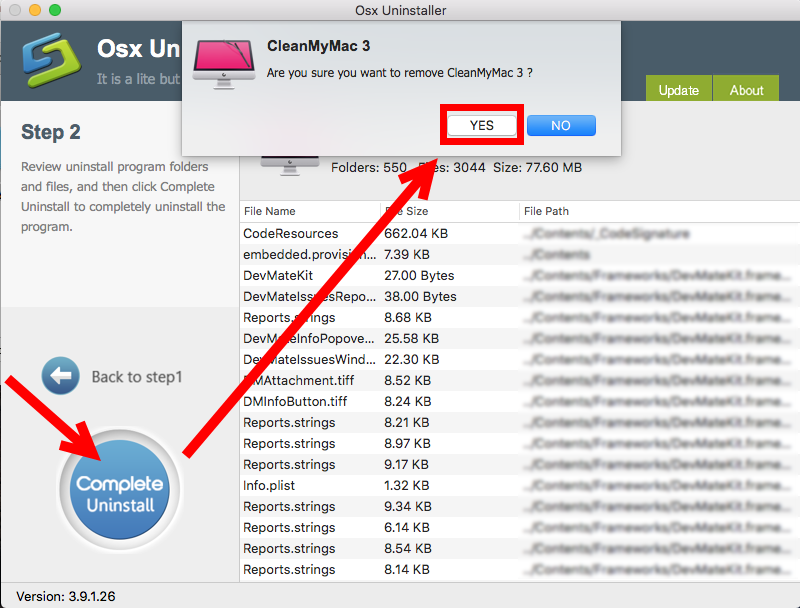
So that’s all. The whole uninstall process lasts less than one minute to complete.
To get this professional uninstaller, you can click the Download button below to get the installation file, and then drag this app to the /Applications folder to complete the installation. Meanwhile, note that Osx Uninstaller, as a paid software, requires a valid license key to work smoothly. Hesitate to pay money for Osx Uninstaller? To dispel users’ worries, the vendor promises a full refund if this app fails to solve issues.
Having other uninstall issues? You are welcome to contact us and we’re glad to help.


 $29.95/lifetime
$29.95/lifetime