How do I Uninstall OmniGraffle for Mac without Hassle
Cannot uninstall OmniGraffle for Mac after the trial expires? Have no clue how to remove all the files created by the app? This tutorial will show you the right way.
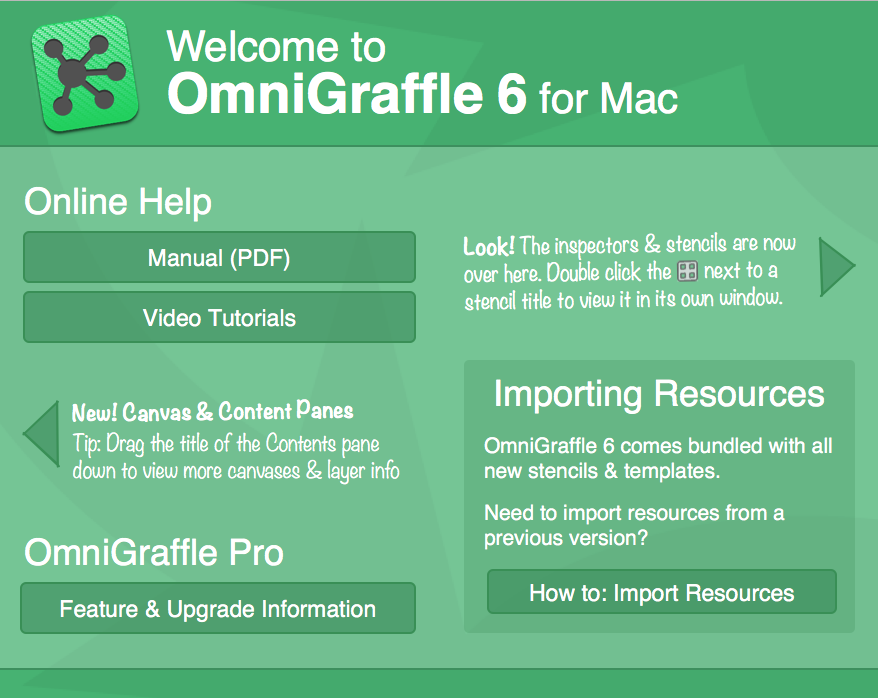
OmniGraffle for Mac is a diagramming and digital illustration app created by The Omni Group. You can take a few click to complete the installation of this app on your Mac, but when you try to perform the clean uninstallation, things would become a little complicated. Most third-party applications can and do write files in other locations and they will not be deleted automatically after you delete the app itself.
There are multiple ways to uninstall OmniGraffle (or other Mac apps). If you wish to thoroughly remove OmniGraffle, you can follow the instructions step by step.
Step 1: quit OmniGraffle if it is active
Some Mac beginners may neglect a rule: an app must be totally deactivated, otherwise it cannot be successfully uninstalled. If you fail to trash OmniGraffle, it is highly likely that this app is still active. In that case, you need to quit OmniGraffle.
There are several ways to (force) quit an active or frozen app in macOS/Mac OS X:
(1)Right click on the app icon appearing in the Dock and choose Quit
(2)Head to click OmniGraffle from the Menu Bar and then choose Quit OmniGraffle
(3)Launch Activity Monitor, type the app name in the search box, select any process pertaining to the target app, click X on the upper left corner, and click Quit button
(4)Press the Option – Command – Esc keystroke to bring up the Quit Applications window, select OmniGraffle in the list and click Force Quit button

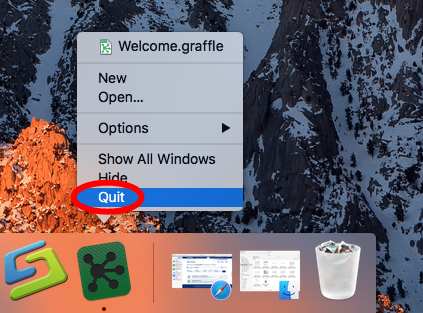
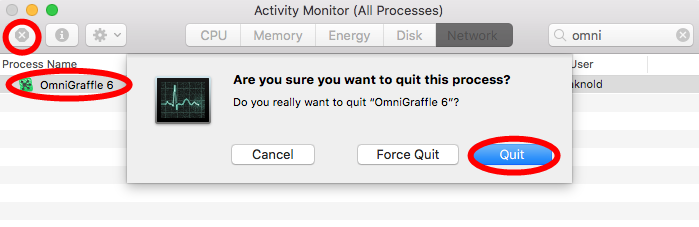
In some cases you may fail to shut down large, security or malicious apps even by these options. The last choice is to (5) reboot your Mac into Safe Mode to kill the app.
Step 2: uninstall OmniGraffle (3 available options)
Option 1: remove OmniGraffle with Osx Uninstaller
First of all, we would like to introduce a hassle-free way to help you get rid of OmniGraffle. Osx Uninstaller is a lightweight but powerful tool designed and optimized for the latest versions of macOS. With this app in hand, you can easily locate the unwanted app and remove all its components within a few clicks.
The clip shows the process of removing OmniGraffle with help of OSX Uninstaller:
- Launch Osx Uninstaller via Launchpad, Spotlight or in /Applications folder.
- Select OmniGraffle in the list and then click the Run Analysis button.
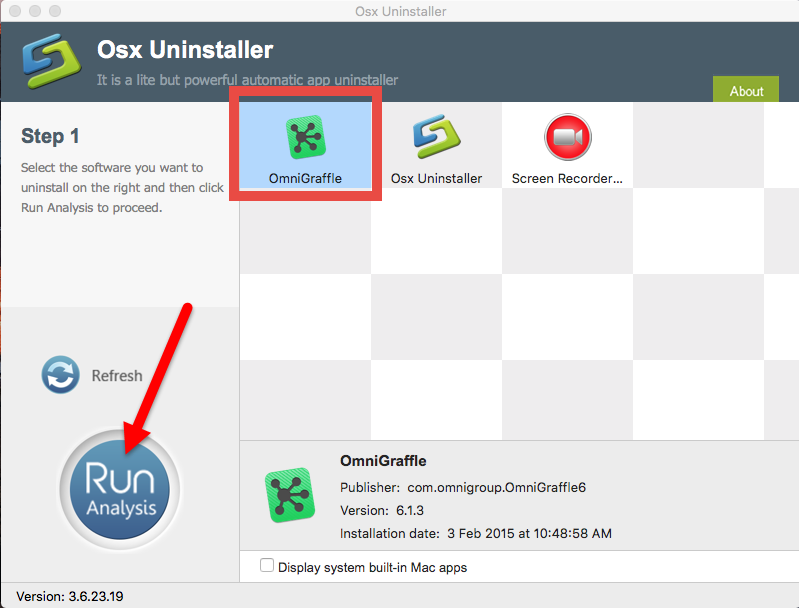
- Click the Complete Uninstall button, and click Yes in the pop-up dialog box.
- Once the removal is complete, click Back to Interface to re-scan your Mac.
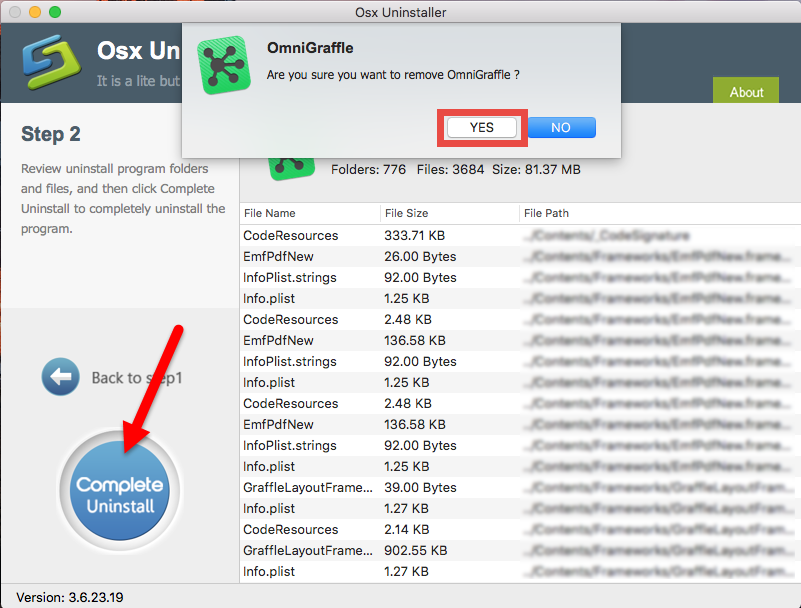
The uninstallation process costs less than one minute, and the items pertaining to OmniGraffle have been deleted from your system. But note that Osx Uninstaller is a paid software, which means you will need to pay for a valid license before using it.
If you don’t want to pay extra money on it, go ahead to the next two options.
Option 2: Delete OmniGraffle in /Applications folder
Here are the steps to delete OmniGraffle from the /Applications folder and the Trash:
- Open up Finder and click the Applications folder on the left side.
- Locate OmniGraffle in the folder, right click on it and choose Move to Trash.
- Head to Finder menu, choose Empty Trash, and click Empty Trash again. Alternative, right click Trash icon in dock, choose Empty Trash and click Empty Trash again.
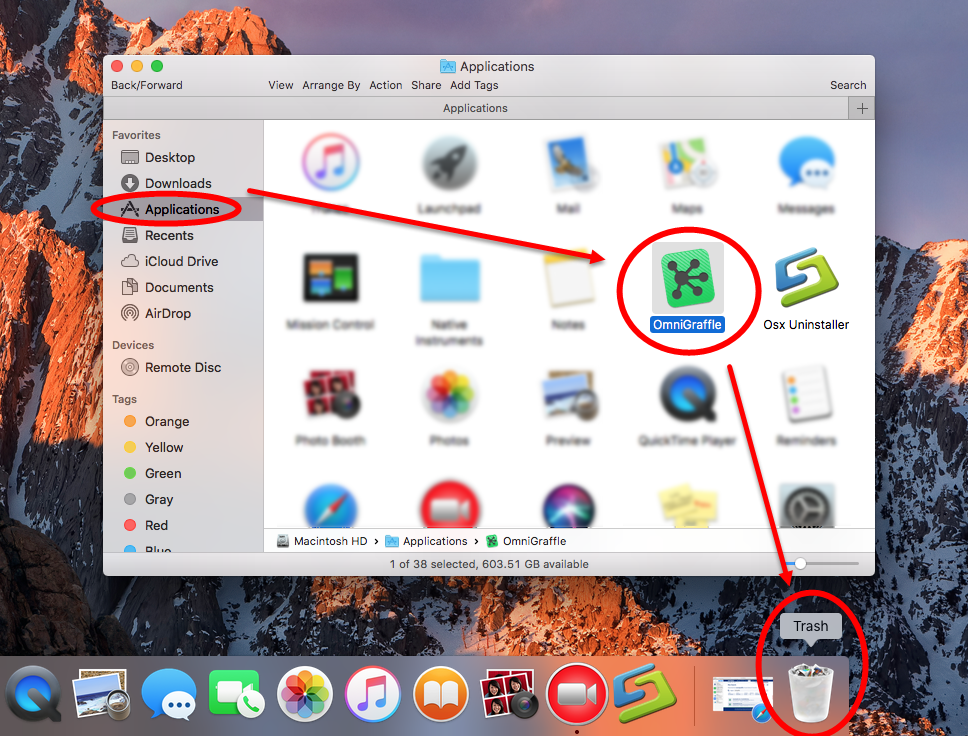
Warning: Emptying Trash is irrevocable, and everything in the Trash will be deleted from your Mac immediately. Before performing this act, go to check if all items in the Trash are no longer needed. If you wanna avoid any risk in this part, you can just delete OmniGraffle in the Trash. To do so, click Trash in Dock, locate and right click OmniGraffle, choose Delete Immediately, and click Delete in the pop-up window.
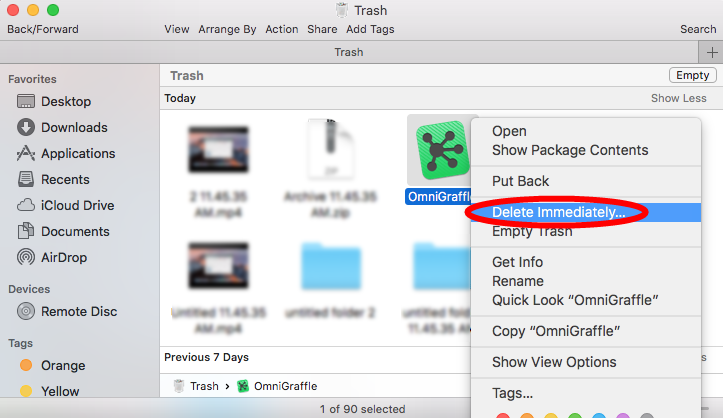
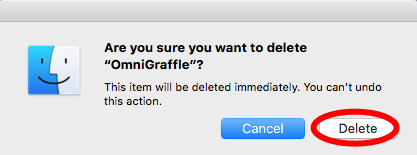
Typically, this trash-to-uninstall method can be used to uninstall third party apps in all versions of macOS / Mac OS X. If you cannot trash the app, make sure to quit all its processes first. If you need to uninstall apps frequently, it is suggested to run Osx Uninstaller, which helps you avoid the repetitive, laborious work in uninstall tasks.
Option 3: uninstall OmniGraffle via the Launchpad
OmniGraffle is available to download in App Store. If you’ve installed the Mac App Store version of OmniGraffle, here is the alternative way to delete OmniGraffle:
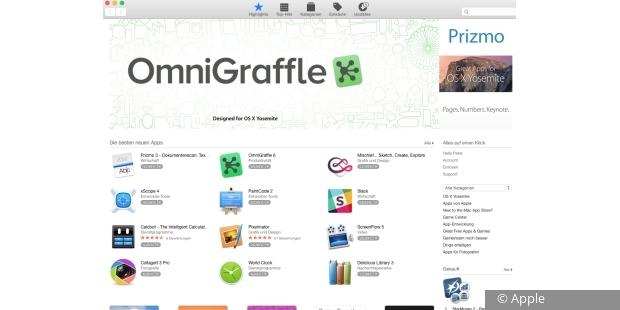
- Head to the Launchpad, and locate OmniGraffle there.
- Press and hold the OmniGraffle icon until it starts to jiggle.
- Click the X icon appearing on the upper left corner of the app icon.
- Click the Delete button in the pop-up dialog to execute the uninstall.

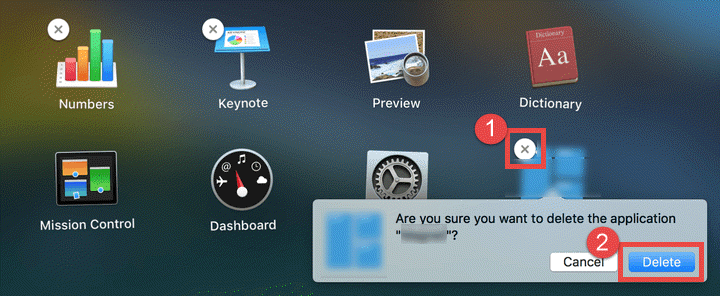
Note that clicking the Delete button will instantly remove OmniGraffle from your Mac (but not include the files it creates). If no X appears in the app icon, that means this app is not installed through Mac App Store, and you cannot delete it by this way.
Step 3: delete OmniGraffle leftovers in system
Incomplete uninstallation is one of the issues that upset most users. As said before, OmniGraffle will store some associated files in the hidden system directory. Those leftovers may not occupy much disk space or do harm to system, but if you wish to thoroughly remove OmniGraffle, you’d better hunt then down around the system.
- In a Finder window, click Go from the Menu Bar, and choose Go to Folder.
- Type ~/Library and hit Enter key to open up the user library inside home folder.
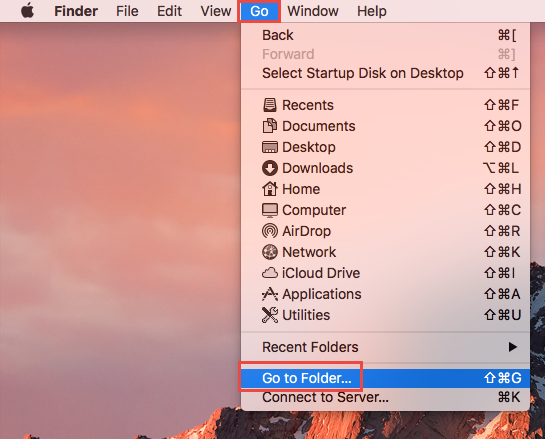
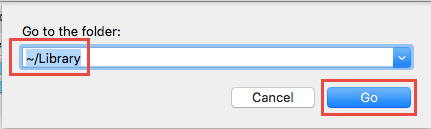
- Type OmniGraffle in the search box, and click ‘Library’ next to ‘This Mac’.
- Select the items whose names contain the keyword, and move them to the Trash.
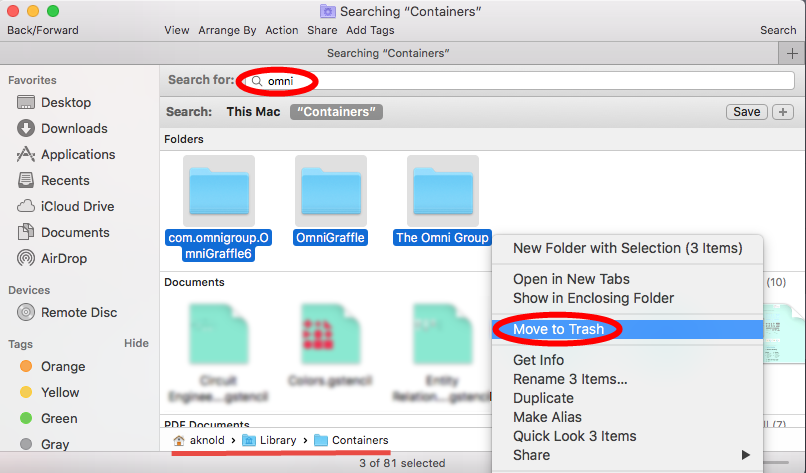
- Continue to detect OmniGraffle leftovers in the top level Library (/Library).
- Empty the Trash to permanently delete all OmniGraffle components.
Here are the directories that may contain OmniGraffle components:
~/Library/Caches, ~/Library/Preferences, ~/Library/Application Support, ~/Library/Saved Application State, ~/Library/LaunchAgents, ~/Library/LaunchDaemons, ~/Library/PreferencePanes, ~/Library/StartupItems
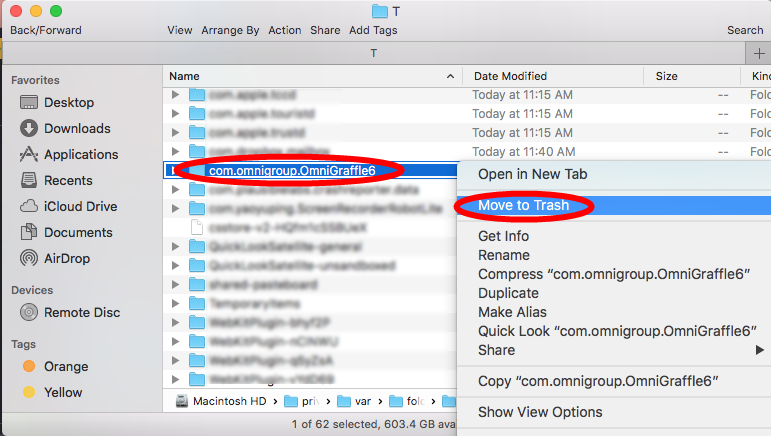
Warning: Again, once you delete items in Trash, the items cannot be restored (at least by normal means). Before permanently remove those related files in Trash, we strongly suggest you to reboot your Mac and use it for some days to see if any problem happens. If issues occur, go to check if you’ve mistakenly delete something.
To sum up, three solutions and two little tips are provided in this tutorial to help you uninstall OmniGraffle from the Mac computer. Finally we would like to thank you for reading this post, and we would be glad if you leave any comment or suggestion here.


 $29.95/lifetime
$29.95/lifetime