Take Proper Ways to Uninstall Calibre from Your Mac
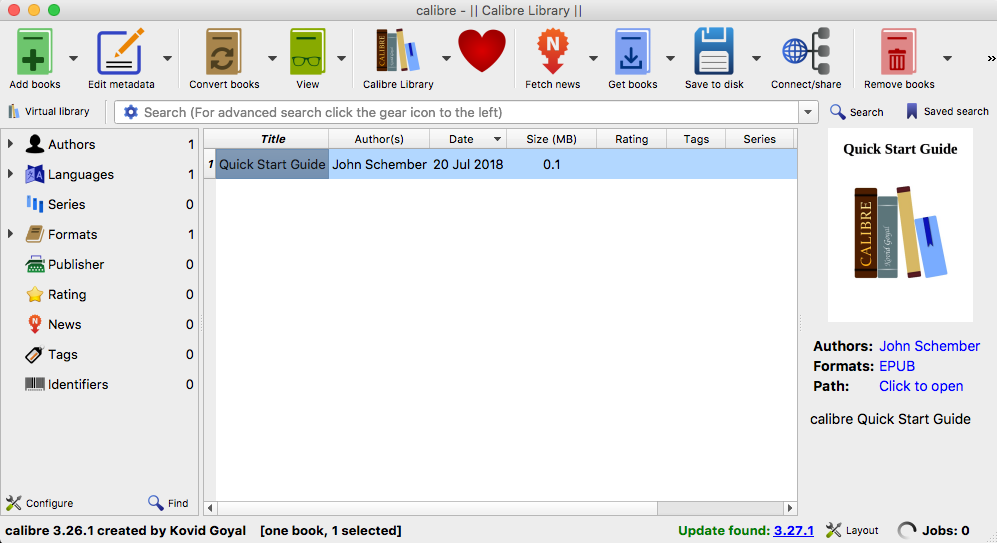
What is Calibre for Mac? It is a free, open-source eBook library management applications with a built-in eBook reader, which support a wide variety of file formats. This app requires Mac OS X 10.9.5 or later, and it may occupy more than 1 GB space of disk. To open up an eBook file stored in an external disk, it will automatically import the files to your local machine, which may upset some users whose disk space is limited. If you have installed this app but wanna delete it now, read this post to know how to uninstall Calibre and remove all files it creates or imports on your Mac.
To fully uninstall Calibre for Mac, there are 4 crucial issues you’ll need to know.
Q 1: what should you do before uninstall?
Get an message saying that “Calibre can’t be moved to Trash because it’s open”? The solution to this issue is to shut down any active process pertaining to Calibre before you perform the uninstall. If the Calibre is open, quit this app, and if necessary, launch Activity Monitor to check if any associated process runs on the background.
We summarize available options to quit a running or frozen app in macOS/Mac OS X:
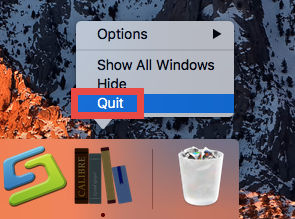
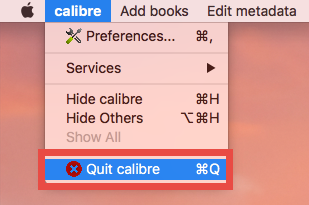
(1) Right click the Calibre icon in the Dock, and choose the Quit option
(2) Click Calibre menu appearing in the Menu Bar, and choose Quit [app name]
(3) Launch Activity Monitor, select the process pertaining to the target app, then click the X button on the upper left corner, and click (Force) Quit in the pop-up dialog
(4) Press Command – Option – ESC(Escape) to bring up the Force Quit Applications window, select the app you want to stop running, and click Force Quit button
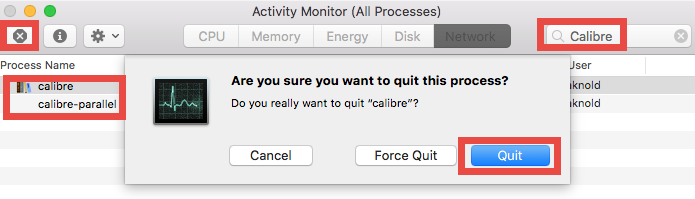
What if the target app cannot be shut down by any of these options? Well, the last option is to reboot your Mac into Safe Mode, to kill the auto-launch of 3rd-party apps.
Additionally, if Calibre icon remains in Dock, right click on it and then choose Options > Remove from Dock, or just drag and drop it to the Trash icon on the right.
Here’s one more thing to note: if you want to delete or transfer the files stored in Calibre library, but you forget the locations for those eBooks, you can choose Preferences > Run Welcome wizard from the Menu bar when Calibre is active, find the library directory shown in the Welcome wizard, and head to the folder in Finder.
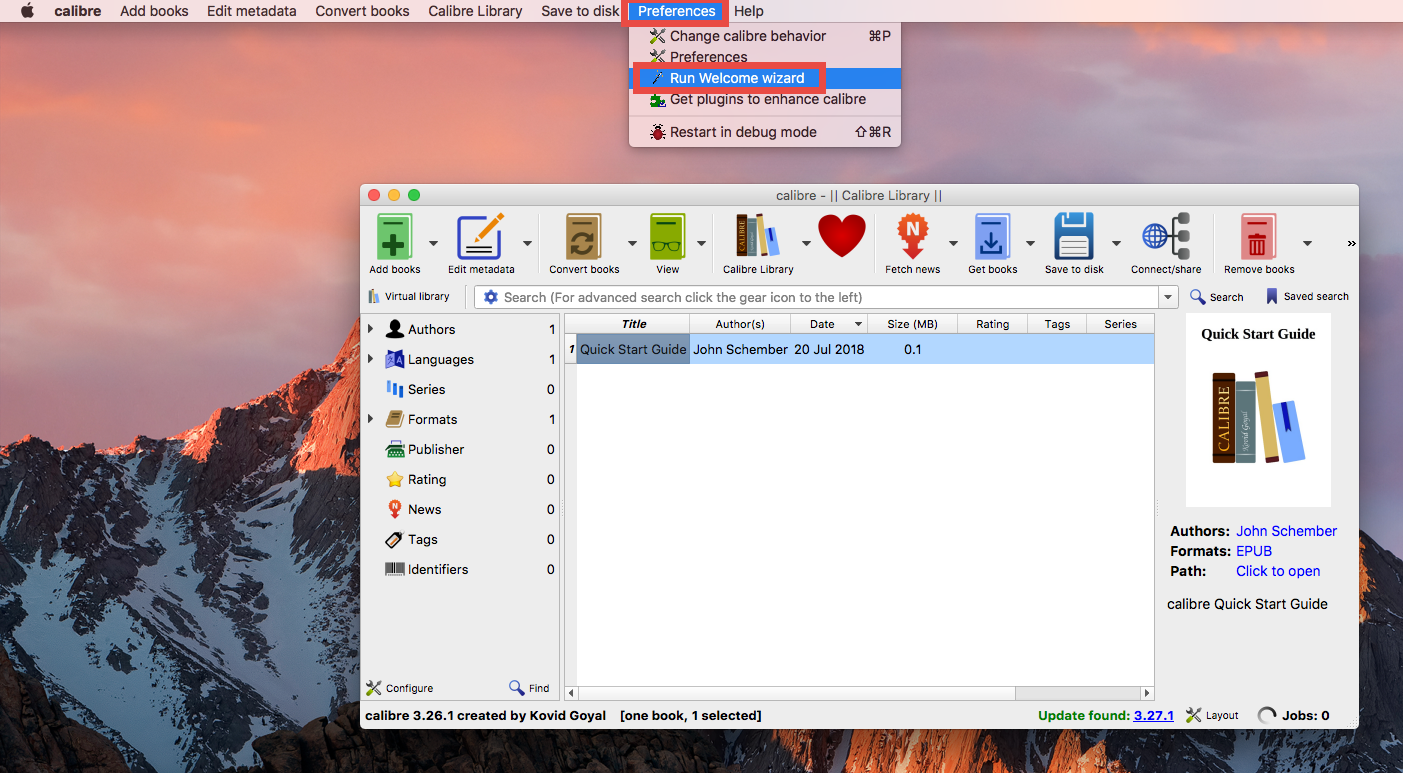
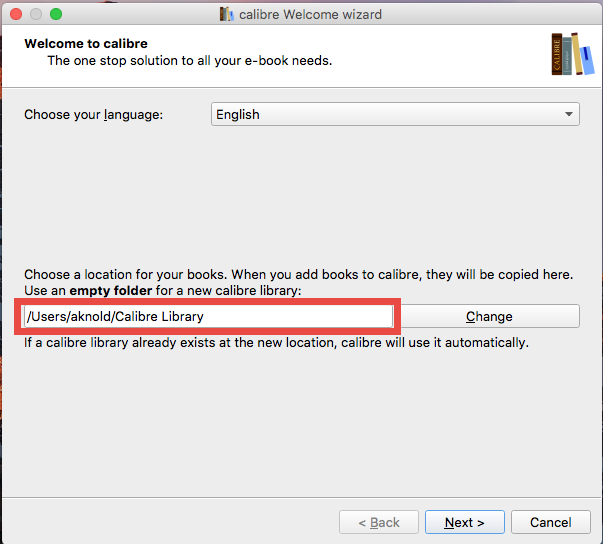
Q 2: how to uninstall Calibre from Mac?
After deactivating Calibre, you can go ahead to delete the app from the /Applications folder to the Trash. Here are the standard steps you can follow to uninstall Calibre:
- Click Finder in Dock, and click Applications from the sidebar to open up the folder
- Find Calibre, then right click on its icon and choose Move to Trash. Alternatively, you can drag its icon toward the Trash in Dock and drop it into the Trash icon
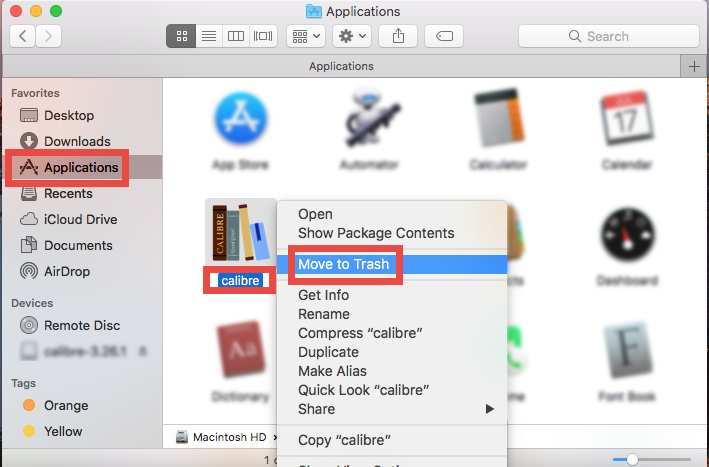
- Open up Trash, right click on Calibre, choose Delete Immediately, and click Delete button in the pop-up confirmation dialog. Or instead, you can choose Empty Trash from the Finder menu, to delete anything thrown into Trash permanently
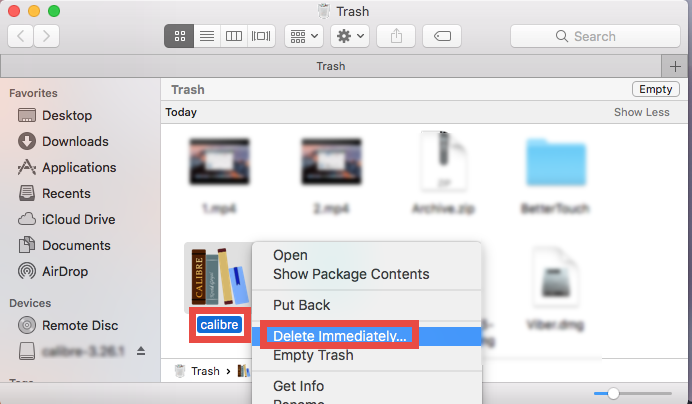
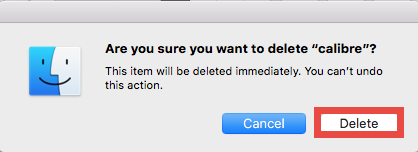
Beware that the act of emptying the Trash is irrevocable. Make sure everything in Trash is useless before you empty the Trash. Instead, deleting Calibre alone in the Trash can avoid the risk of mistakenly deleting other files that may still be needed.
>> For some apps that come with a dedicated uninstaller, you can try to run the uninstaller in the installation file, or access the Uninstall option from the app menu and utilize the built-in uninstall script, to remove the app and other associated files.
>>For apps that are installed through Mac App Store, you can head to the Launchpad, press and hold the app icon until it starts to jiggle, and then click the X icon on the upper left corner of the icon. And you will be asked to confirm the deletion again.
Q 3: how to delete Calibre-related items?
Now Calibre has gone from the Applications folder as well as the Trash, but how about the files/folder it created during the usage? Do they all disappear too? As mentioned above, Calibre creates a Library folder to store the eBook files. If you have reached this folder, go ahead to see if there are any Calibre-related items left behind.
Here are the steps to locate Calibre components hidden in your system:
- In an active Finder window, choose Go > Go to Folder from the Menu bar.
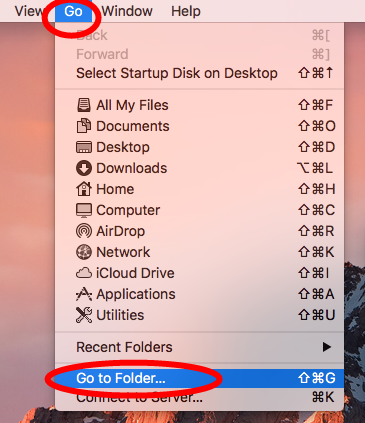
- Type ~/Library in the box, and hit Enter key to access to the hidden folder.

- Click Search in upper right corner of the window, type Calibre in the search bar
- Under This Mac, select the items whose names contain Calibre and remove them to the Trash. Then click Library and delete any matches item if exists
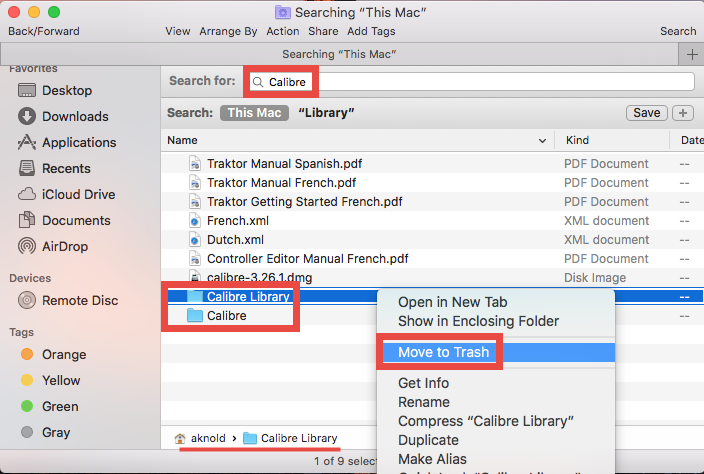
- Again, search for and delete Calibre-related items in the /Library folder
Here are some common directories that may contain the components of target app:
~/Library/Caches, ~/Library/Preferences, ~/Library/Application Support, ~/Library/Saved Application State, ~/Library/LaunchAgents, ~/Library/LaunchDaemons, ~/Library/PreferencePanes, ~/Library/StartupItems
Once you have deleted all items pertaining to Calibre by this way, you can empty the Trash to permanently wipe out Calibre traces. However, it should also be pointed out that, some files created by Calibre may not contain the title of the app or its vendor, so chances are that you may still miss out some of Calibre-related items in the system.
Wondering if there is a one-stop solution to skip all those manual steps? If you have the same doubt, try to run a professional tool like Osx Uninstaller to get the job done.
Q 4: how to easily uninstall Calibre for Mac?
Featured with user-friendly interface, quick response and streamlined process, Osx Uninstaller is designed to locate every piece of target app and remove them in a few clicks. If you are troubled by any uninstall issues, give this handy tool a try now.
Watch this clip to know how Osx Uninstaller works to uninstall Calibre effectively:
- Step 1. Deactivate Calibre if it is active, and then launch Osx Uninstaller.
- Step 2. Select Calibre, and click Run Analysis to start the scanning.
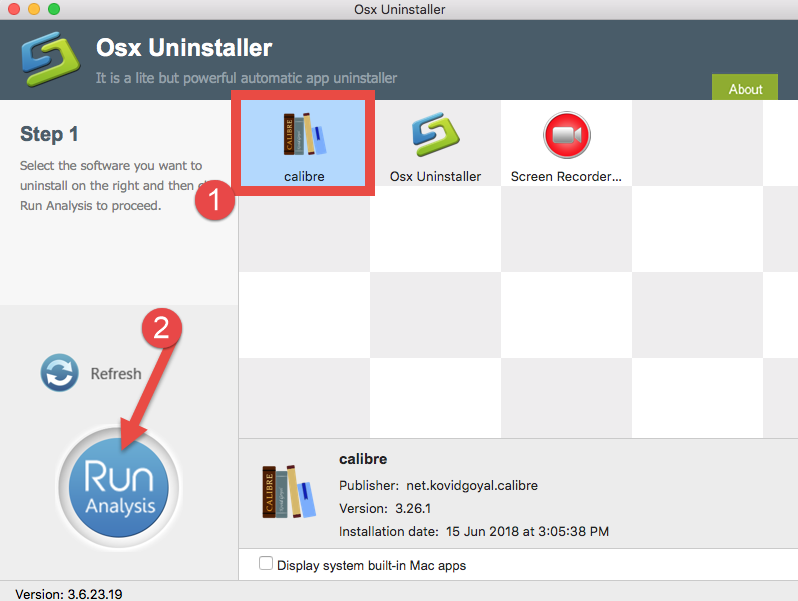
- Step 3. Click Complete Uninstall, and click Yes in the confirmation dialog.
- Step 4: Click the Back to Interface button to display currently installed apps.
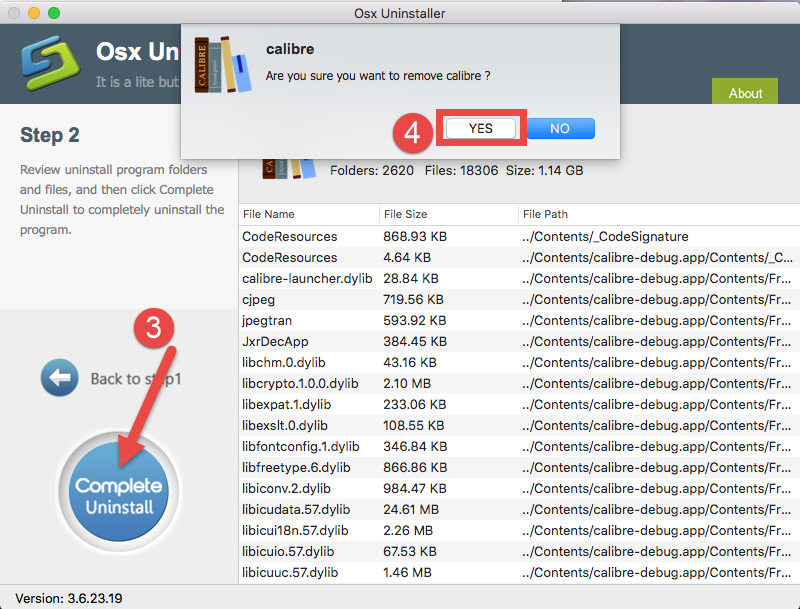
Interested in trying Osx Uninstaller? You can click the Download button below, open up the installation file, and then move the app icon to the Applications folder to complete the installation. Before that, you may need to know that Osx Uninstaller is a paid software and requires a valid license key to complete app removal tasks.
If you have any other question when trying to uninstall Calibre or any other unwanted apps, welcome to leave your comment here, and we’ll be glad to provide assistance.


 $29.95/lifetime
$29.95/lifetime