Proper Ways to Remove BetterTouchTool for Mac
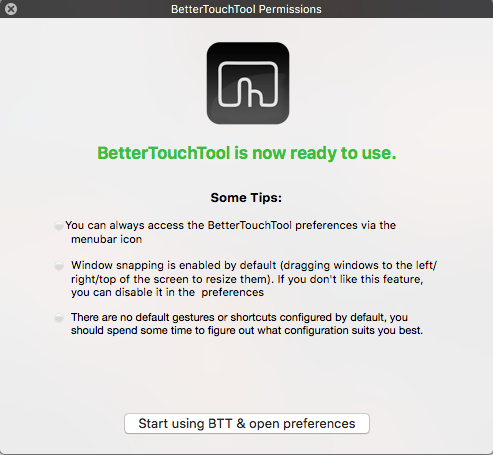
BetterTouchTool is a free utility that can add customizable gestures to Apple’s Magic Mouse, Multi-Touch MacBook trackpad, and Magic Trackpad. Some Mac users decide to uninstall BetterTouchTool for various reasons, but are they able to get rid of this app by simply deleting the app into the Trash? If you have the same doubt, check out this guide to know how to fully remove BetterTouchTool in correct steps.
To uninstall BetterTouchTool for a re-install, you are suggested to simply delete this app from your Applications folder (or the folder you put it after downloading & unzipping it). Yet, if you also want to delete BetterTouchTool’s settings files, you will need to do more. Now follow the steps below to entirely uninstall BetterTouchTool.
First part: quit BetterTouchTool (if it is active)
Try to delete BetterTouchTool but encounter an error message saying that “BetterTouchTool can’t be moved to the trash because it is open”? Before executing the standard uninstall, you need to make sure that BetterTouchTool has been totally deactivated. If an app keeps running, you will not be able to delete it to the Trash.
You can take one of those available options to quit a running/frozen app:
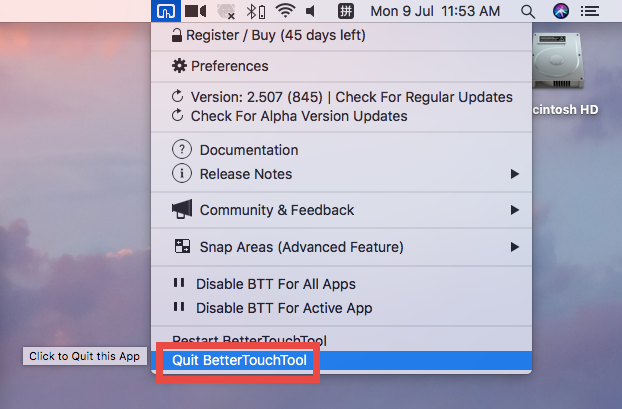
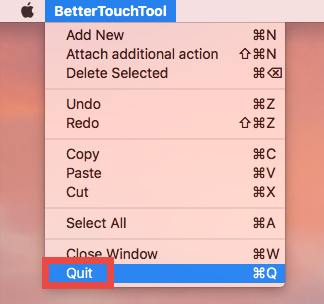
(1)Right click on the app icon appearing in Dock and choose Quit;
(2)Head to click BetterTouchTool at the menu bar and choose Quit BetterTouchTool.
(3)Launch Activity Monitor, select any process pertaining to the target app under the Process Name, then click X on the upper left corner, and click Quit button.
(4)Press the Option – Command – Esc keystroke to bring up the Quit Applications window, select BetterTouchTool in the list and click Force Quit button.
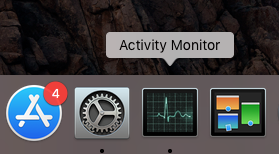
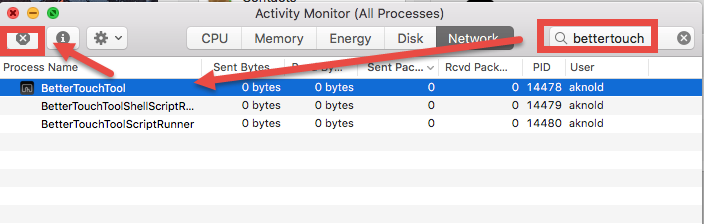
Most third-party apps can be shut down without trouble, but if you are dealing with some large software or malicious apps that auto launch, those Quit options may fail. The last option is to (5) reboot your Mac into Safe Mode in order to kill the app.
Second part: uninstall BetterTouchTool
There are two available options you can take to remove BetterTouch Tool.
Option 1: run Osx Uninstaller to remove BetterTouchTool
Wondering how to uninstall BetterTouchTool with minimal effort? Here we would like to recommend a time-saving, hassle-free uninstall approach for you. That is, to use the professional removal tool – Osx Uninstaller. As a lightweight tool optimized for latest macOS, Osx Uninstaller allows you to remove apps within several clicks.
Watch this video clip to how you can uninstall BetterTouchTool without hassle:
- Launch Osx Uninstaller through Launchpad, Spotlight or /Applications folder.
- Select BetterTouchTool in the interface and click the Run Analysis button.
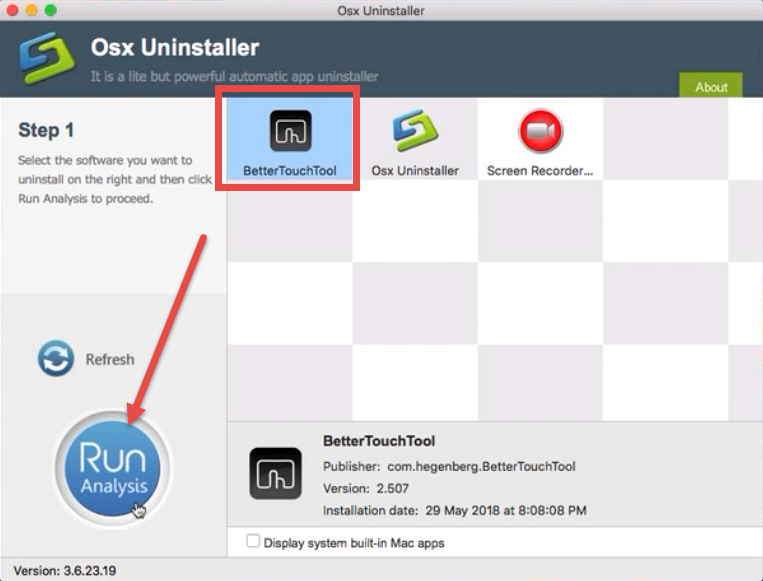
- Click the Complete Uninstall button, and click Yes in the pop-up dialog box.
- Once the removal is complete, click Back to Interface to re-scan your Mac.
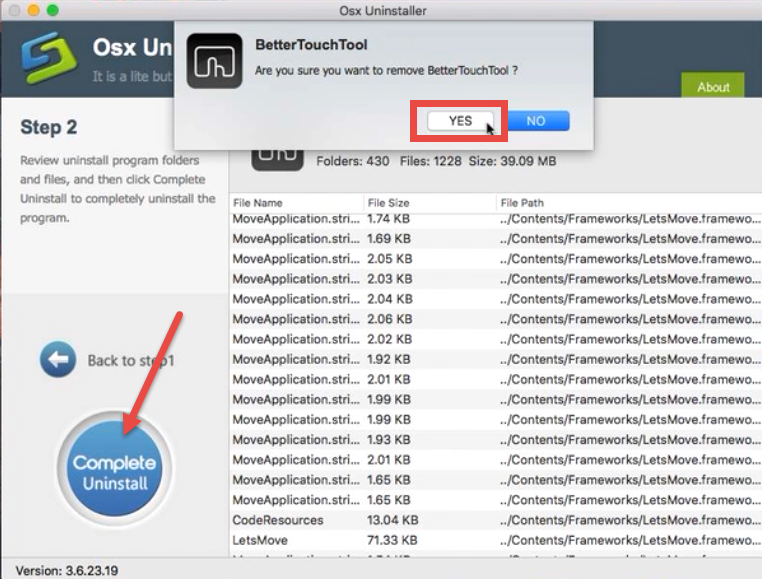
See? The whole uninstall process continue less than one minute, and all components contained in BetterTouchTool have been deleted quickly. The mechanism in this tool is so intuitive and easy-to-operate that even beginners can handle it at ease.
Option 2: remove BetterTouchTool by trashing it
Insist on manually uninstall BetterTouchTool without 3rd party tool? Here are the regular steps you can follow to delete BetterTouchTool the app itself from your Mac:
- Open up Finder and click the Applications folder on the left side.
- Locate BetterTouchTool in the folder, right click on it and choose Move to Trash.
- Head to Finder menu, choose Empty Trash, and click Empty Trash again. Alternative, right click Trash icon in dock, choose Empty Trash and click Empty Trash again.
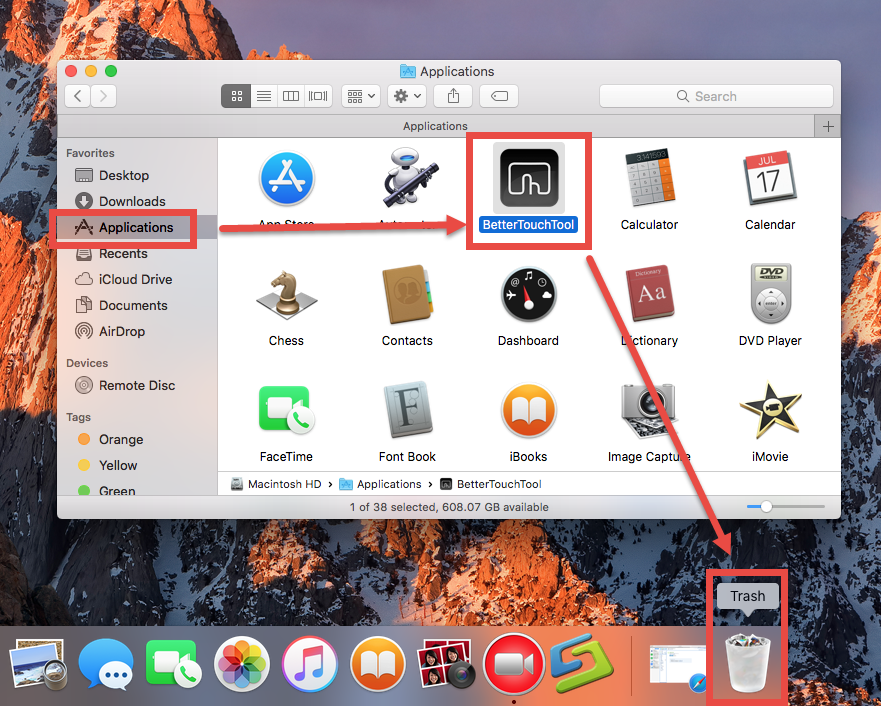
Warning: Emptying Trash is irrevocable and everything in the Trash will be deleted from your Mac immediately, so check the items in the Trash before emptying it permanently. If you want to avoid any risk, you can just delete BetterTouchTool in the Trash. To do so, click Trash in Dock, locate and right click on BetterTouchTool, choose Delete Immediately option, and click Delete button in the pop-up window.
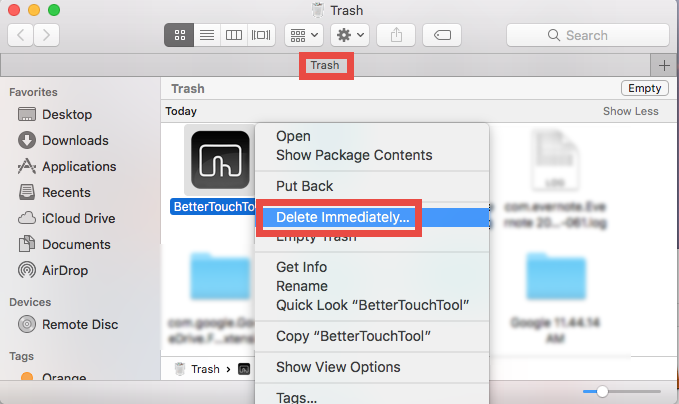
Typically, this trash-to-uninstall method can be used to uninstall third party apps in all versions of macOS / Mac OS X. If you cannot trash the app, make sure to quit all its processes first. If you uninstall apps at a frequent interval, it is a wise option to adopt Osx Uninstaller in the uninstallation, as it helps you avoid the laborious work.
Last part: delete leftovers in (~)Library
For some Mac users, the uninstall seems to be finished as the app has gone from their Macs. However, they neglect the fact that, most apps would create related items or plugins which reside in other system directories rather than the installation package. If you wish to thoroughly remove BetterTouchTool, continue with the steps below:
- In a Finder window, click Go from the Menu Bar, and choose Go to Folder.
- Type ~/Library and hit Enter key to open up the user library inside home folder.
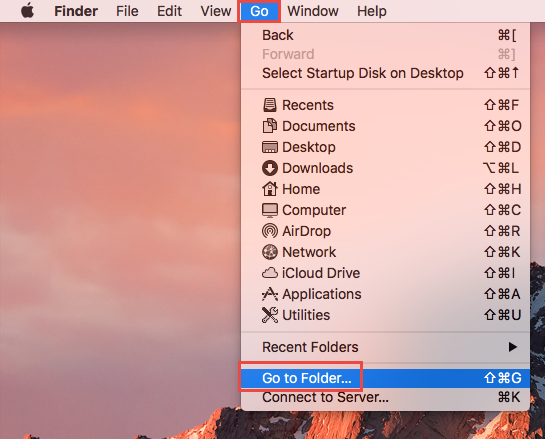
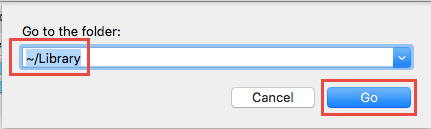
- Select the items whose names contain the keyword, and move them to the Trash.
- When prompted, enter your admin account password to allow this change.
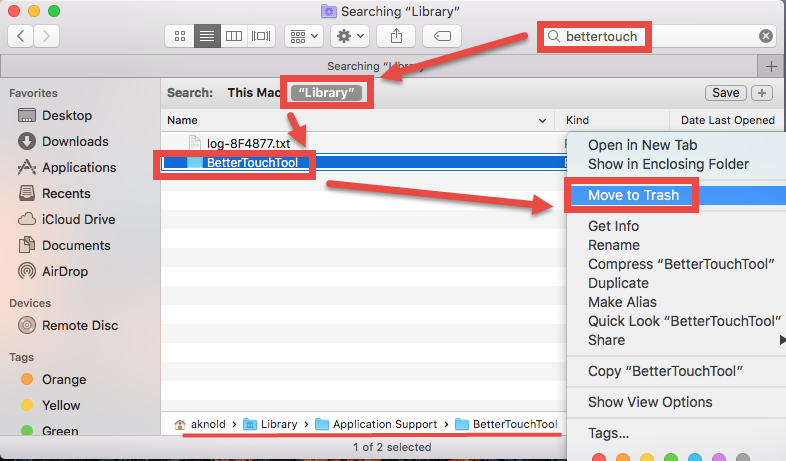
- Continue to detect BetterTouchTool leftovers in the top level Library (/Library).
- Empty the Trash to permanently delete all BetterTouchTool components.
Here are the directories that may contain BetterTouchTool components:
~/Library/Application Support/BetterTouchTool
~/Library/Preferences/com.hegenberg.BetterTouchTool.plist
Meanwhile, you can head to the Apple menu > System Preferences > Security & Privacy, click Privacy tab, select BetterTouchTool in the list if it appears there, and click the minus icon (-) to remove it. Before that, you may need to click the Lock icon in the button left corner and type the current admin password to allow this change.
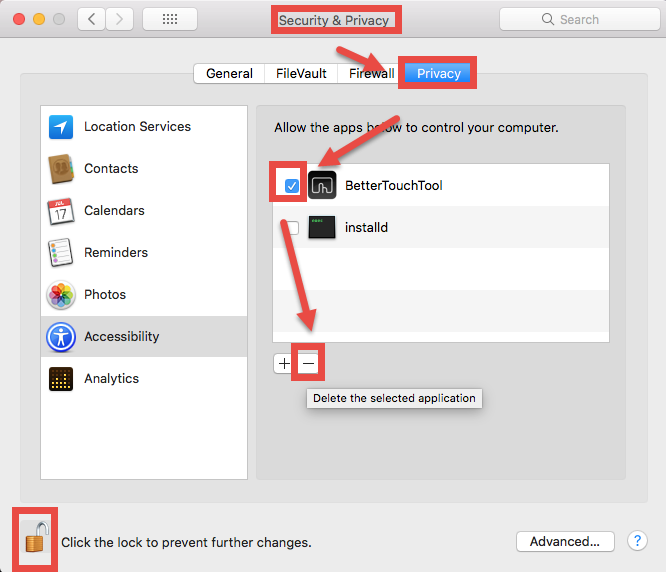
Warning: Again, once you delete items in Trash, the items cannot be restored (at least by normal means). Before deleting the files pertaining to BetterTouchTool, we strongly suggest you to reboot your Mac and use it for a day to see if any problem happens. If issues occur, go back to check if you mistakenly delete any thing there.
By far you have learnt the proper ways to remove BetterTouchTool for Mac. Still, we would remind you that manual detection may not guarantee a 100% removal of all components of BetterTouchTool. If you fail to locate and get rid of BetterTouchTool leftovers, try to run Osx Uninstaller and get the issue fixed easily. Though it is a paid software that requires you to obtain a valid license, you may think the purchase is worthy when it helps you to delete those unwanted apps quickly & perfectly.


 $29.95/lifetime
$29.95/lifetime