Uninstall VLC Media Player Guides and Video Tutorials
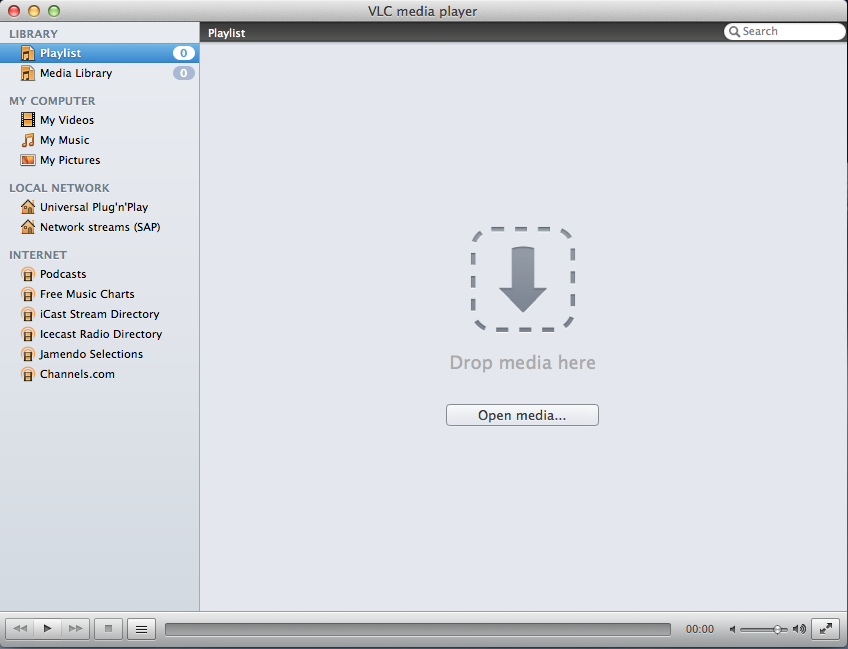
Do you wanna uninstall VLC Media Player on your Mac computer? Is there any trouble for the program removal? Uninstall guides and video tutorials here will help you effectively remove this program easily on your PC.
VLC Media Player, usually short for VLC, is a popular Video Players that widely installed and used by many people in both Windows OS and Mac OS X. It is often an alternative to iTunes on a Mac computer, but sometimes when you need to remove VLC Media Player, troubles just come out and easily to be fixed on your PC.
Why VLC Media Player sometimes cannot be removed on the Mac?
Is it difficult to remove VLC Media Player under OS X? Sometimes yes. It may be hard to be removed on the computer for some of its users, and resulted in some removing problems and troublesome further issues on the PC. Before we start to get it fix well and uninstall VLC Media Player well, let’s firstly take a look at the common problems of VLC Media Player removal:
Problem one: program does not change when try to drag to the Trash, and the app even bounces back to the application folder when you attempt to move it to the Trash.
Problem two: error issues like “Unexpected error has occured” occurs when drag to Trash
Problem three: VLC Media Player cannot be removed thoroughly on the PC
Specific guides to uninstall VLC Media Player on the Mac
Traditional (manual) way to totally remove it
Step 1. Quit the app
- Locate the VLC Media Player application on the Dock, and right click on it
- Select Quit to exit the program, and then you can start the removal
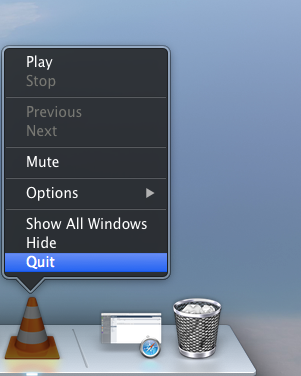
Step 2. Remove it on the Mac
- Click on the Finder on the DOCK
- Click Applications on the left pane, and find the VLC Media Player on the Applications folder
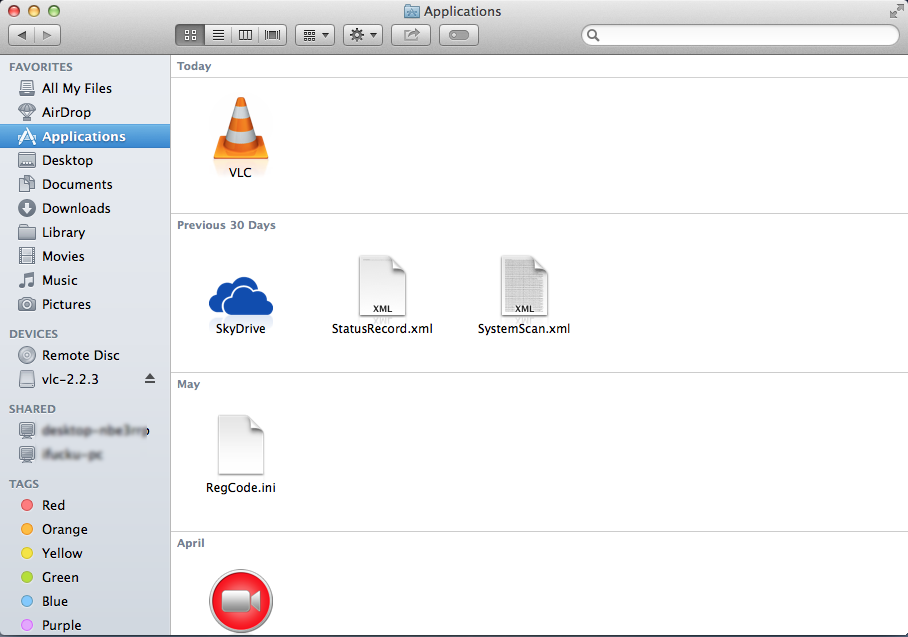
- Locate the VLC Media Player program, and drag the icon to the Trash
- Right click on the Trash, and select Empty Trash
Step 3. Check and clean out its vestiges
- Click on Go on the top menu, and select Go to folder…
- Type “~/library/” in the box, and hit the Return key
- Click to open the Application folder, Caches, and Preferences one by one, and delete those files and folders with VLC Media Player or the vendor’s name
Note: vestiges checking and removal is a necessary step for totally removing VLC Media Player on the computer, and it is even the key for the successful removal of the program. When the associated files cannot be removed completely on the PC, it will misguide the computer that app VLC Media Player still stay on the machine, or lead some running problems of the app when OS X try to find and operate VLC Media Player’s process. The User’s Library folder is a place that stores many data and configurations of the installed apps or OS X itself, so you should firstly consider to check this folder for cleaning the associated files after finishing to remove VLC Media Player’s installed package
Problem fix about unable to drag it to the Trash
Some people maybe encounter a problem when try to drag the VLC Media Player application to the Trash, to fix this issue, you should go to check whether the program has been totally stopped running on your computer, and disable its running on the background via the Activity Monitor
- Click on Go on the top-menu of Finder.
- Select Utilities, and double-click on Activity Monitor to launch it
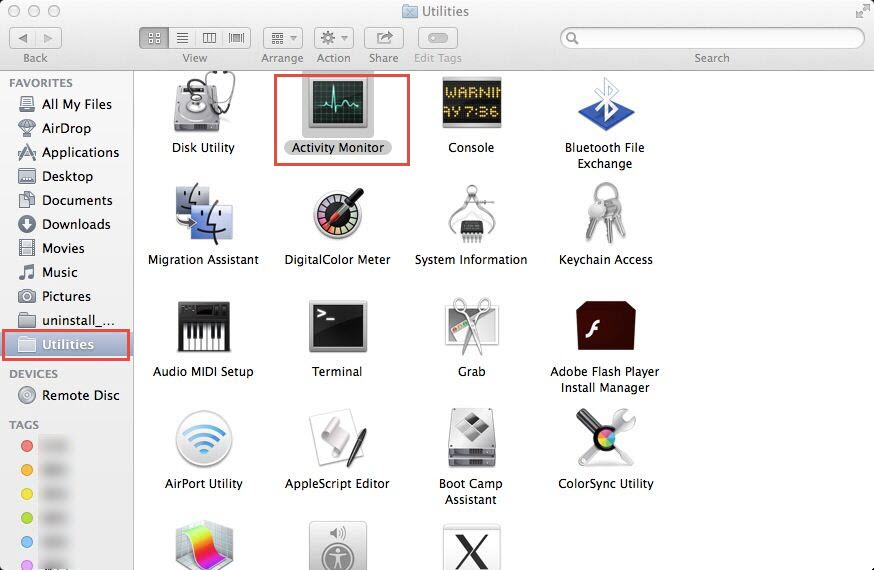
- Locate the VLC Media Player on the list of running process, and click on the Quit/Force Quit button
Faster and more popular way to uninstall VLC Media Player
If you think it must be tired and time-consuming to take the manual removal for the program, a good uninstall tool can totally replace you to complete the removal on your computer, and allow you to totally get rid of VLC Media Player in a few of clicks. Osx Uninstaller is just the one that able to uninstall VLC Media Player effectively on the Mac.
Specific how-to guides to remove VLC Media Player:
- Download and install Osx Uninstaller on your Mac
- Start Osx Uninstaller, and highlight VLC Media Player on the list of installed programs
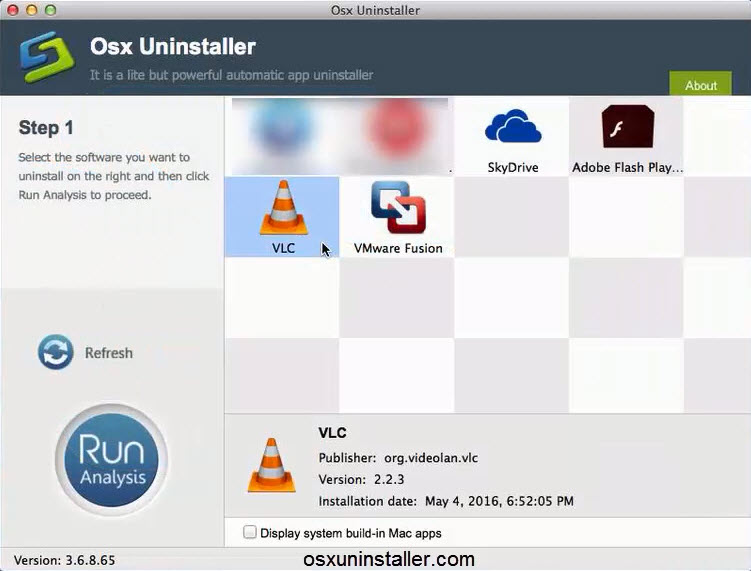
- Click on Run Analysis button at the bottom left corner, and you will find that all of associated files will be found and displayed on the list
- Click on Complete Uninstall button, and click Yes to confirm the program removal
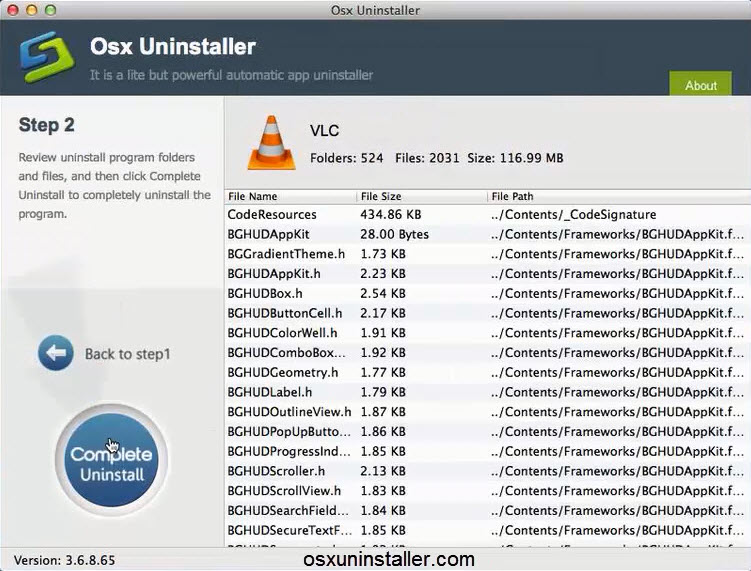
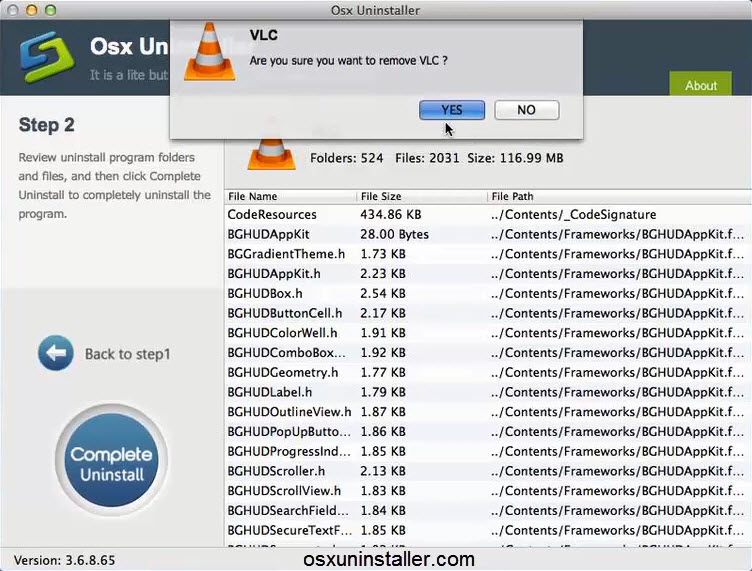
- After then, OSX Uninstaller will totally remove VLC Media Player on the computer
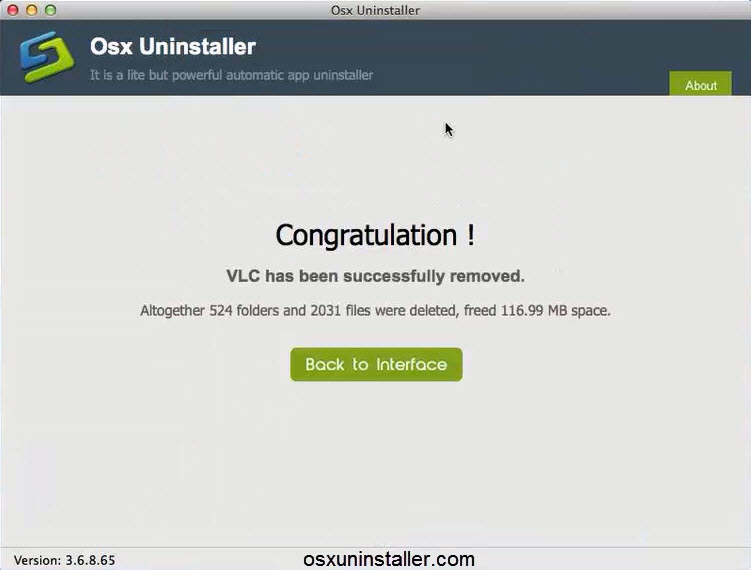
If you are still not clear about how to perform the removal, you can check this video tutorials for more details:
Automatic and advanced removal can help you avoid many problems you might encounter in the manual removal, and it is the fattest way so far that replace the user to complete the whole removal within a short time. Wanna try to uninstall VLC Media Player with Osx Uninstaller right now? Click this button to download the uninstaller directly:


 $29.95/lifetime
$29.95/lifetime