How to Thoroughly Uninstall ExpressVPN for Mac
Unable to uninstall ExpressVPN from your Mac? Don’t know how to fully delete all its components hidden in the system? You will find the proper solutions in this post.
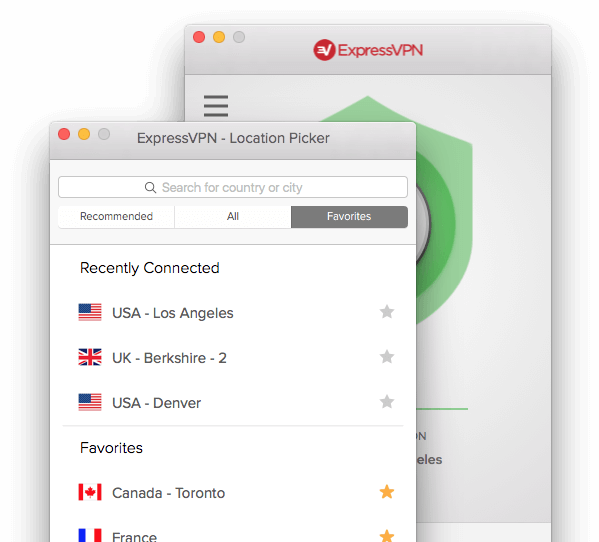
Mac users can take different method to remove ExpressVPN, depending on the way in which this app gets installed on Mac. We will cover all available ways of uninstalling the app for Mac, and it is your choice to decide which uninstall method to adopt.
First of all, you can follow the regular steps listed below to manually remove ExpressVPN, or if you prefer to save some time in this task, skip to the last section of this post and see how to effortlessly get rid of an unwanted app along with its traces.
Conventional Means to Uninstall ExpressVPN
Follow the regular steps to properly remove ExpressVPN and its leftovers.
1. quit ExpressVPN befor uninstall
Prior to the standard uninstall, you should go to check if the app is running or not. If ExpressVPN is in use, you will not be able to delete the app from your Mac.
To quit ExpressVPN, click ExpressVPN icon appearing in the upper right corner of the screen, and choose Quit ExpressVPN. To force quit the frozen app, you can press the Command – Option – Esx keystroke to activate the Quite Applications windows, then click ExpressVPN > Force Quit, and click Force Quit again in the pop-up dialog.
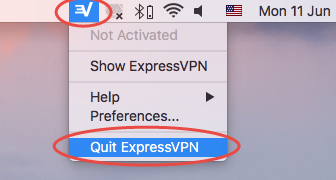
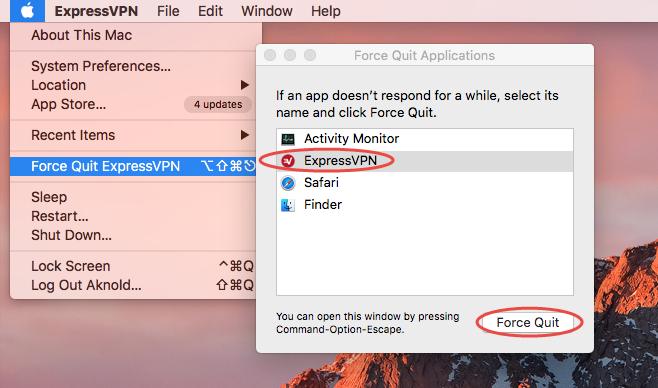
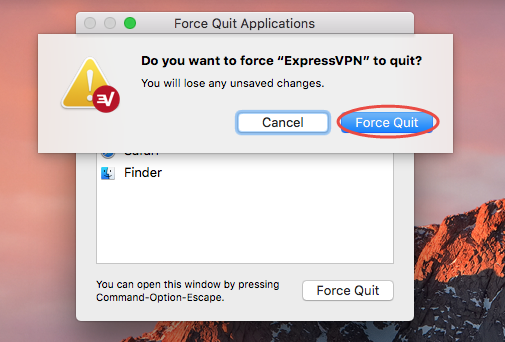
If you are not sure whether this app has been fully deactivated, do the followings:
- Open up Activity Monitor from Dock, via Launchpad or through Spotlight.
- Type ExpressVPN in search box, and select the process that contains the keyword.
- Click the X icon on the upper left corner, and click (Force) Quit in pop-up dialog.
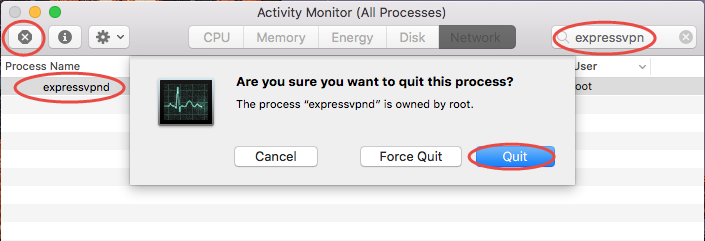
After that, 3 options are available for you to uninstall ExpressVPN the app itself.
2. uninstall ExpressVPN
Uninstalling ExpressVPN for Mac is quite simple as you only need to delete it from the Applications folder in Finder. Here are the detailed instructions you could follow:
- Open up Finder, and head to the /Applications folder from the sidebar.
- Locate and select ExpressVPN, drag its icon to the Trash in Dock, and drop it there. Alternative, you can right click on ExpressVPN and choose Move to Trash option.
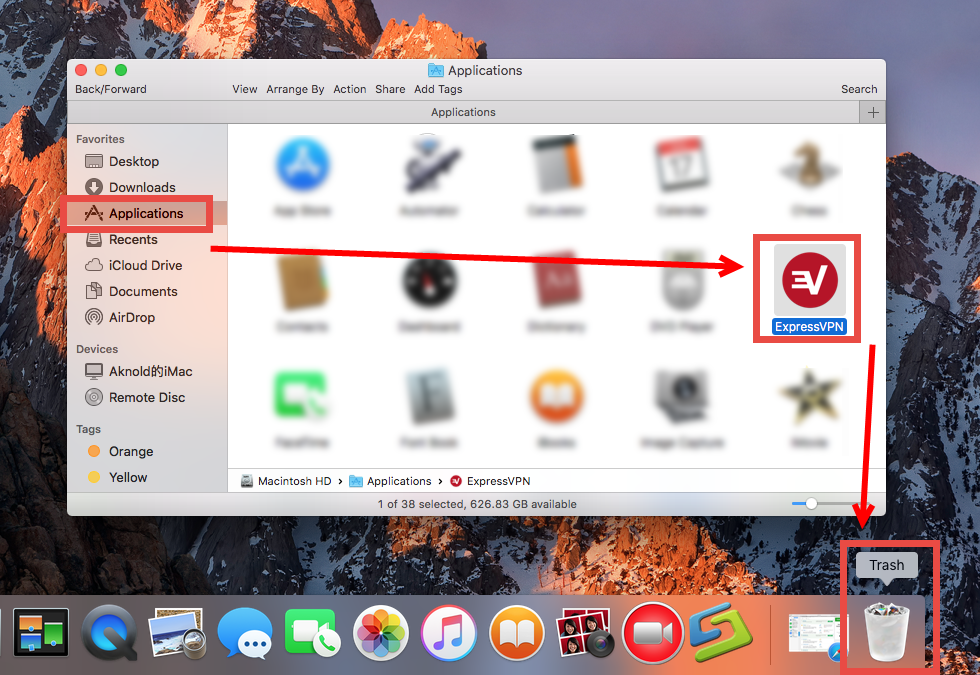
- When prompted, enter you current admin password to allow the deletion.
- Head to the Finder in the Menu Bar, and choose Empty Trash option.
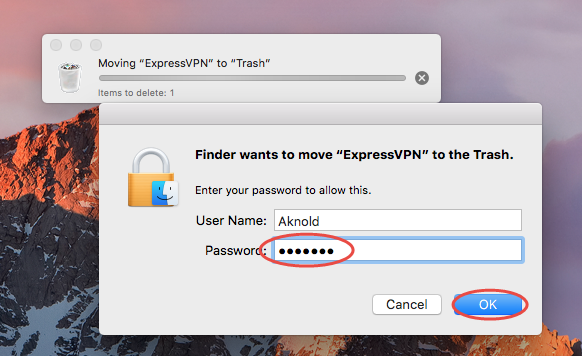
Note that emptying the Trash will permanently remove all the items thrown in Trash. Before that, make sure there is no useful items in Trash. To avoid any potential risk in this step, you can open up Trash and delete the ExpressVPN app alone there.
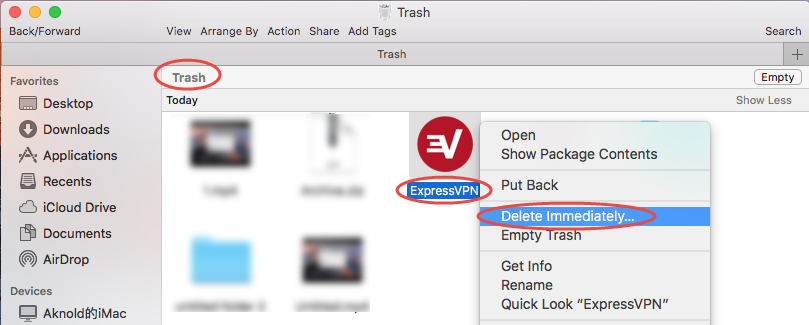
For the apps installed through Mac App Store, you can also perform the uninstall through the Launchpad:
- Head to the Launchpad, and search for ExpressVPN.
- Press and hold the app icon until it starts to jiggle.
- Click the X icon appearing in the upper left corner of the icon.
- Click Delete button in the pop-up dialog to confirm the uninstall.
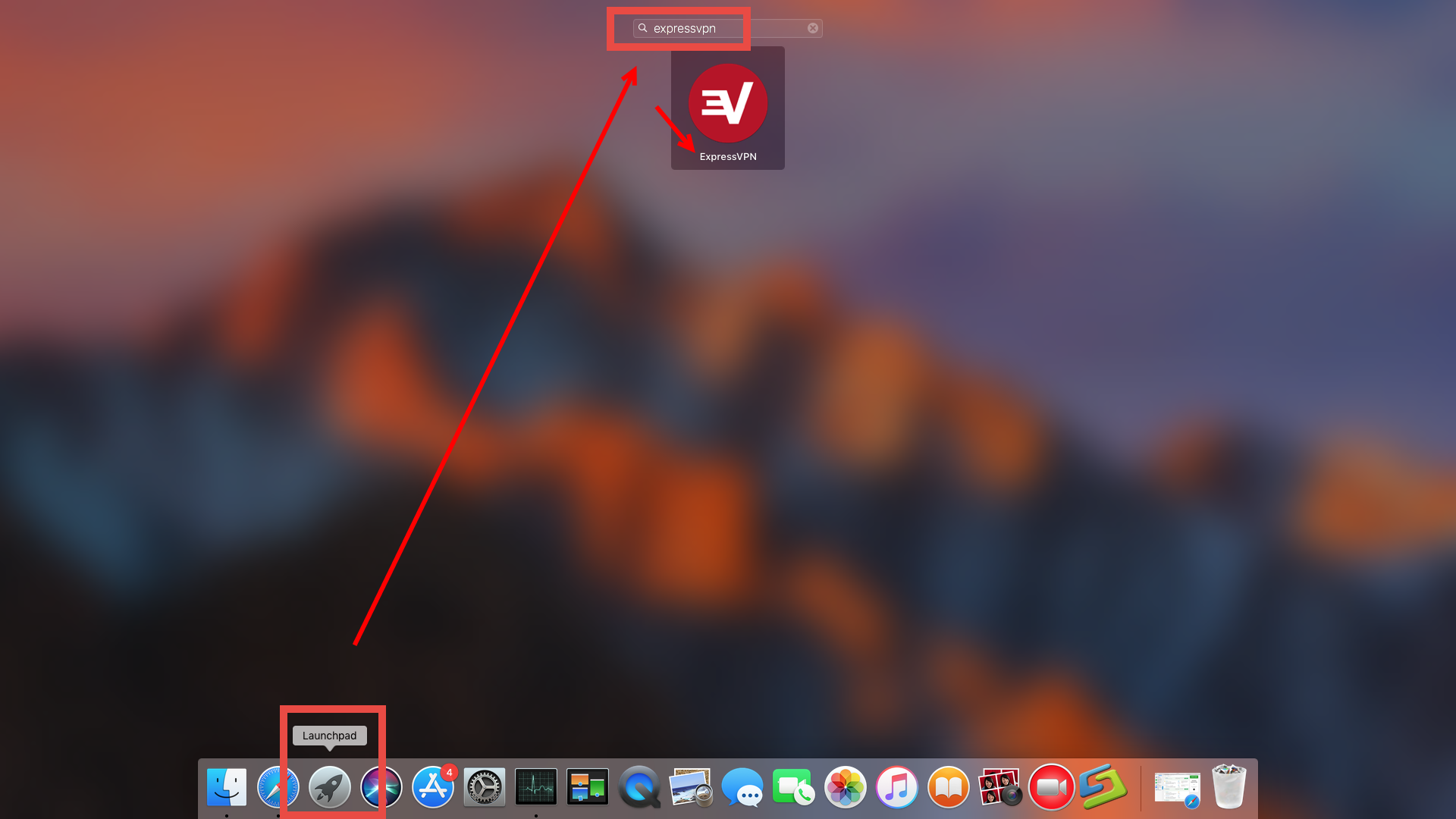
Besides, there is an Uninstall script that you can use to delete ExpressVPN:
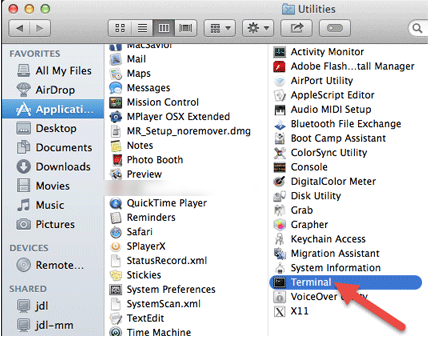
- Launch Terminal from Spotlight or in the /Applications/Utilities folder.
- Copy and past the following command in the Terminal window:
/Applications/ExpressVPN.app/Contents/Resources/uninstall.tool - Hit Enter/Return key to run the command, and type Yes in the window when asked.
- Enter your admin account password when asked, to confirm the removal.
- When you are prompted that the uninstall is finished, close Terminal window.
So, there are the available ways of manually removing ExpressVPN from your Mac.
3. delete ExpressVPN Leftovers
Incomplete uninstall may be the issue that upsets user most. Even you have followed the aforementioned way to remove the ExpressVPN app, you still cannot get rid of some of its components. Now you need to continue deleting ExpressVPN leftovers.
- Open the Finder, head to the Go menu in Menu Bar, and choose Go to Folder.
- Type ~/Library in the box that appears, and hit Enter key to open up the folder.


- Search for the items whose names contain ExpressVPN in the locations:
~/Library/Caches/, ~/Library/Preferences/, ~/Library/PreferencePanes/, ~/Library/ApplicationSupport/, ~/Library/LaunchAgents/, ~/Library/LaunchDaemons/, ~/Library/StartupItems/
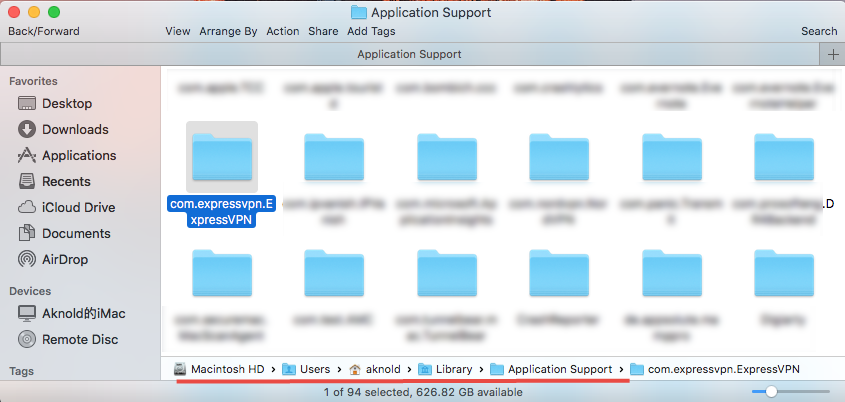
Warning: Don’t rush to delete any file if you are not sure whether it belongs to ExpressVPN, as deleting unrelated items could affect other apps or even the system.
To locate ExpressVPN leftovers precisely, use the Search feature in Finder:
- In ~/Library, click Search in upper right corner, and type ExpressVPN in search bar.
- Select associated items under This Mac title, and move them to Trash.
- Click “Library” under the bar to show the result in the specific folder.
- Select the matched items in the search result, and delete them to the Trash.
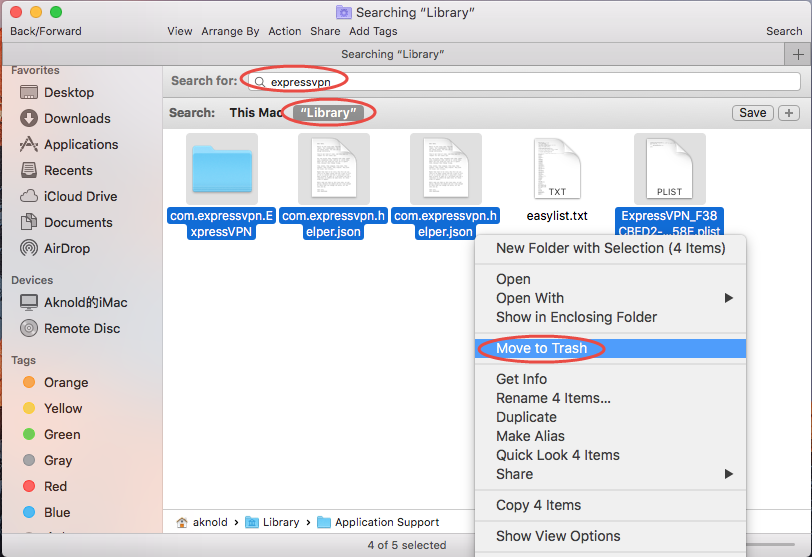
- After that, repeat the steps to delete ExpressVPN leftovers stored in Library folder.
- Finally, empty the Trash to permanently get rid of all ExpressVPN traces.
That’s how you can manually delete ExpressVPN and its remaining components from macOS/Mac OS X. The steps mentioned above are feasible to delete most 3rd party apps, but if problems still occur, you can switch to the automated option shown below.
Hassle-Free Option to Remove ExpressVPN for Mac
Manual deletion requires users to pay more time and patience, while utilizing a professional uninstaller may be a better option if you are desired to avoid troubles. Then what can Osx Uninstaller do for you? As a lightweight yet professional Mac remover, it allows you to remove all app components from Mac in a few seconds.
The clip shows you how Osx Uninstaller works smoothly to remove ExpressVPN:
Here are the simple steps you can take to fully remove all ExpressVPN-related items:

- Launch Osx Uninstaller, select ExpressVPN and click Run Analysis button.
- Click Complete Uninstall, and then click Yes to execute the uninstall.
- Click on Back to Interface button to re-scan currently installed apps.
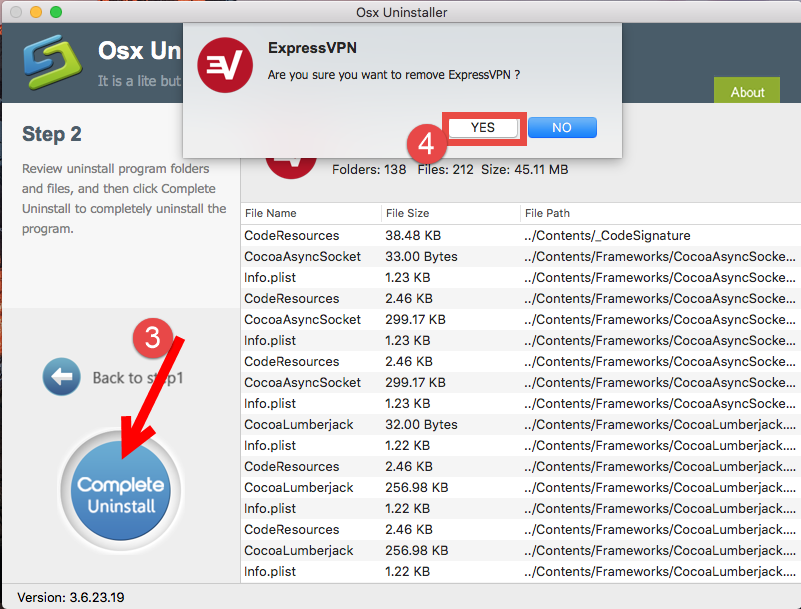
Compared with manual removal, running Osx Uninstaller to uninstall ExpressVPN turns out to be more effective and time-saving, but please note that Osx Uninstaller is a paid software which requires a valid license to perform the final uninstall on Mac. If you don’t want to pay for the service, then back to adopt the conventional means.
Still hesitate whether you should give Osx Uninstaller a try? Well, just go for it, as the vendor promises a full refund if users are not satisfied with its performance.


 $29.95/lifetime
$29.95/lifetime