Completely Uninstall Slack from Mac – Slack Removal Guides
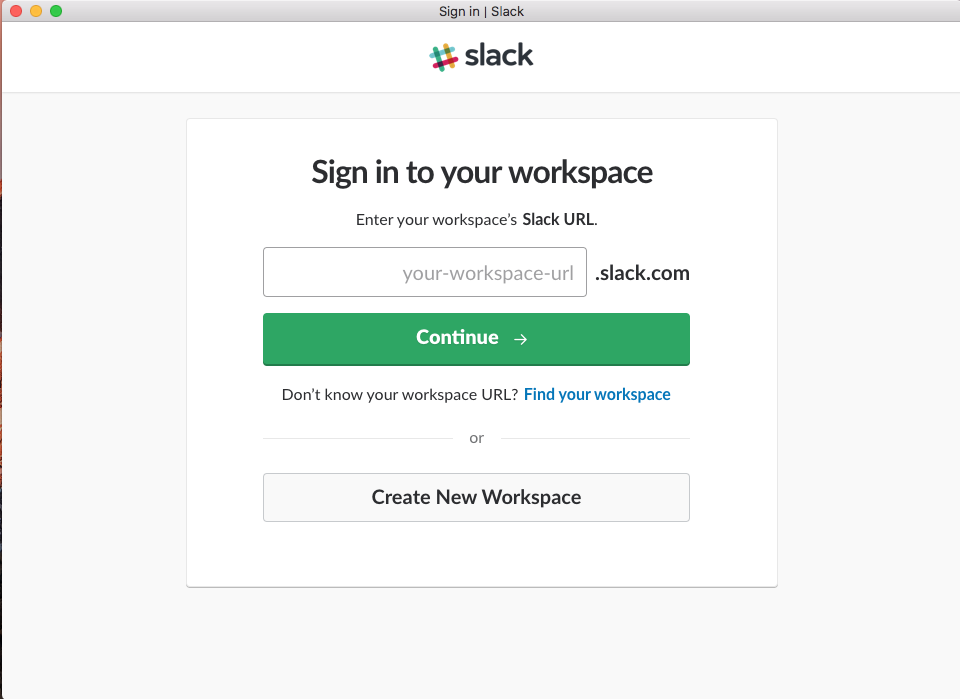
What’s Slack application for Mac? How can uninstall Slack thoroughly when it is useless on the computer? If you have such questions, you will find the answer and solution from below.
Application overview
Slack for Mac is a cloud-based set of proprietary team collaboration tools and services found by Stewart Butterfield(from Wiki), and enable instant messaging, file sharing and search.
Difficulties of removing Slack from Mac
Although the Slack app is not a kind of malware or malicious virus, it is not easy to be removed for some users, and there are some common issues that many people would encounter when conducting the removal:
- Unsure the way to uninstall Slack on Mac OS X
- The Mac OS X does not allow to uninstall Slack for the app is till running on the computer
- Slack has been corrupted and cannot be moved to the Trash
The Slack app on Mac can be downloaded and installed from its official website as well as the App Store, when you need to uninstall Slack, there may be somewhat different when you install the program in different ways, but don’t worry, we will introduce different approaches to remove Slack on the Mac, as well as the way to troubleshoot the common problems during the removal.
Available ways to uninstall Slack on the Mac
Option 1 – remove it to the Trash
- Stop Slack running on the computer
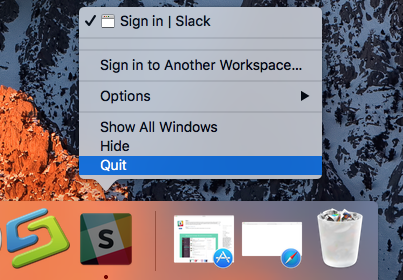
- Click on the Finder icon on the DOCK, and click Applications on the left pane
- In this way, you will open the Applications folder, find the icon of Slack, and drag it to the Trash, or you can right-click on the app, and select Move to Trash
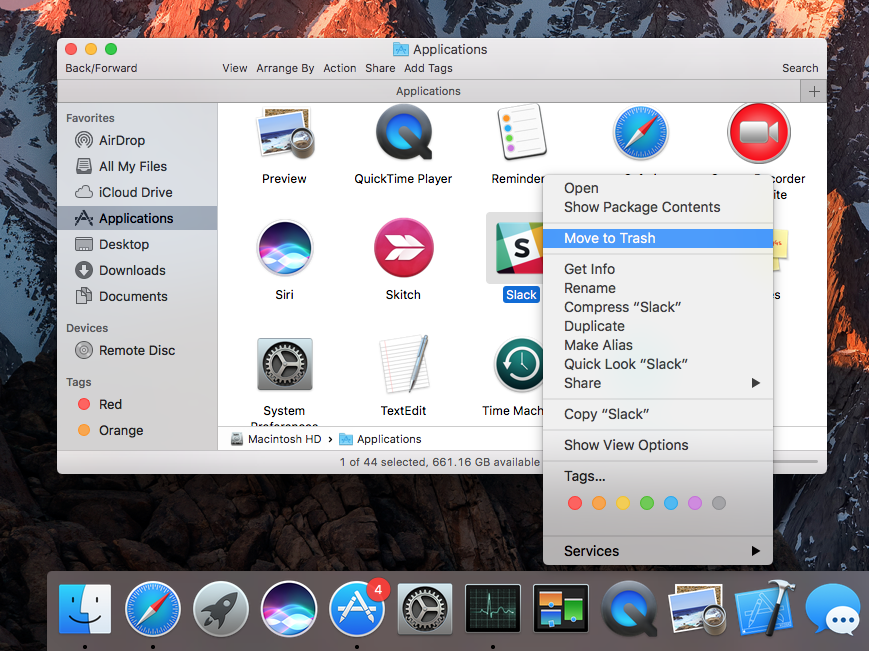
- Right click on the Trash, and click Empty Trash
- Click on Go on the head menu of Finder, and click on Go to Folder…
- Type “~/library” in the box and hit Return, and you will go to the Library folder
- Search Slack on the Library, and move them to Trash
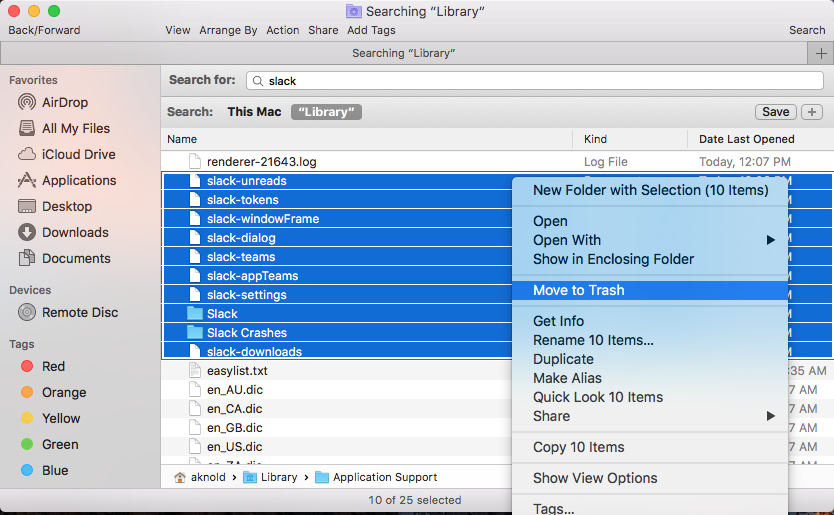
- Open Logs in the Library folder, find out and right-click on the Slack folder, and select Move to Trash
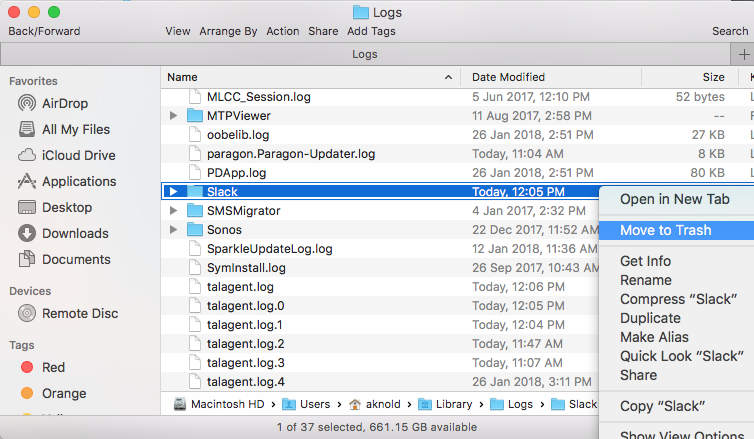
- Open “Saved Application State”, and move the folder with the name of “Slack” to the Trash
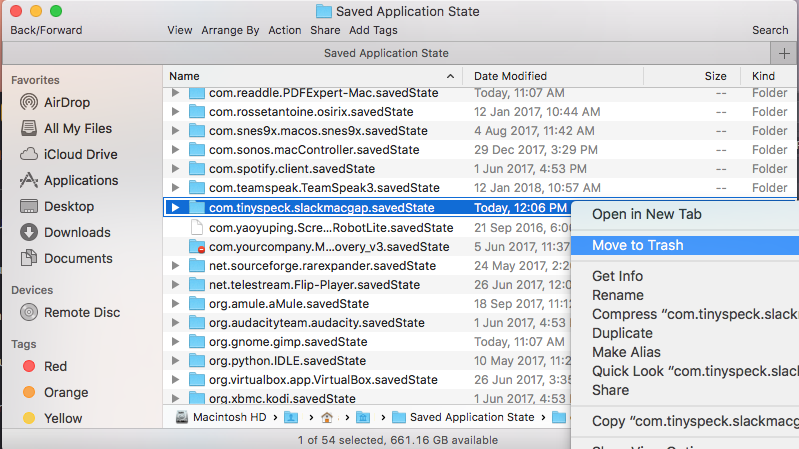
Moving Slack app to the Trash is not the whole work to totally get rid of it from the Mac, there are still a lot of associated files and folders remained on the computer, especially the Library folder, so, to completely remove Slack, you should take all of necessary steps to conduct the removal.
Option 2 – uninstall with Osx Uninstaller
Osx Uninstaller is a specific app remover for Mac that able to handle different kinds of app removal under Mac OS X, the advanced scanning and removing techniques can help people to uninstall Slack completely with simple steps.
- Launch Osx Uninstaller on the Mac, select Slack on the menu
- Click on Run Analysis button, and all of its files will be scanned and listed on the uninstaller
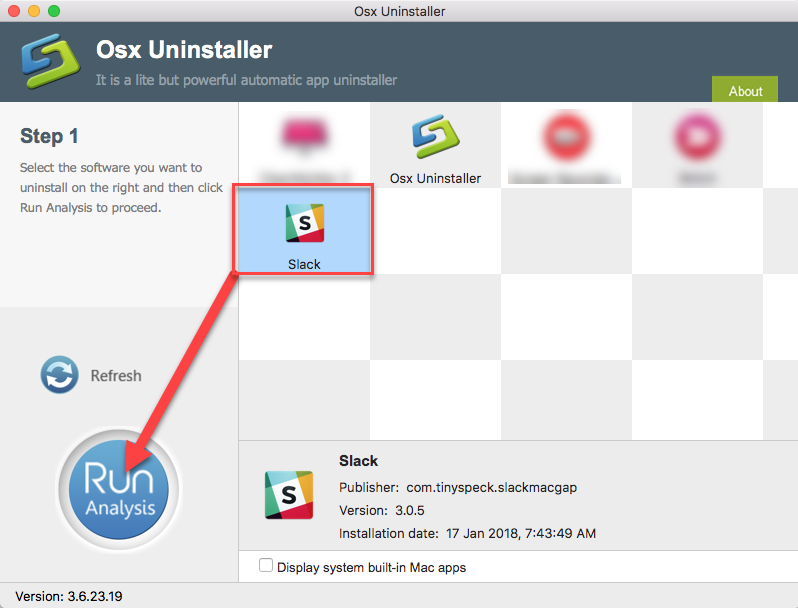
- Click on Complete Uninstall, and click Yes to make sure you want to remove it
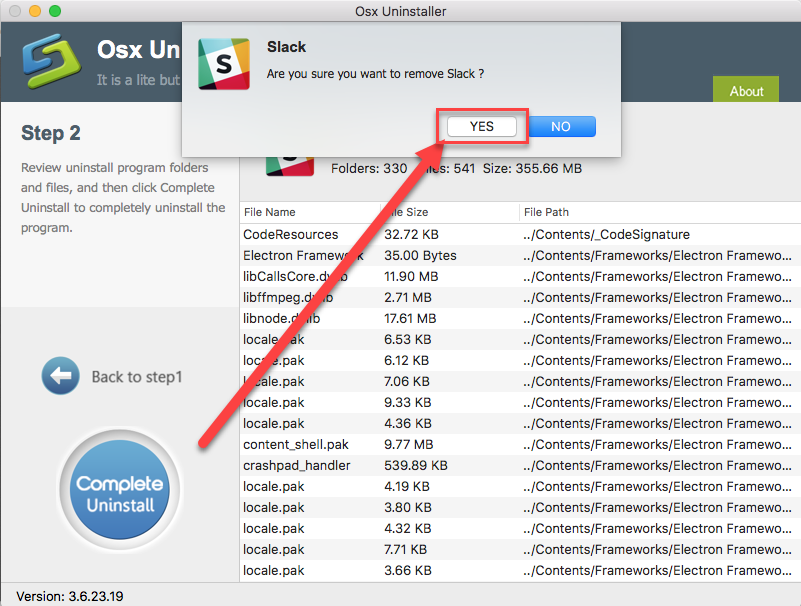
- After a while, you will receive a notification which tells you the program has been removed completely
Or you can check this video for more straightforward removing guides:
Option 3 – remove it from the LaunchPad
For the Slack app purchased and installed from App Store, people can use this way to remove the application from their Macs, but there is still a vestige issue need to be resolved after the standard removal.
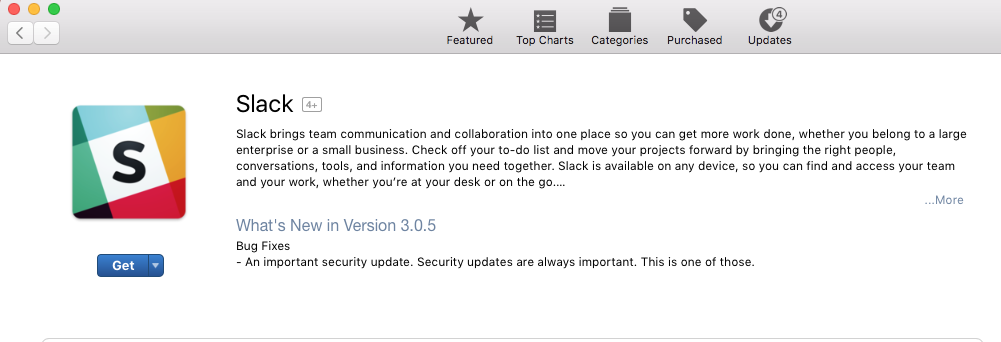
- Stop Slack running on the Mac
- Click to open LaunchPad, and hold down the Option key until the apps’ icons start to jiggle
- Click on the “X” icon on the Slack to delete it
- Exit the LaunchPad when finish, and go to check its leftovers in the Library folder, and clean them completely as the Option 1
How about encounter a problem during the removal?
Since some people maybe encounter the program cannot be uninstalled on the Mac as we mentioned above, or the app is not totally stopped running, it is suggested to change to apply another way we introduce to uninstall Slack, for the problem of stop Slack running on the computer, please try to disable it in this way:
- Click on Go on the top menu-bar, select Utilities
- Double click on “Activity Monitor” to open it
- Find out and highlight the Slack’s running process on the list, and click “X” icon on the top left corner
- Click on Quit on the new message, then the Slack process will be stopped running on the Mac
Download Osx Uninstaller from here to uninstall Slack for a try


 $29.95/lifetime
$29.95/lifetime