How Can I Thoroughly Uninstall LibreOffice on Mac
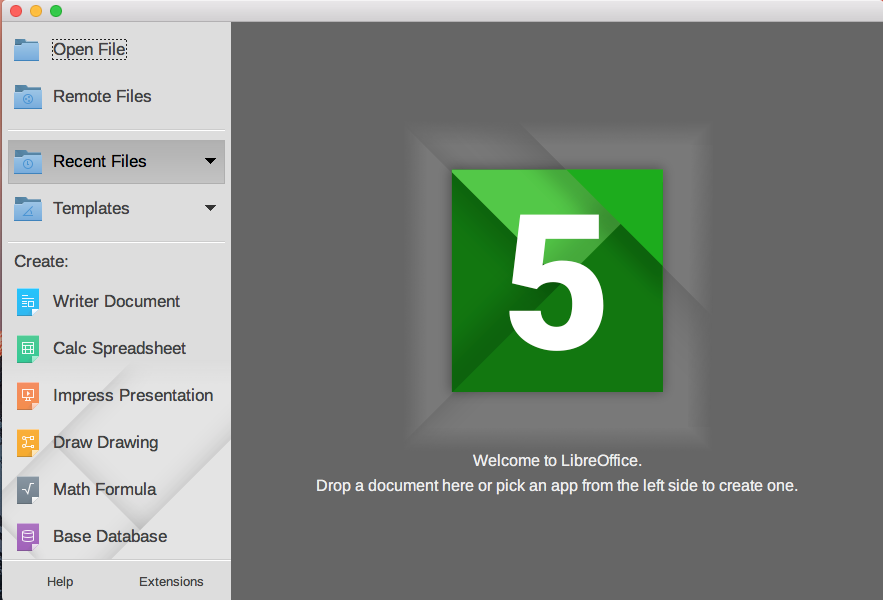
LibreOffice for Mac is a open source software suite that can work as a free alternative to Microsoft Office. Users can take some simple steps to get it installed on Macs, but to uninstall LibreOffice requires more patience and skills. Here we collect several issues many users encounter when trying to remove LibreOffice on macOS:
- LibreOffice cannot be deleted to the Trash because it is open;
- Uninstalling LibreOffice does not undo the changes made by the installation;
- Remnants pertaining to LibreOffice are ambiguous to locate or hard to delete…
If you get stuck in one of those troubles, read through this post and find the proper solution to solve your issue. We will discuss the uninstall topic from four aspects.
Question 1: what should I do before the uninstall?
Being prompted that “the item cannot be moved to the Trash because it’s open”? The error message occurs when you try to delete LibreOffice but this app is still running.
So, before uninstalling any app, make sure to first quit all processes it uses.
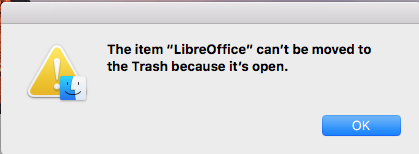
Mac operating system offers multiple ways to quit an active application:
> Right click on its icon on the Dock, and choose the Quit option;
> Click the LibreOffice icon in the Menu Bar, and choose Quit LibreOffice;
> Launch Activity Monitor, select the process whose name contains LibreOffice, click the X button on the upper left corner, and click Quit in the pop-up dialog.
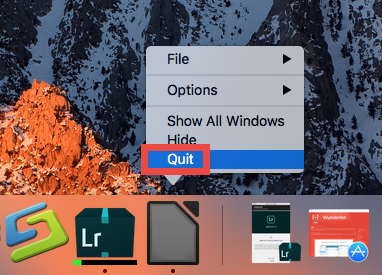
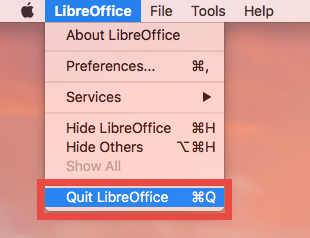
What if the target app cannot be shut down even in Activity Monitor? You can reboot into Safe Mode to prevent automatic launch, and then perform the uninstall normally.
After deactivating LibreOffice, you can take regular methods to uninstall the app, and then you are supposed to go on deleting its traces hidden around your whole system.
Question 2: how to uninstall LibreOffice for Mac?
Trashing an app to delete it works in all versions of Mac OS X. Once installed properly, most apps can be uninstalled by this way. Here are the detailed steps:
- Launch Finder, head to /Applications folder, and locate LibreOffice folder.
- Right click on LibreOffice icon and choose Move to Trash option.
- Head to the Finder menu and choose Empty the Trash to execute the uninstall.
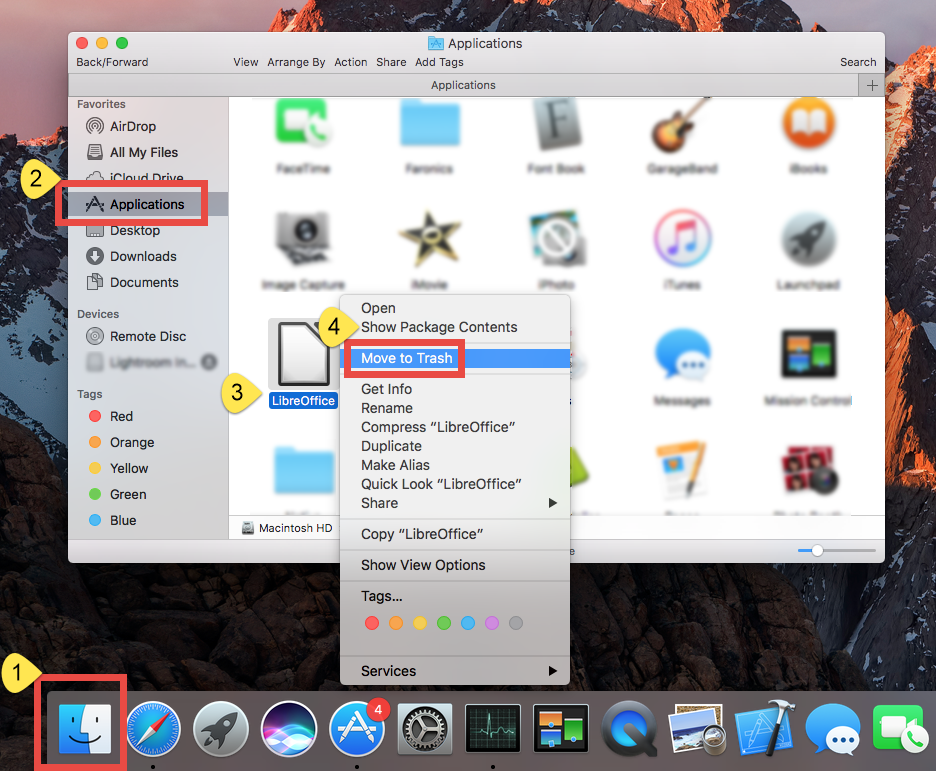
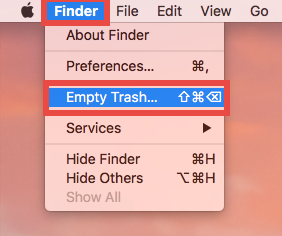
Warning: Be cautious when you are going to empty the Trash. This act will instantly remove all the files you’ve thrown into t98he Trash, and it is irrevocable. Besides, you can choose to perform this step after trashing all the app leftovers you’ve found.
Alternative: if you get LibreOffice via Mac App Store, you can adopt this way.
- Click Launchpad icon in Dock, and type the app name in the search box on the top.
- Click and hold the app icon in the search result, and when the icon starts to jiggle, click the X that appears in the upper left corner of LibreOffice icon.
- Click Delete button in the pop-up dialog to execute the uninstall.
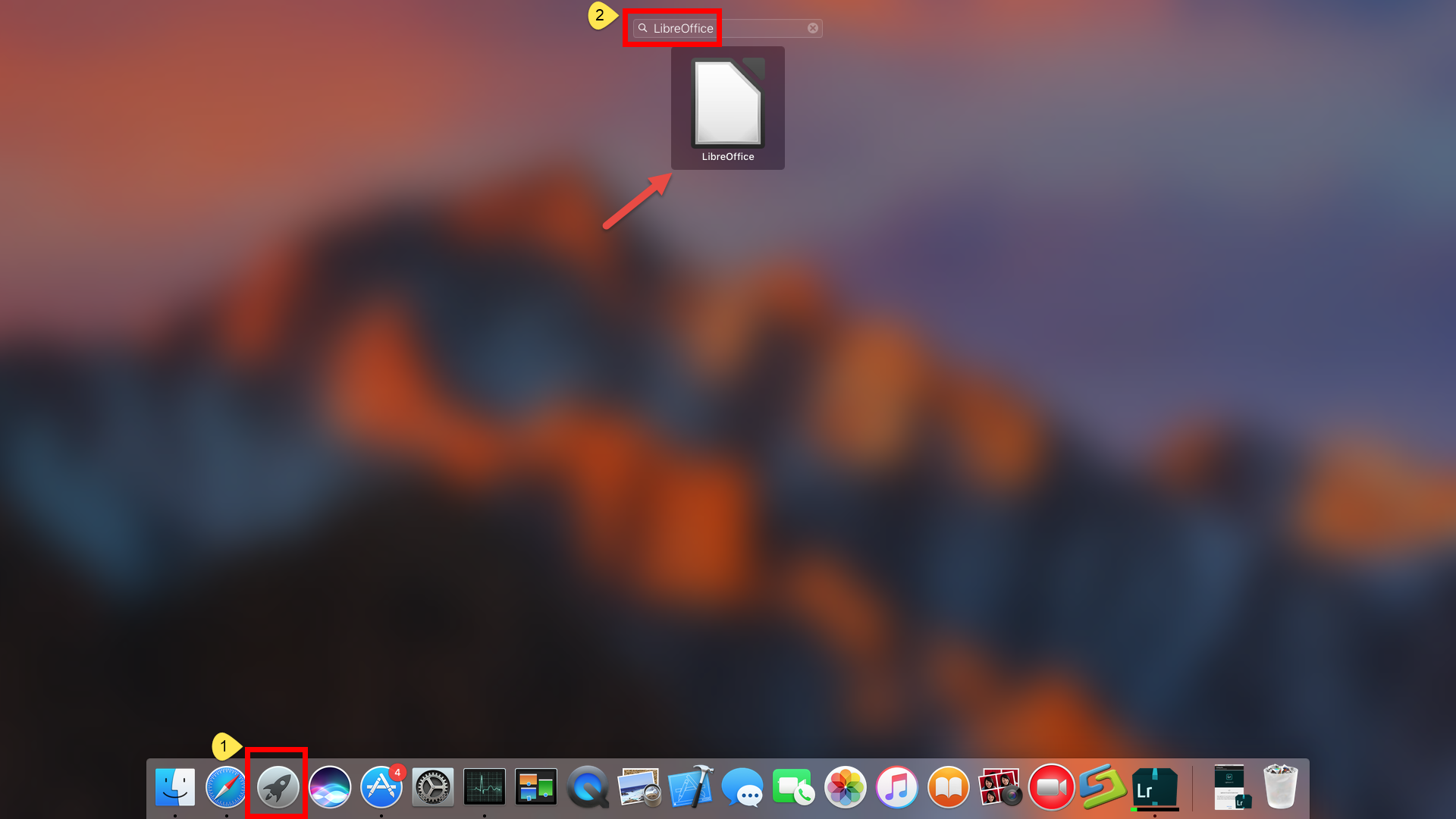
Apps installed in the Mac App Store can be quickly uninstalled by this method. Once you click Delete button, LibreOffice will be instantly removed from the system.
Question 3: how to delete LibreOffice leftovers?
Though LibreOffice has gone from the /Applications folder as well as Launchpad, some of its components created during the the first setup or daily usage may still remain on your system. Experienced users may have been adept in detecting app components in the hidden system directories. But if you are a Mac beginner, you can follow the instructions below to remove all items belonging to LibreOffice.
- Open the Finder, click Go in the Menu bar, and choose Go to Folder.
- Type ~/Library in the Go to Folder box, and hit Enter key to access to it.

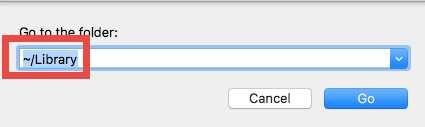
- Click the Search icon in the upper right corner of the Finder window, type DrCleaner (or Trend Micro) in the search bar, and then click Library under the bar.
- Identify the matched items in the search result, and remove them to the Trash.
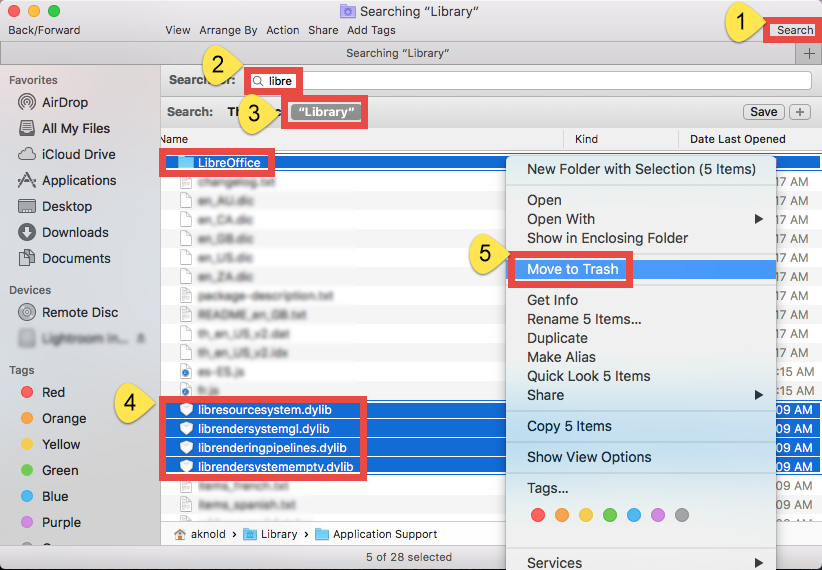
Here are the directories that may contain LibreOffice leftovers: ~/Library/Caches, ~/Library/Preferences, ~/Library/Application Support, ~/Library/Saved Application State, ~/Library/LaunchAgents, ~/Library/LaunchDaemons, ~/Library/PreferencePanes, ~/Library/StartupItems
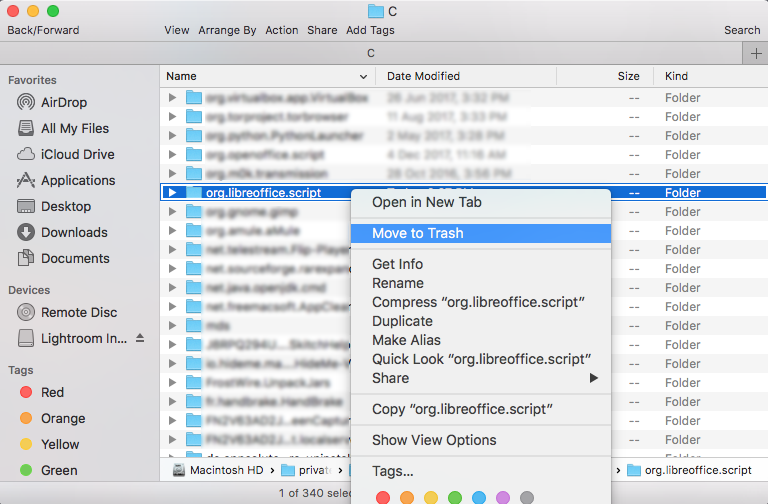
- Again, search for and delete LibreOffice-related items in the /Library folder.
- Finally, empty your Trash to permanently get rid of LibreOffice components.
It should be pointed out that, some app components may not contain the name of the app or the developer, which means you may still fail to track down all of the app traces. How to deal with this issue? Try the following solution to figure it out.
Question 4: how can I uninstall LibreOffice without hassle?
A handy, reliable uninstaller may be a necessity if you frequently install and uninstall various apps on your Mac computer. Among so many similar products in the market, which one is the most suitable one for you? Featured with rather intuitive process and highly developed engine, Osx Uninstaller stands out as a handy tool to help Mac users remove problematic, stubborn and malicious apps in seconds.
Watch the video clip to know how it works to uninstall LibreOffice from macOS:
- Step 1. Quit LibreOffice first, and run Osx Uninstaller from Launchpad.
- Step 2. Select LibreOffice, and click Run Analysis to start the scanning.
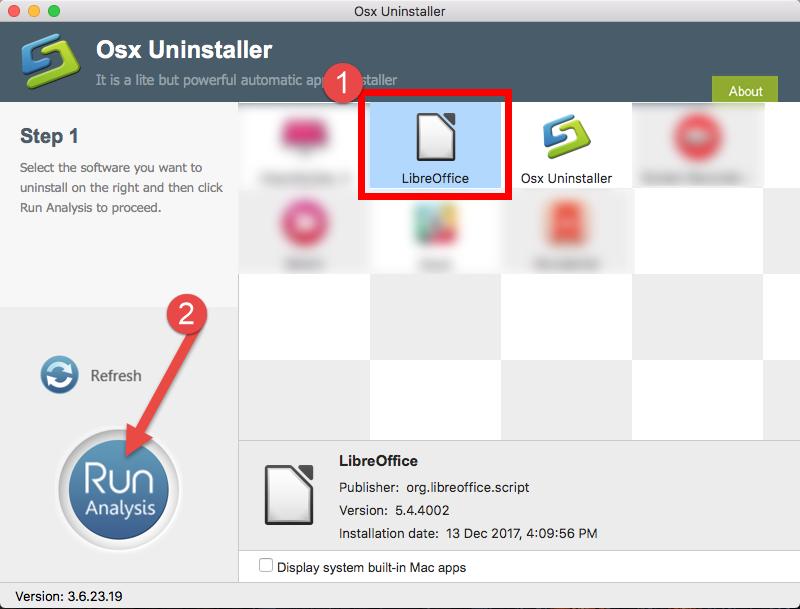
- Step 3. Click Complete Uninstall, and click Yes in the confirmation dialog.
- Step 4: Click the Back to Interface button to display currently installed apps.
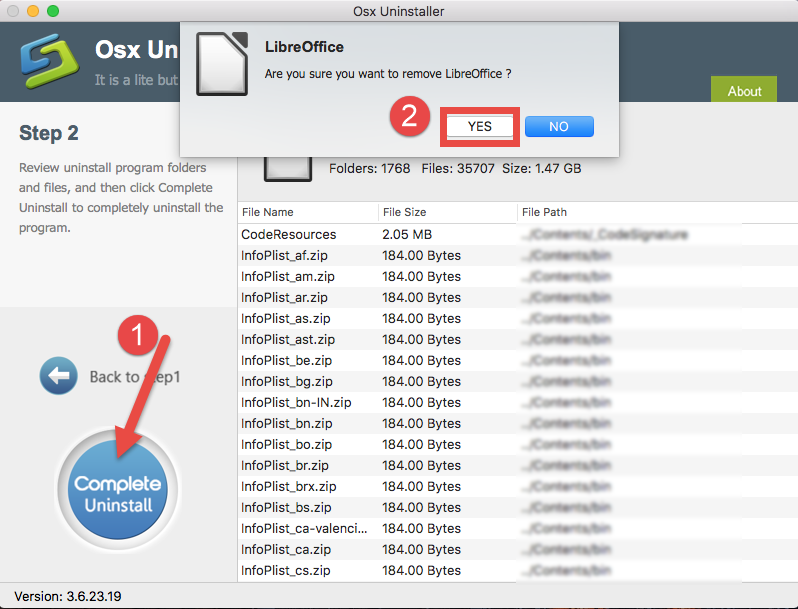
Once you go through the whole simple process, you will find that all components of LibreOffice have gone from your system. No trace left, hassle-free, and time-saving.
In this post we share some tips to help you deal with the removal of LibreOffice. Perform the steps in correct sequence and you will achieve a satisfactory result. But if for any reason you fail to uninstall LibreOffice, you can run Osx Uninstaller, and see if this handy tool is able to set you free from laborious, repetitive work.


 $29.95/lifetime
$29.95/lifetime