How to Properly Uninstall Evernote for Mac (3 Options)
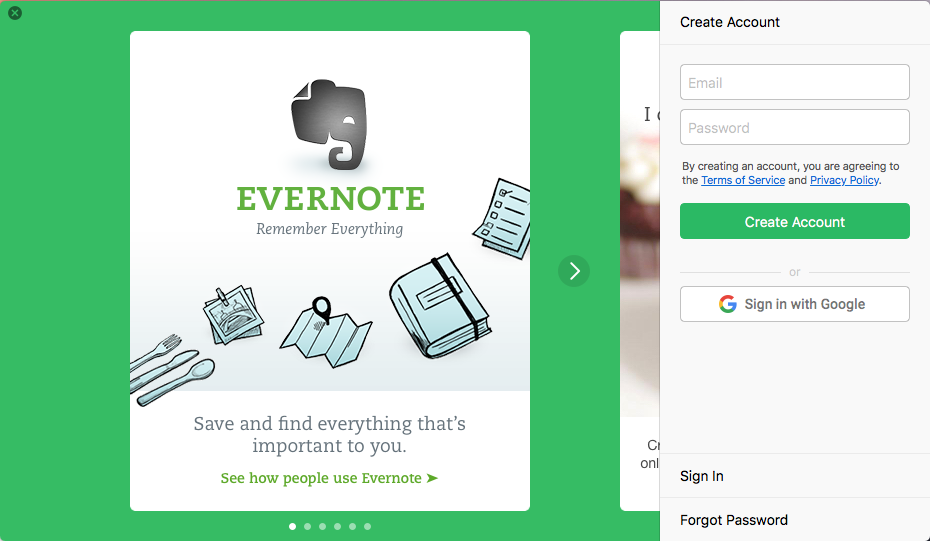
Evernote is a popular note-taking app available on multiple platforms. It has a free version with some limitations, and a premium version that requires extra payment. Recently we notice that some trial users of Evernote have reported their bad experiences when trying to uninstall Evernote. How to totally remove this app and all its components created on your Mac? We will discuss this topic in the tutorial.
Part 1. Take Regular Steps to Uninstall Evernote
Unable to trash Evernote because “some of its plugins are in use”? If you encounter this error message when trying to delete the app, make sure to first quit Evernote and all related process on your Mac, and then you can continue to uninstall it as usual.

To fully deactivate Evernote, firstly right click its icon in Dock and choose Quit. Alternatively, you can choose Evernote > Quit Evernote from the menu bar (or press Cmd+Q) with the Evernote window at the front. As the dialog pops up, uncheck the option “keep Evernote Helper running in the background” and choose Quit button.
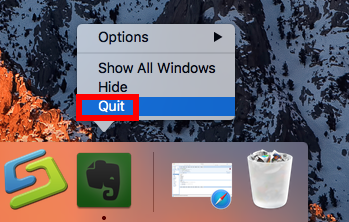
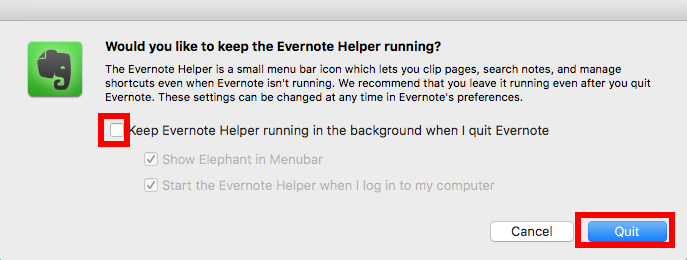
If Evernote is frozen, you can launch Activity Monitor to force quit the app:
- Open up Activity Monitor from Dock, via Launchpad or in Finder.
- Type Evernote in the Search box, and select the process that contains the keyword.
- Click the X icon on the upper left corner, and click (Force) Quit in pop-up dialog.
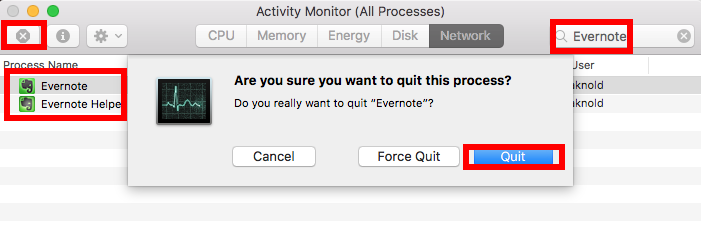
To uninstall Evernote, you can either move Evernote to the Trash, or instead, delete Evernote in Launchpad if you have installed the app via the Mac App Store.
(1) Trash Evernote in /Applications Folder
- Launch Finder, and click Applications in the sidebar to open up the folder.
- Select Evernote, drag the app icon to the Trash in Dock and drop it there.
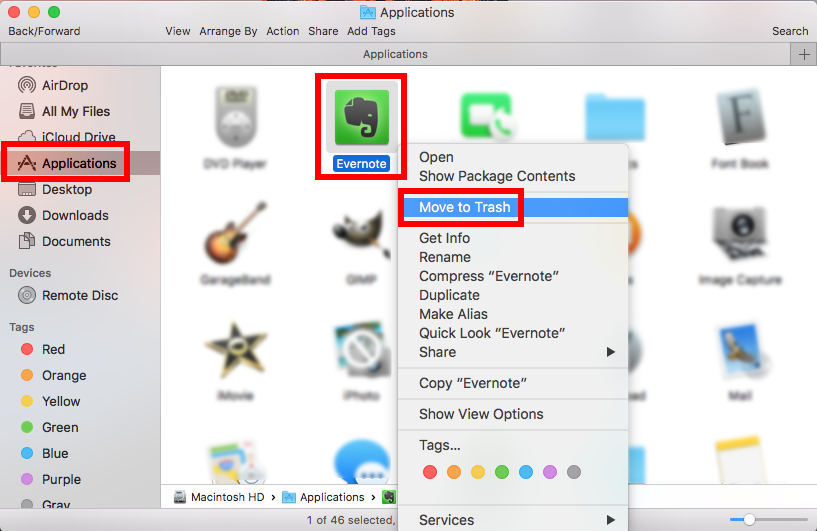
Meanwhile, you can execute the deletion by right-clicking Evernote and choosing Move to Trash, or by highlighting the app and heading to File menu > Move to Trash.
- If prompted, type your admin account password to allow this change.
- Head to the Finder menu at the top bar, and then choose Empty the Trash option.
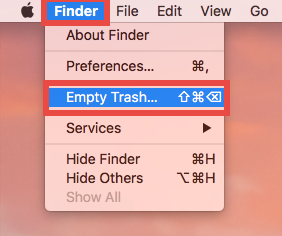
Notice: Emptying the Trash will instantly delete all the items you’ve thrown into the Trash, and this operation is irrevocable. Be very cautious when you perform this step.
The trash-to-uninstall method works in all versions of Mac OS X. As soon as you empty the Trash, the Evernote app will be removed instantly and permanently.
(2) Delete Evernote through Launchpad
- Open Launchpad, and type Evernote in the search box at the top.
- Hold on Evernote with your mouse until the icon begins to wiggle and show X. Alternative, you can press and hold the Option key until all apps start to jiggle.
- Tap the X in the left top corner, and then click Delete in the pop-up dialog.
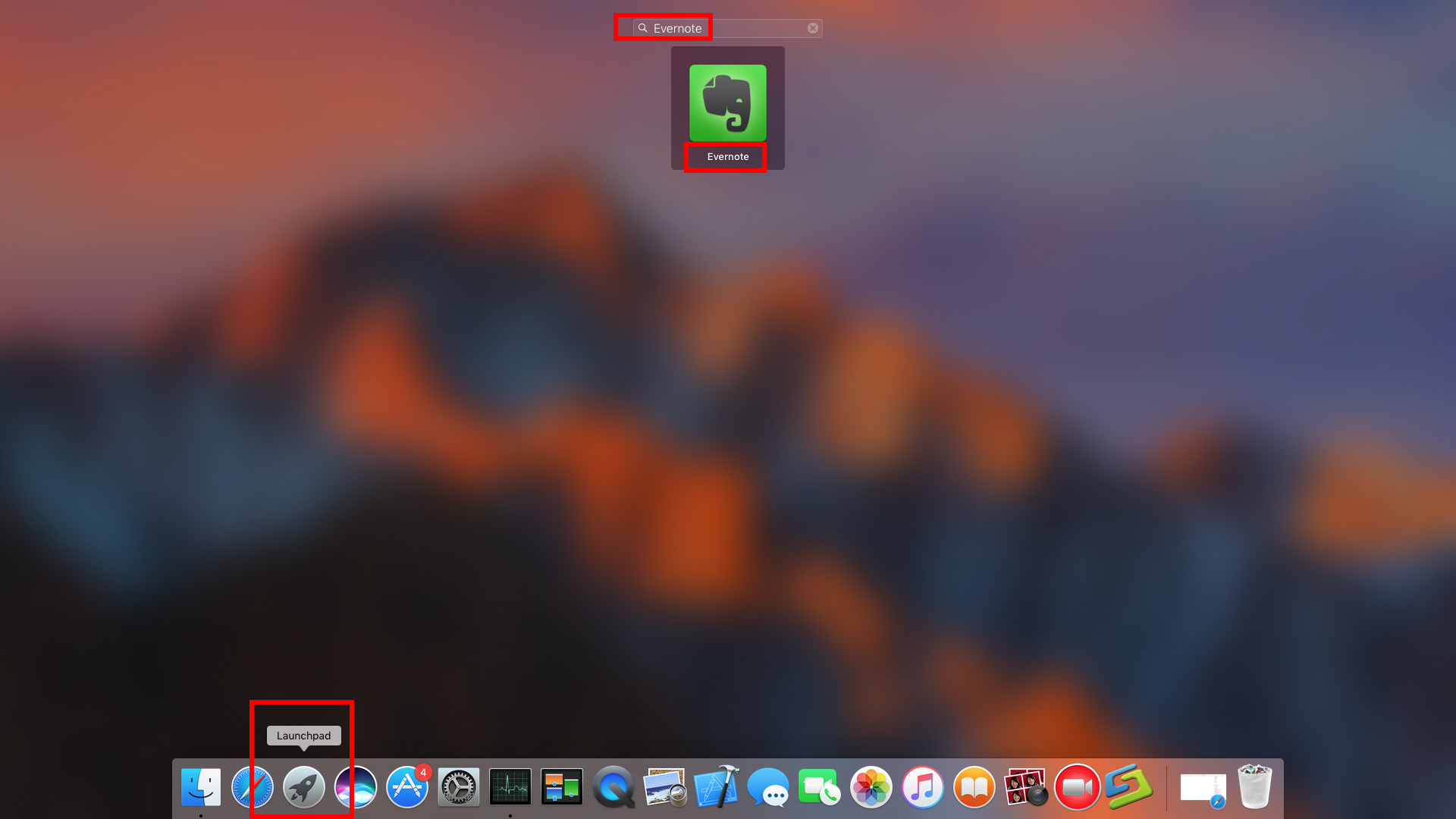
If you’re using the Mac App Store version, you can quickly remove Evernote like that, and once you click the X icon, it will be uninstalled instantly from your Mac.
After deleting Evernote via Applications folder or Launchpad, you’re suggested to reboot Mac so that the rest of the Evernote helpers can be removed from the system.
Part 2. Locate and Delete Evernote Leftovers
Most users have no problem when performing the standard uninstall (Part 1), but questions come when they try to remove all Evernote data. If you don’t deal with this issue, you will still see Evernote traces around your system like Spotlight, Dock or the right-click menu. So, how to totally get rid of Evernote data from your Mac?
Here are the instructions detect and remove all items pertaining to Evernote:
- Open the Finder, head to the Go menu in Menu Bar, and choose Go to Folder.
- Type ~/Library in the box that appears, and hit Enter key to open up the folder.
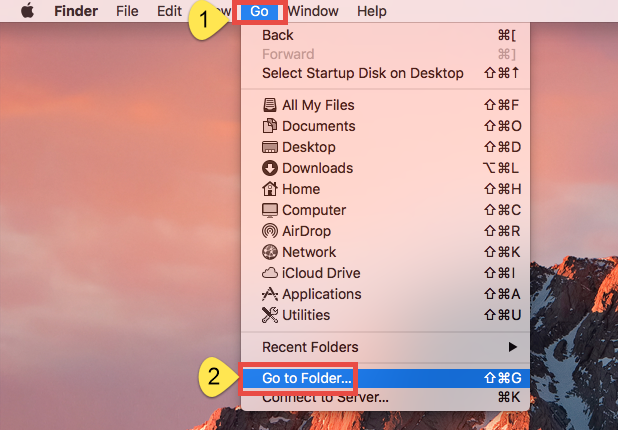
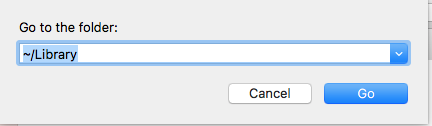
Search for files and folders belonging to Evernote in the following locations:
~/Library/Caches/,
~/Library/Preferences/,
~/Library/PreferencePanes/,
~/Library/ApplicationSupport/,
~/Library/LaunchAgents/,
~/Library/LaunchDaemons/,
~/Library/StartupItems/
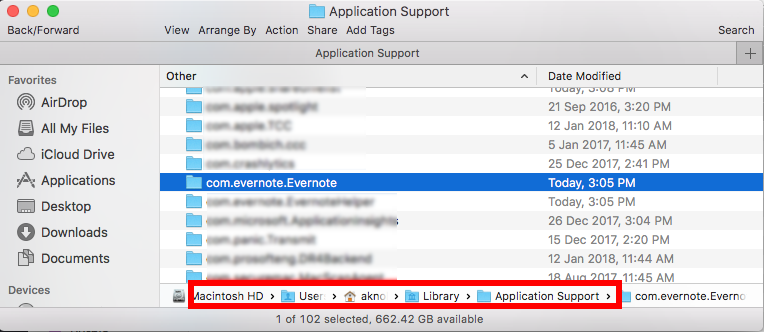
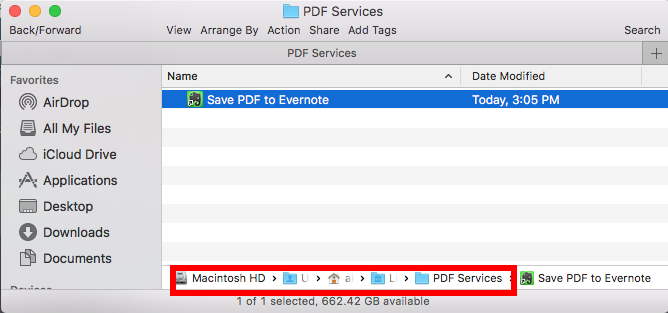
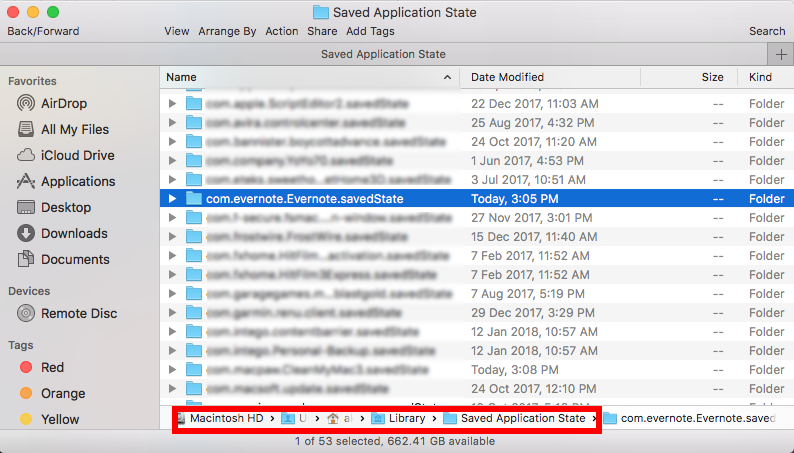
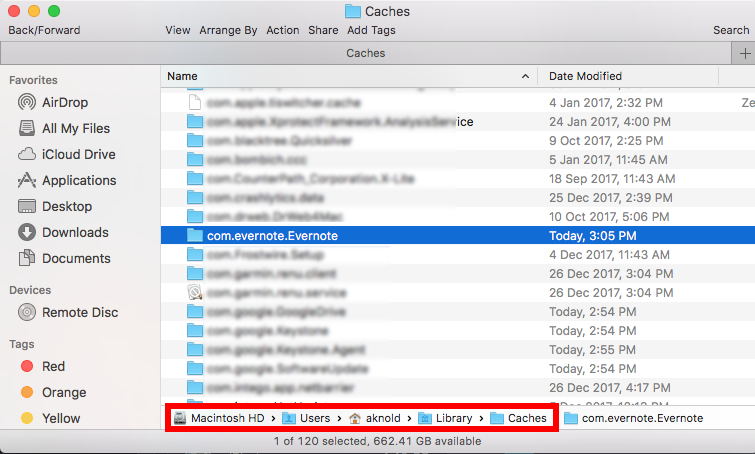
Warning: Don’t rush to delete any file if you are not sure whether it belongs to Evernote. Mistakenly deleting unrelated items could affect other apps or even the system. To locate Evernote leftovers precisely, you can use this little trick:
- In ~/Library, click Search in upper right corner, and type Evernote in the search bar.
- Click “Library” under the bar to show the result specified in the folder.
- Select the matched items in the search result, and delete them to the Trash.
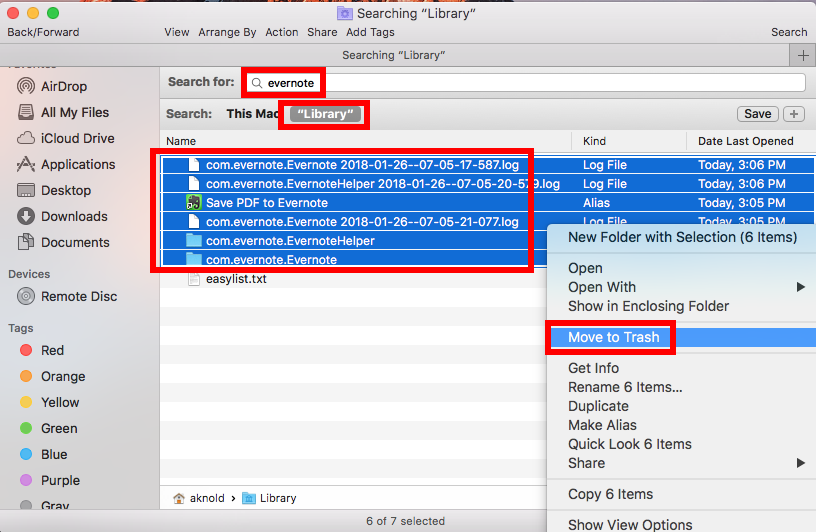
- Besides, you can repeat the steps to delete any possible leftovers in Library folder.
- Afterwards, you can empty the Trash to permanently get rid of all Evernote traces.
That’s all for manually deleting Evernote and its leftovers from Mac. Are you satisfied with the uninstall result? For some users who prefer to save some time and trouble in this removal task, we highly recommend the one-stop solution demonstrated below.
How Can I Remove Evernote without Hassle?
A dedicated, reputable uninstaller can be a good helper when you frequently uninstall various Mac apps. Among so many uninstall tools designed for macOS/Mac OS X, Osx Uninstaller features an intuitive interface, streamlined process and clean uninstall result. With this tool in hand, you can thoroughly uninstall Evernote in a few clicks.
The video clip shows how Osx Uninstaller quickly remove Evernote for Mac:
So that’s the streamlined process how you uninstall Evernote within a few clicks:
Step 1. Quit Evernote if it is active, and then launch Osx Uninstaller.
Step 2. Select Evernote and click Run Analysis to start the scanning.

Step 3. Click Complete Uninstall, and then click Yes to execute the uninstall.
Step 4. Click on Back to Interface button to re-scan currently installed apps.
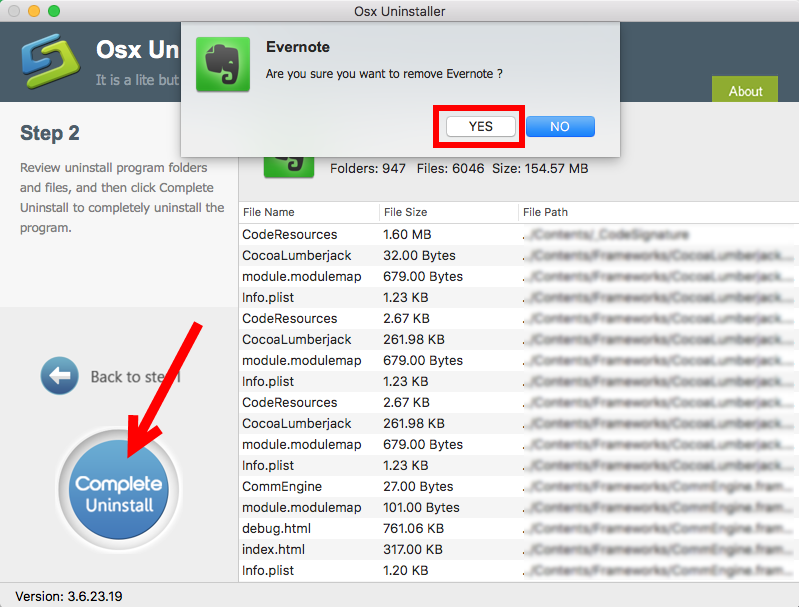
Now Evernote has disappeared from the interface, and you can close Osx Uninstaller, or go to check if Evernote and its components have gone from your Mac computer.
Time to make a conclusion. In this page we discuss the proper ways to uninstall Evernote on Mac. The standard uninstall methods might be a little troublesome for Mac beginners to follow, and there exist potential risks if you are not familiar with the operations. On the contrary, the dedicated uninstaller – Osx Uninstaller – could save you from possible hassle and laborious work. Just choose it based on your demands.
Is this tutorial helpful for your case? Any suggestion or question are welcomed.


 $29.95/lifetime
$29.95/lifetime