Tips to Uninstall Avast Free Mac Security 2015 Thoroughly
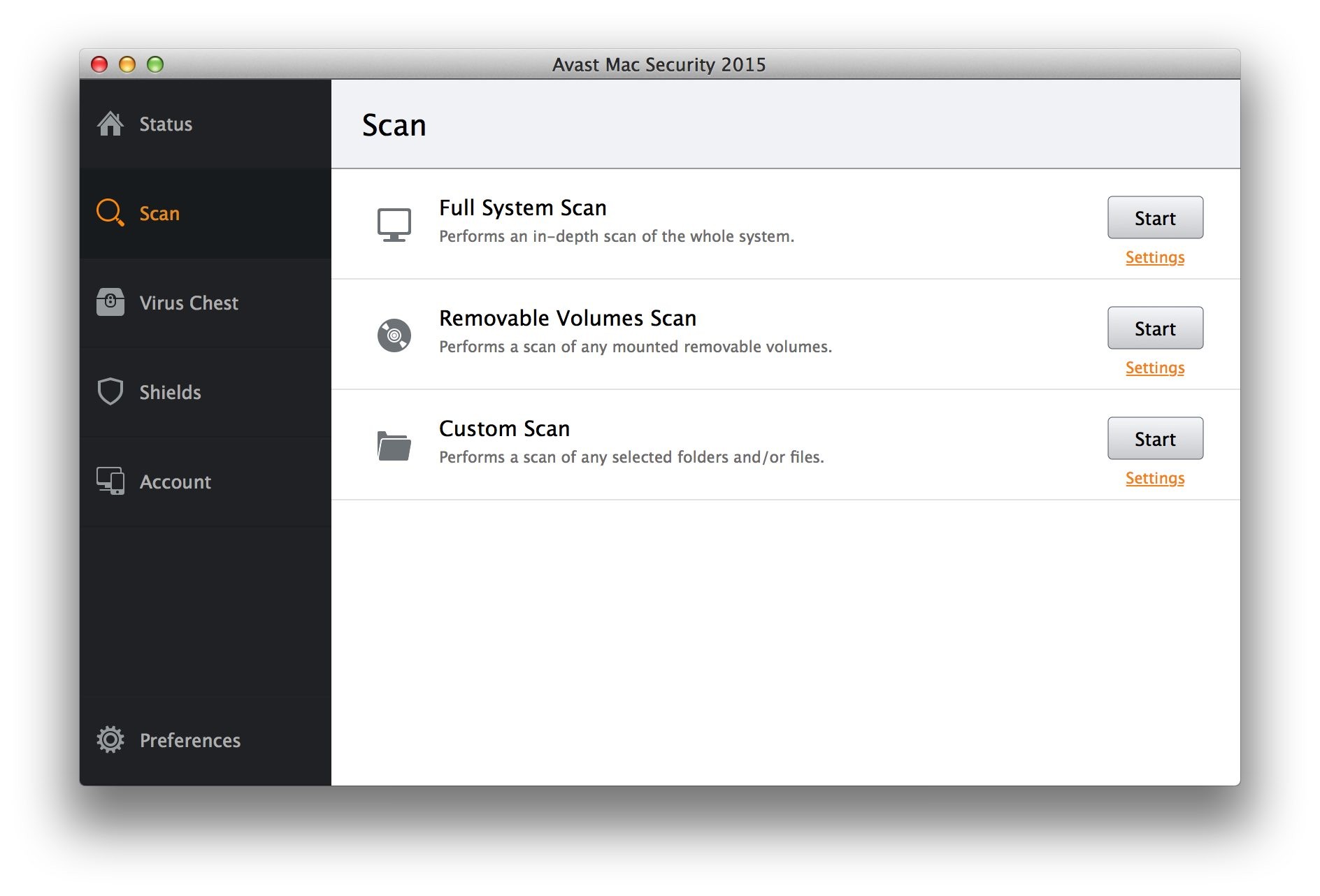
Removing security program is often a tough issue for many people, and Avast Free Mac Security 2015 is just the case that you might also unable to remove on the computer, so it may be necessary and useful for the people to learn a good way to uninstall Avast Free Mac Security 2015 on their Mac devices.
Product information
Avast Free Mac Security 2015, formerly Avast Free Antivirus for Mac, is a popular security application that provide the security protection for the computer system, and prevent it from being infected by malware threats. When you install this application on the computer, some bundles like Avast Free Mac Security 2015 uninstaller and Avast Secure Line will also be installed, so you do not only get the Avast security software when install.
Get a problem to remove it successfully?
Many people have some complains about this application, which is not due to its performance on the computer, but the difficulty to remove it on the computer. So, what are the common problems to uninstall Avast Free Mac Security 2015 successfully and smoothly on Mac? Have a check about the list below:
- Avast Free Mac Security 2015 always refuse to be removed because it is still open and running on the computer
- Unexpected error code displays when conduct the Avast Free Mac Security 2015 removal
- The program cannot be uninstalled thoroughly, and associated files are still staying on the computer after the removal
Want to troubleshoot or avoid these troubles and remove Avast Free Mac Security 2015 well on your Mac? There are some approaches below may be helpful for you.
Uninstall Avast Free Mac Security 2015 correctly and thoroughly
First way – manually remove Avast Free Mac Security 2015
When there is a need to remove the application on the computer, the Mac OS X provides its own removing feature that enable you to manually wipe it out, : dragging the program on Applications folder to the Trash, and it is also working for uninstalling Avast Free Mac Security 2015 on your Mac.
Section 1: stop the application
- Click on Go, and Utility
- Double-click to open Activity Monitor
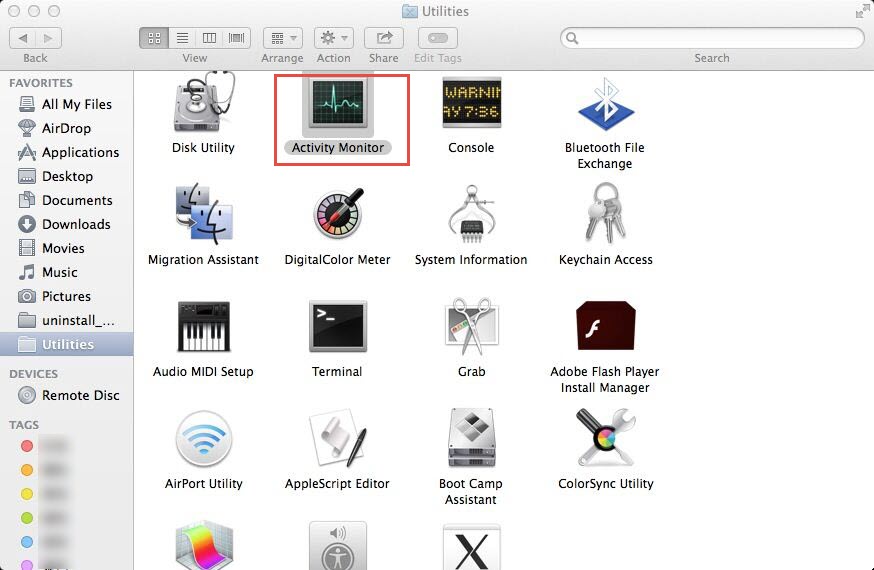
- Find and highlight the running process of Avast, and click on the Quit button
- Repeat the step 2 and step 3 until all of related processes are disable completely
Section 2: start the removal
- Click on the Finder icon on the DOCK, and click Applications on the left pane
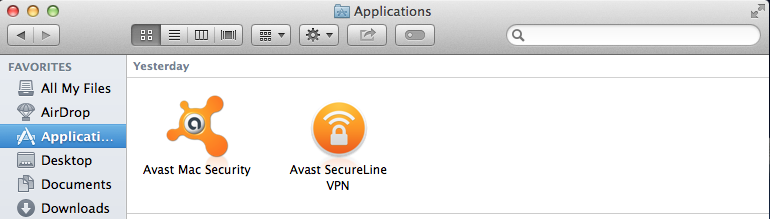
- In this way, you will open the Applications folder, find the icon of Avast Free Mac Security, and drag it to the Trash
- Right click on the Trash, and click Empty Trash
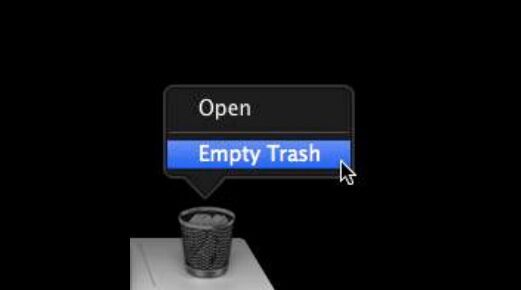
- Click on Go on the head menu of Finder, and click on Go to folder…

- Type “~/library” in the box and hit Return, and you will go to the Library folder
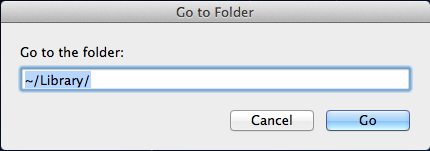
- Find out and open these folders respectively on the library, and delete files and folders with Avast Free Mac Security 2015’s name: Application Support, Caches, Preferences
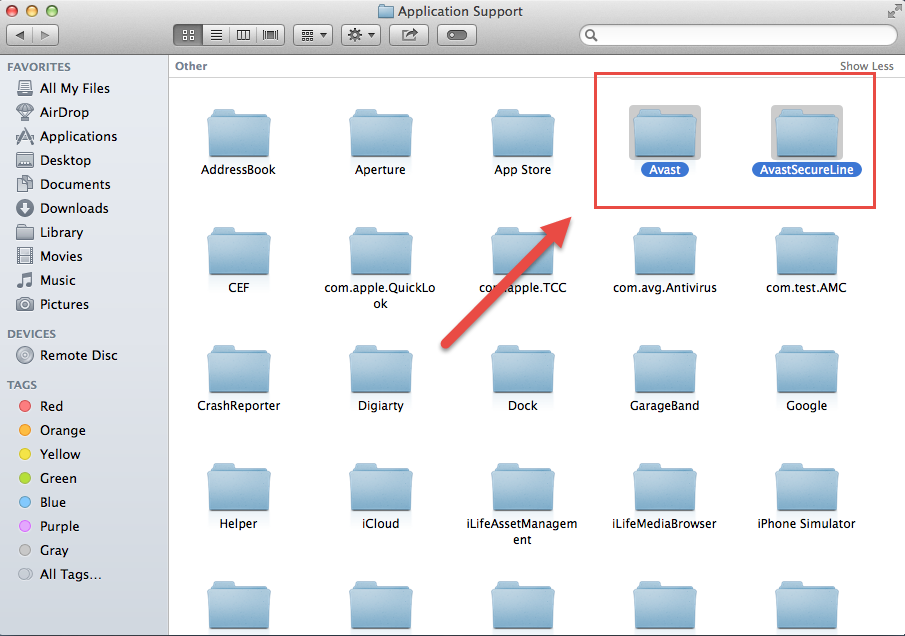
It is not a complete removal after you simply dragging the program to the Trash, this way is only limited on removing those files and components in the program’s package, in additional, there many files of Avast Free Mac Security 2015 still remained on the PC which is separated from the package, and usually locate in the library folder. Therefore, please remember to check this folders, and remove all of associated files inside.
Second way – Remove with its uninstall utility
The install package of Avast Free Mac Security 2015 also contains a specific uninstall process, which enable user to uninstall Avast Free Mac Security 2015 with this built-in uninstaller. however, please note that an additional leftover removal as the above manual approach is also needed after the standard removal.
- Double-click on the program’s install package you downloaded online
- Click on Uninstall Avast, and then the uninstall process will be activated
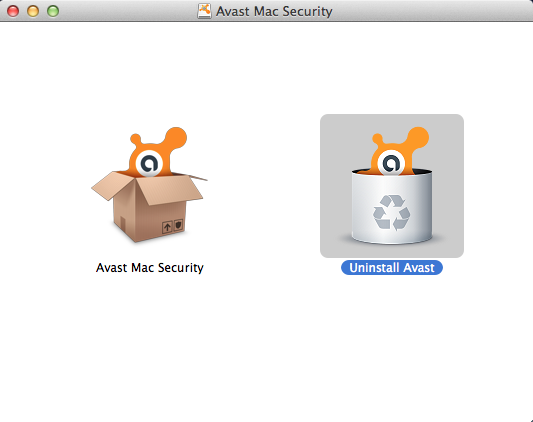
- Follow the uninstall wizard to uninstall Avast Free Mac Security 2015 as well as other attachments on the computer
Third way – remove it with pro uninstall tool
Osx Uninstaller is a particular uninstall utility that allows you to remove Avast Free Mac Security 2015 automatically on the Mac, and it is able to detect all of associated files and perform a complete removal for the program, so that you can easily get rid of it on the computer without any vestige.
- Install and start Osx Uninstaller
- Highlight Avast Free Mac Security 2015 on the list of installed programs
- Click on Run Analysis button at the bottom left corner, and you will find that all of associated files will be found and displayed on the list
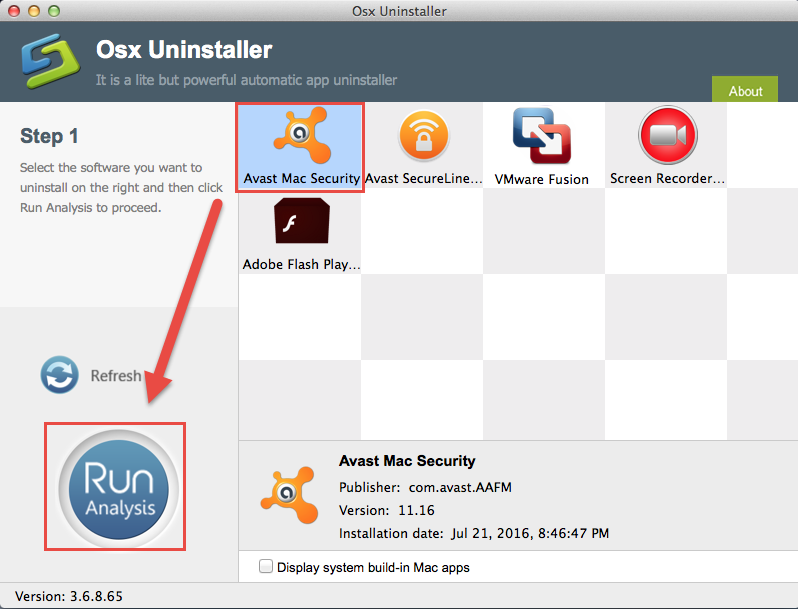
- Click on Complete Uninstall button, and click Yes to confirm the program removal
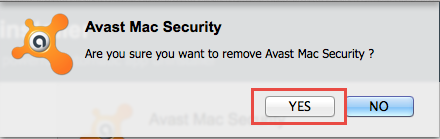
- After then, OSX Uninstaller will totally uninstall Avast Free Mac Security 2015 on the computer
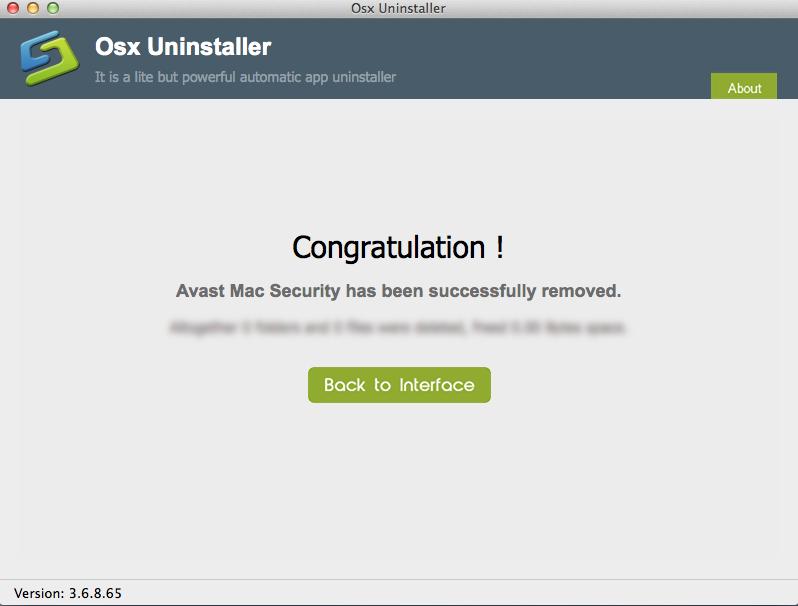


 $29.95/lifetime
$29.95/lifetime