Fully Uninstall Total Video Converter Pro on Your Mac
Total Video Converter Pro is a paid software that allows users to convert video and audio to any supported format including mp4, avi, iPhone, iPad, mobile, PSP, DVD… It also provide other handy features like play, download and editing video, recording desktop, making photo slideshow, etc. Even so, you have many other choices such as Wondershare Video Converter, Aimersoft Video Converter, or whatsoever.
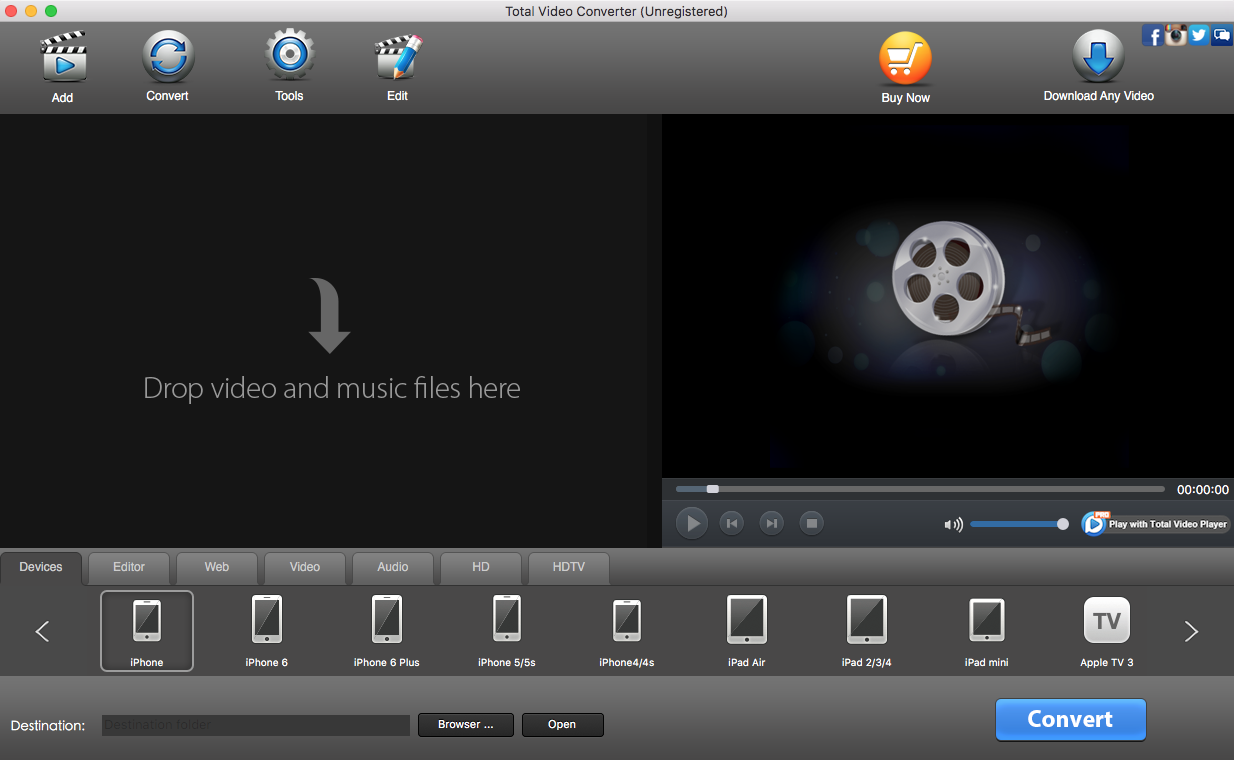
If you are looking for a proper way of removing Total Video Converter Pro, you come to the right place. In this post we will discuss three approaches to uninstall Total Video Converter Pro on macOS, and you will learn some tips about Mac app removal.
Tip: how to quit Total Video Converter Pro if it is open?
If Total Video Converter Pro is currently running, you are supposed to terminate this app as well as its process. You have 3 options to shut down an app and its process:
(1) Right click Total Video Converter Pro icon in the Dock and choose Quit;
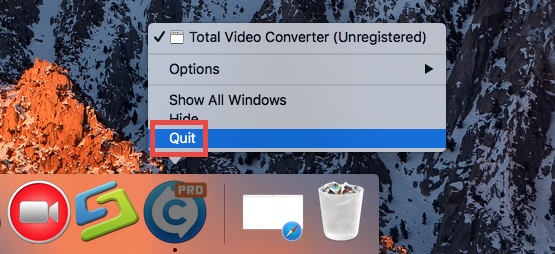
(2) Click Total Video Converter Pro> Quit Total Video Converter Pro in the menu bar;
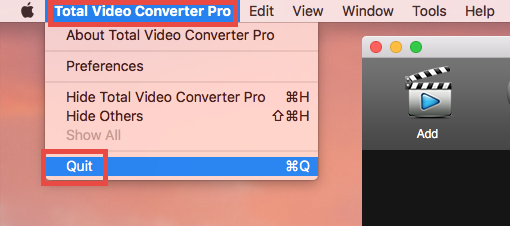
(3) Launch Activity Monitor, select Total Video Converter Pro under Process Name, click X icon in the upper left corner, and click (Force) Quit button. Then repeat the steps to terminate the process which contains the word Total Video Converter Pro.
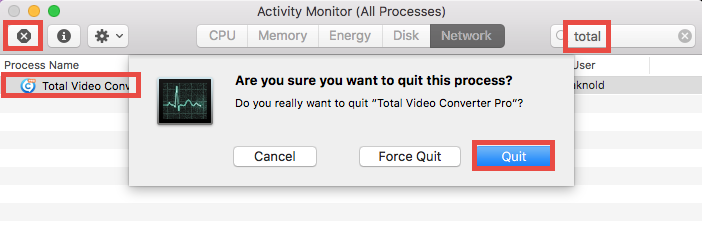
After that, you can adopt one of the following three options to uninstall the target app.
Way 1: Remove Total Video Converter Pro within Osx Uninstaller
Looking for an one-stop solution to get rid of apps as well as hidden leftovers? Wanna save some trouble in removing Total Video Converter Pro for Mac? A dedicated, reputable uninstall tool may be what you need. But which one is the best choice?
As a lightweight but efficient utility, Osx Uninstaller stands out with intuitive interface, streamlined process and clean uninstall result. It is capable of locating all components of Total Video Converter Pro and deleting them within clicks.
- Step 1. Download Osx Uninstaller, install it, and then click to launch it.
- Step 2. Select Total Video Converter Pro icon that appears, and click Run Analysis.

- Step 3. Click Complete Uninstall, and then click Yes to start the deletion.
- Step 4. Click Back to Interface to re-scan your Mac for currently installed apps.
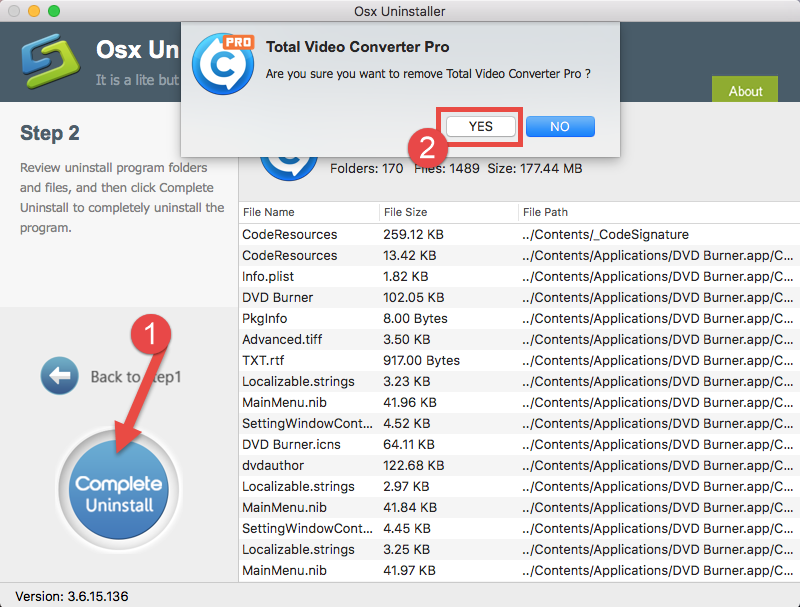
In our test, Total Video Converter Pro can be easily removed by Osx Uninstaller, and there is no need to worry about the app leftovers. If you are attracted by the convenience Osx Uninstaller brings, why not give it a try? You won’t regret it.
How to Quickly Uninstall Total Video Converter Pro in Seconds
Way 2: Uninstall Total Video Converter Pro by Trashing It
Persist on removing Total Video Converter Pro without third party tool? You can carry out the most common method, that is, to trash Total Video Converter Pro app from the /Applications folder. Here are the correct steps you can follow with:
- Launch the Finder and click Applications on the sidebar to access to the folder.
- Search for Total Video Converter Pro, (1) right click on it and choose Move to Trash.
- If prompted, enter the current admin account password to allow this change.
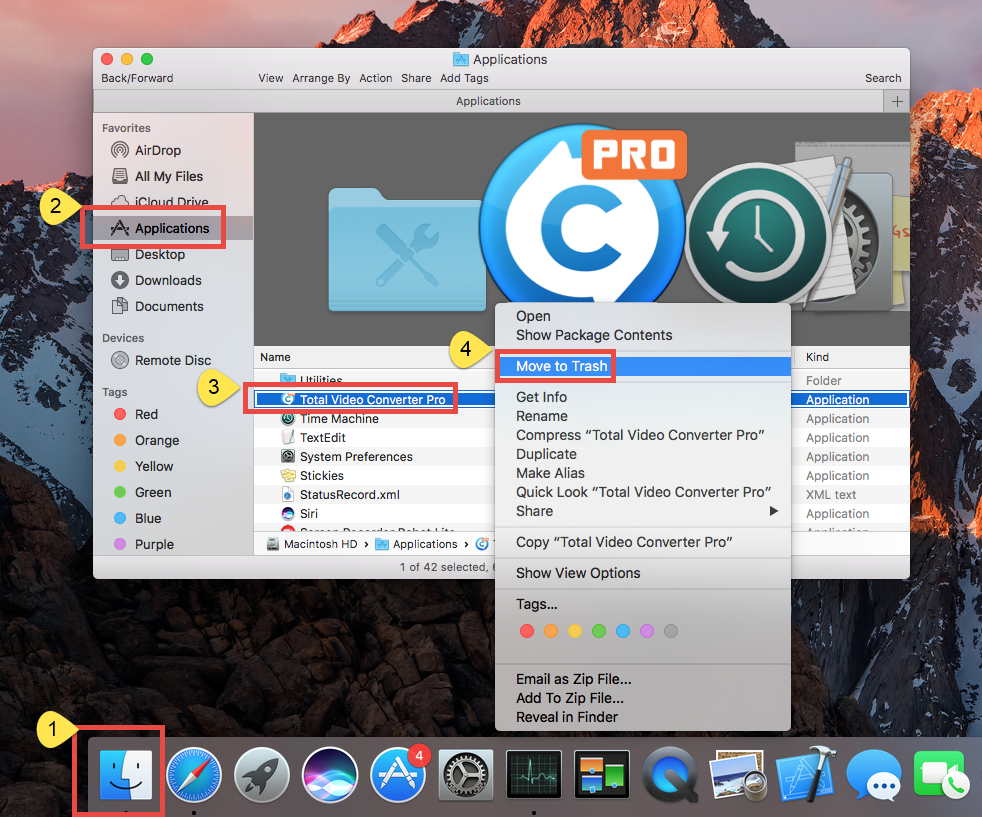
You can move an app to the Trash by other available options: (2) drag it into the Trash in Dock and drop it there; (3) select the app, and go to File > Move to Trash. The trash-to-delete method works for almost all apps in all versions of Mac OS X.
Now the app has gone from the /Applications folder, and you can execute the uninstall by permanently deleting the app in the Trash. So continue with the two steps below:
- Right click the Trash icon in dock, choose Empty Trash, and click Empty Trash again in the pop-up dialog. Alternatively, choose Empty Trash under the Finder menu.
- In any case you cannot empty the Trash, reboot your Mac and try it again.
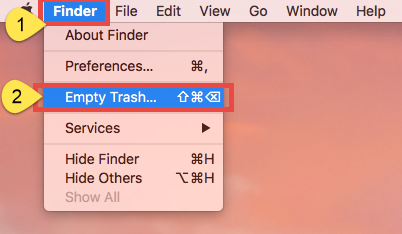
Warning: The act of emptying the Trash is irrevocable, and everything dropped in the Trash will be deleted instantly and permanently. So before you empty the Trash, make sure you haven’t mistakenly thrown anything useful into the Trash.
Way 3: Delete Total Video Converter Pro via Launchpad
Total Video Converter Pro is available to download in Mac App Store, so if you installed it via App Store, you can uninstall Total Video Converter Pro by this way:
- Click Launchpad icon in Dock, and then locate Total Video Converter Pro.
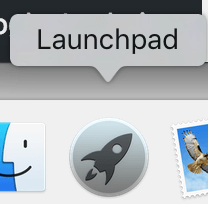
- Click and hold Total the app icon until it begins to show X on the upper left corner.
- Click the X icon, and click Delete in the pop-up dialog to perform the uninstall.
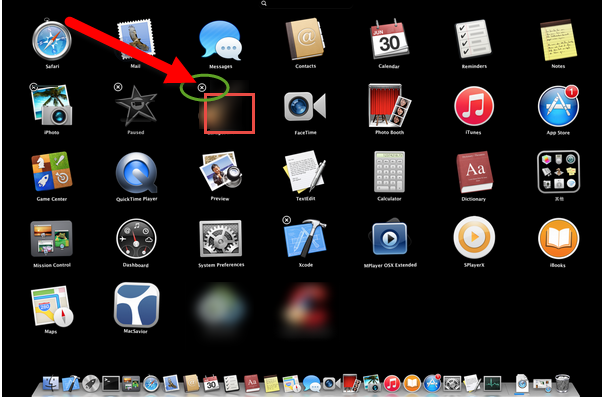
As soon as you click the Delete button, the uninstall will be executed instantly and Total Video Converter Pro will disappear in the Launchpad as well as on your Mac.
Tip: how to delete Total Video Converter Pro leftovers?
Incomplete uninstallation is one of the biggest issues that upset most Mac users. If you adopt the first method (removing Total Video Converter Pro via Osx Uninstaller), you can skip this part. But if you just delete Total Video Converter Pro from the /Applications folder or launchpad, you are suggested to do some extra work, namely, removing Total Video Converter Pro remnants hidden in your system directories.
Here are the instructions to guide you through deleting app-related items:
- Open up Finder, click the Go from the Menu Bar, choose the entry: |Go to Folder.
- Enter the following path: ~/Library and hit Enter key to open up the folder.
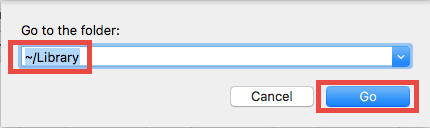
- Type Total Video Converter in the search box, and click the word ‘Library’ below.
- Identify the matched items, right click on them and choose Move to Trash.
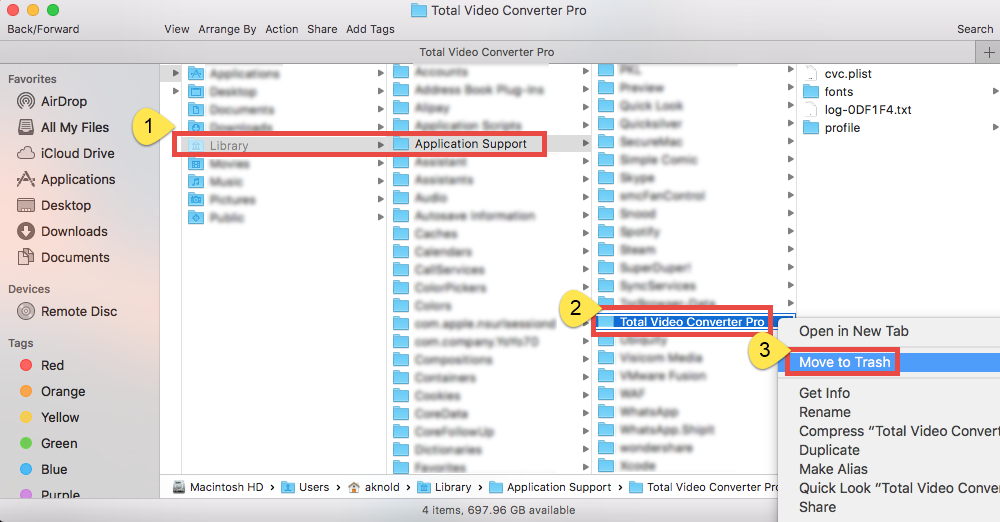
- Repeat the steps to detect and delete component in the Library folder (if any).
- Empty the Trash again to permanently get rid of those junk files and folders.
Besides, you can look for Total Video Converter Pro leftovers in these locations:
~/Library/Caches,
~/Library/Preferences,
~/Library/ApplicationSupport,
~/Library/Saved Applications State,
~/Library/LaunchAgents,
~/Library/LaunchDaemons,
~/Library/PreferencePanes,
~/Library/StartupItems
Warming: novice users should be very cautious when manually deleting app vestiges in the /Library and ~/Library directories. If other app components or system files are deleted mistakenly, those affected app or even the system could not work normally.
After reading through this post, you should have learned the proper ways to uninstall Total Video Converter Pro. The solutions discussed above are also feasible to remove other Mac apps. So, which approach do you think is the best one in your case?
Any valuable suggestion or comment are welcomed to help improve this article.


 $29.95/lifetime
$29.95/lifetime