How Can You Completely Uninstall World of Warcraft (WOW) from Mac?
“How do I remove World of Warcraft from my mac? Dragging to trash does not do it icons are still in Launchpad. Whenever I try and uninstall World of Warcraft (WOW), it tells me that it could not be deleted, how I can get it out of my registry.” By Scoop, a user from wowhead.com.
Many people have searching answers how they should completely delete World of Warcraft (WOW) for Mac completely from computers, so today we are going to list some helpful results to help safely &thoroughly remove World of Warcraft for Mac. If you have the trouble to successfully eliminate World of Warcraft from you Mac, just keep reading, we’ll provide you the specific instruction with detailed screenshots in this page.
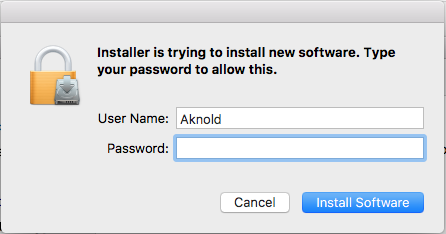
World of Warcraft (WOW) is a massively multiplayer online role-playing game (MMORPG) released in 2004 by Blizzard Entertainment. It is the fourth released game set in the fantasy Warcraft universe. World of Warcraft is a famous online game over the world, most people have experienced about the game, and a lot of them like scoop have problems with totally uninstalling World of Warcraft
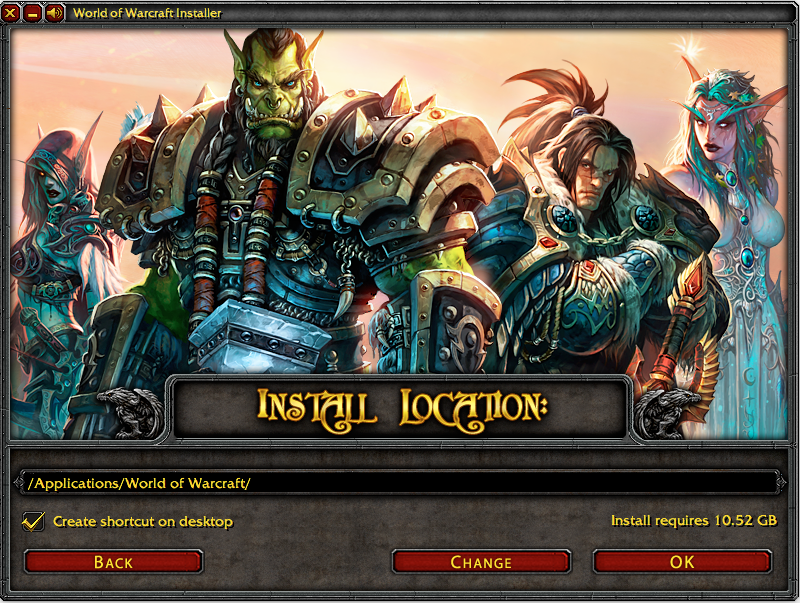
Today, you won’t have worry you can’t manage to uninstall World of Warcraft from macOS.
Most Usual Way to Uninstall World of Warcraft via Finder &Trash
In Mac OS X system, you can try Drag-and-Drop method with Finder &Trash to uninstall World of Warcraft like most people do.
In this part, you need to:
1. Quit WOW before removal
Before you start to uninstall World of Warcraft, make sure you have exit all processes of World of Warcraft in your Mac.
- Quit WOW from Dock: Right click the World of Warcraft icon on Dock, and then choose Quit option;
- Or click the setup on the top left corner near Apple icon, and chose Quit Blizzard App Setup (press Command +Q)
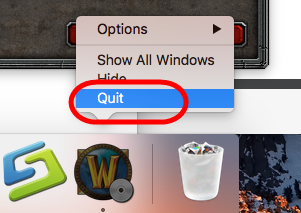
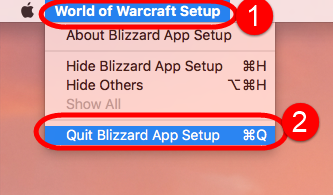
2. Drag WOW to Trash to begin uninstallation
Follow the instruction carefully to start uninstalling World of Warcraft step by step in this part. As the most typical method to remove unwanted application on macOS, you may not be strange to the operation.
>>Click the Finder icon in theDock and open a Finder window
>>Click Application on the left panel;
>> Click the World of Warcraft folder in the interface;
>SelectWorld of Warcraft icon (target) in the list;
>>Drag it straightly into Trash;
>> Or right-click it and choose “Move to Trash”;
As the matter of fact, you’ll find many apps on WOW folder in Application, so you need to delete them by dragging them to Trash all to completely get rid of World of Warcraft:
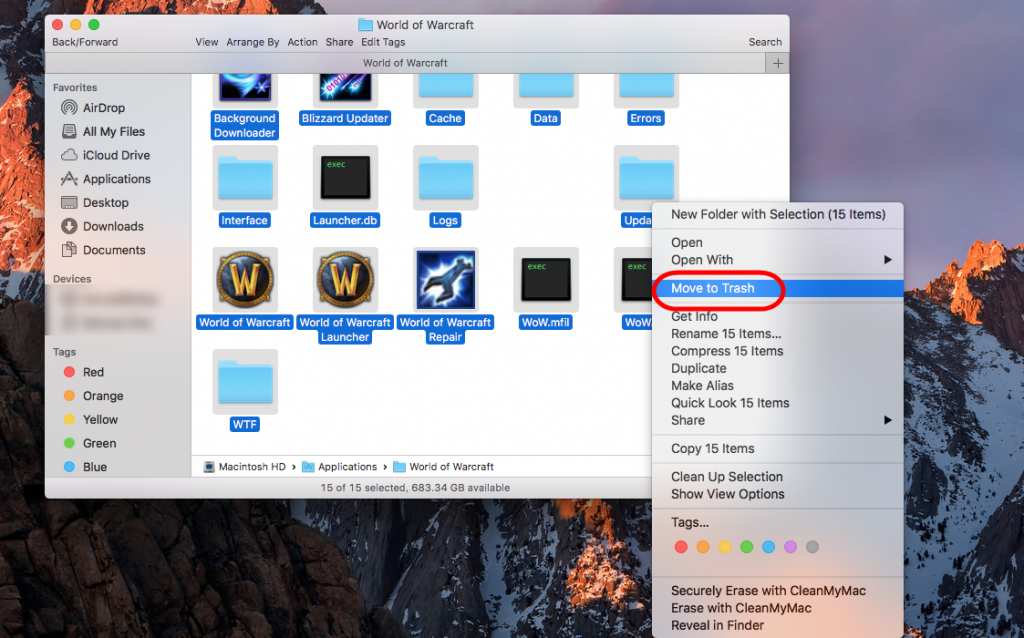
>Repeat the seam operations in “Drag-and-Drop” or “Move to Trash”;
>>Finally, Empty the Trash and Restart your Mac.
3. Do not forget to Delete Leftovers of WOW on Mac
If some users complained they could not completely uninstall World of Warcraft on Mac by finding lots of remaining WOW leftovers, then he/she must have not delete all its files/folder and components in hard drive.
However, it’s worth noting that it is quite hard to find them or delete them all.
- Open “Finder”
- Go to Menu Bar, and select Go > Go to Folder…
- Type “~/library” in the box, hit Go
- Type the name of World of Warcraft/WOW/ Blizzard the search box of Library
- Delete all the select targets then.
- Next search the files in the name of World of Warcraft/WOW/ Blizzard in the most usual folders like Application Support;
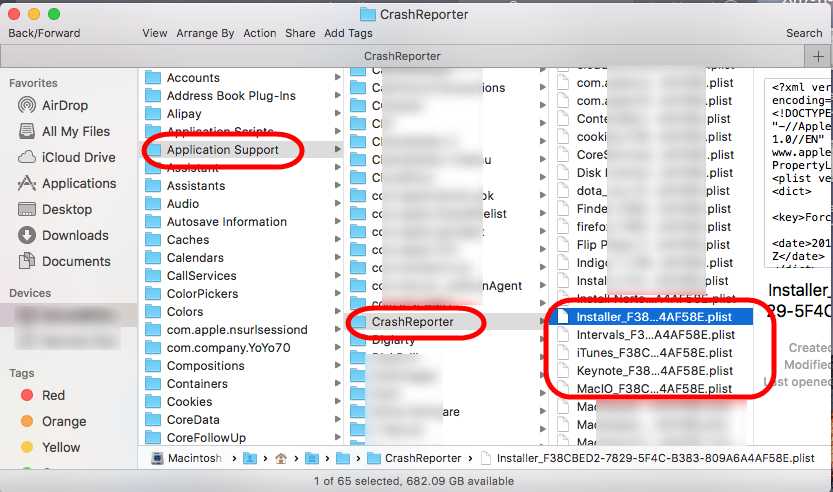
- Caches;
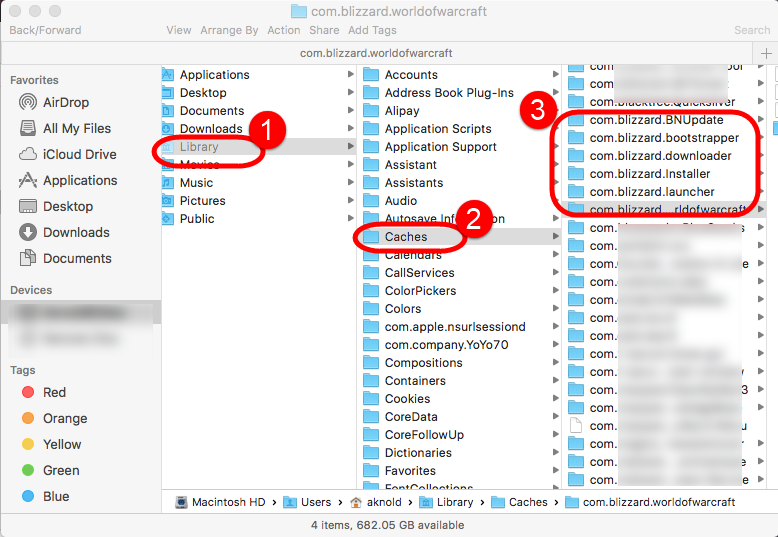
- and Preference;
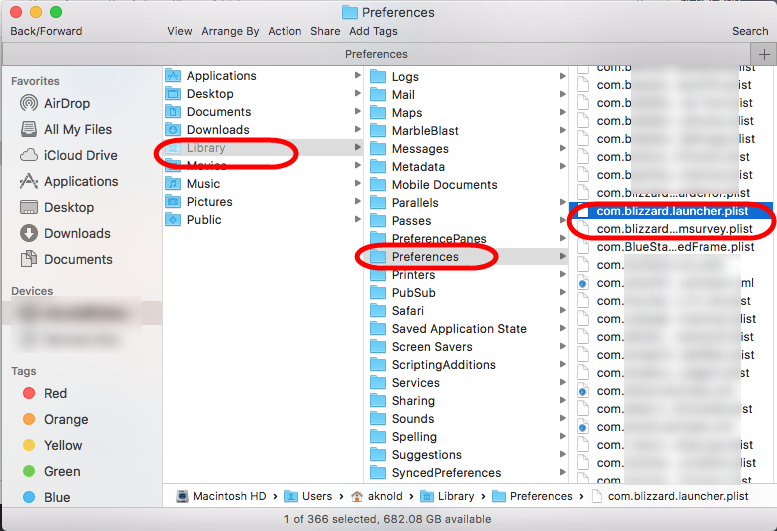
- Once they showed right-click to delete all of them
- Finally, right-click Trash, choose Empty the Trash to confirm your whole removal.
Unluckily, you may miss some folders due to the different installed of unknown app in macOS, such as:
~Library/Saved Application States:
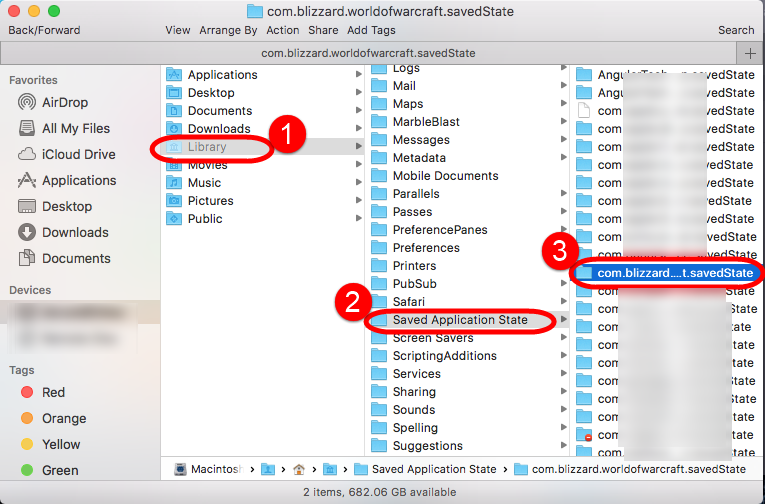
~Library/Logs:
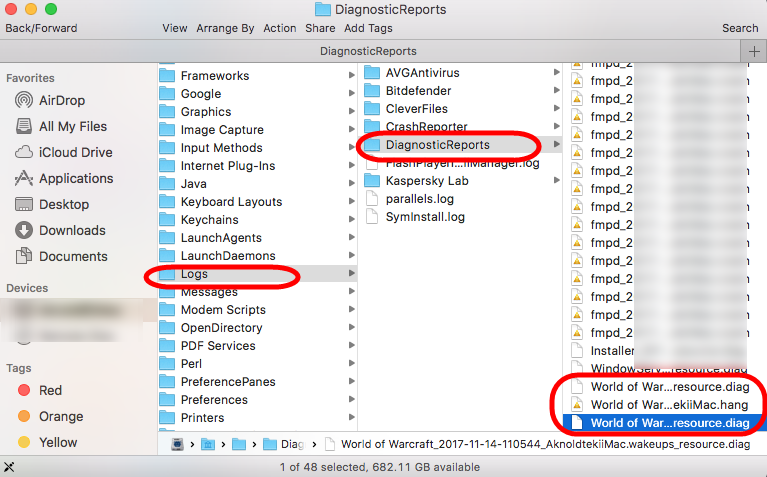
If you still cannot delete all its leftovers after trying your best searching in Library, try on the bellow method now to fast and completely uninstall World of Warcraft from Mac.
Uninstall World of Warcraft from Mac with Easier Helper
In this part, a new removal tool named Osx Uninstall which can removing available for all installed programs with three simple steps in a short time can easily help to uninstall World of Warcraft on Mac OS X.
1. Download Osx Uninstaller from here and register successfully on your Mac.
2. Next follow simple steps to completely uninstall World of Warcraft for Mac step by step with no hush;
Step 1: Run Analyze on the target.
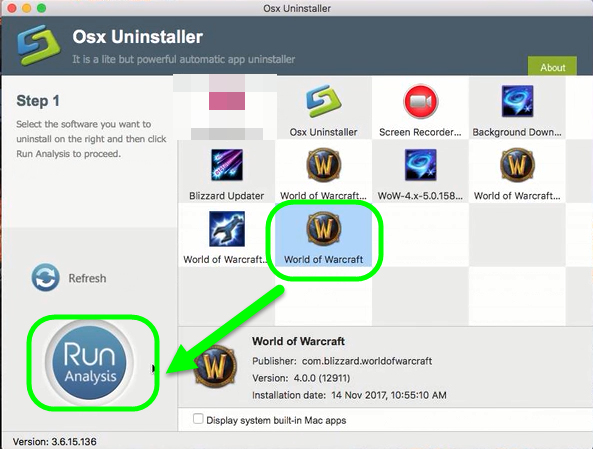
After launching OU, you will be in its clear interface, then just easily find World of Warcraft and select it, and then click the button “Run Analyze” on the lower left;
Step 2: Complete Uninstall World of Warcraft
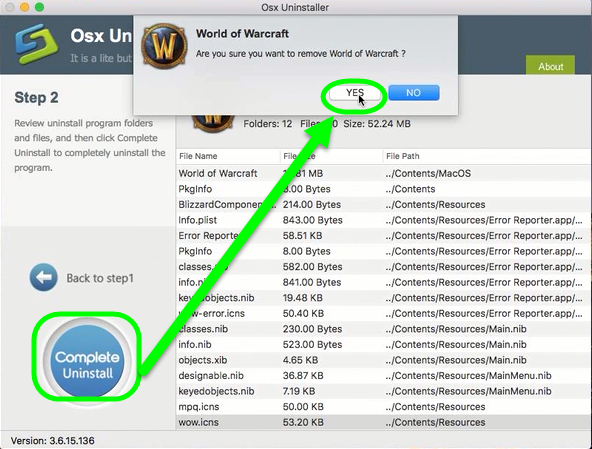
Easily click on button Complete Uninstall to conduct the regular removal. Then click Yes to delete all leftovers scanned;
Step 3: Successfully removed
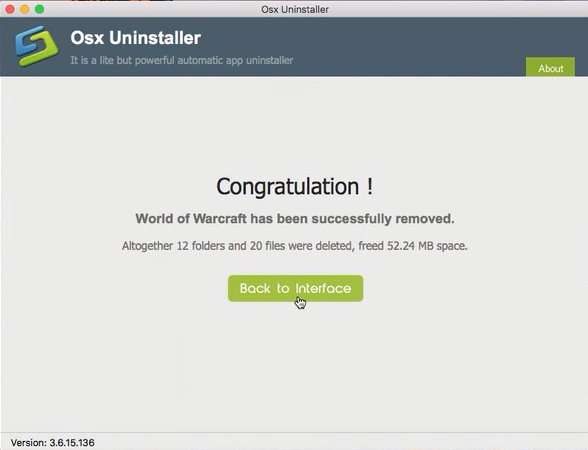
Similar with the situation in option 1, several component apps will appear in the removal interface, just repeat the same steps 1, 2, 3 to thoroughly uninstall them. After that you have successfully uninstalled World of Warcraft from computer.
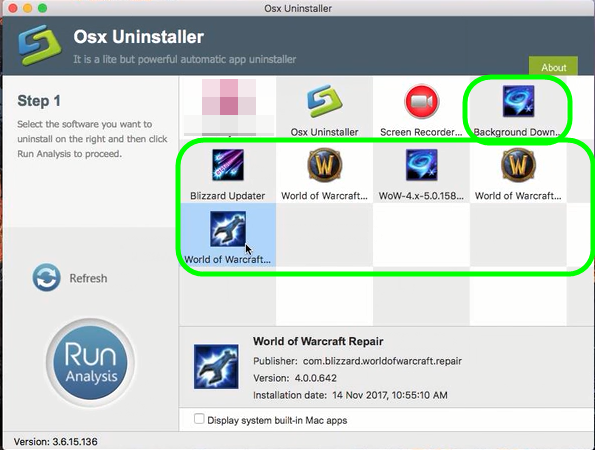
You can watch more details in the Video Tutorial of how to completely uninstall World of Warcraft for Mac below:


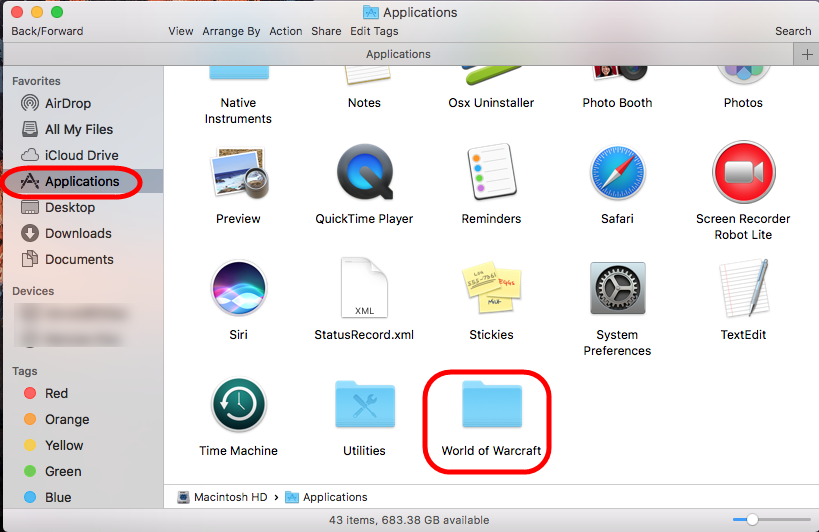
 $29.95/lifetime
$29.95/lifetime