Remove MacTubes Tips – MacTubes Uninstall Guides
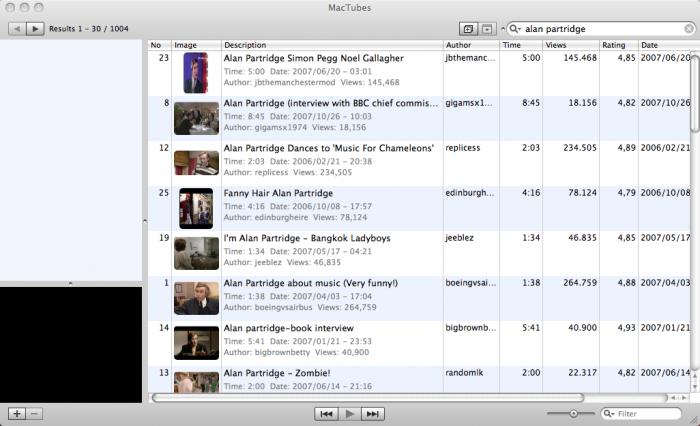
MacTubes is an application available for downloading and subscribing to video channels on YouTube, through which people can watch the video directly without opening the web browser. However, this application could be a problem when you need to remove it on the computer, so why it can’t be removed? And how can uninstall MacTubes for good? These are the questions we will talk about in this post.
What goes wrong with the program removal?
Removing a general application like MacTubes on Mac is usually a piece of cake for many people, but it still would cause some troubles which make you unable to uninstall MacTubes smoothly on the computer, such as:
- Program cannot drag from the Applications to the Trash
- Removing process always crashes and resulted in an incomplete removal
- You are not sure whether the program can be removed thoroughly from Trash
- Computer get frozen when perform the removal
How can remove it with success on the Mac
To uninstall MacTubes successfully on the PC, please firstly make sure the program is not corrupted in currently, and then you should follow the correct removing steps to clean it on the Mac, and there are some important tips may be useful for you:
- Stop running the program on your computer before you start to uninstall it
- Make sure all files of the app are removed from your Mac
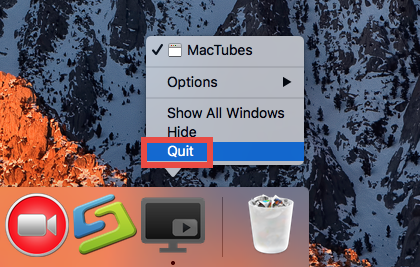
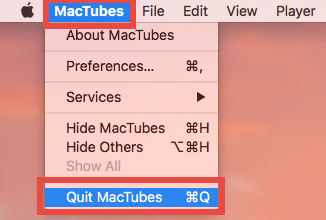
Get the easier and faster way to remove MacTubes
First choice: uninstall MacTubes thoroughly in a manual method
If you are very familiar with your Mac computer as well as the OS X, it does work for you to remove this program manually on the machine, and you can refer to the following steps and complete the manual removal by yourself.
Firstly, stop the running of MacTubes
- Click on Go at the top menu, and select Utilities
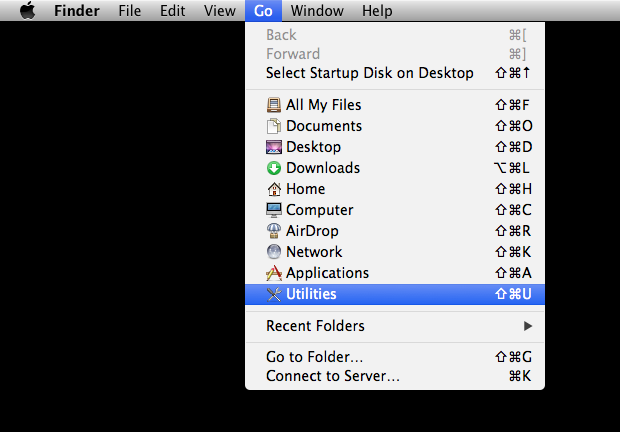
- Click on open Activity Monitor on the folder
- Highlight MacTubes Helper on the list, and click on Quit Process
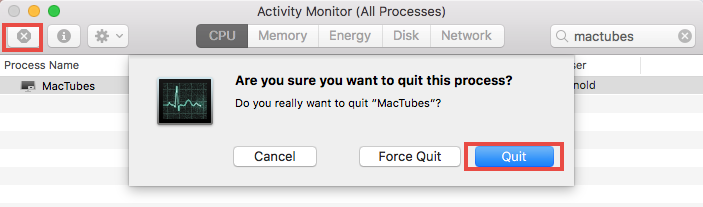
Secondly, remove MacTubes
- Click on Go, and select Applications to open the related folder
- Find out the MacTubes on the window, and drag the icon to the Trash
- Enter your account’s password if it requires you do to so
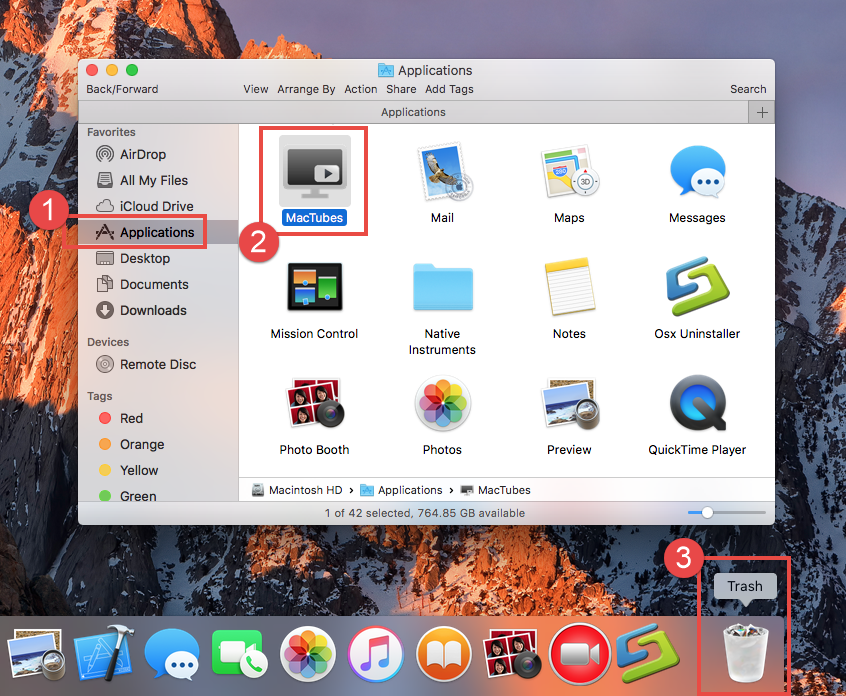
- Click on Go again, and select Go to folder…, type the content in the box to open the library folder: ~/library/

- Open these folders one by one: Application Support, Caches, Preferences; and delete the files and folders associated with MacTubes inside
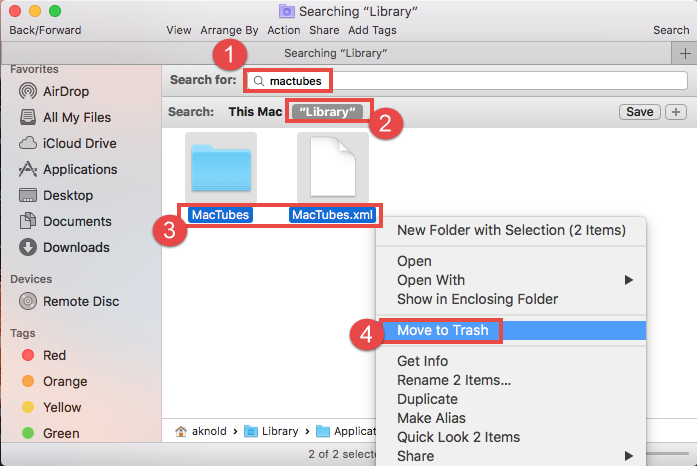

- When finish, please remember to right-click on the Trash, and choose to empty the Trash
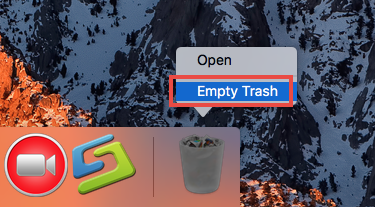
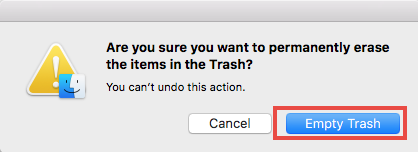
Please bear in mind if you want to totally and permanently remove MacTubes on the Mac, these are all necessary steps when you choose the manual way to remove it. Otherwise, many data and configuration files of this application will keep staying on your computer, and many people just don’t know about it.
Second choice: remove MacTubes with Osx Uninstaller
Osx Uninstaller is a specific app removal utility for OS X that allows the user to uninstall the application on computer. It takes responsibility for removing the installed applications on Mac without the complex manual removal, and people can used to remove MacTubes with a few of clicks:
- Launch Osx Uninstaller on the Mac, and all of installed applications will be showed on its interface
- Select MacTubes’s icon, and click on Run Analysis
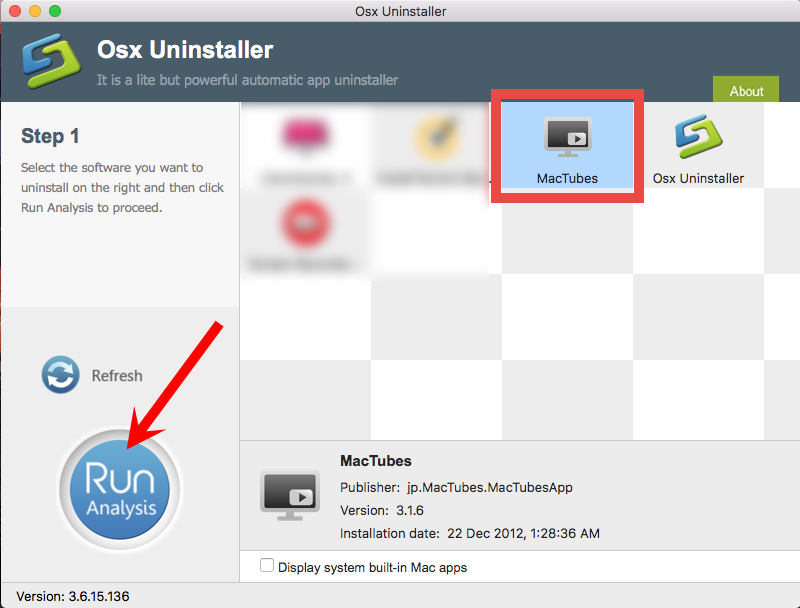
- All of associated files will be presented on the list, and click on Complete Uninstall
- Click on Yes to make sure you want to uninstall MacTubes
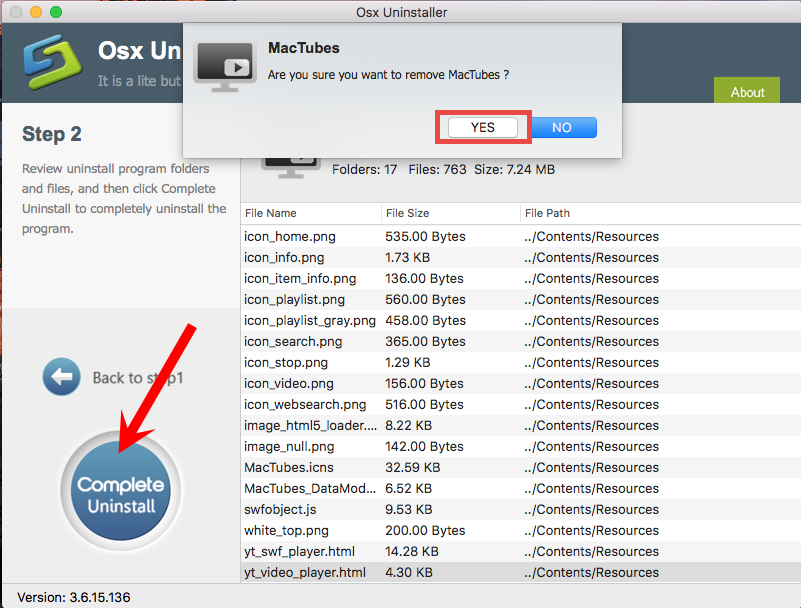
- After then, you will be able to remove MacTubes completely, please close the program, and restart your Mac
Find all of the manual removal jobs have been skipped and the removal become much faster? This is the bigger advantage of taking a pro uninstaller to remove the application on Mac, it can provide a simple removal of installed application, and help you to finish the removal in a few of seconds.
Tips: things you should know about program removal on Mac
Many Mac people may not know that although the Mac OS X provides an easy way to uninstall the app (only need to move the app to the Trash), it is not the end of the program removal, what it has been removed is only the program’s package, in additional, many other files and data which also belonging to the program are still staying on the hard disk of the Mac computer, so when you take this way to remove a program, please complete the removal as we mentioned above; if you do not want to take the manual removal, the best and most effective way to remove MacTubes and other apps must be applying an uninstall tool like Osx Uninstaller.


 $29.95/lifetime
$29.95/lifetime