Tips to Uninstall BitTorrent Thoroughly on Mac
Removing program is a very common job on a Mac computer, especially when the program is useless or encounters a running error and need to be re-installed, many people may have such a situation and need to uninstall BitTorrent, but the program removal cannot be completely so smoothly, so what makes you unable to remove BitTorrent? Find the reason and effective solution to delete this application for good.
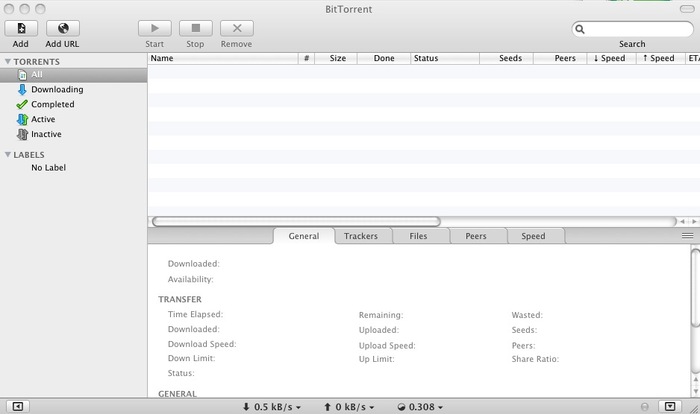
How can uninstall BitTorrent correctly
BitTorrent program is a P2P & File-Sharing Software that can be installed and performed under Mac OS X, it integrates seamlessly with the web, and supports the user to download high-quality digital items like videos, games and musics quickly. If you need to uninstall BitTorrent for some reasons, please make sure you follow the right way to conduct the application:
- Program is completely stopped running on the Mac computer
- BitTorrent’s removing process is performed correctly
- All files belonging to BitTorrent are cleaned well without any vestige
Why some people cannot uninstall BitTorrent
Although it sounds like not so difficult to remove the program on computer, some people still unfortunately gets some problems when they try to uninstall BitTorrent on their Mac computers, such as the program cannot be removed in the most general way (dragging to the trash bin), or cannot totally remove the installed files of it. If you are searching for a good way to avoid these problems and remove this BitTorrent on your Mac, please refer to the following instructions.
Effective guides provided by osxuninstaller.com to uninstall BitTorrent
Conduct a manual removal for the program
Many people are very familiar with the Windows operating system, the uninstall feature in Control Panel is the most common way that many people choose to remove the unwanted application; in Mac OS X, there is not such a particular feature that available for the user to uninstall BitTorrent and other programs, instead, it provides a easier and faster way for the program removal: just drag the program (normally in Applications folder) or file to the Trash, and empty it.
If you choose to remove BitTorrent in this manual removing way, you can refer to the following tutorials:
Step one
- Right-click on the BitTorrent’s icon on the Dock, and select Quit
- Click Quit again in the pop-up dialog.
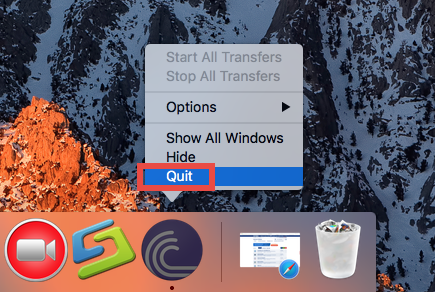
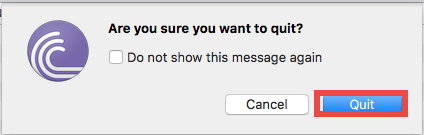
- If you suspect that the program cannot be totally stopped, please click on Go > Utility > Activity Monitor, and stop the associated process running at the background
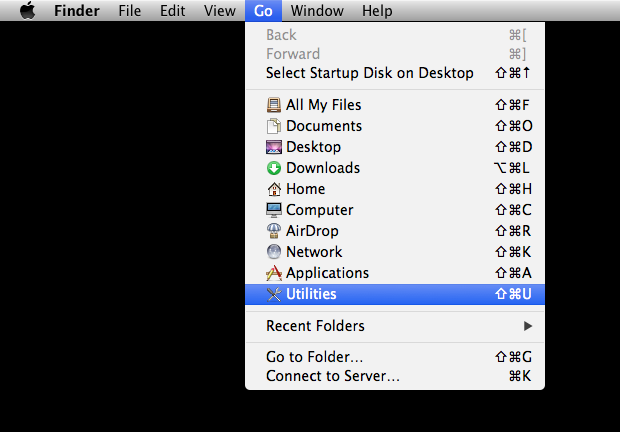
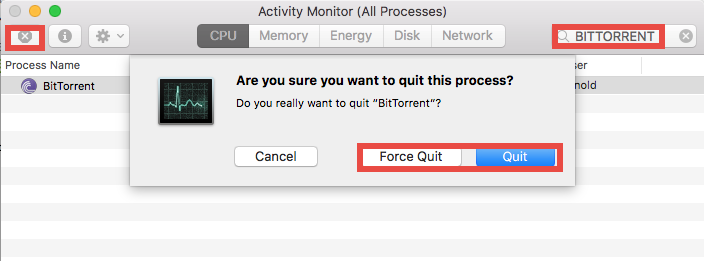
- Click on the Finder icon on the DOCK, and click Applications on the left pane
- In this way, you will open the Applications folder, find the icon of BitTorrent, and drag it to the Trash
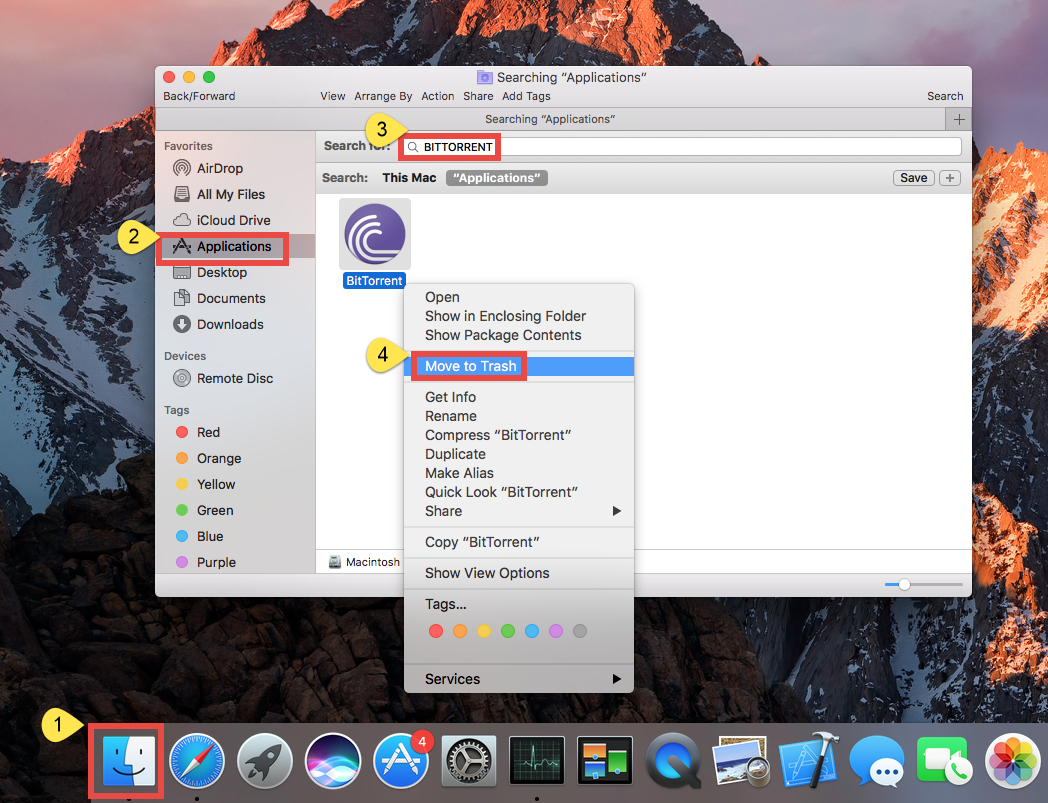
- Right click on the Trash, and click Empty Trash
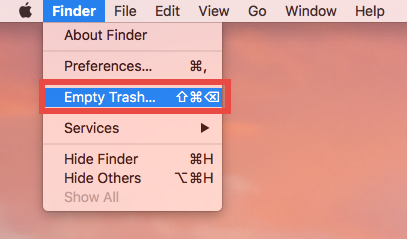
Step two
- Click on Go on the head menu of Finder, and click on Go to folder…

- Type “~/library” in the box and hit Return, and you will go to the Library folder
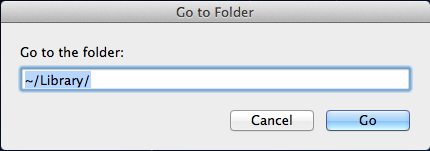
- Find out and open these folders respectively on the library, and delete files and folders with BitTorrent’s name: Application Support, Caches, Preferences, and LaunchAgents
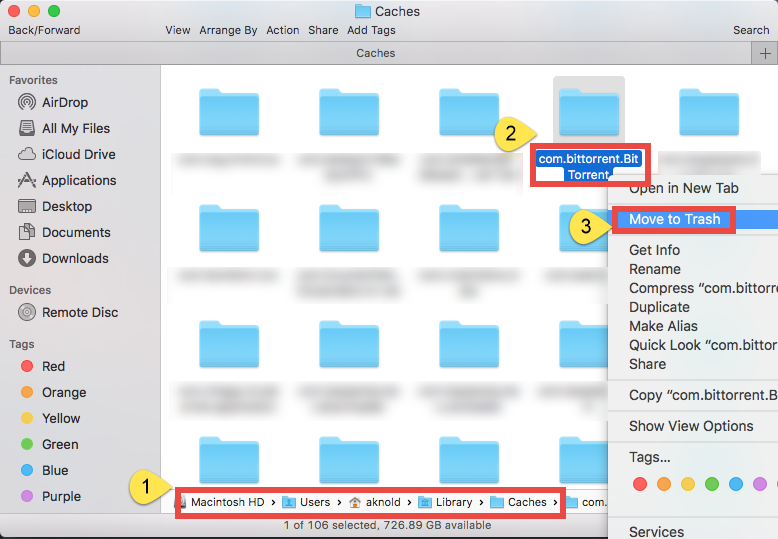
If you have no idea how to locate the items belonging to BitTorrent, try to use the Search feature in Finder:
- Click Search button on the upper-right corner, type BitTorrent in the box, and click Library again
- Identify the files and folders that contain the name of BitTorrent, and delete them
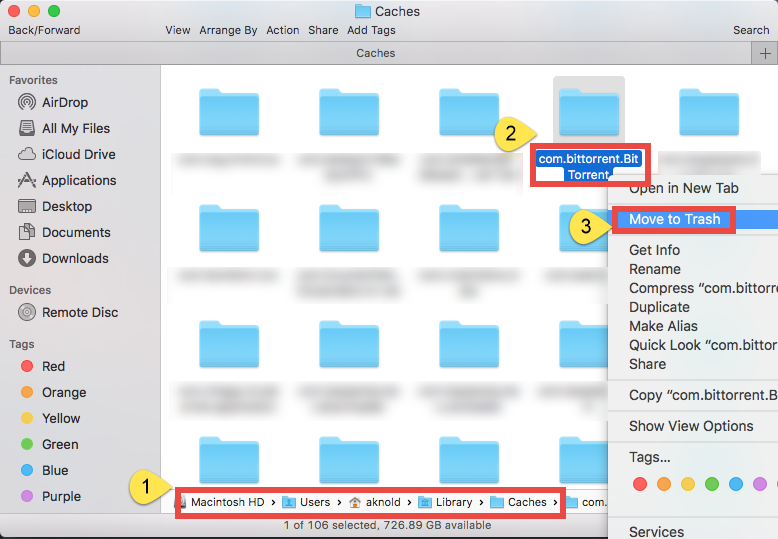
Please note that many people may think that the program is just removed when they finish the step one, but the fact is, there are many files still being left on the computer and requires you to find and clean out all of them manually. Dragging the program to the Trash usually cannot remove the associated files in Library folder, to totally remove BitTorrent on the Mac, you should take the second steps to complete the program removal.
Uninstall BitTorrent with Osx Uninstaller
Should we remove BitTorrent in such a time-consuming and complex way? Absolutely no, if you don’t have too much knowledge and skills of the computer operation and fix, taking a professional removal tool like Osx Uninstaller can replace you to conduct the removal automatically.
Osx Uninstaller is a OS X based uninstall utility that allows people to remove any installed applications on the Mac computer, and all of the removing processes and steps are greatly simplified, and people can easily utilize the remover to uninstall BitTorrent
Steps to uninstall BitTorrent with Osx Uninstaller:
- Install and launch Osx Uninstaller on your Mac
- Select BitTorrent on the menu, and click on Run Analysis
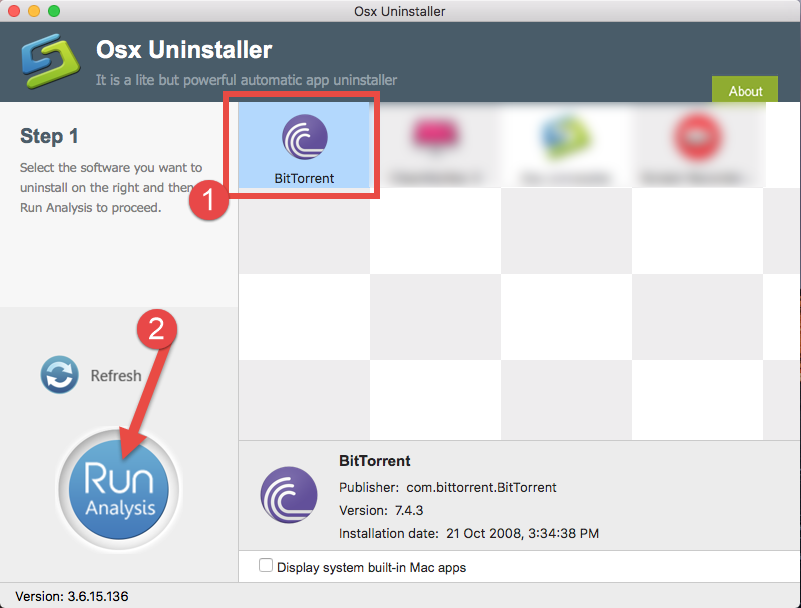
- Next, click on Complete Uninstall, and click Yes for confirmation
- After then, the uninstaller will start to remove the program thoroughly on your Mac
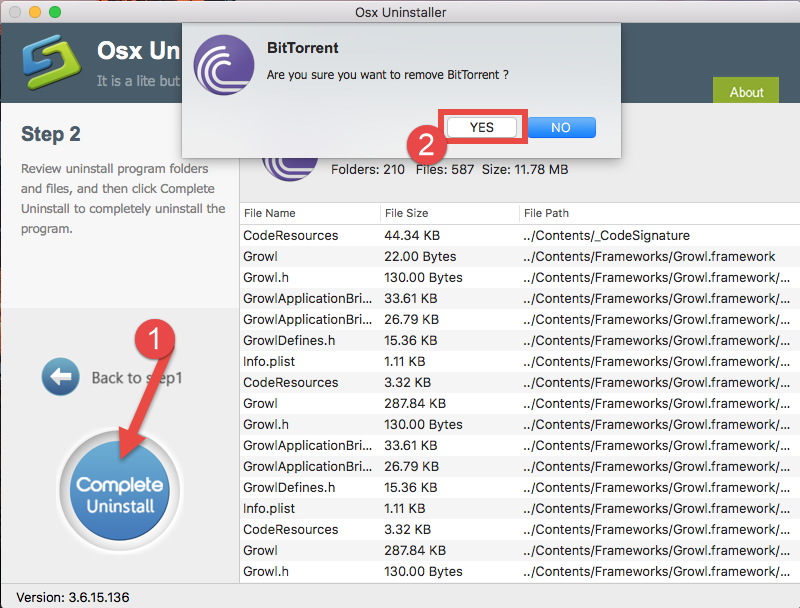
- After that, please exit the program, and restart your computer
Cleaning a program completely is not only for avoiding any issue with this application, but is also important for your computer maintenance, the leftovers will not continue to take up the hard disk space, mess up the system structure or create any conflict issue with other applications.
Wanner try to uninstall BitTorrent with this uninstaller, just download it and install on your Mac for a try:


 $29.95/lifetime
$29.95/lifetime