How to Perfectly Uninstall ESET Endpoint Antivirus on Mac
Having difficulty when trying to uninstall ESET Endpoint Antivirus from Mac? For users who are in need of uninstalling ESET products, the discussion in this post could be helpful.

Here are some common problems users may run into when you decide to uninstall ESET Endpoint Antivirus for Mac: (1) ESET Endpoint Antivirus cannot be moved to the Trash because it’s open; (2) error message pops up saying “Uninstall Failed” during the uninstalling process; (3) items pertaining to ESET leave behind the system……
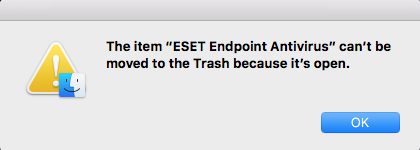
The following sections will show how to properly remove ESET Endpoint Antivirus.
Q1: What to Do before Uninstalling ESET Endpoint Antivirus?
One basic thing to know is that, you should always remember to quit target app and any background process pertaining to it before trying to uninstall it from Mac. Typically, there are three options to exit out of an app (and its background process):
1. Right click on its icon on the Dock, and choose the Quit option;
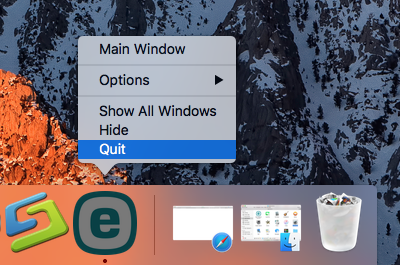
2. Click the app icon (if exists) in the Menu Bar, and choose Quit [app name];
3. Launch Activity Monitor, select the app and its process(es) in the Disk tab, click the “X” button on the upper left corner, and click (Force) Quit in the pop-up dialog.
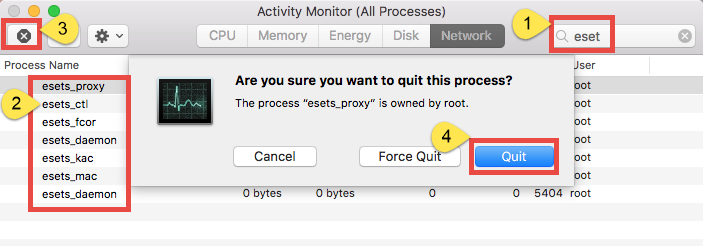
If the target app cannot be quit normally by all these ways, you can reboot your Mac into Safe Mode to stop the automatic launch, and then perform the uninstall normally.
If the app icon remains in the Dock, right click on it and choose Remove from Dock.
After doing these preparations you can start to get rid of ESET Endpoint Antivirus by deleting the app in the /Applications folder and app leftovers in (~)Library directory.
Q2: How to Uninstall ESET Endpoint Antivirus Manually?
Typically most apps can be easily uninstalled by the trash-to-uninstall way, and this trashing method works in all versions of Mac OS X. Here’s how to do it right:
- Launch Finder, head to /Applications folder, and locate ESET Endpoint Security.
- Right click on the ESET Endpoint Antivirus icon and choose Move to Trash option.
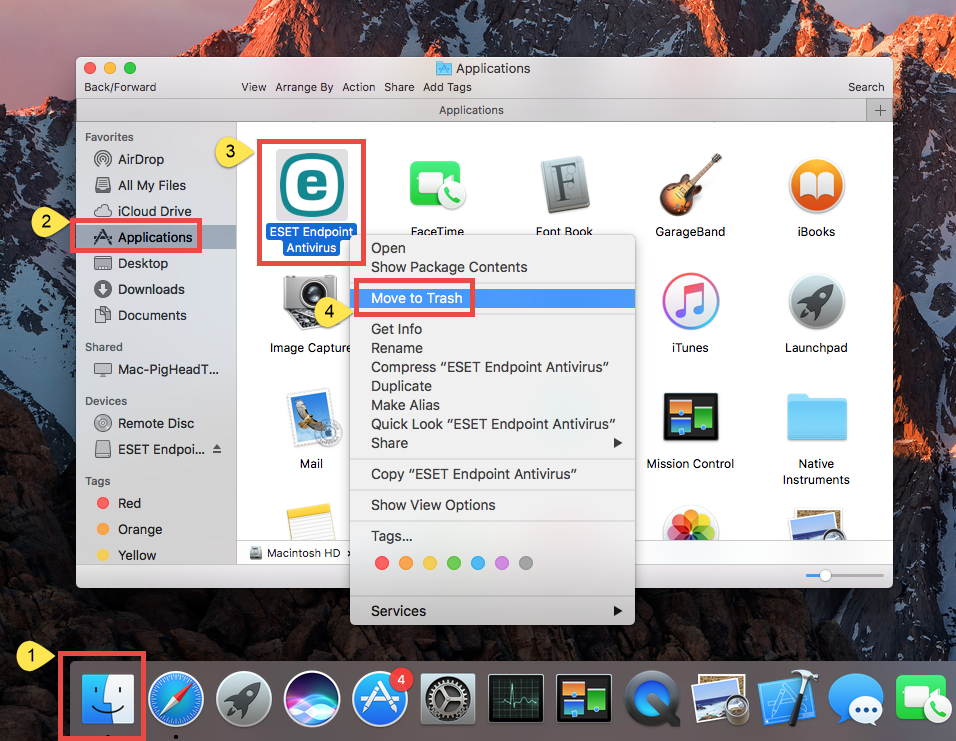
- Enter your administrator password when prompted in a dialog, and click OK.
- Head to the Finder menu and choose Empty the Trash to execute the uninstall.
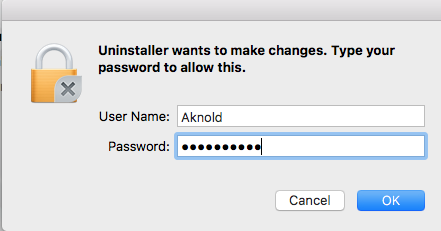
Warning: Be careful when you decide to empty the Trash. It will instantly remove all the files you’ve thrown into the Trash, and this operation is irrevocable.
However, to uninstall the antivirus/security software that comes with a dedicated uninstall tool, it is better to run the built-in uninstaller to execute the uninstallation.
When installing ESET Endpoint Antivirus to your Mac, you may have noticed that the installation file contains an alias named Uninstall. If you still keep the file, just open it up and double click on the Uninstall icon to run the dedicated uninstall tool.
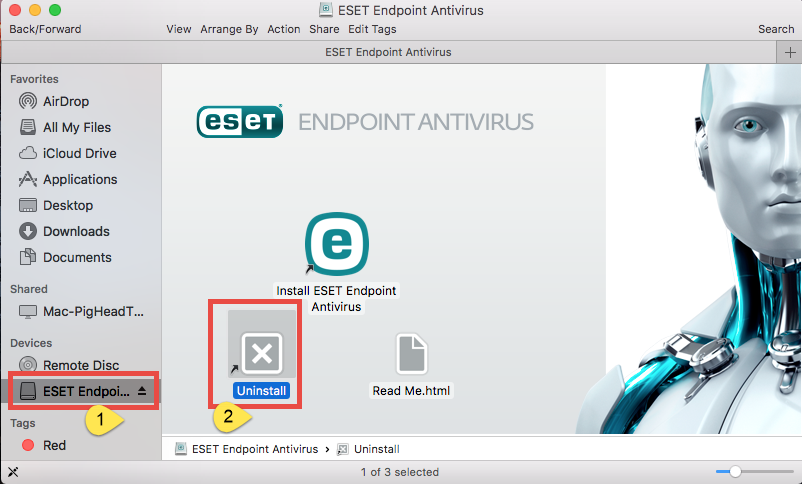
Yet, if you have deleted the file, you can still access to the Uninstaller by this way:
- Open Finder and then locate ESET Endpoint Antivirus in /Applications folder.
- Right click its icon and choose Show Package Contents.
- Expand Contents > Helpers, and then double click on the Uninstaller.
As the ESET Endpoint Antivirus Setup wizard opens, you just need to click Uninstall button, then enter the admin password, and click Close when the uninstall is complete.

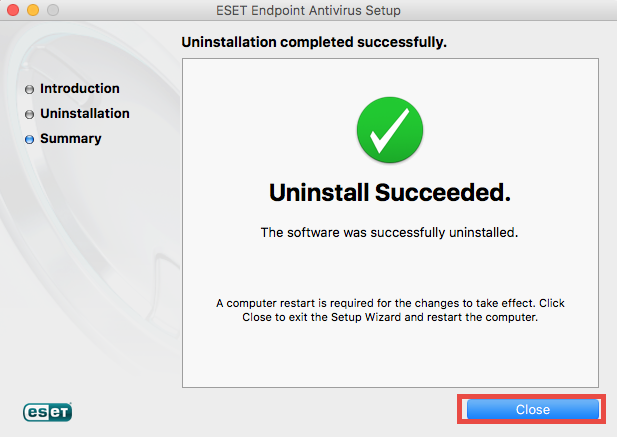
Q3: How to Totally Delete ESET Endpoint Antivirus Leftovers?
So far most components of ESET Endpoint Antivirus should have been deleted from your system, yet to fully remove ESET Endpoint Antivirus, you’d better do a search for possible leftovers in (~)Library folder and delete them if exist. Here’s how to do:
- Open the Finder, click Go in the Menu bar, and choose Go to Folder.
- Type /Library in the Go to Folder box, and hit Enter key to access to it.
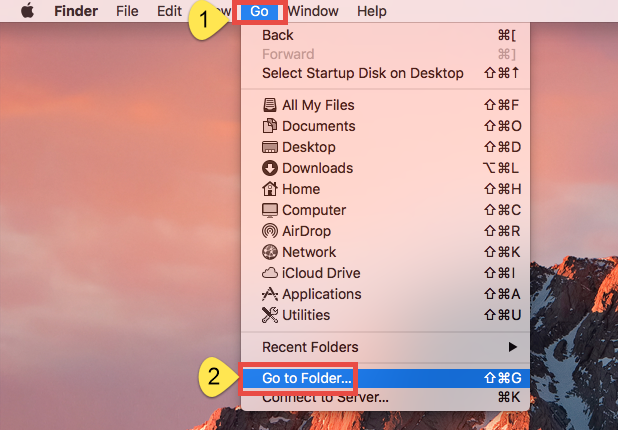
- Type ESET in Search Bar, and click Library next to the Search: bar.
- Identify the matched items in the search result, and remove them to the Trash.
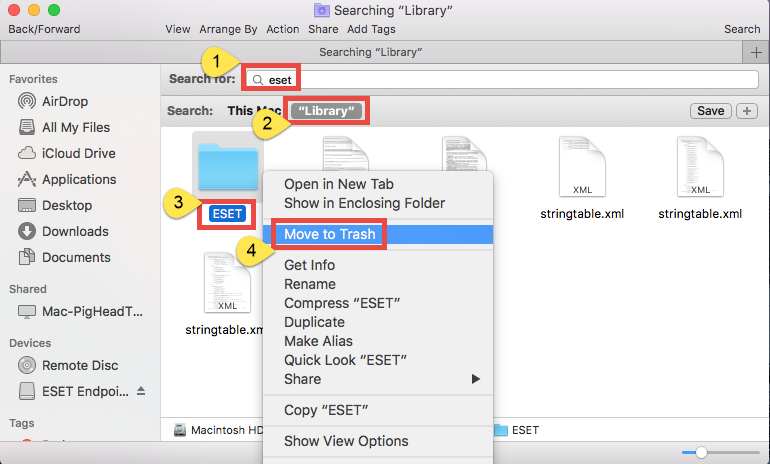
- If prompted, enter your admin password to allow the deletion.
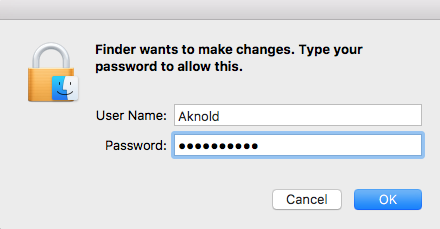
- Again, search and delete related items in current user’s Library Folder: ~/Library.
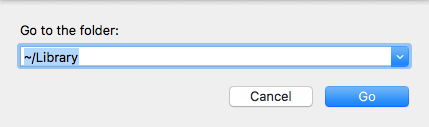
- Finally, empty your Trash to permanently get rid of ESET components.
Here are the common directories that may contain ESET leftovers:
~/Library,
~/Library/Caches,
~/Library/Preferences,
~/Library/ApplicationSupport,
~/Library/LaunchAgents,
~/Library/LaunchDaemons,
~/Library/PreferencePanes,
~/Library/StartupItems
The question here is: how do you know if you have fully detected all components of ESET Endpoint Antivirus? Some components do not even contains the name of the app, and that’s why you may still fail to fully remove app leftovers. If you want to save trouble/time in any app removal task, the solution below could be a better choice.
Q4: How Can I Remove ESET Endpoint Antivirus Painlessly?
Tired of repeating the same steps to uninstall various kinds of apps? Desired to apply an all-in-one solution to solve different uninstall issues? Featured with intuitive interface and powerful engine, Osx Uninstaller excels in quickly and thoroughly deleting any unwanted, problematic, stubborn and malicious apps within clicks.
Here are the simple steps to uninstall ESET Endpoint Antivirus via Osx Uninstaller:
- Step 1. Quit ESET Endpoint Security first, and run Osx Uninstaller from Launchpad.
- Step 2. Select ESET Endpoint Antivirus, and click Run Analysis to start the scanning.
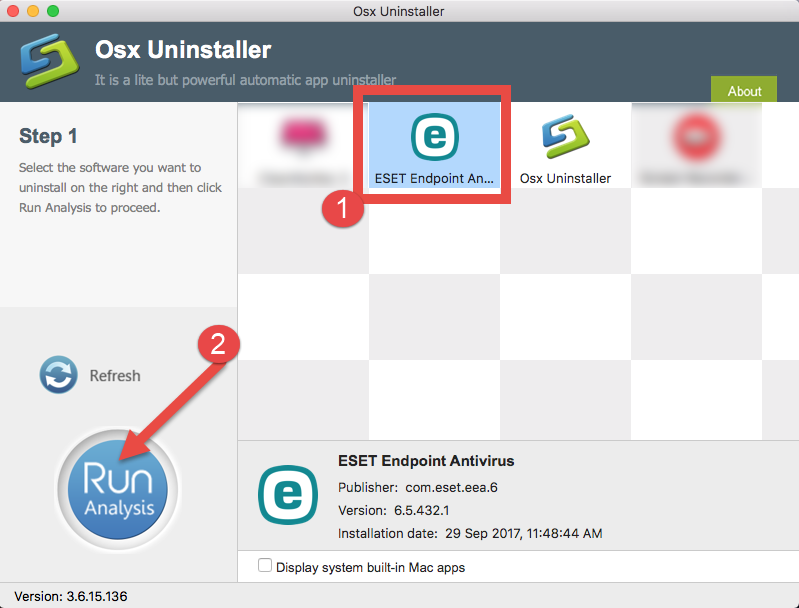
- Step 3. Click Complete Uninstall, and click Yes in the confirmation dialog.
- Step 4: Click the Back to Interface button to display currently installed apps.
Now you can close Osx Uninstaller and check if ESET Endpoint Antivirus has gone from your Mac. The whole uninstallation takes only a few clicks to complete, and you are exempted from wasting time in locating every trace of target app on your Mac.
Ending words:
In this page we have discussed several key questions about uninstalling app on Mac. Mainly there are two available options in the app removal task. Manual uninstallation requires no extra cost but may pose trouble to Mac beginners, while using a reputable uninstaller saves you a lot of time and avoid possible hassle. Anyhow, you are free to choose the desired solution to uninstall ESET Endpoint Antivirus for Mac.
Any question or suggestion about this post? We’ll be glad to have your comments.


 $29.95/lifetime
$29.95/lifetime