Easily Uninstall Kaspersky Virus Scanner for Mac with These Methods
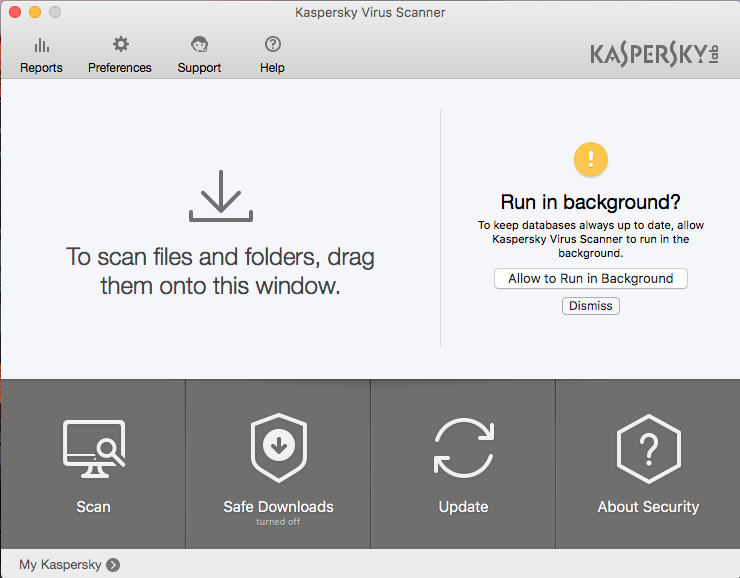
Have problems when remove Kaspersky Virus Scanner from Mac OS X? today’s tutorial is precisely about the Kaspersky Virus Scanner for Mac removal, if you are upset about cannot totally get rid of it, then just keep on reading, we’ll list two different options to fully uninstall Kaspersky Virus Scanner for Mac with these steps.
About Kaspersky Virus Scanner
Just as its name implies, Kaspersky Virus Scanner is an antivirus app on Mac which scans various of viruses and makes it easy to check whether your Mac is infected, do it timely for once a week or shorter to make sure your computer is not been infected by malicious viruses. However, most people get stuck when facing removal of Kaspersky Virus Scanner, if you can’t uninstall Kaspersky Virus Scanner cleanly and completely form macOS, meaning that you might get into trouble.
Some problems will happen during removal
Systematically and thoroughly uninstall an antivirus application in macOS means so important for users, some issues may occur when removal not been done:
- Always get a leftover issue after removing an application;
- Can’t install any other antivirus app on Mac because of leftovers;
- Viruses just get opportunity to attack your system;
- …
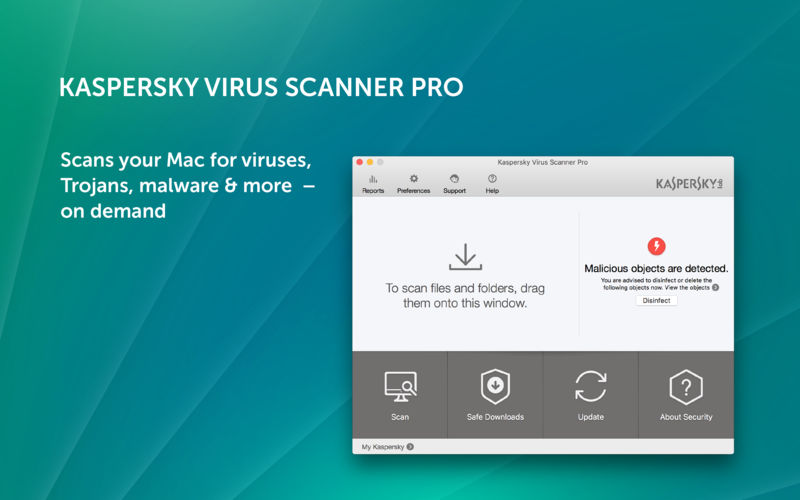
Two Different Methods to Uninstall Kaspersky Virus Scanner on Mac
So what do you think when you fail to uninstall an Anti-Virus software/program/application in computer? If you do have such worries such fully uninstalling Kaspersky Virus Scanner, then try to find answer in out tutorial blog, it will help a lot.
Uninstall Kaspersky Virus Scanner for Mac with Osx Uninstaller
So, such an annoying app in macOS, it is better that you use some removal tool to help with the whole process in automatic steps. Osx Uninstaller is professional and technical removal tool that easily handles the program removal and avoids any further issue, no matter to uninstall Kaspersky Virus Scanner or other installed applications on Mac, it help you totally get rid of unwanted apps.
1. Download and install Osx Uninstaller in your computer, then start the removal like it said.
2. To ensure the success of removal, you’d better make sure the app is under the situation of none-working:
- Right click the icon on Dock, and then choose Quit option;
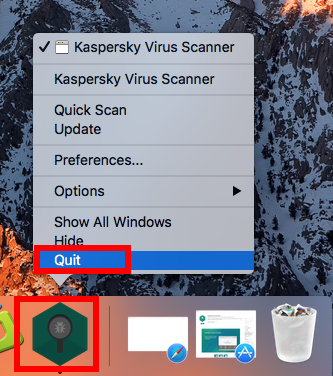
- Or press keyboard shortcuts with Command-Option-Esc to launch Force Quit Application window, then choose Kaspersky Safe Kids and click “Force Quit;
- Or right click the magnifying glass icon at upper right corner then choose “Quit”.
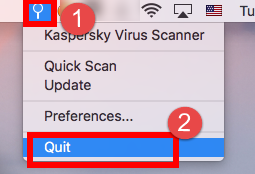
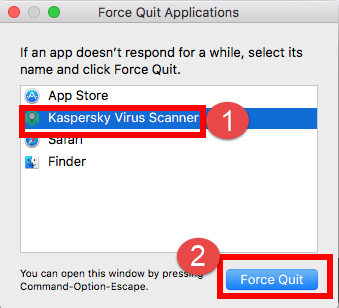
After you have quit the app, then you can start the removal tour right now.
Follow the detailed steps to uninstall Kaspersky Virus Scanner easily:
Step 1: Run the removal tool, and select the Kaspersky Safe Kids icon in the interface then click button Run Analyze;
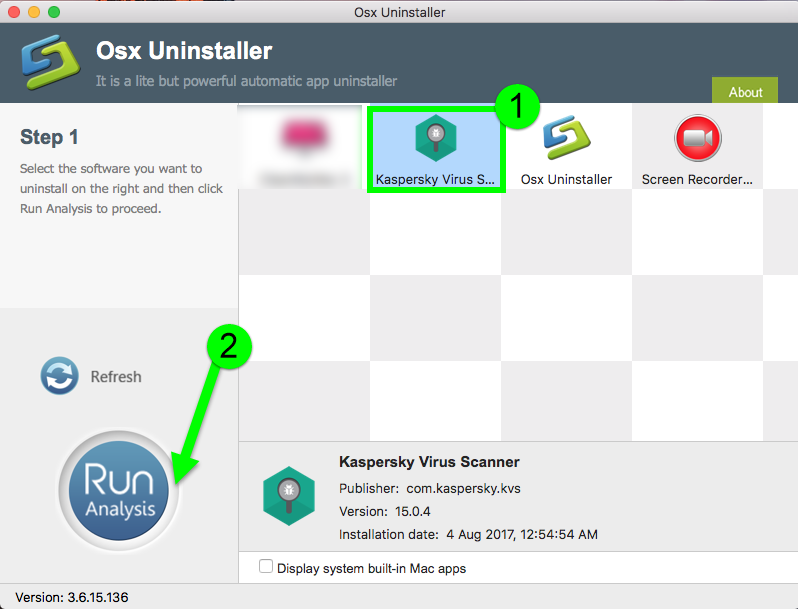
Step 2: Easily click on button Complete Uninstall to conduct the regular removal. Then click Yes to delete all leftovers scanned in uninstaller;
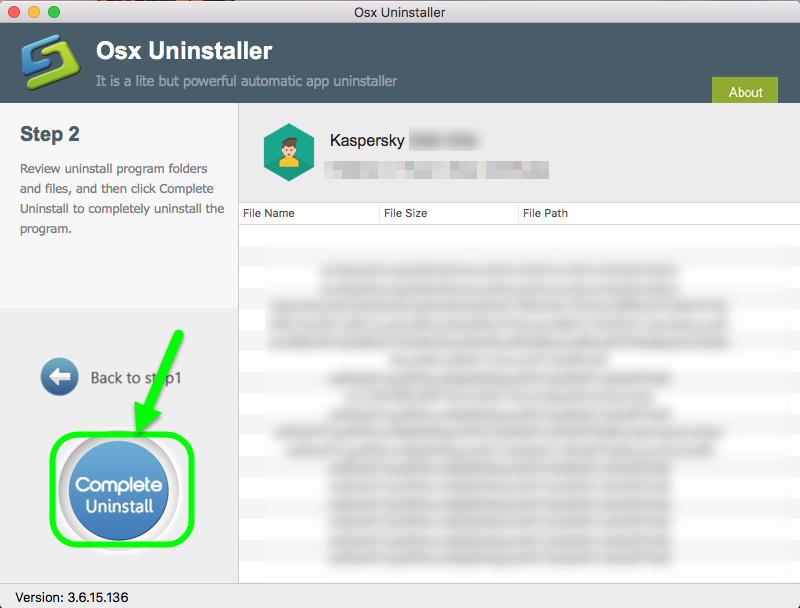
Step 3: Congratulations, you have just removed Kaspersky Safe Kids successfully as quickly as you think.
Quick and easy as you see in the whole process, it just has done for all to totally uninstall Kaspersky Virus Scanner for Mac, what do you think about the uninstaller? Leave a comment at the end of the article.
Remove Kaspersky Virus Scanner for Mac with Common Way
Taking about removal in macOS, I think many people know about Trash, and it is true that a lot of users would uninstall Kaspersky Virus Scanner by dragging it into Trash. Unfortunately, this is also the most difficult method in removing and cause more troubles meanwhile.
To uninstall Kaspersky Virus Scanner for Mac, you need to:
First drag-to-Trash
- Launch Finder on Dock, then hit Application, find the target in interface;
- Drag it into Trash by sliding;
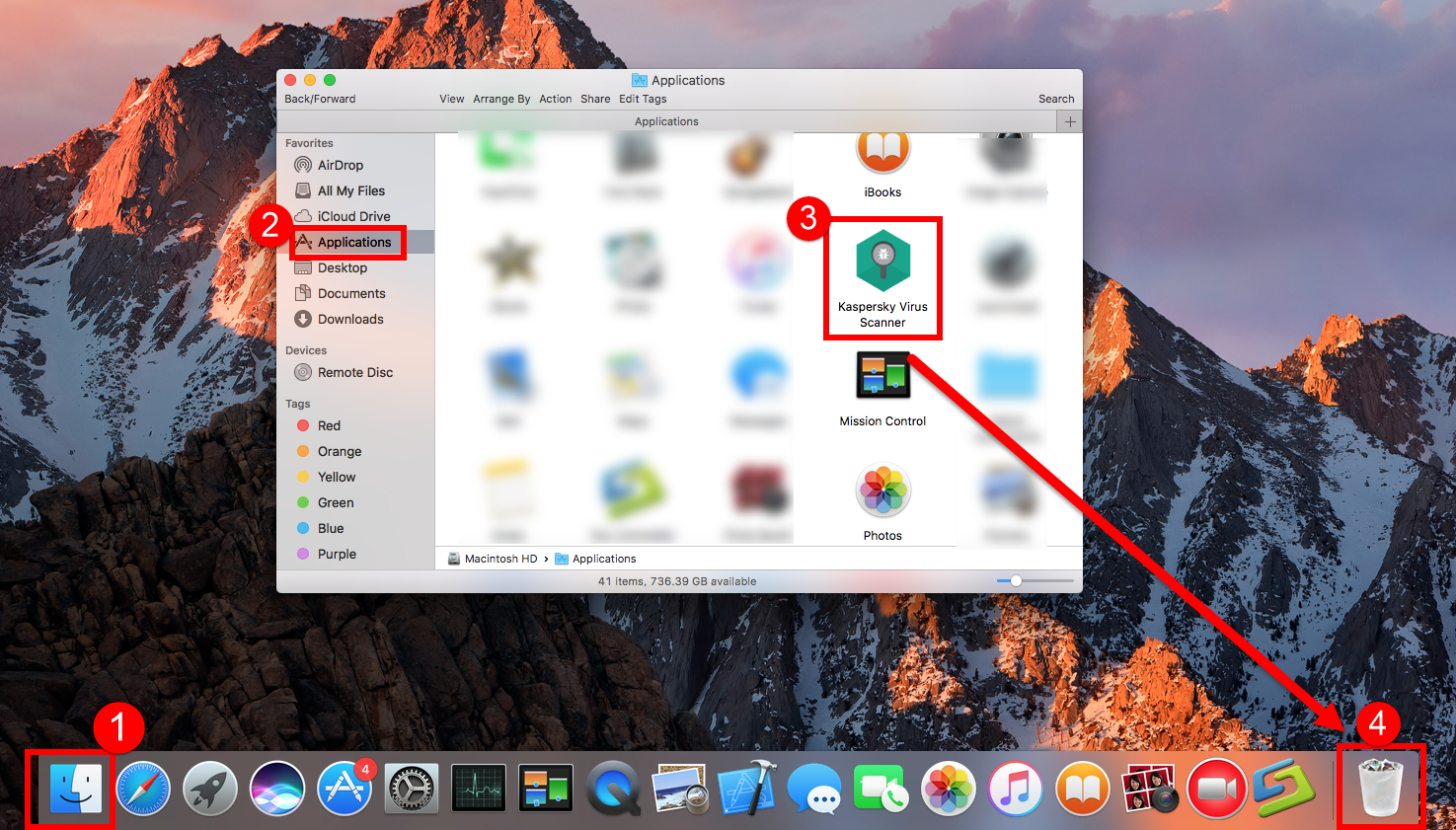
- Or right click to choose Move to Trash;
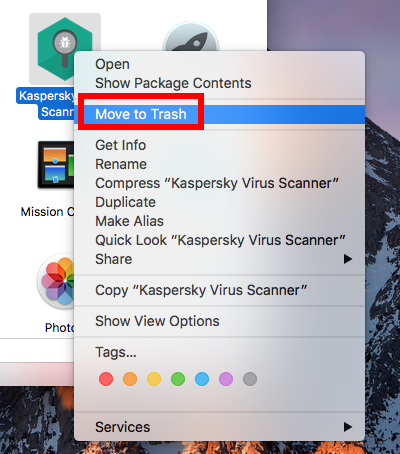
- Or Open Launchpad, click icon and hold in a while until it starts to wiggle;
- Then click the “X” that appears on the left upper corner.
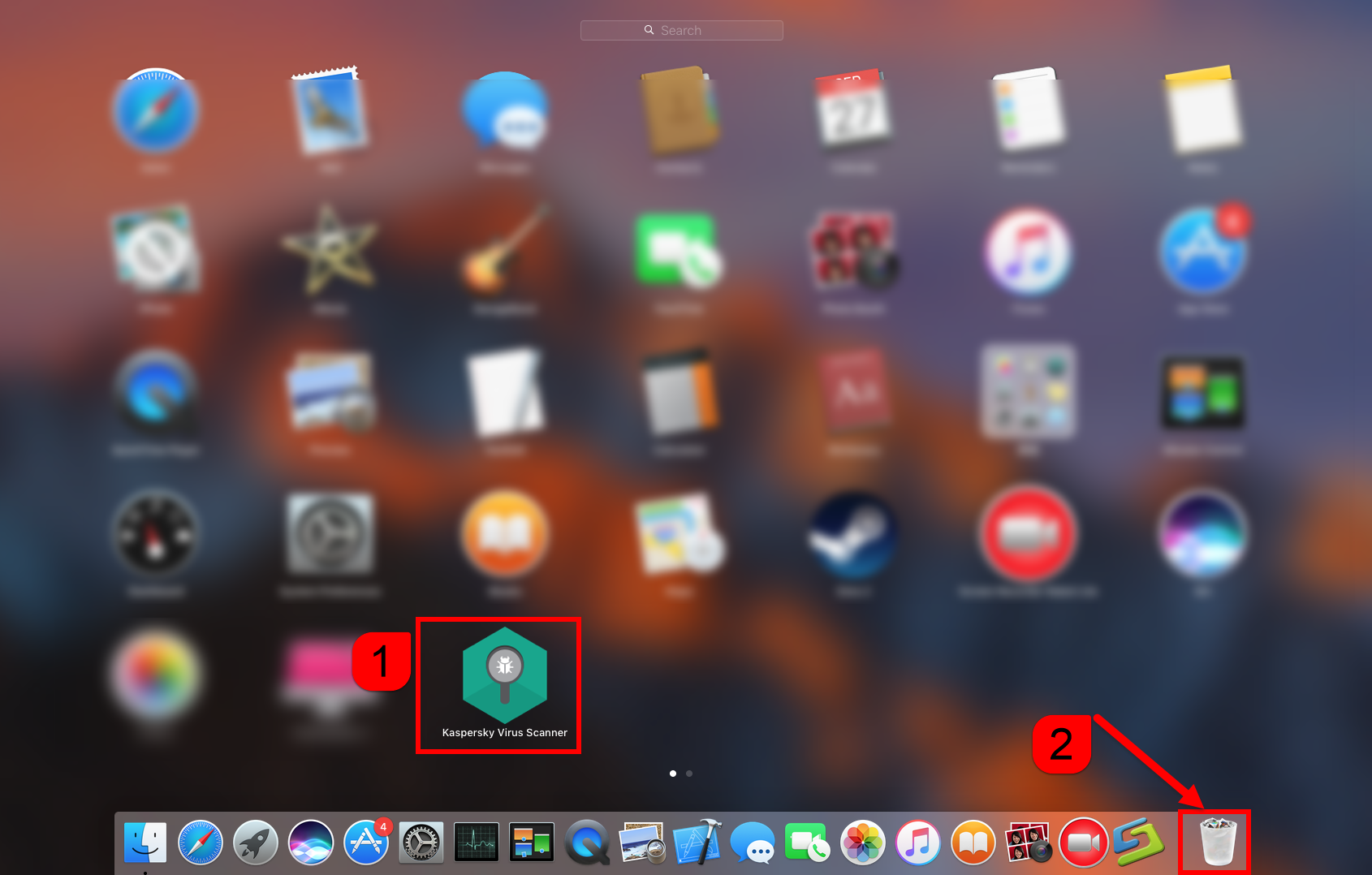
These are the most basic operations to uninstall app in macOS, however, it becomes more difficult in nest part to eliminate its leftover.
- Open “Finder”
- Go to Menu Bar, and select Go > Go to Folder…
- Type “~/library/” in the box, hit Go
- Search the files in the name of Kaspersky Safe Kids in Application Support,
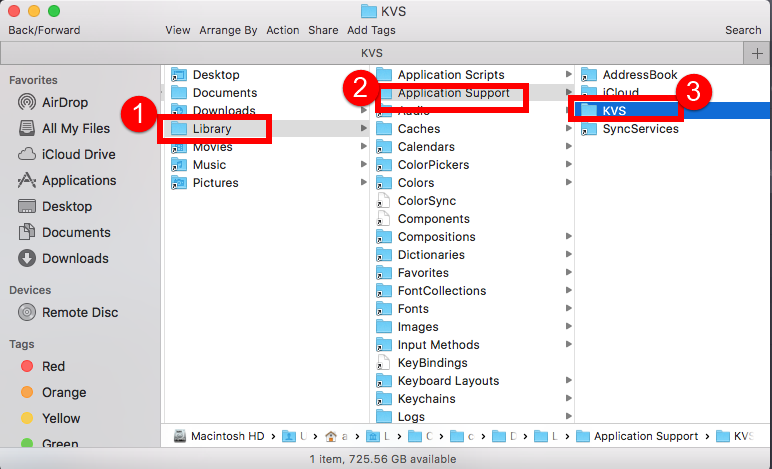
- Caches
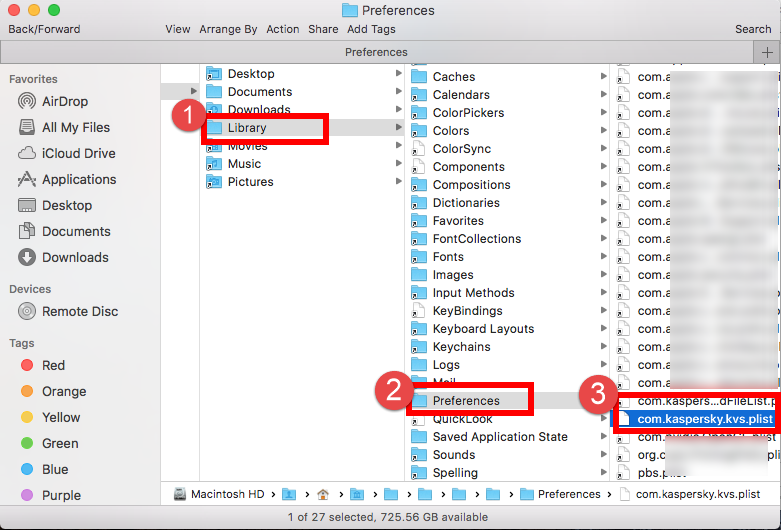
- You can also type the name of Kaspersky Safe Kids in the search box of ~/Library
- Delete all the select targets then.
- Finally, right-click Trash, choose Empty the Trash to confirm your whole removal.
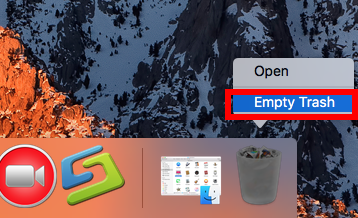
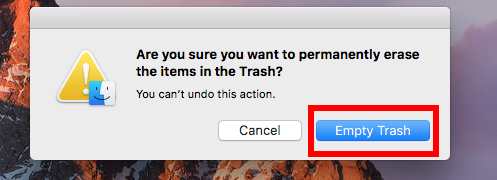
Be careful, some other files might be hided in these folders: ~/Macintosh HD/C:
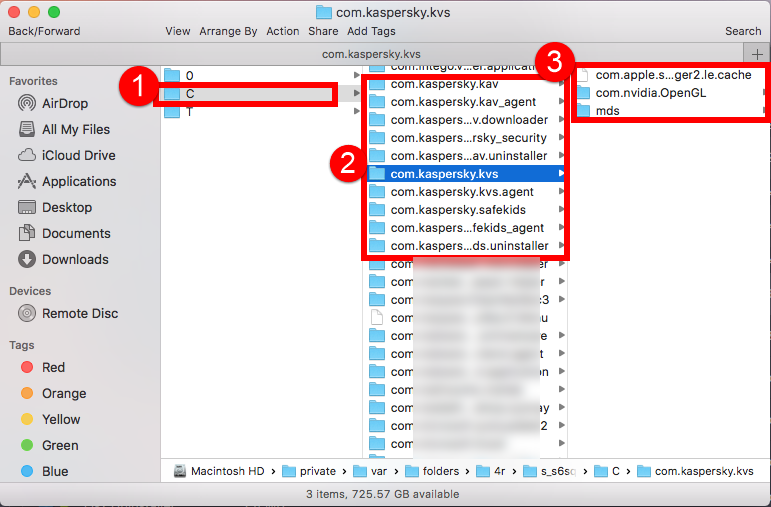
or ~/Macintosh HD/T:
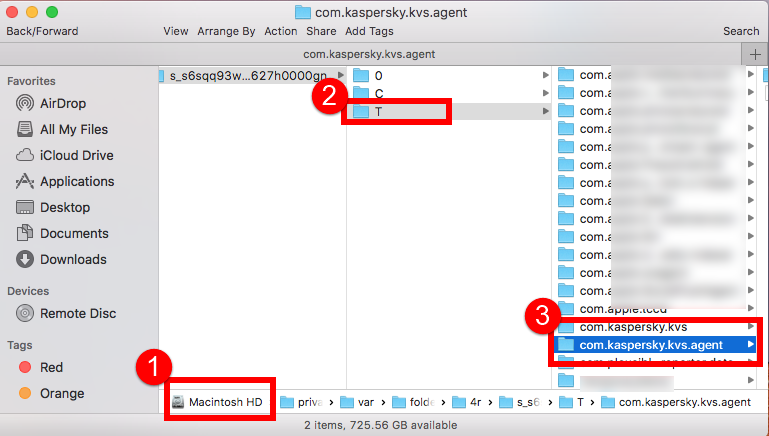
Take a few minutes to fully watch the video how to launch Library folder and search leftovers of Kaspersky Virus Scanner in macOS as bellow:
Summary: Honestly, I would rather to take use of automatic tool to help with all removal than delete all leftovers by hand as a computer man. But it’s Okay that you choose manual, but just make sure you can do it right and accurate, or you may need uninstaller helps to completely uninstall Kaspersky Virus Scanner for Mac for you. More antivirus app removal is waiting updated, see you next time.


 $29.95/lifetime
$29.95/lifetime