Take 3 Simple Steps to Fully Uninstall X-lite for Mac

X-lite is a softphone client developed by CounterPath that allows users to make voice and video calls to a softphone, mobile or landline number. The Mac version could take only a few clicks to get installed on Mac OS X or later. Yet, when you try to uninstall X-lite from your Mac, things may become a little complicated. Cannot uninstall X-lite? Here are some issues you may run into when remove X-lite for Mac:
- X-lite cannot be moved to the Trash as it is in use (cannot be quit);
- X-lite is corrupted and therefore cannot be uninstalled by normal means;
- X-lite components remain after a standard uninstall and are hard to be found…
In this post we summary two approaches to properly uninstall X-lite for Mac. You can either carry out the manual removal to delete all its traces from your Mac, or instead, utilize a reputable uninstall tool to quickly get rid of all X-lite components.
Conventional Means to Uninstall X-lite on Mac
Note that before you uninstall an app, make sure to shut it down first, otherwise error message will pop up when you delete the app. To do so, right click on X-lite in Dock, and choose Quit (or head to the X-lite icon on menu bar and choose Quit X-lite).
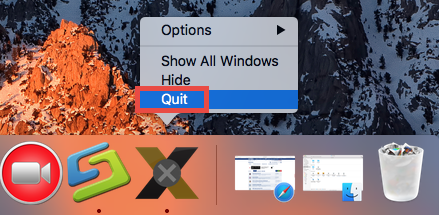
If X-lite keep active on background, try to deactivate its process via Activity Monitor:
- Open up Activity Monitor in Dock, Launchpad or Finder.
- Select the process pertaining to X-lite, and click the X icon.
- Click Quite button in the pop-up dialog. If the app still fails to quit, try Force Quite.
Now follow the uninstall steps to remove X-lite from /Applications folder.
- Launch Finder, and click Applications in the sidebar to open up the folder.
- Select X-lite, drag the icon to the Trash and drop it there.
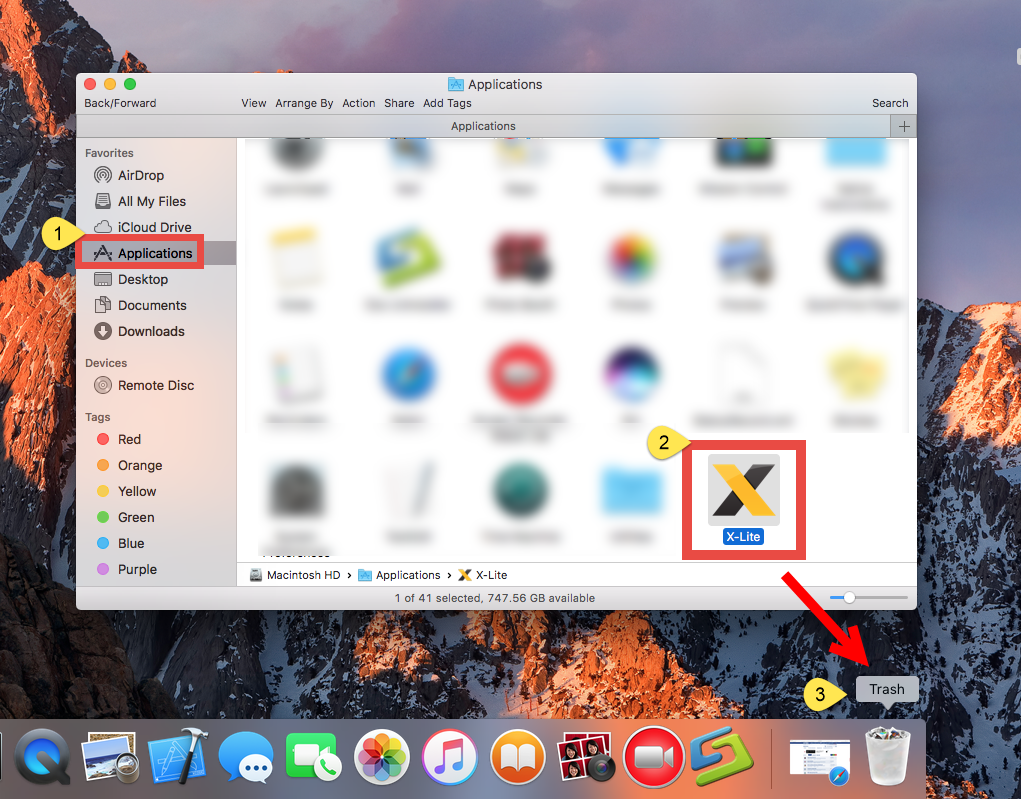
- If prompted, type your admin account password to allow this change.
- Head to the Finder menu, and then choose Empty the Trash option.

Meanwhile, you can (1) right click on the app and choose Move to Trash option, or (2) select the app, and head to File menu > Move to Trash option. As soon as you empty the Trash, X-lite will be removed instantly and permanently.
Notice: Be cautious when you perform the last step. Emptying the Trash will instantly remove all the files you’ve thrown into the Trash, and this operation is irrevocable. Make sure you have not deleted anything wrong over there. Before emptying the Trash, you can restore the item by right clicking on it and choosing Put Back option.
The trash-to-uninstall method works in all versions of Mac OS X, though it may not be applicable to certain built-in apps or well-integrated apps like antivirus software.
Additional Steps to Remove X-lite Leftovers
Though X-lite disappears from the Applications folder, you have not truly remove it from your Mac. The account settings folder and some cache files are still on your Library directory. If you want to wipe them out permanently, you can run a search in Finder for all items pertaining to X-lite. Here is how you can do to delete all traces:
- Open the Finder, head to the Go menu in Menu Bar, and choose Go to Folder.
- Type /Library in the box that appears, and hit Enter key to open up the folder.
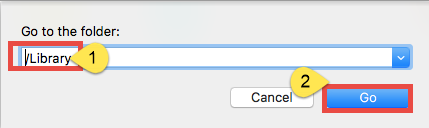
- Search for items with the name of X-lite or CounterPath in the locations: /Library, /Library/Caches,/Library/Preferences,/Library/ApplicationSupport,/Library/LaunchAgents,/Library/LaunchDaemons,/Library/PreferencePanes,/Library/StartupItems
Notice: Whether you are a Mac novice or veteran, it is risk-taking to delete files in Library folder. Any mis-operation might trigger problems on other apps or even affect system files. If you have no idea how to do it right, here’s a trick to save some labor.
- Type the name of target app or its vendor in Search Bar, and click on “Library”.
- Identify the matched items in search results, and delete them to the Trash.
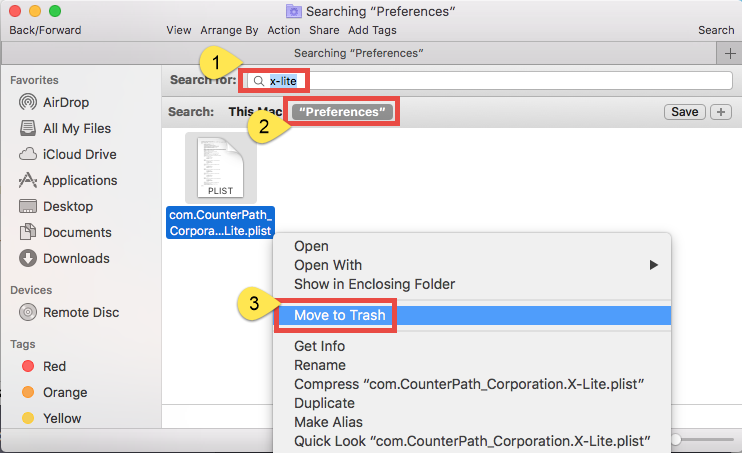
- Now repeat the same steps to delete all related leftovers in ~Library folder.
- Empty the Trash to delete those invalid items belonging to X-lite permanently.
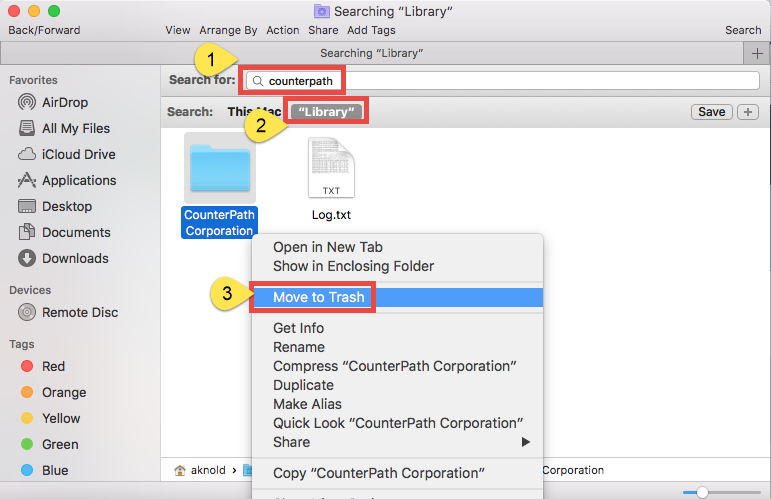
- After you have manually deleted X-lite components, reboot your Mac.
Some files or folders pertaining to X-lite may even not contain the app name, which explains why you may still fail to find them out. For those who prefer to save trouble or time in uninstalling X-lite, the undermentioned solution could be a better choice.
How Can I Easily & Fully Remove X-lite for Mac
Compared with the manual deletion of target app, running an automated uninstaller is more recommended to effectively delete all associated components. Then which tool is more suitable for all-level users and more powerful in the uninstall task? Featured with an intuitive interface and powerful engine, Osx Uninstaller comes in handy and guarantees a perfect uninstall effect. Now watch the clip to know how it works.
Here are the simple steps you can follow to effortlessly uninstall X-lite from macOS:
- Step 1. Quit X-lite if it is active, and then launch Osx Uninstaller.
- Step 2. Select X-lite and click Run Analysis to start the scanning of related items.

- Step 3. Click Complete Uninstall, and then click Yes to execute the uninstall.
- Step 4. Click on Back to Interface button to re-scan currently installed apps.
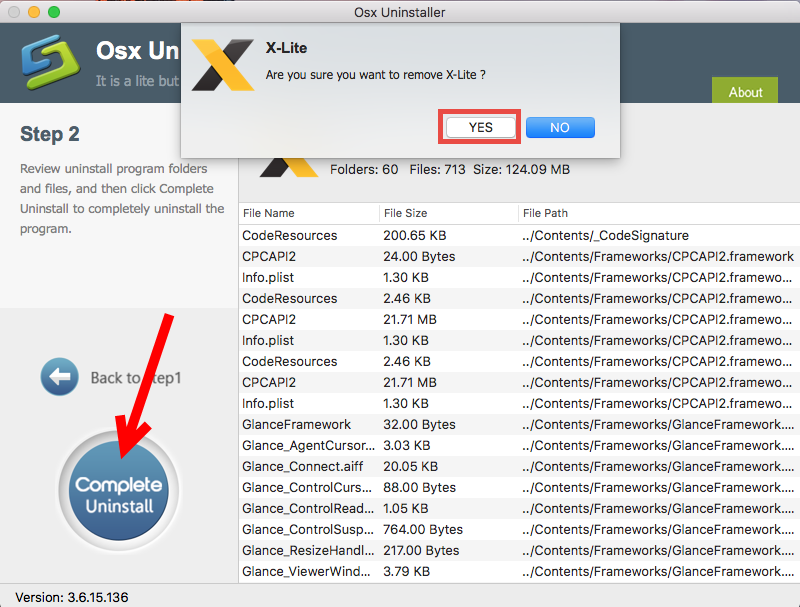
So that’s how you can easily get rid of X-lite within several clicks. Osx Uninstaller enables you to achieve a satisfying result, and you don’t need to worry about the app leftover issue, especially when you are trying to uninstall any problematic, stubborn or even malicious software. Give it a try and you’ll love the convenience it brings.
Does this post help resolve your uninstall issue? Which solution do you prefer to use? If you have any other questions about app removal, feel free to contact us for help.


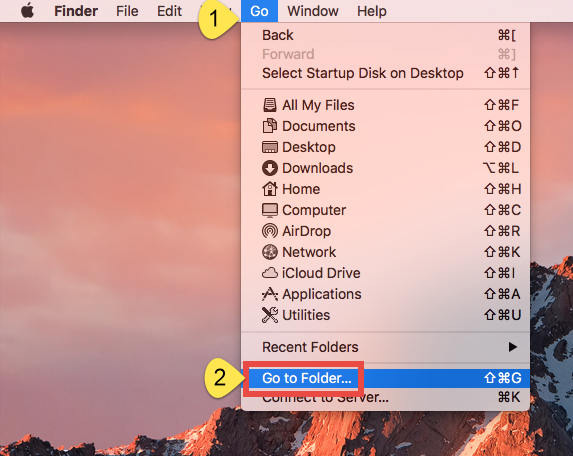
 $29.95/lifetime
$29.95/lifetime