How Should I Completely Remove Kaspersky Safe Kids for Mac?
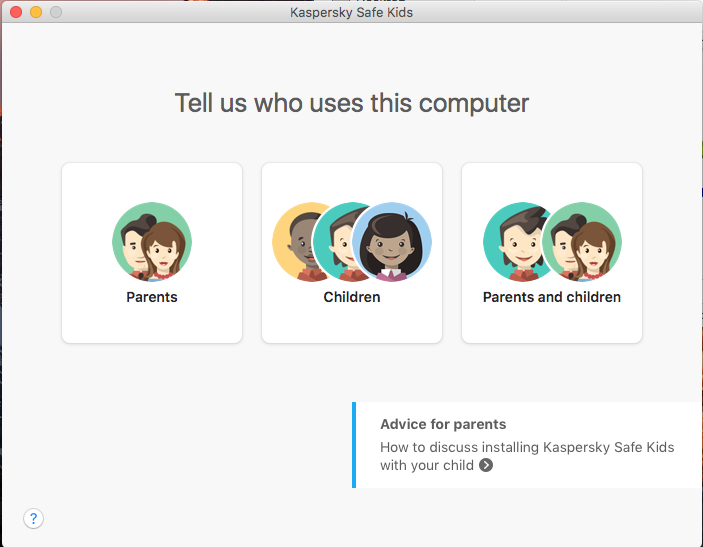
Have no idea or don’t know what to do to fully uninstall Kaspersky Safe Kids on Mac OS X? Thus, this is a Mac tutorial blog to help you totally get rid of Kaspersky Safe Kids for Mac, nest I’ll list the solutions I know for safely and completely remove Kaspersky Safe Kids from Mac computer. If you are just looking for proper ways to eliminate it, then keep on reading now.
As you can see, Kaspersky Safe Kids for Mac is a member of Kaspersky anti-virus big family, it is used for protecting the safety of your kids when surfing in the internet. With Kaspersky Safe Kids, you are no more worrying about where your children are, and you can check their location on the map as a parent.
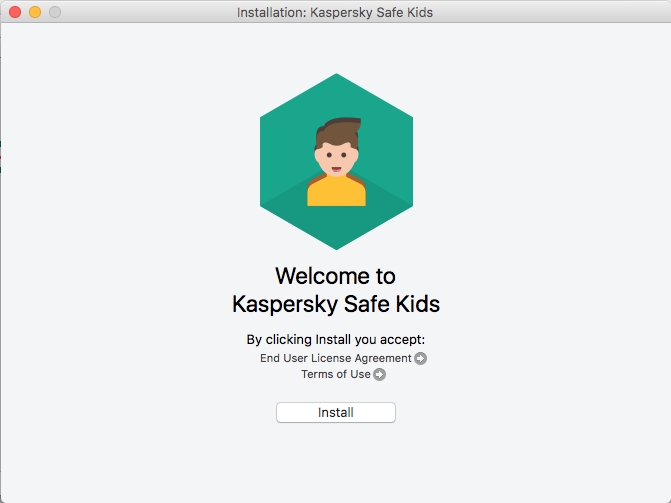
Various Solutions to Remove Kaspersky Safe Kids for Mac
However, to install a Kaspersky Safe Kids on Mac might sound very easy and quick to do, but you might meet many problems when trying to get rid of Kaspersky Safe Kids, especially for those anti-virus applications on Mac, because they have too much relevant files/folders and components, what’s worse, if you can’t fully removing Kaspersky Safe Kids and its related files/folders and components, that means you’re probably not allow to install other anti-virus app on your Mac, or something will happen to cause damage to your system. So, to fully uninstall an anti-virus app in your computer means so important to users.
Solution 1: Remove Kaspersky Safe Kids with Osx Uninstaller (Removal Tool)
Facing those huge files which you need to delete correctly, you’d better taking use of third party removal tool to help to avoid the later troubles happened in your system. Osx Uninstaller is such a kind of helpful Mac unwanted remover that works for all installed apps on Mac OS X, all you need to do is to click couple of buttons and then done for removing Kaspersky Safe Kids for Mac in three simple steps.
Before uninstalling Kaspersky Safe Kids, quit the app if it is running firstly:
Right click the icon on Dock, and then choose Quit option;
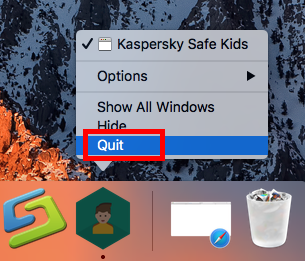
Or press keyboard shortcuts with Command-Option-Esc to launch Force Quit Application window, then choose Kaspersky Safe Kids and click “Force Quit;
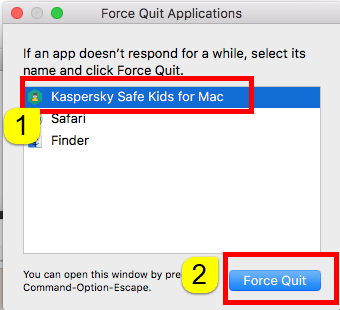
After you have quit the app, then you can start the removal tour right now.
Do the steps as it says:
Step 1: Run the removal tool, and select the Kaspersky Safe Kids icon in the interface then click button Run Analyze;
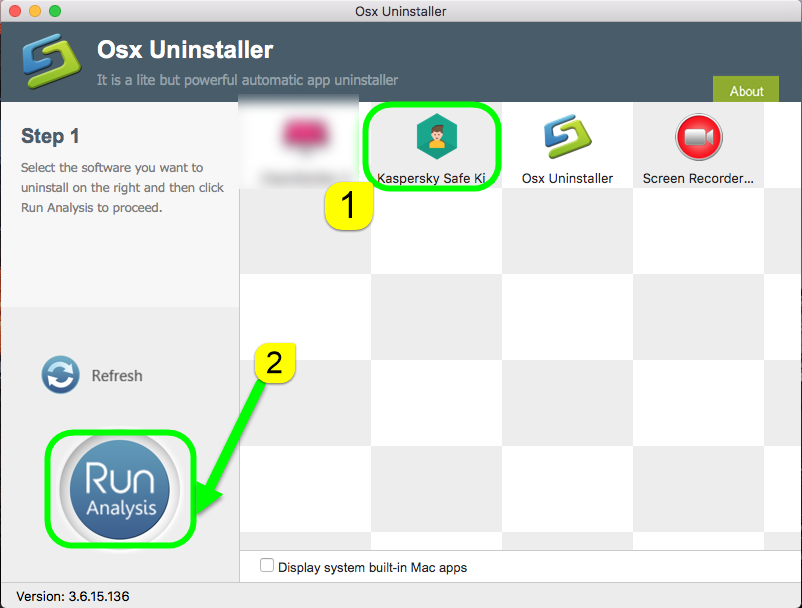
Step 2: Easily click on button Complete Uninstall to conduct the regular removal. Then click Yes to delete all leftovers scanned in uninstaller;
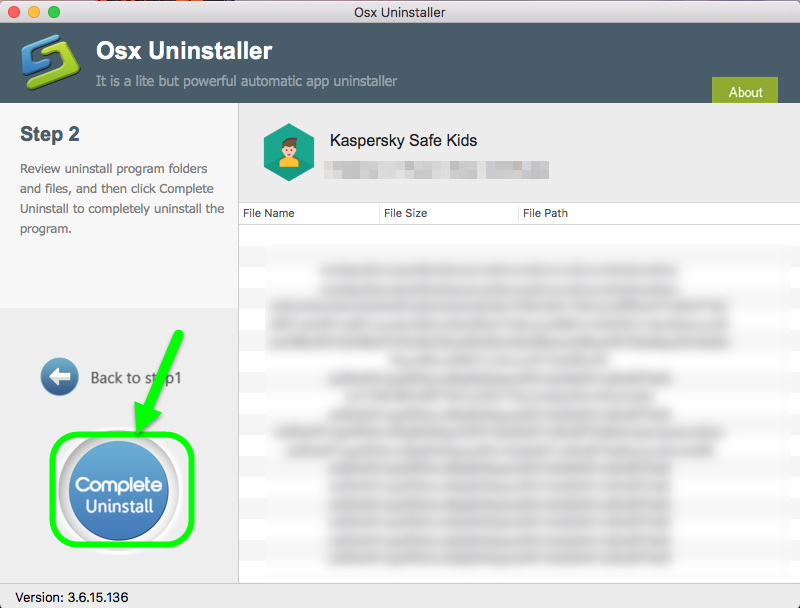
Step 3: Congratulations, you have just removed Kaspersky Safe Kids successfully as quickly as you think.
Note: The annoying associated files or folders were scanned and deleted in Step 2, and deleted in Step 3.
See, how a simple tool to use to fully remove Kaspersky Safe Kids for Mac, want to experience it now? Click the bellow button to get it now.
Solution 2: Remove Kaspersky Safe Kids with Default Uninstallation Provided
Some app will provide its default uninstaller at the beginning you have installed its app, but, in most case, there are would not any uninstaller provided by the producer. Luckily, you can use the Kaspersky Safe Kids uninstallation in you Mac to remove Kaspersky Safe Kids now.
- Launch the Finder, then find the installation package of Kaspersky Safe Kids;
- Open it, and then easily click on the Trash icon in Uninstall Kaspersky Safe Kids;
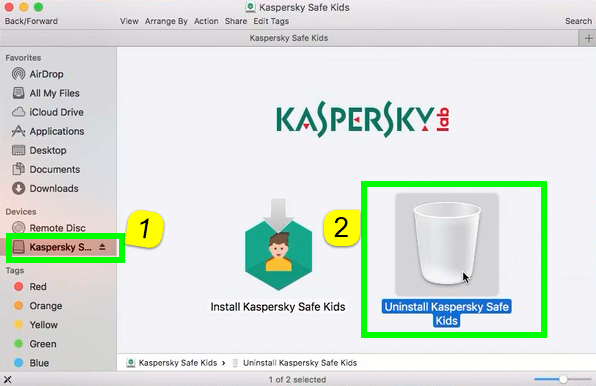
- Do as it says, the removal of Kaspersky Safe Kids is just processing;
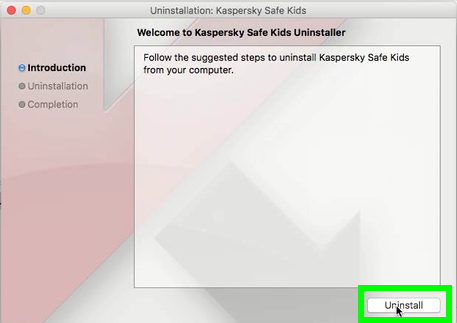
- Removal done.
Watch the full video of how to remove Kaspersky Safe Kids with default uninstallation which it provides.
Solution 3: Uninstall Kaspersky Safe Kids with Mac Trash and Library
Of course Mac users could take the functions of Trash and Library folders to remove Kaspersky Safe Kids on macOS or any other needless apps. However, this method to uninstall things is kind of complicated and difficult to finish, so we don’t think you can easily get rid of Kaspersky Safe Kids if you are not such familiar with macOS.
1. Launch Folder on Dock, then hit Application, find the target in interface;
Drag it into Trash by sliding;
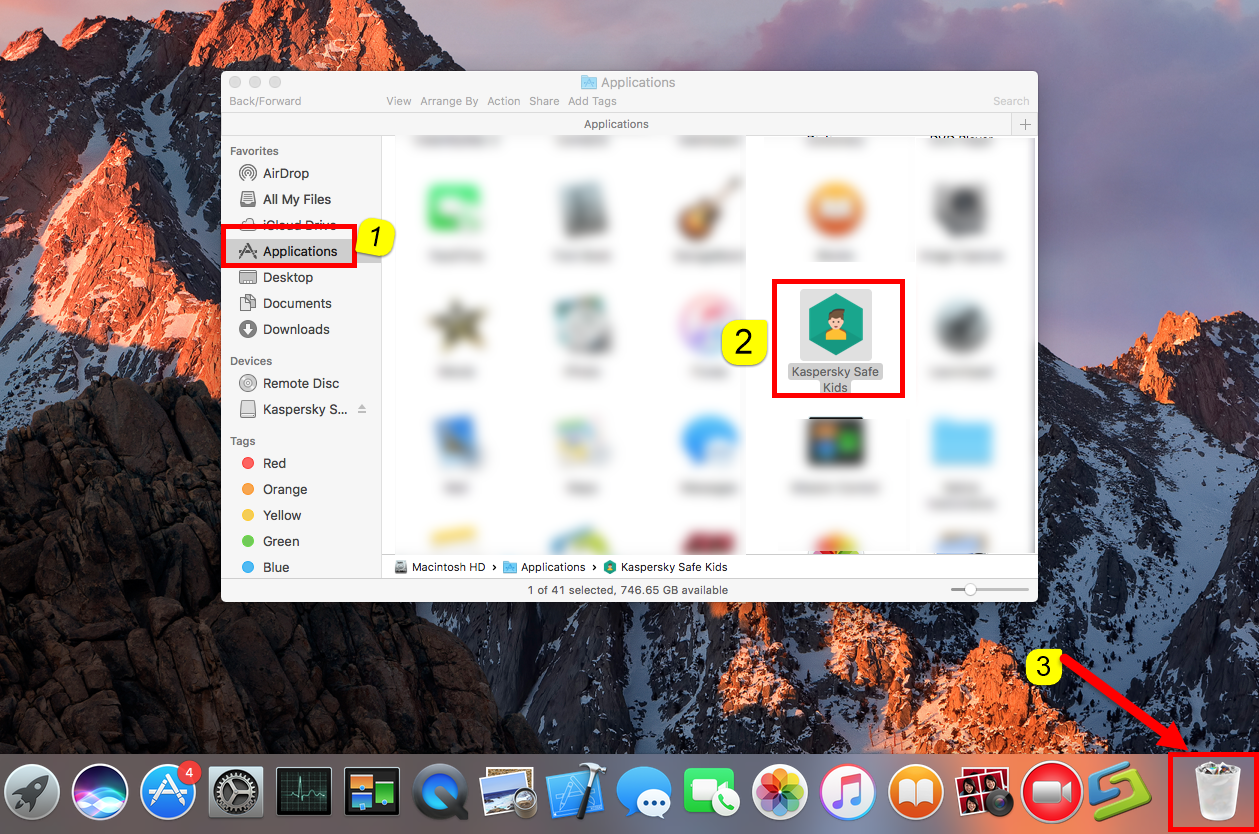
Or right click to choose Move to Trash;
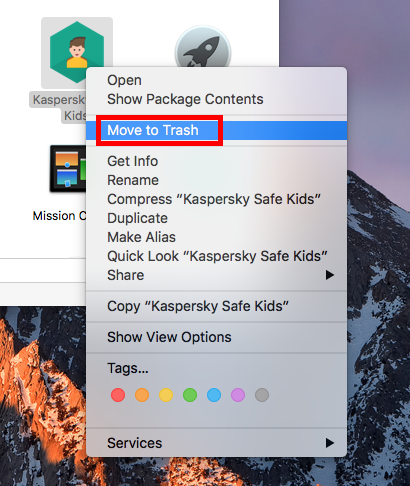
2. Or Open Launchpad, click icon and hold in a while until it starts to wiggle;
Then click the “X” that appears on the left upper corner.
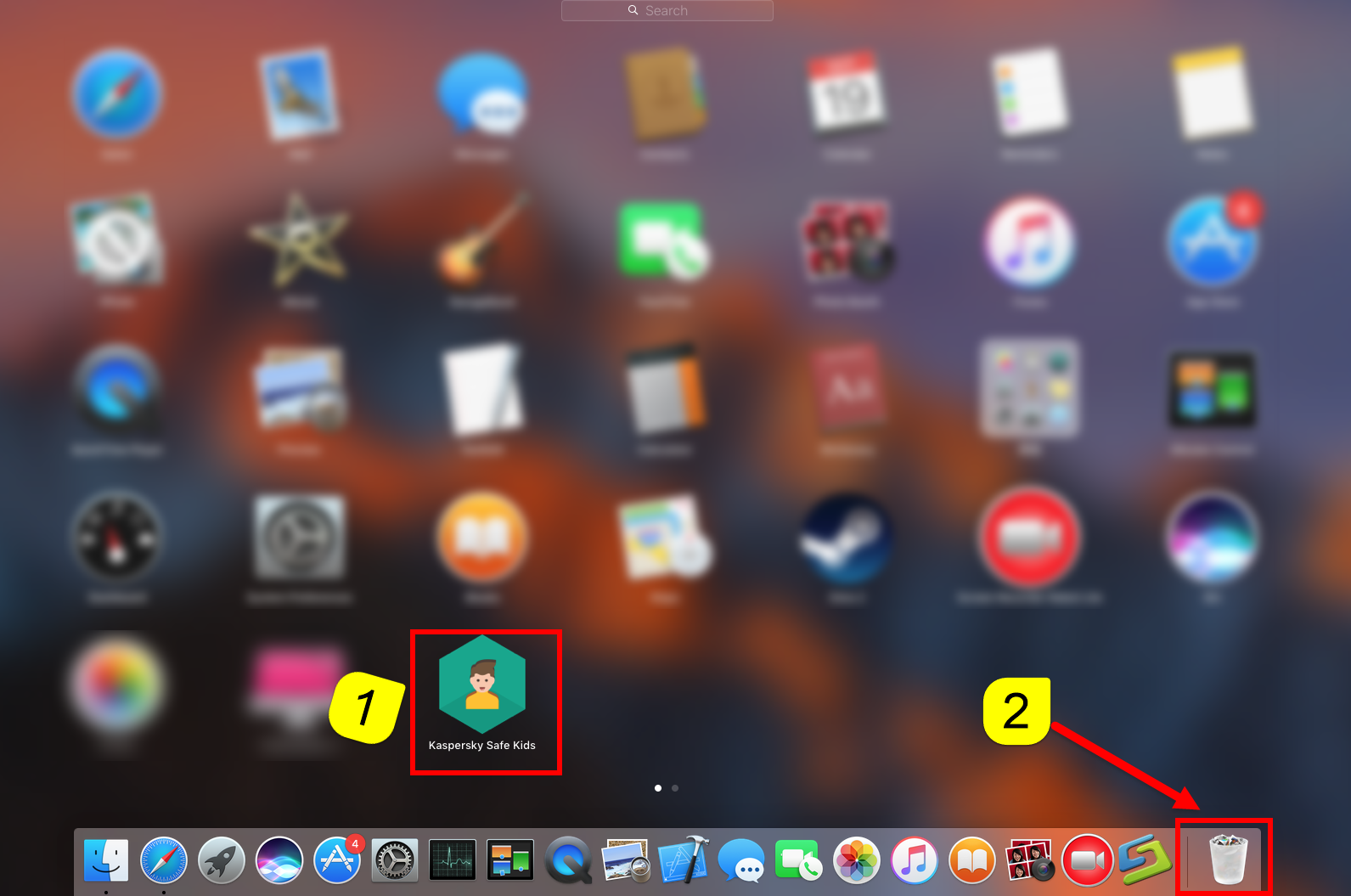
These are the most basic operations to uninstall app in macOS, however, it becomes more difficult in eliminating its leftover.
Following the detailed steps:
- Open “Finder”
- Go to Menu Bar, and select Go > Go to Folder…
- Type “~/library/” in the box, hit Go
- Search the files in the name of Kaspersky Safe Kids in Application Support,
- Caches
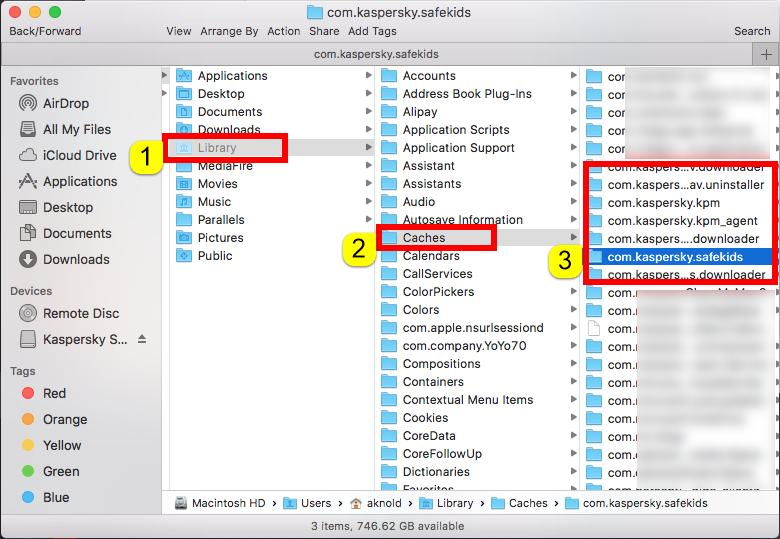
- and Preference
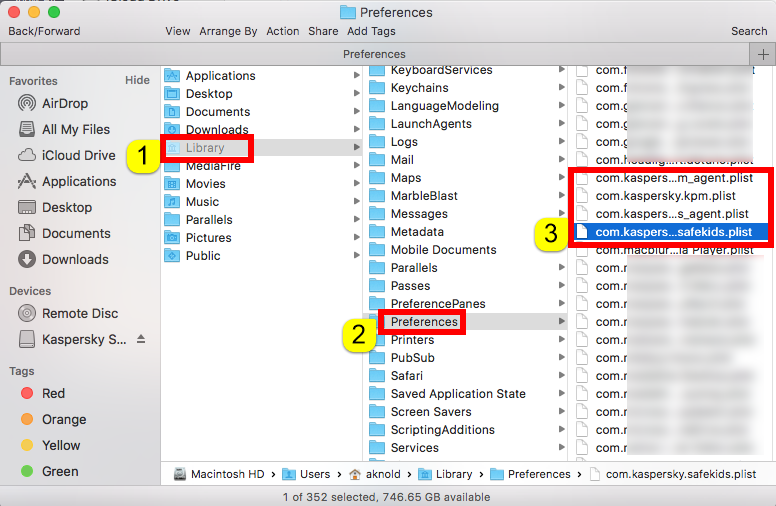
- Once they showed right-click to delete all of them
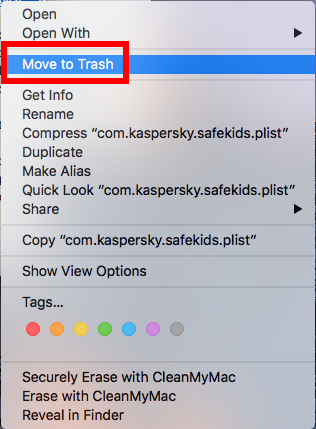
- You can also type the name of Kaspersky Safe Kids in the search box of ~/Library
- Delete all the select targets then.
- Finally, right-click Trash, choose Empty the Trash to confirm your whole removal.
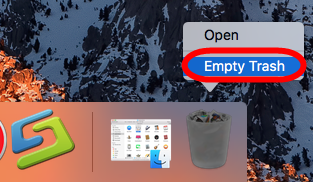
Be careful, some other files might be hided in these folders: ~/Libary/C
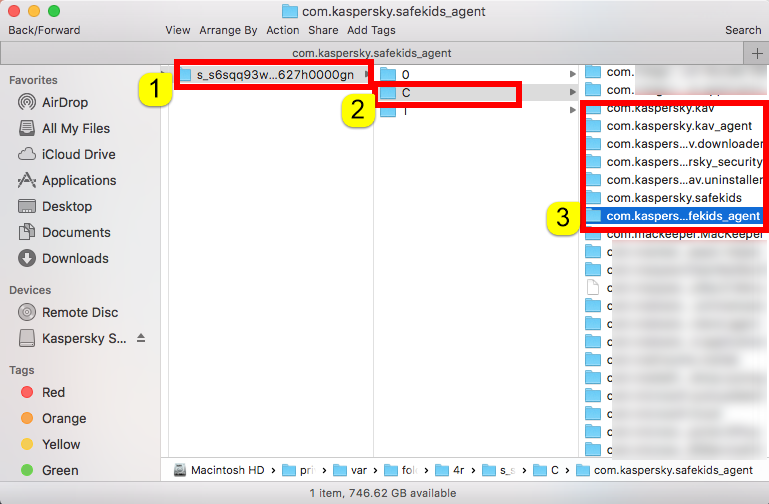
~/Libary/Saved Application State:
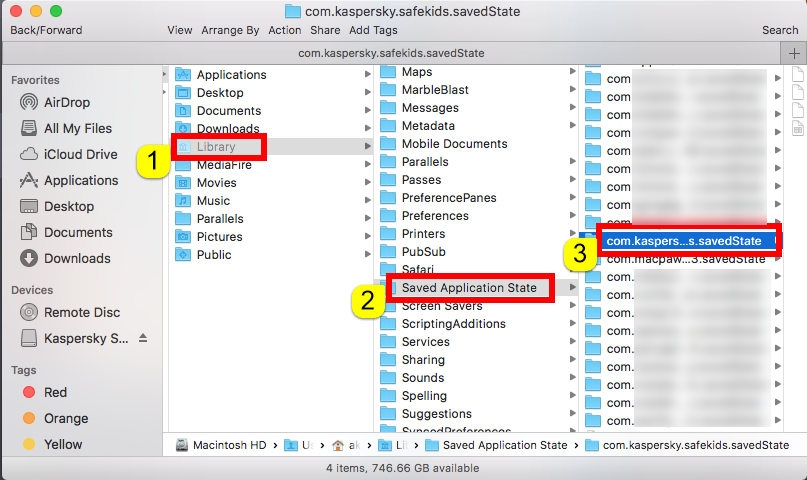
~/Libary/LuanchDaemons:
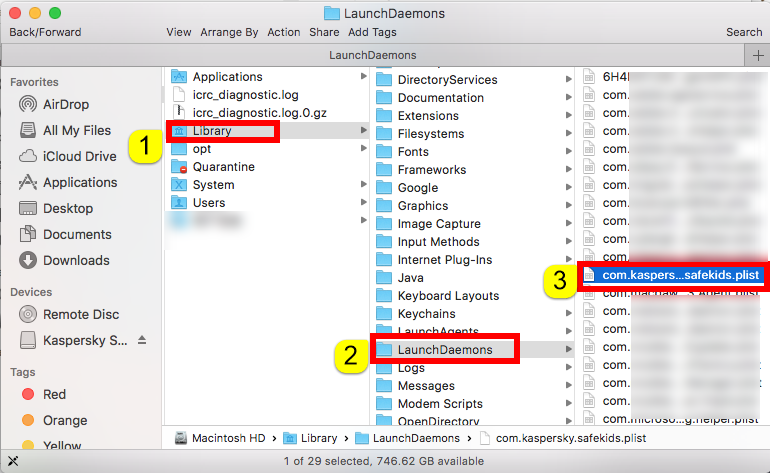
or Macintosh HD:
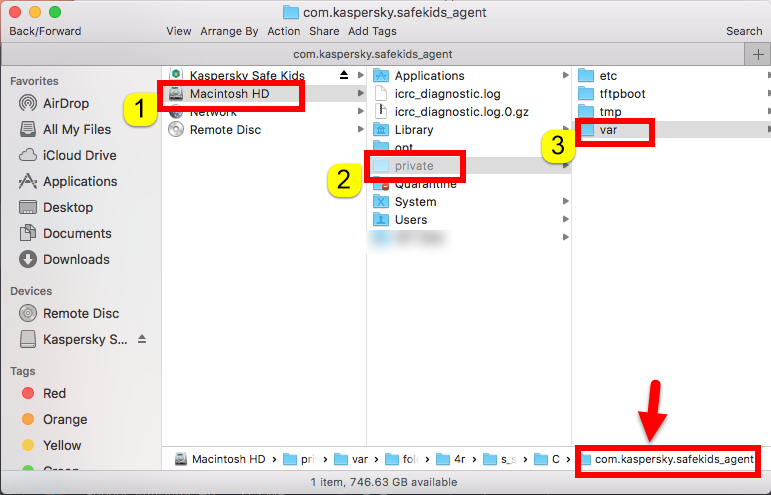
Summary: as you see, both Solution 1 and 2 are the manual approaches to remove Kaspersky Safe Kids with all your manual operations; while Solution 1 is completely automatic method to uninstall Kaspersky Safe Kids for Mac. Well, I would take use of tool to help rather than deleting all leftovers one by one by my hand…choose what you like best to proper get rid of Kaspersky Safe Kids for Mac now.


 $29.95/lifetime
$29.95/lifetime