How to Quickly Uninstall Papers Please for Mac
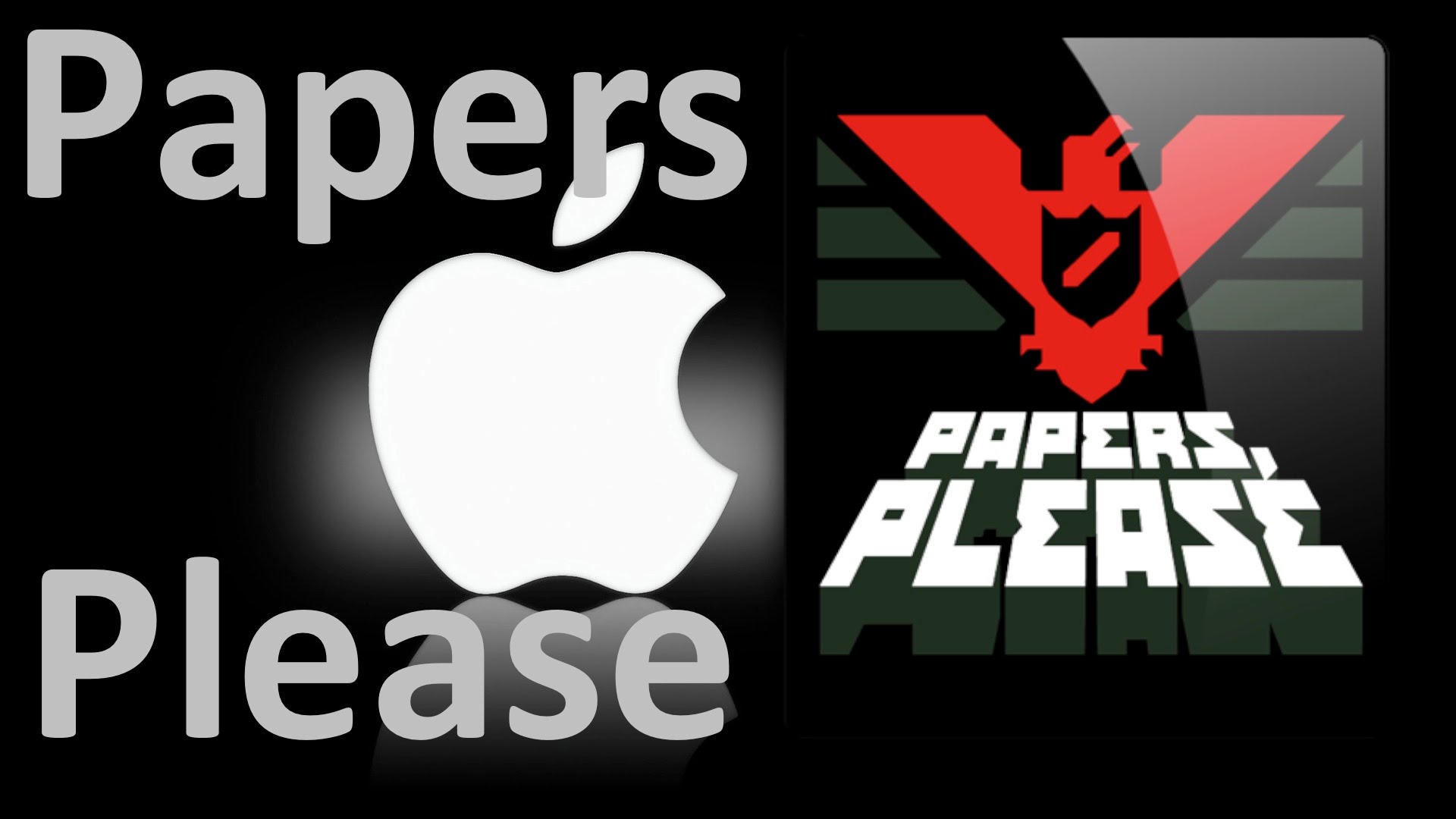
Papers Please is a puzzle video game available on Windows, Mac OS X and Linux platforms. Released for OS X in 2013, this app had no received any big update, and therefore it may not compatible with recent versions of macOS. Encounter problems when trying to run this app? Decide to uninstall Papers Please but don’t know how? Refer to the removal guide to learn the proper ways of removing any unwanted app on Mac.
Pre-uninstallation: If Papers Please is active, you should quit this app first. To do so, right click its icon in the Dock and choose Quit. If it fails to quit, you can launch the Activity Monitor (located in /Applications/Utilities folder) and force quit it there.
- Open up Activity Monitor from the Dock, Finder, Launchpad or Spotlight.
- Type Papers Please in the search box, then select it, click on (X) icon, and hit Quit.
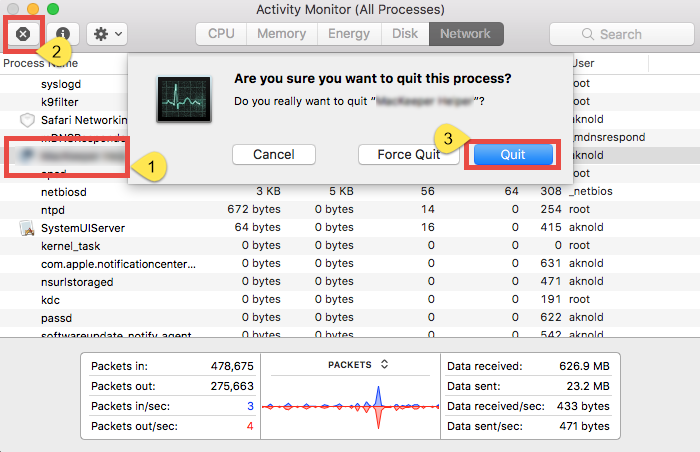
If the app stays in the Dock, right click it, and choose Options > Remove from Dock.
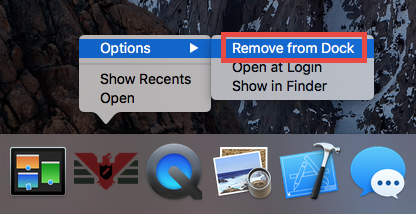
As Papers Please has been terminated and removed from Dock, you can choose either of the two methods listed below to thoroughly uninstall Papers Please for Mac.
Option 1: Remove Papers Please with Osx Uninstaller
Wanna uninstall Papers Please for Mac as easily as possible? Having trouble in hunting down its leftovers on system? A reliable, powerful uninstall tool is undoubtedly a good helper in this task. Among numerous tools that help uninstall Mac apps, Osx Uninstaller stands out as a professional and handy utility. It is capable of quickly locating each component of select app and deleting them all in a few clicks.
Here are the simple steps to uninstall Papers Please by using Osx Uninstaller:
- Step 1. Download Osx Uninstaller and install it to the Application folder.
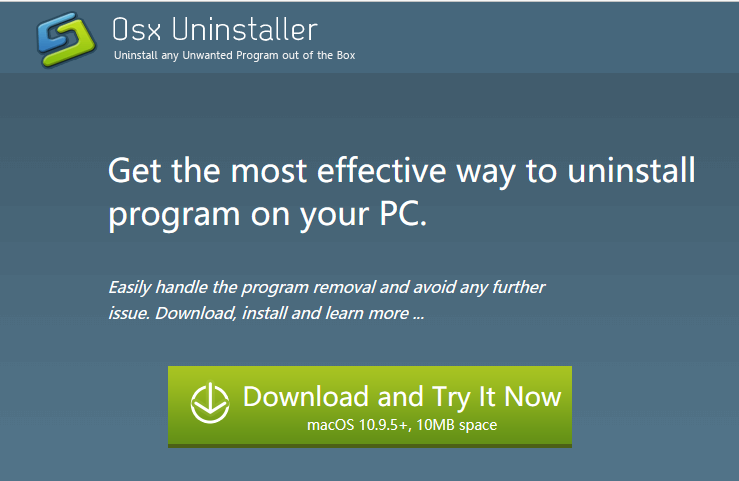
- Step 2. Launch Osx Uninstaller, select Papers Please, and then click Run Analysis.
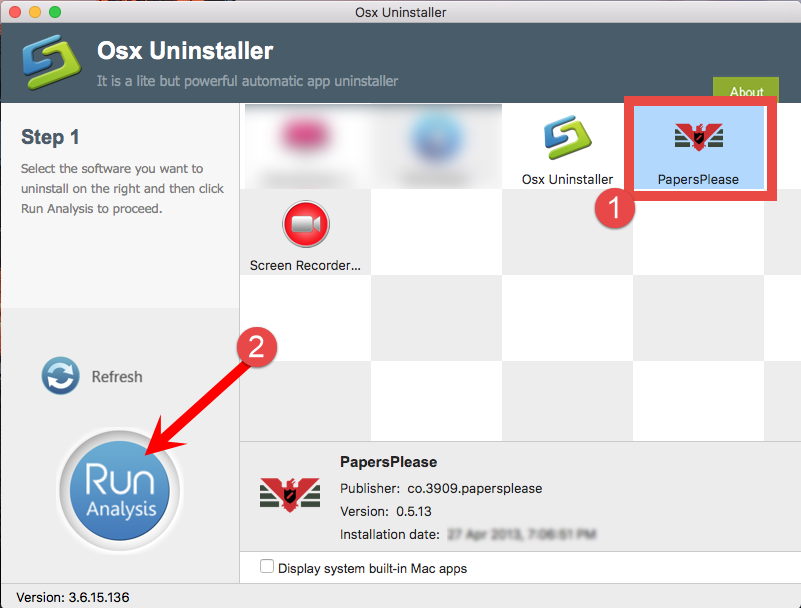
- Step 3. Click Complete Uninstall, and then click Yes to conduct the deletion.
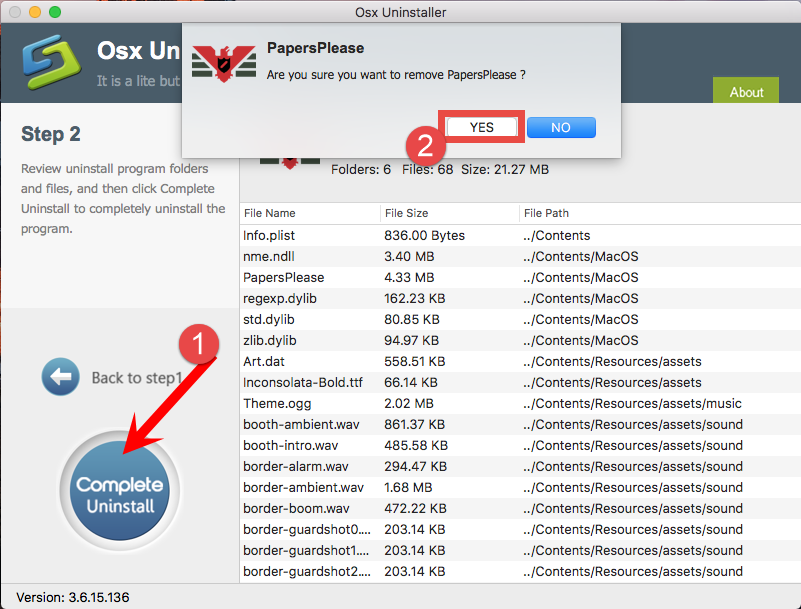
- Step 4. Click Back to Interface to re-scan your Mac for currently installed apps.
We have tested that Osx Uninstaller works perfect in fully uninstalling Papers Please. The whole process even last less than one minute to complete and no trace is left.
How to Quickly Uninstall Papers Please in Seconds
The video tutorial demonstrates how fast and easily you can remove Papers Please for Mac. Yet if you want to know how you can manually uninstall Papers Please without using Osx Uninstaller, continue reading the next part and learn the proper way.
Option 2: Delete Papers Please Manually
To begin with, you are supposed to sign in as an administrator on your Mac, or you will be prompted to provide the administrator password during the uninstallation.
> 1. Uninstall Papers Please
After quitting Papers Please and removing its icon in the Dock, you can carry out the commonly-used approach to delete Papers Please from the Applications folder.
- Launch the Finder and click Applications on the left sidebar to open up the folder.
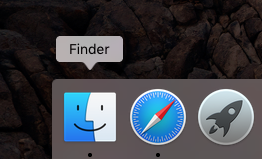
- Locate Papers Please, drag its icon with your mouse and drop it to the Trash.
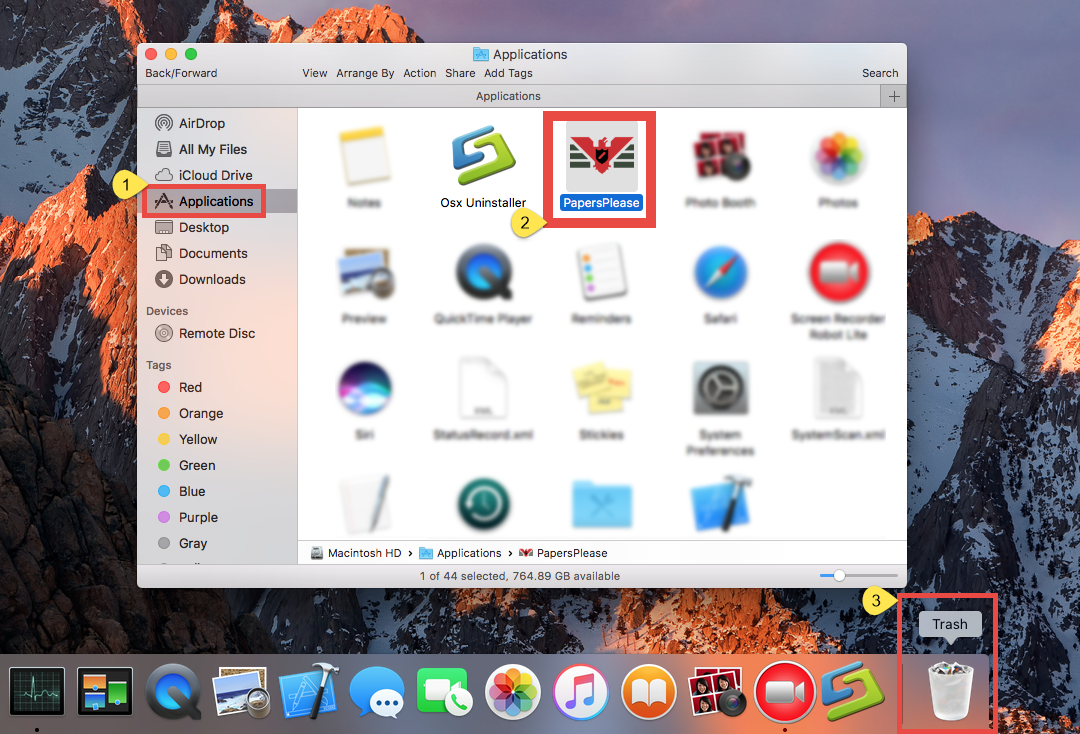
- When prompted, enter the current admin account password to allow this change.
The drag-to-delete method works for almost all apps in all versions of Mac OS X. You can also move the app to the Trash by these ways: (1) right click on the app and choose Move to Trash option; (2) select the app, and go to File > Move to Trash. If you cannot move the app to the Trash, reboot your Mac and then uninstall it again.
Generally the app will be removed instantly from sight and appear in the Trash. Then you need to empty the Trash to perform the uninstall (we can do this step later).
For the app that is installed via Mac App Store, you can also adopt this method:
- Head to the Launchpad and search for the app you want to delete.
- Hold down its icon until it begins to jiggle and show “X” on the upper left corner.
- Click the “X” icon and then click Delete in the pop-up confirmation dialog.
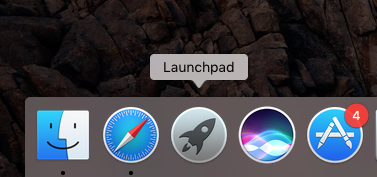
Once you choose Delete in the dialog, the uninstall will be processed instantly. Note that if the app doesn’t show a delete button, then it cannot be uninstalled by this way.
> 2. Delete Related Items
Since you have removed Papers Please from the Applications folder, the next step is to detect all its leftovers and perform a thorough removal. Clearing up invalid app remnants also helps reclaim disk space. Now perform the following steps.
- Open up Finder, click the Go from the Menu Bar, choose the entry: |Go to Folder.
- Enter the following path: /Library and hit Enter key to open up the folder.
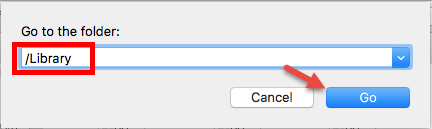
- Type Papers Please in the search box, and click the Library in the Search: bar.
- Identify the matched items, right click on them and choose Move to Trash.
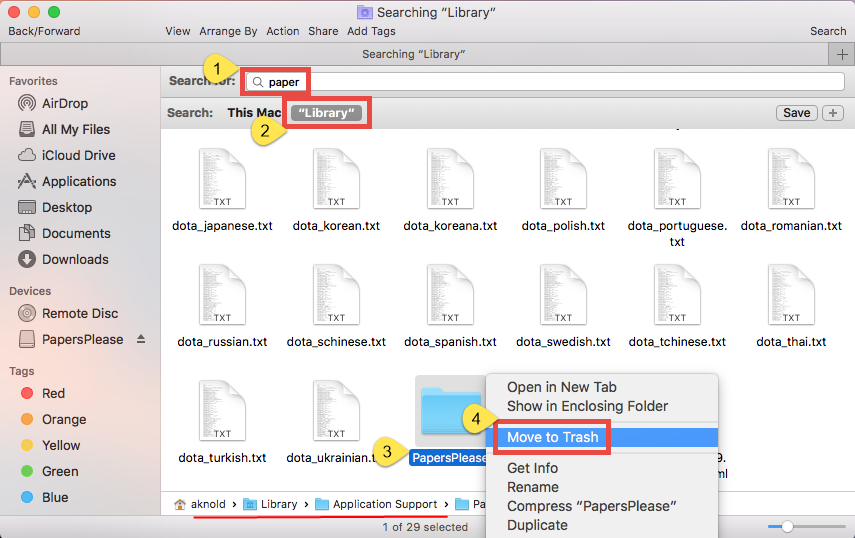
- Repeat the steps to detect and delete (if any) component in the ~Library folder.
Notice: Mac beginners should be very cautious when manually deleting app vestiges in the hidden /Library and ~/Library. If other app components or system files are deleted mistakenly, those affected app or even the macOS could not work normally.
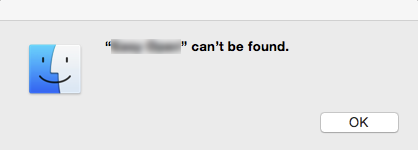
What if you fail to fully detect Papers Please remnants? After all, some ambiguous components could not be found by simply searching the app name. Anytime you encounter any uninstall issue, utilize Osx Uninstaller to resolve them at ease.
> 3. Empty the Trash
After moving Papers Please and its vestiges to the Trash, you can finally take the last step – emptying the Trash. Warning: the act of emptying the Trash is irrevocable, and everything dropped in the Trash will be deleted instantly and permanently. So before you do the step, make sure you haven’t mistakenly thrown anything into the Trash.
- Right click on the Trash icon in the dock and choose Empty Trash.
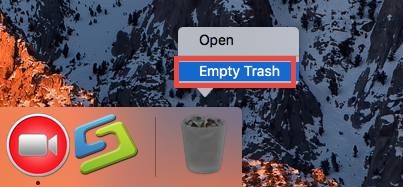
- Click Empty Trash button again, and wait for the process to complete.
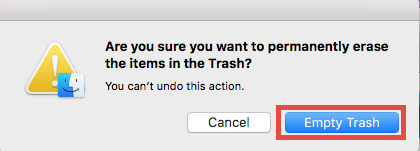

- Alternatively, empty the Trash by choosing Empty Trash under Finder menu.
- In any case you cannot empty the Trash, reboot your Mac and try it again.
In this removal guide we share two solutions to help you uninstall Papers Please. Which one do you prefer to use? Though priced, Osx Uninstaller could save a lot of troubles you may encounter when trying to uninstall stubborn, problematic or even malicious apps. The conventional way, on the contrary, will cost you much time.
Having other questions about uninstalling Papers Please? We will be glad to help.


 $29.95/lifetime
$29.95/lifetime