Take A Few Clicks to Fully Uninstall AVG Cleaner for Mac
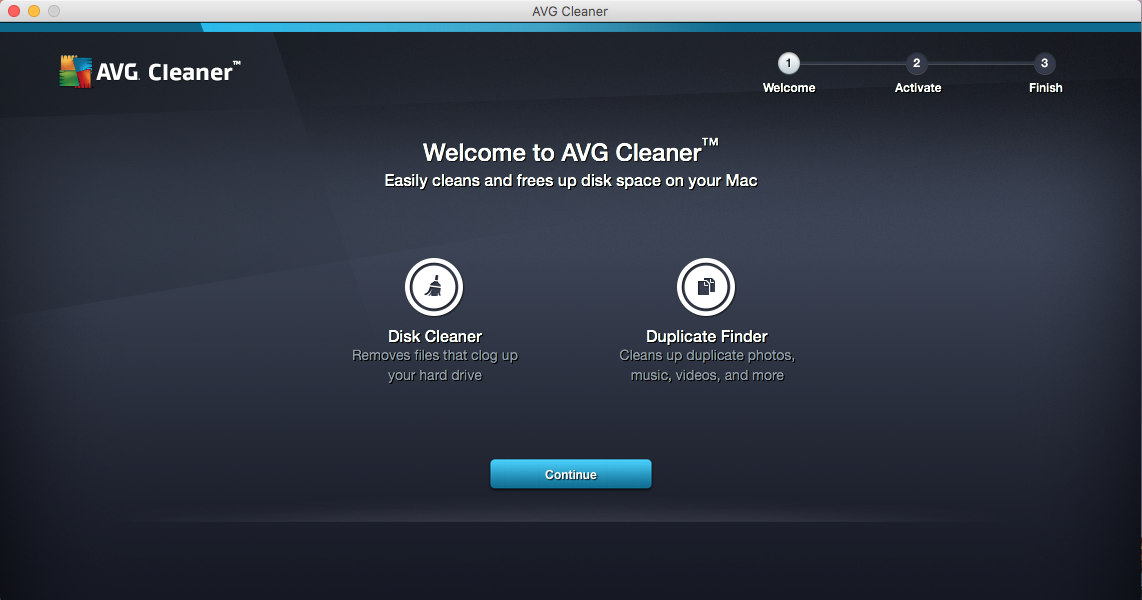
Run into issues during the uninstallation of AVG Cleaner on your Mac? Have trouble in effectively getting rid of AVG software? If that’s what you’re faced with, it is time to read this post and learn the proper steps to uninstall AVG Cleaner on your Mac.
AVG Cleaner for Mac is a free application that claims to help easily clean up hidden clutter and track down duplicates for Mac computers. Users can install this app through the Mac App Store within a few clicks. Yet when it comes to the uninstall, some of you may get confused why it cannot be fully deleted from the system.
Now here is the topic of this article: How can I perfectly uninstall AVG Cleaner with no trace left? Though the app is a software bundle that contains most of its components, some files pertaining to the vendor may still remain and occupy certain space on your disk. Hereby we offer multiple methods to help you remove AVG Cleaner properly, and they are helpful if you wan to uninstall other unwanted apps.
A Shortcut to Remove AVG Cleaner in Clicks
If you prefer to adopt an all-in-one solution to tackle different apps installed on your Mac, or you’ve tried the conventional way of uninstalling AVG Cleaner but ended up with incomplete uninstallation, well, you should really consider this option: utilizing a reputable, powerful uninstaller especially designed for macOS in removal tasks.
Osx Uninstaller is a lightweight yet powerful app that helps all level users to remove any problematic, stubborn or malicious app on macOS. To perfectly uninstall AVG Cleaner for Mac with this tool, you just need to perform 3 steps: launch > select > uninstall. Now, take a brief look at this clip to know how Osx Uninstaller works.
See? You will only take a few click to fully AVG Cleaner without any hassle or trace.
1. Quit AVG Cleaner if it is running, and then launch Osx Uninstaller.

2. Select AVG Cleaner in the interface, and then click Run Analysis.
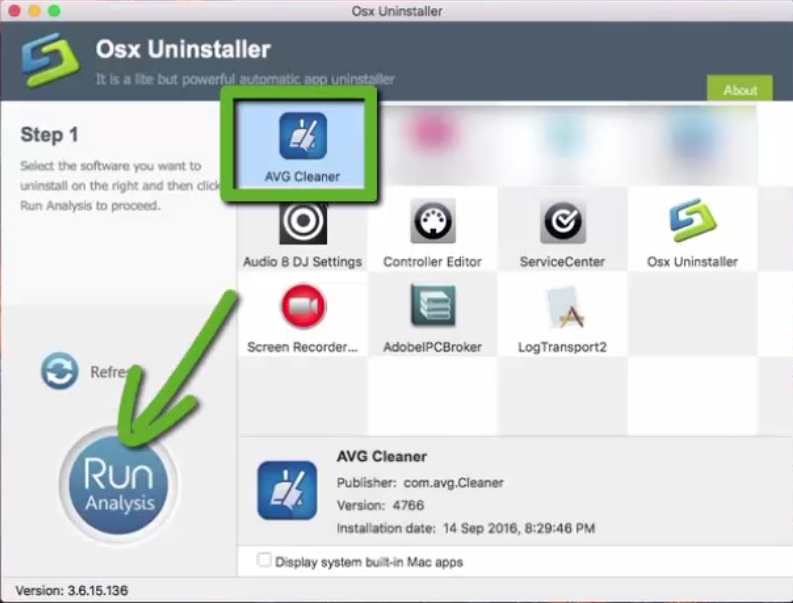
3. Review the app components that are scanned out from your system, click Complete Uninstall and then Yes in the pop-up dialog box to perform a thorough uninstall.
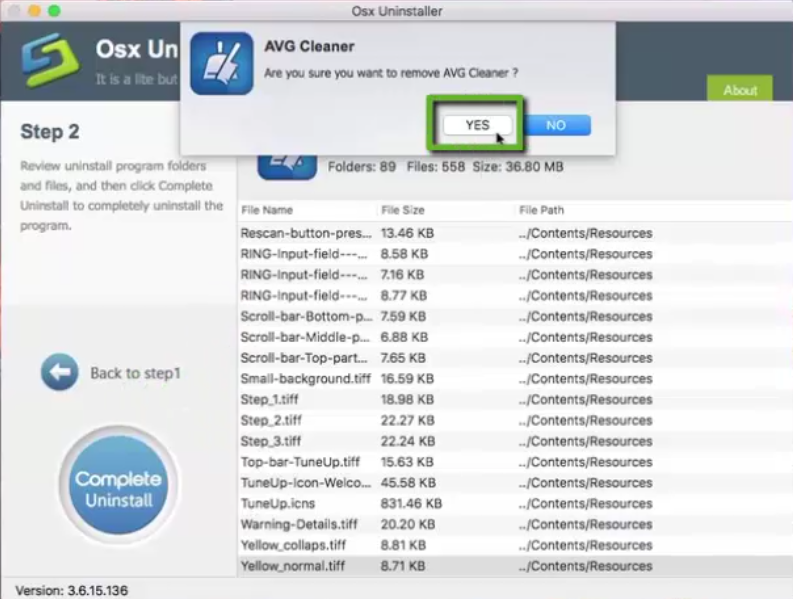
4. Once the removal is complete, click Back to Interface button to re-scan your Mac.
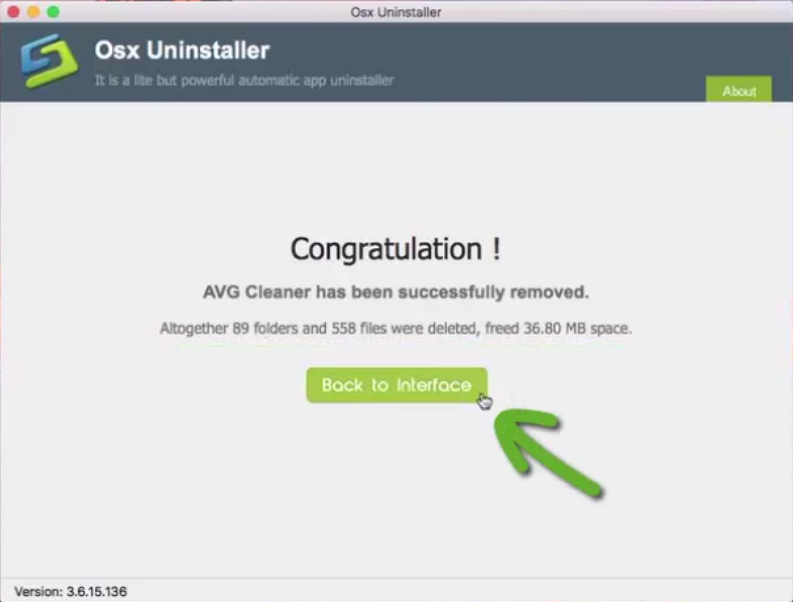
Osx Uninstaller guarantees a clean, complete uninstallation of the target app. Now AVG Cleaner has gone and will not bother you any more. Any time you fail to uninstall an app on Mac, simply launch this tool and you will enjoy its high efficiency.
Alternative: How Can I Uninstall AVG Cleaner Manually?
An automated remover will definitely spare you from endless manual work and possible trouble during the deletion of Mac apps. Yet if you insist on uninstalling AVG Cleaner by your own, below list the standard steps to guide you through completing the proper removal. Follow the instructions to delete AVG Cleaner and all its traces.
Step 1. quit AVG Cleaner
Before the uninstall, you should deactivate all the processes related to AVG Cleaner Recovery, otherwise you might fail to uninstall all its components. If the app is running, head to the [app name] in the Menu bar and then choose Quit option. Alternatively, you can right click its icon on the Dock and choose Quit option.
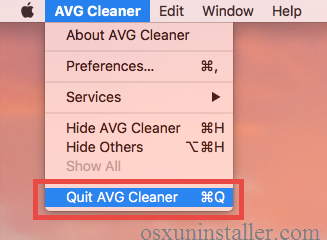
Cannot quit an app by aforementioned options? Try Force Quit in Activity Monitor:
- Open up the Activity Monitor from the Dock, Launchpad, or Spotlight.
- Select the process with the name of AVG Cleaner, click the Quit Process icon in the left corner of the window, and then choose Force Quit in the poop-up dialog.
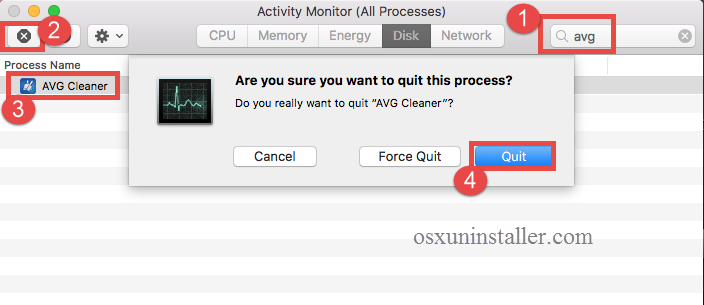
Step 2. uninstall AVG Cleaner
Now make sure that you have logged into with an administrator account, and you might be asked for the password when you try to delete something in the Finder.
(1) Delete AVG Cleaner in Launchpad
- Click the Launchpad icon on Dock, and type AVG Cleaner in the search box.
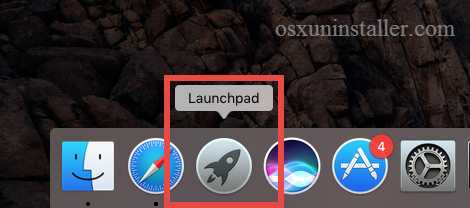
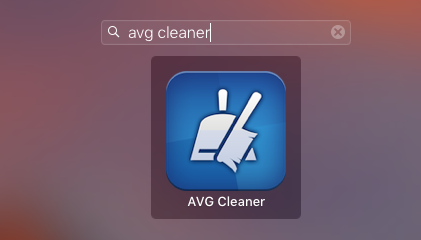
- Hold on AVG Cleaner icon until it begins to wiggle and shows the “X” .
- Tap “X” in the left top corner of the icon to remove AVG Cleaner from there.
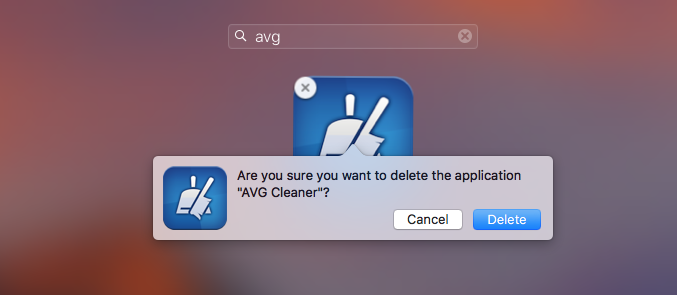
This way works for the apps which are downloaded and installed via the App Store. Once you click the X icon, the app will be uninstalled instantly from your Mac.
(2) Move AVG Cleaner to the Trash
- Open the Finder and head to the Applications folder through the left panel.
- Select and drag the icon of AVG Cleaner to the Trash in the dock.
- When prompted, type your administrator password in the confirmation dialog.
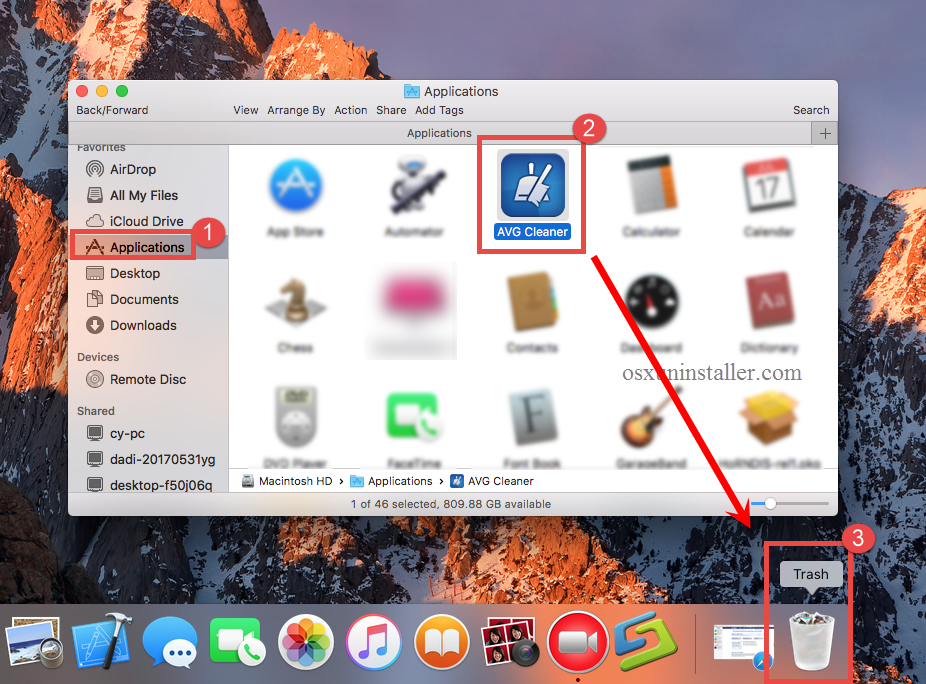
Also, you can uninstall an app by these options: right click on the app icon > choose Move to Trash; or select the app > click on File menu > choose Move to Trash. Note: if you fail to move it to the trash, reboot your Mac into Safe Mode and do it again.
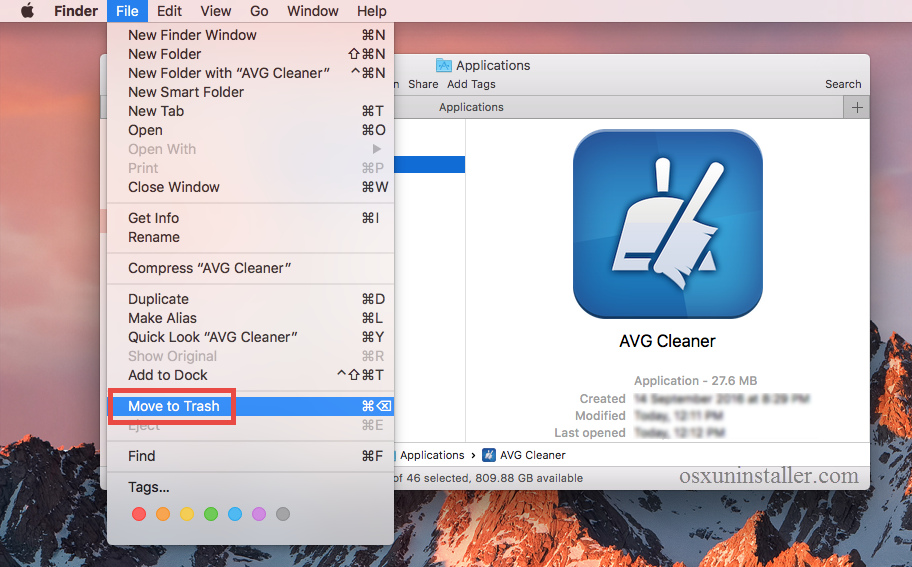
The drag-and-drop method is universal to uninstall apps in all versions of Mac OS X. Generally, the app will be removed from the Applications folder, but to perform the uninstall you will need to empty the Trash, and we can perform this step later.
Step 3. detect associated items
Mac apps typically scatter some components like preference, cache and support files in different system directories during the first setup and daily usage. If you decide not to use AVG Cleaner, it is necessary to delete all invalid components to ensure a clean uninstall and also reclaim the disk space. Here’s how to detect an app’s leftovers:
- Open the Finder, click the “Go” from the Menu Bar, and select Go to Folder…
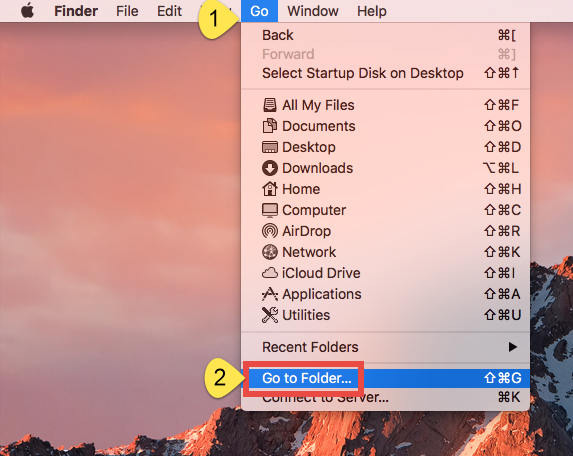
- Type the path of the top level Library on hard disk: /Library, and hit Enter key.
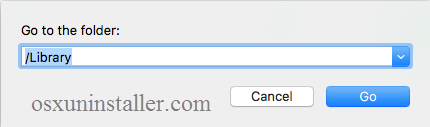
- Search for the files or folders which contains the name of target app or the vendor in the following locations and delete the matched items: /Library, /Library/Caches, /Library/Preferences, /Library/Application Support, /Library/LaunchAgents, /Library/LaunchDaemons, /Library/PreferencePanes, /Library/StartupItems

Warming: deleting the wrong items from Library could do harm to your other apps or even system, so make sure to be very careful what you try to delete. Meanwhile, it could be time-wasting going through each folder and searching for app leftovers. Luckily, you can make use of the Search feature in Finder to hunt down associated files.
- Go ahead to open up the user library inside home folder: ~/Library.
- Type the name of target app or its vendor in the Search Bar, and click on Library.
- Identify the matched items, right click on them and choose Move to Trash option.
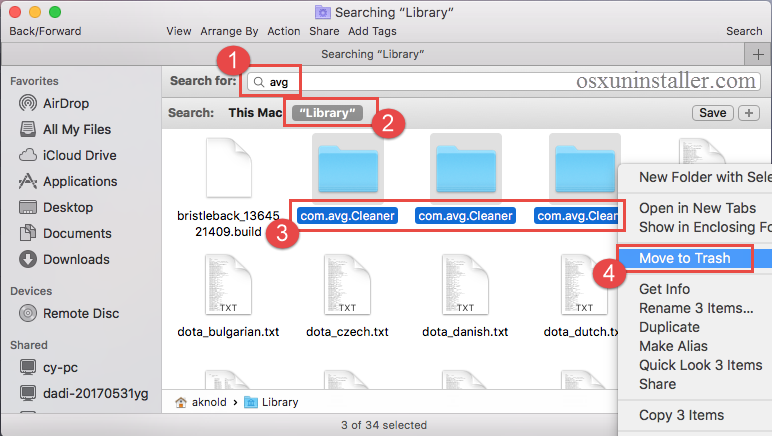
If there are still some files you fail to locate or identify, do a web search about the app components. Besides, advanced users can utilize the Terminal (located in Utilities folder) to list the contents of the directory in question and then delete offending items.
Step 4. empty the Trash (with caution)
After moving all associated items to the Trash, you can carry out the last step – emptying the trash. Notice: the act is irrevocable, and everything in the Trash will be deleted immediately, so be very cautious when you are performing this part.
- Right click on the Trash icon in the dock.

- Choose Empty Trash and click OK in the pop-up dialog.
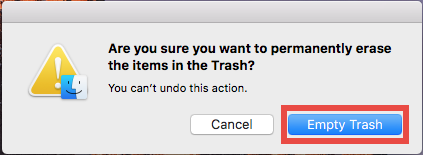
So that’s the end of this tutorial. Are you able to uninstall AVG Cleaner and delete its traces from macOS? Which approach would you like most – the automated or manual? Don’t hesitate to share your comment or raise any question with us right here.
Having problem in using Osx Uninstaller? Our experts are ready to help at any time.


 $29.95/lifetime
$29.95/lifetime